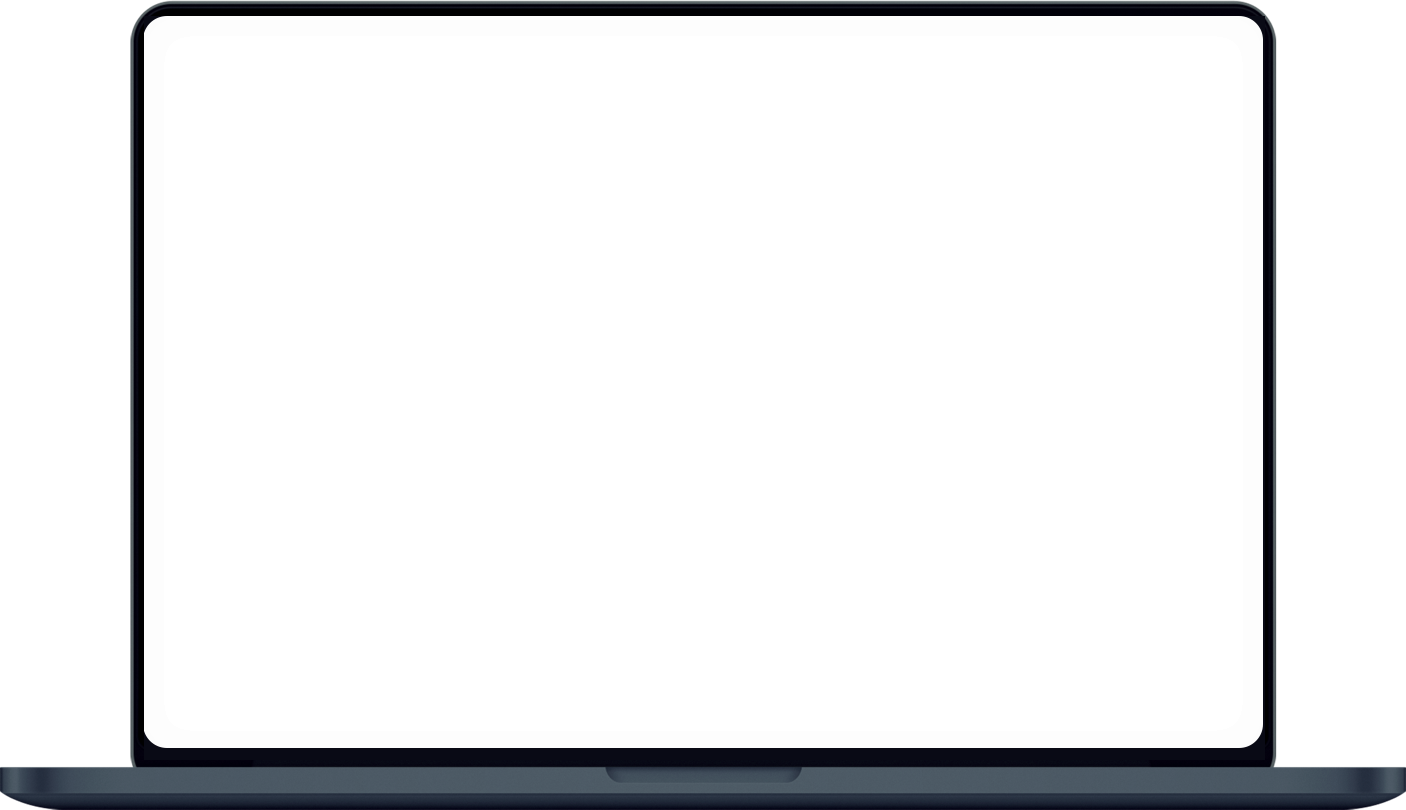
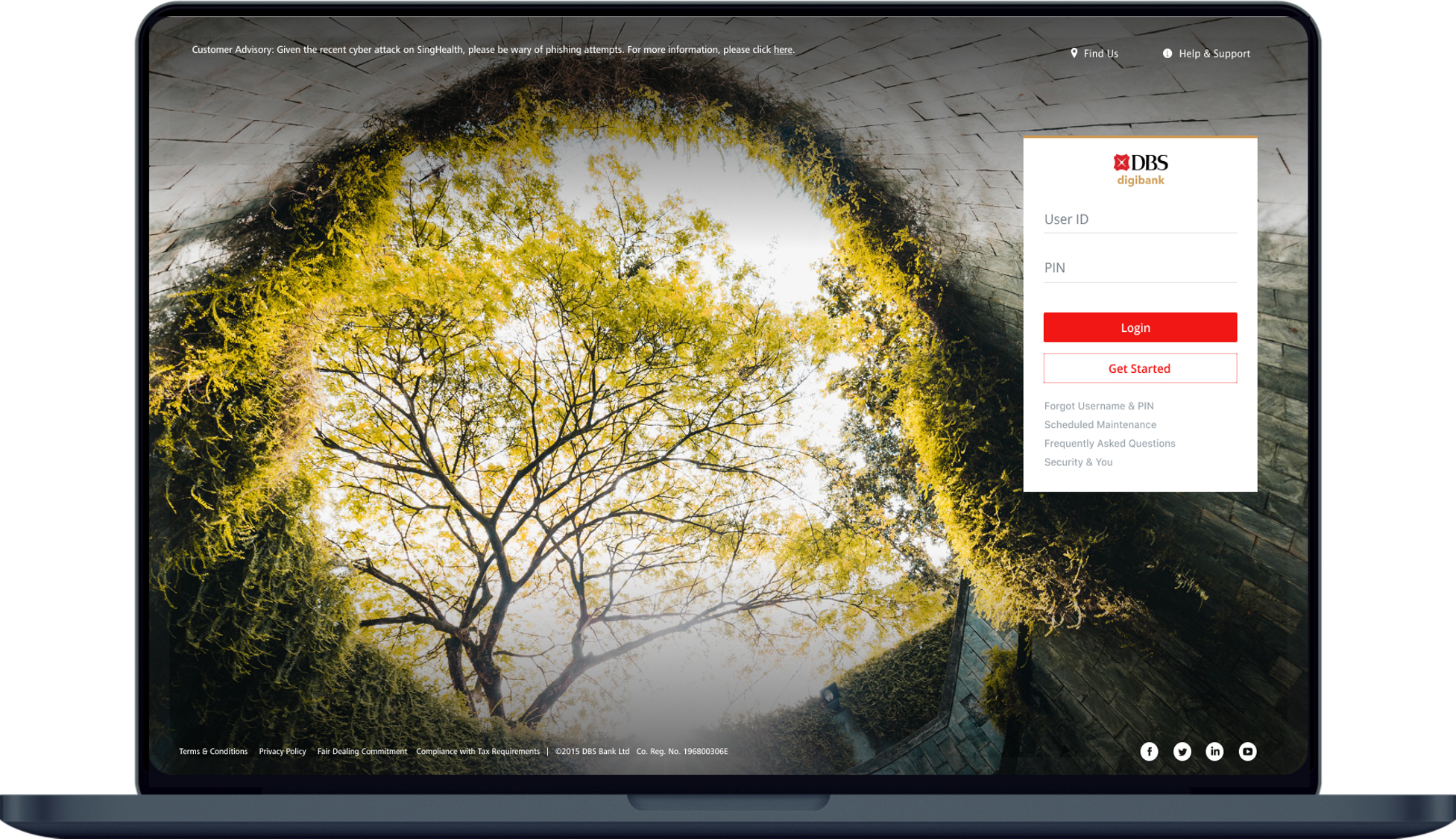
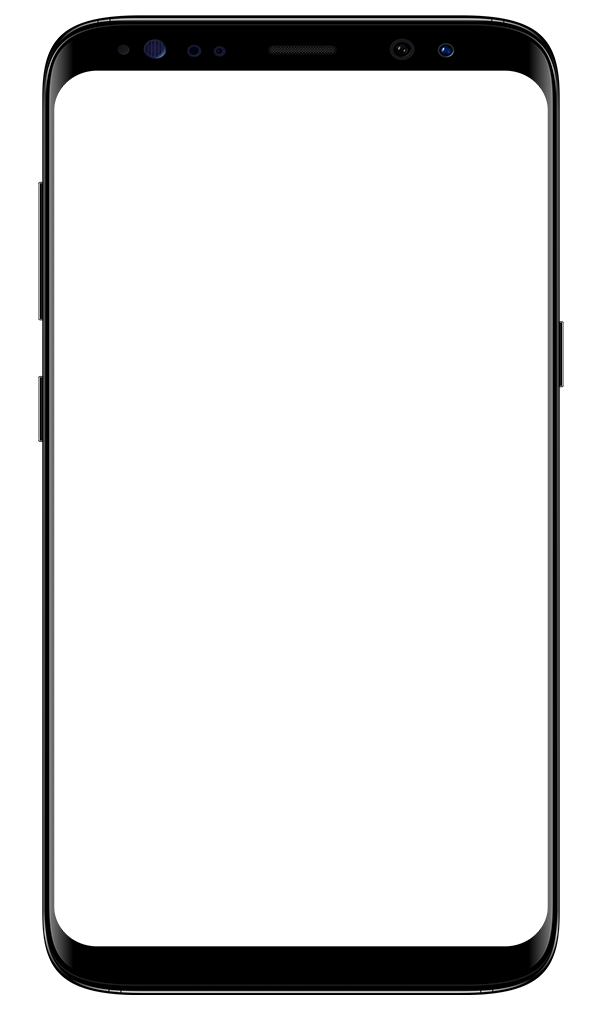
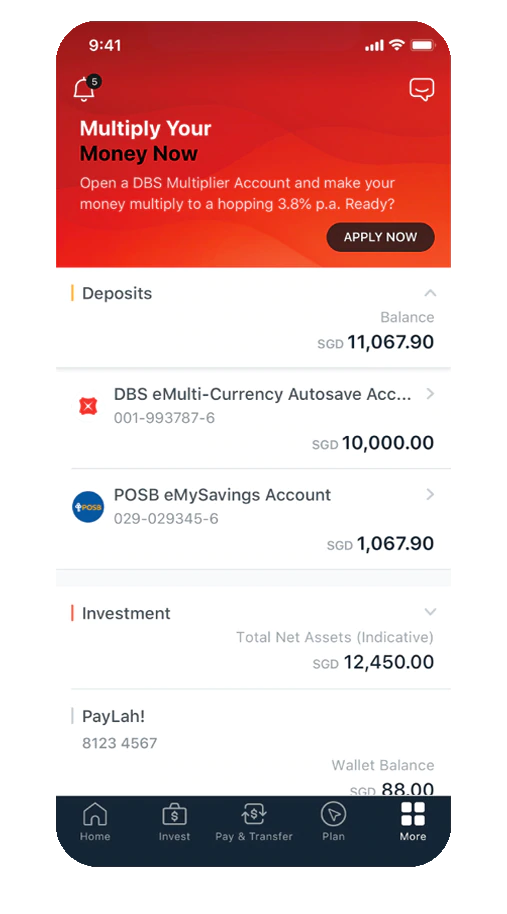
Place an order
Buy or sell stocks in a few simple steps to capitalise on windows of opportunity.
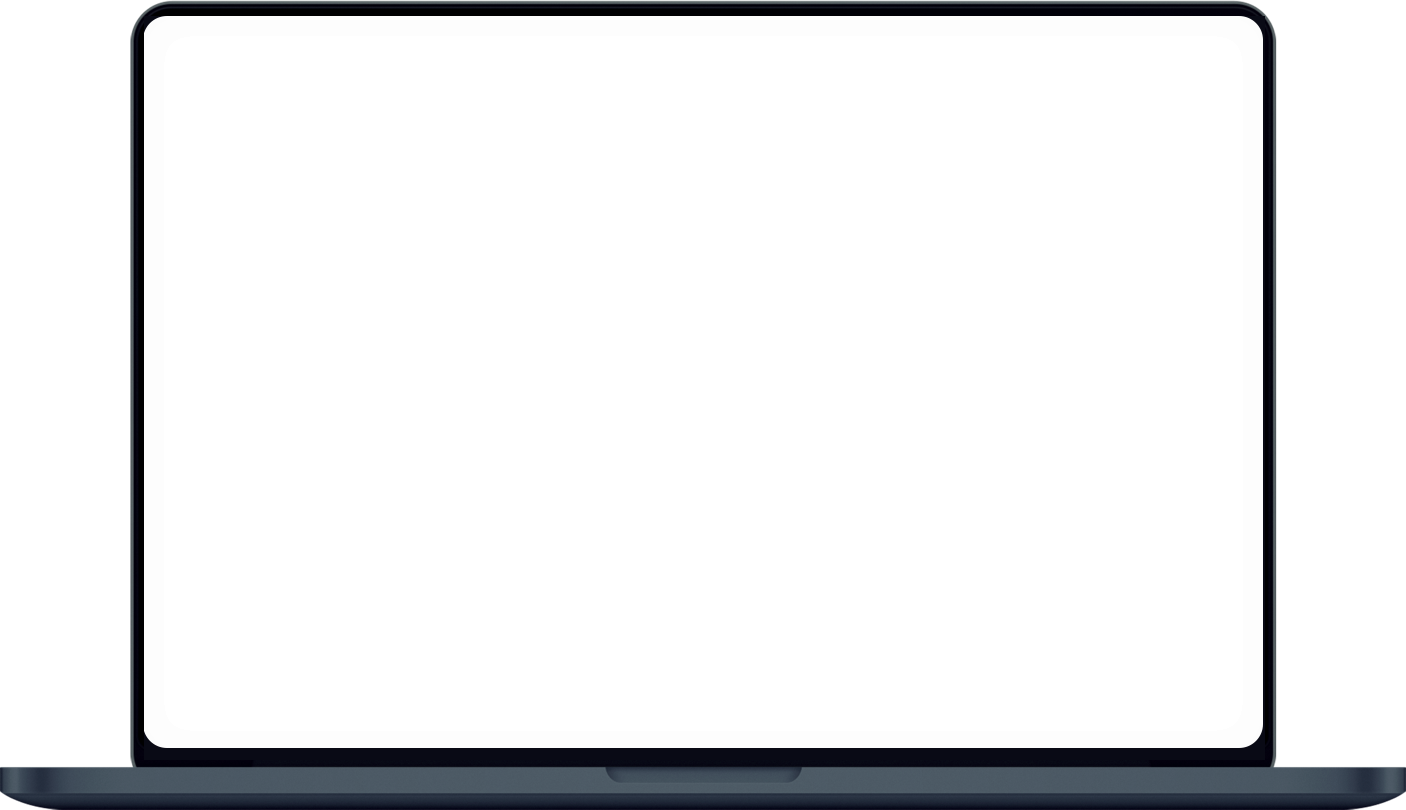
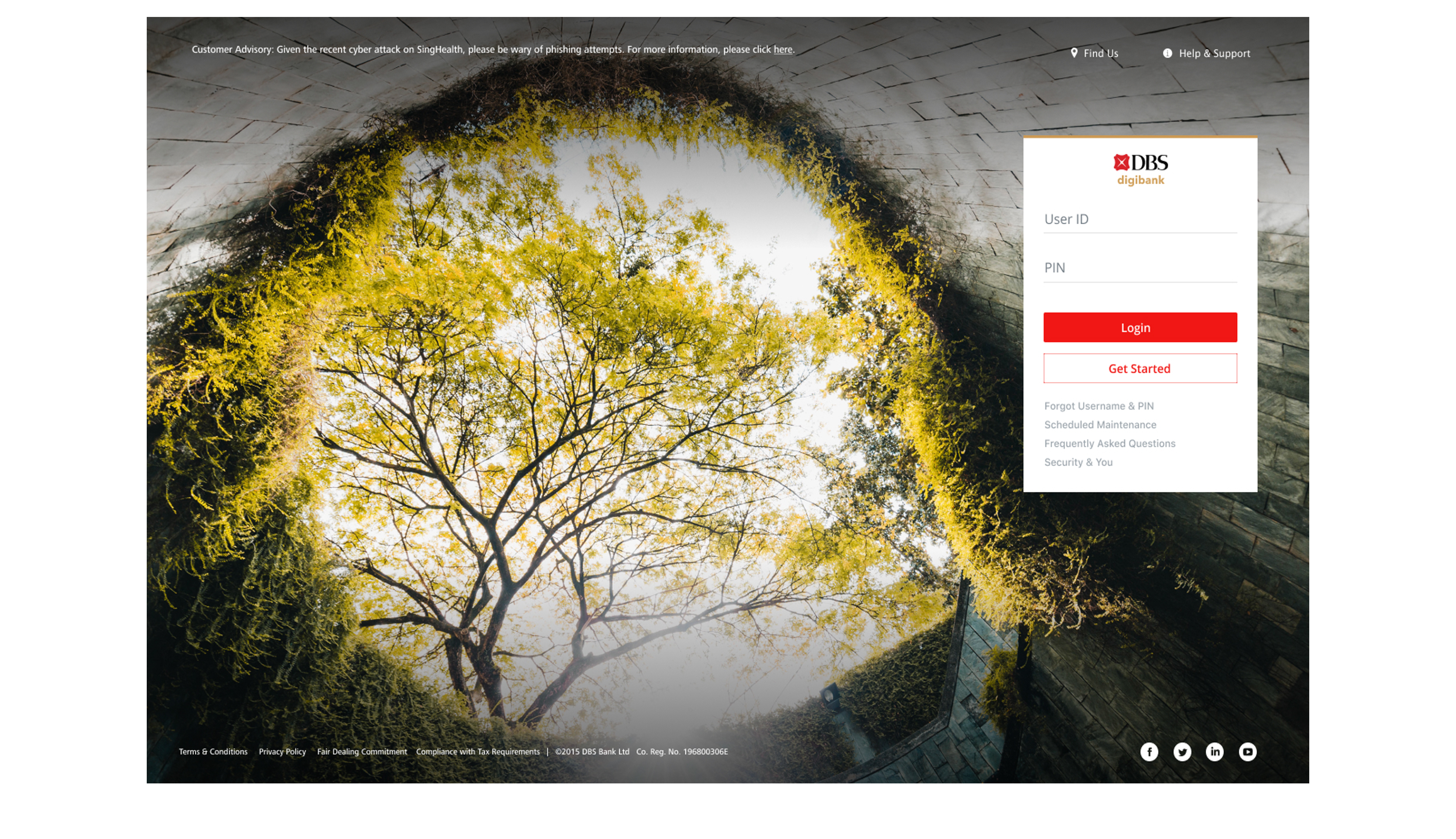
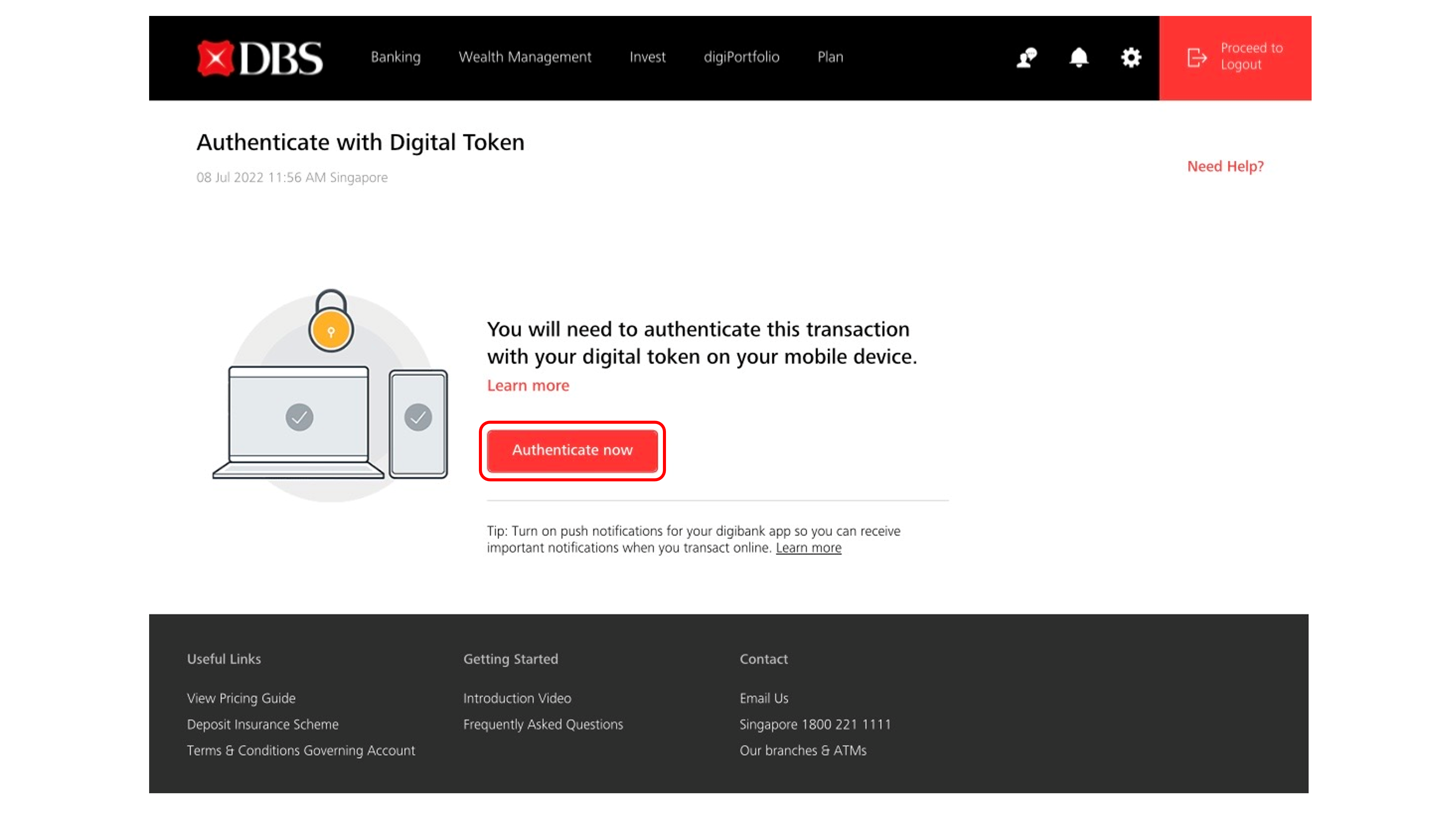
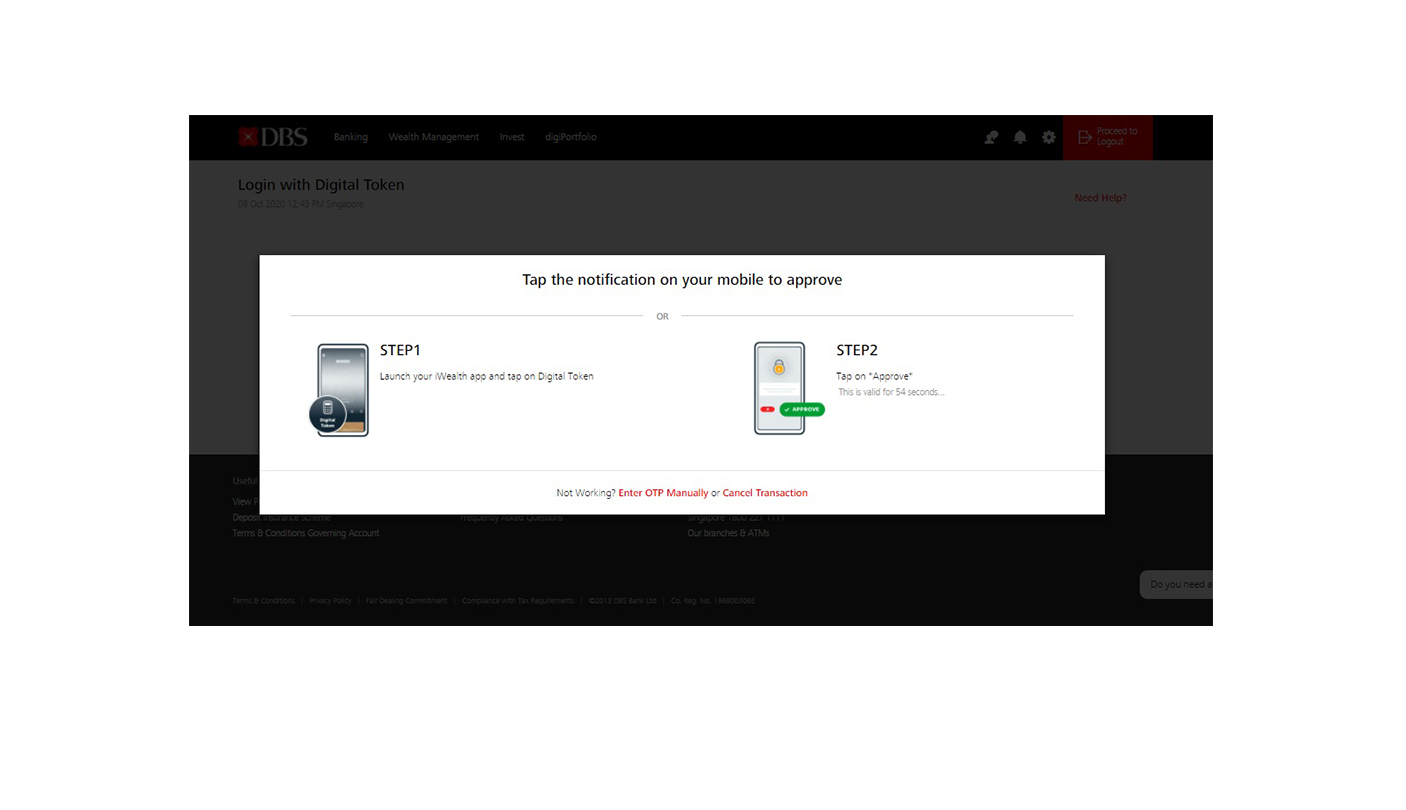
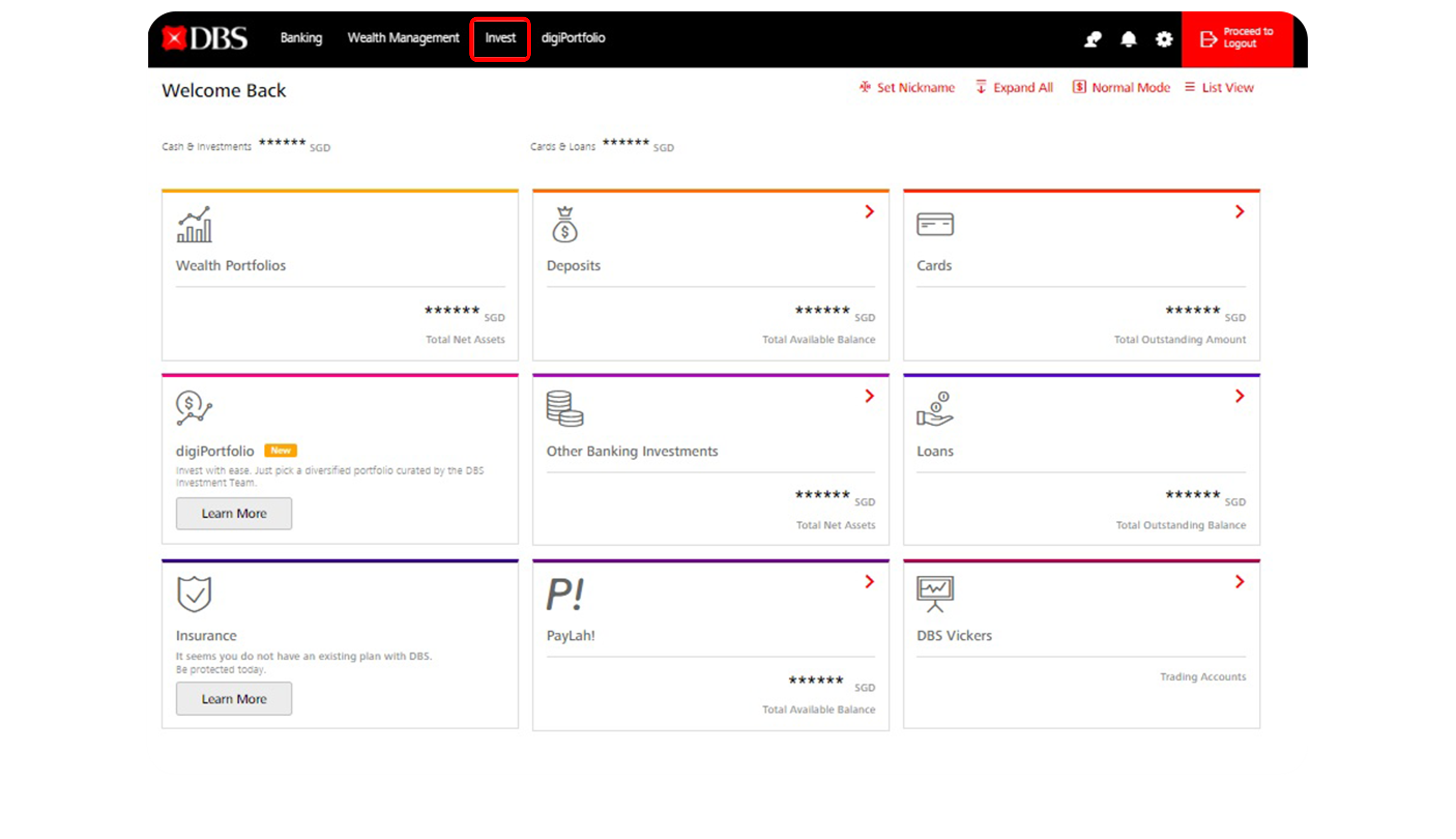
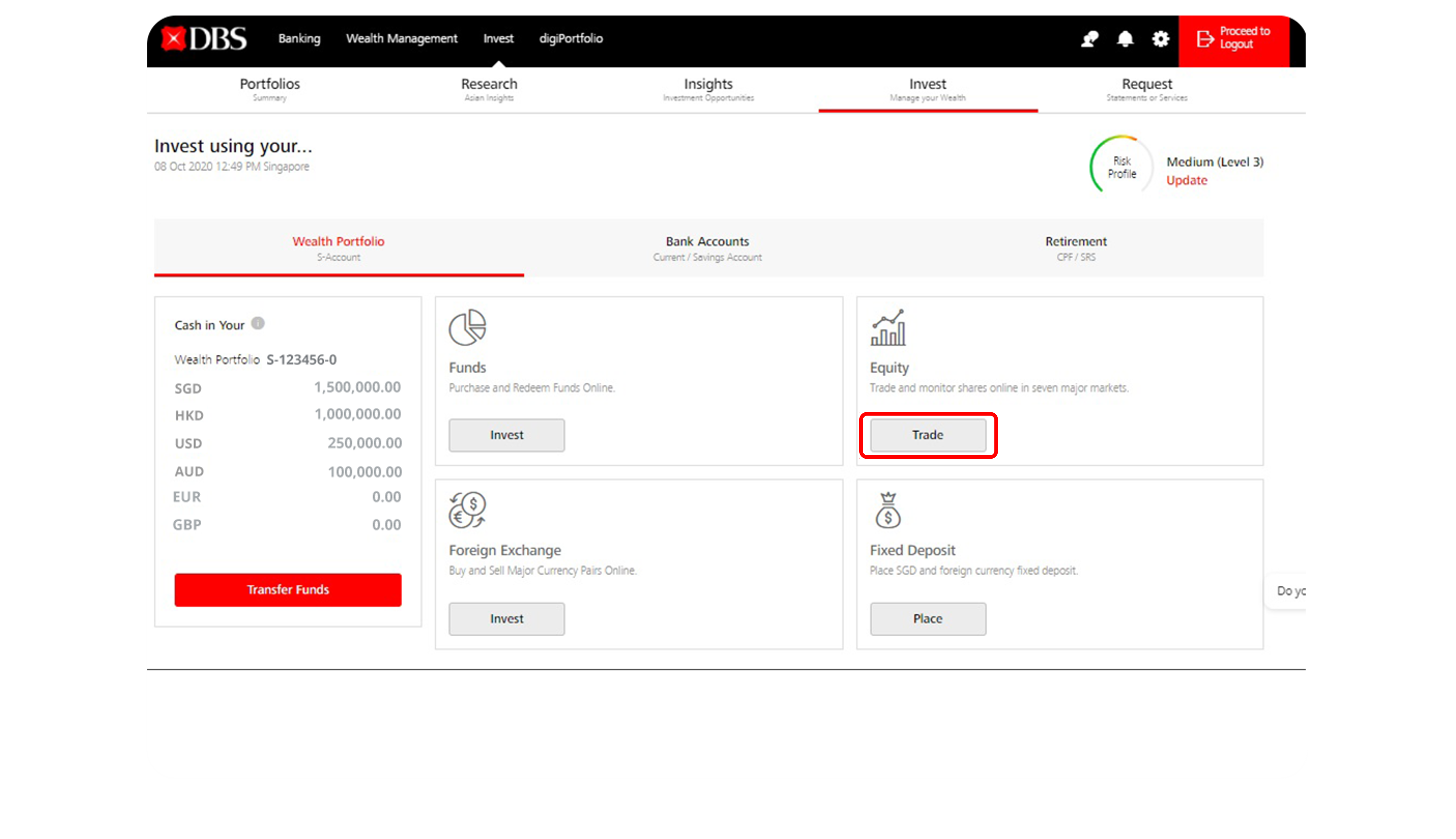
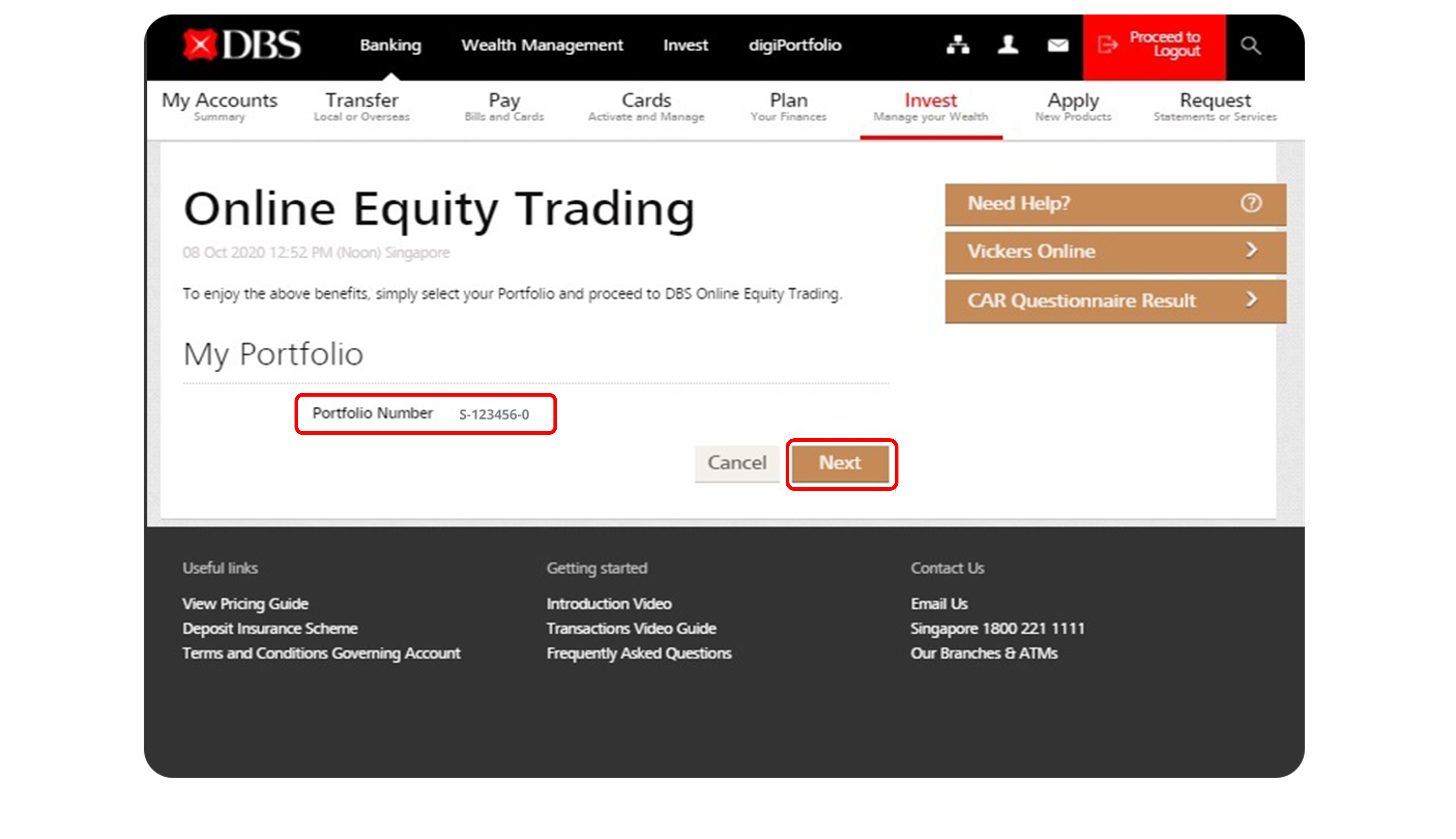
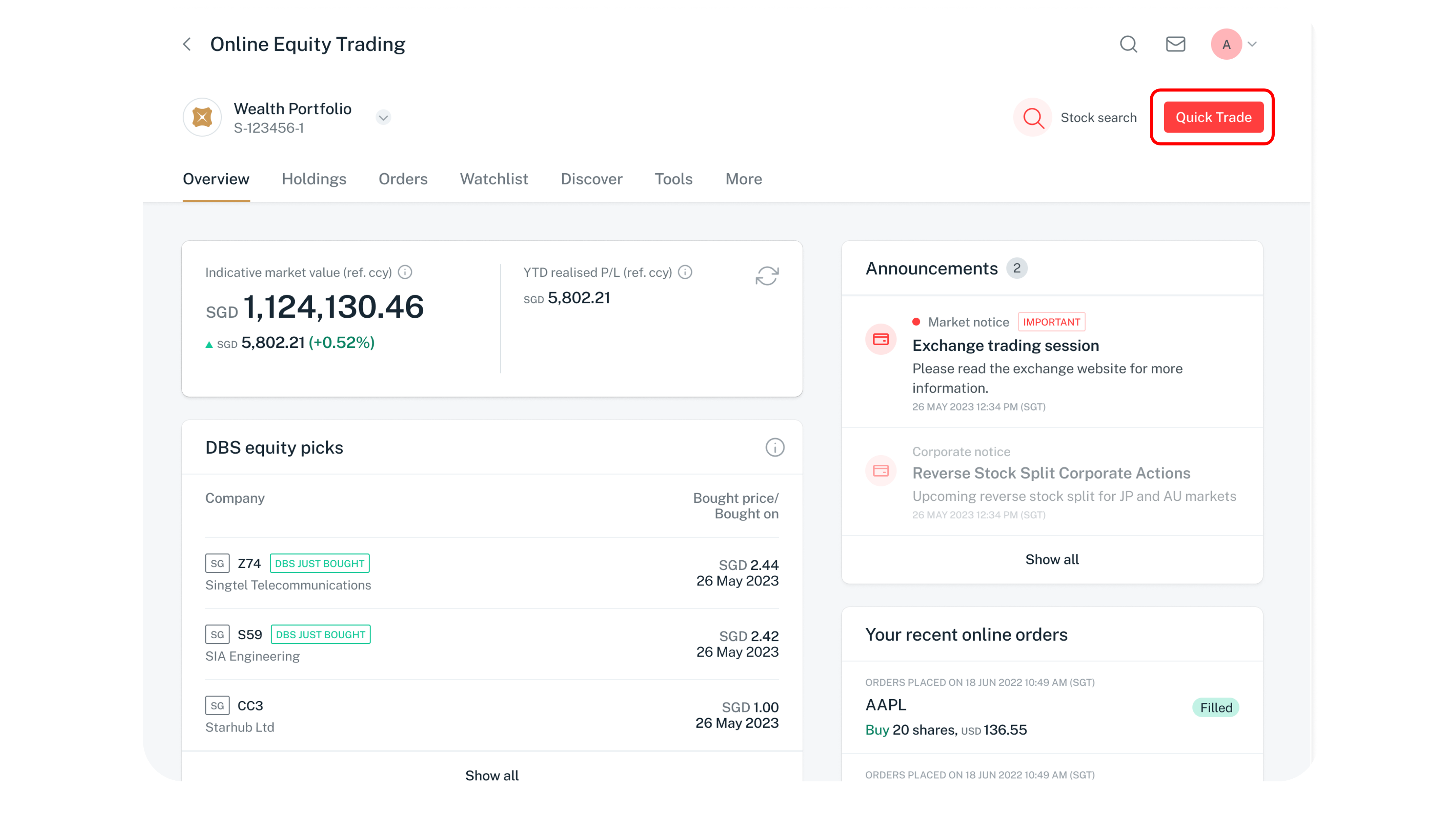
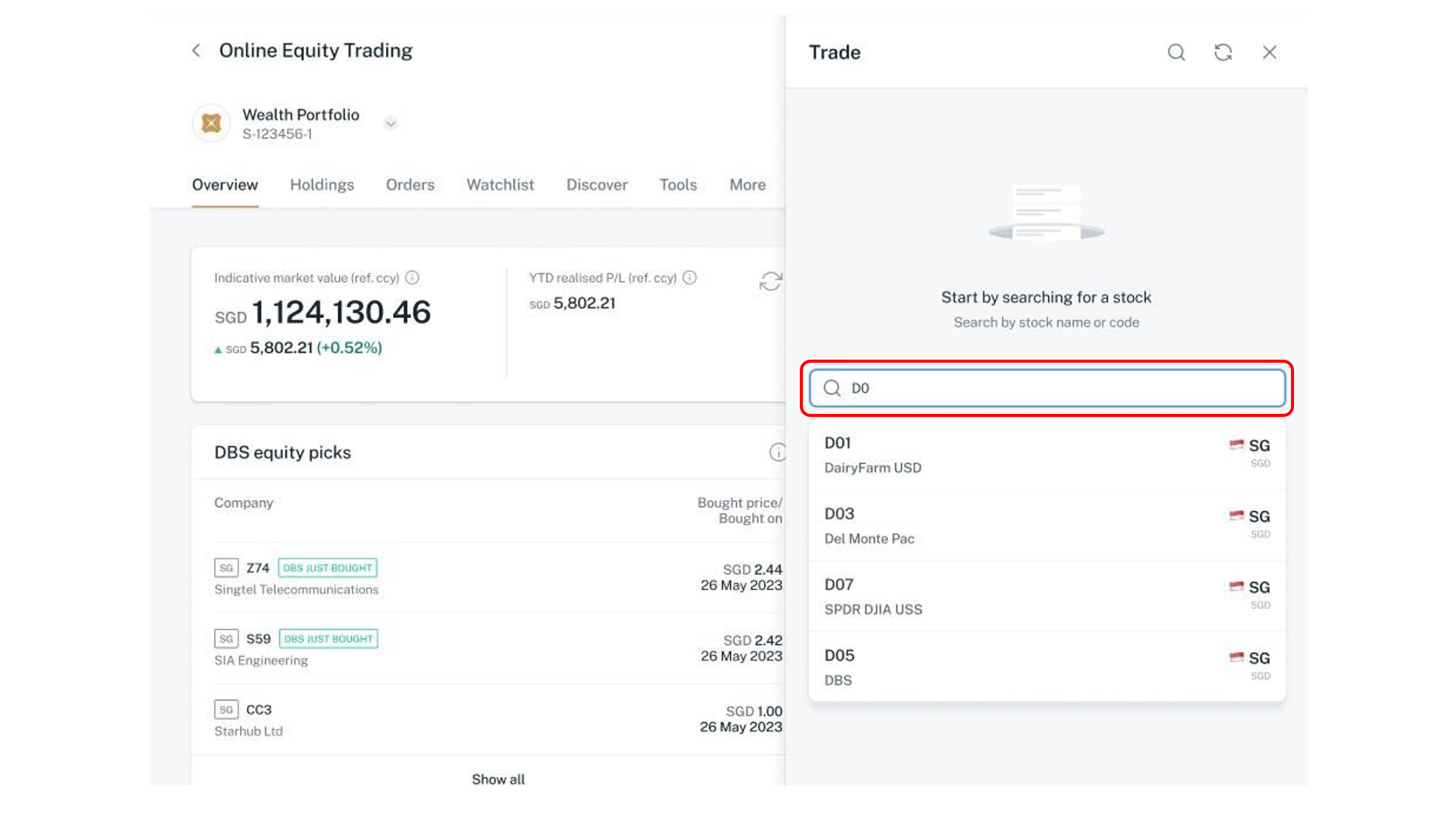
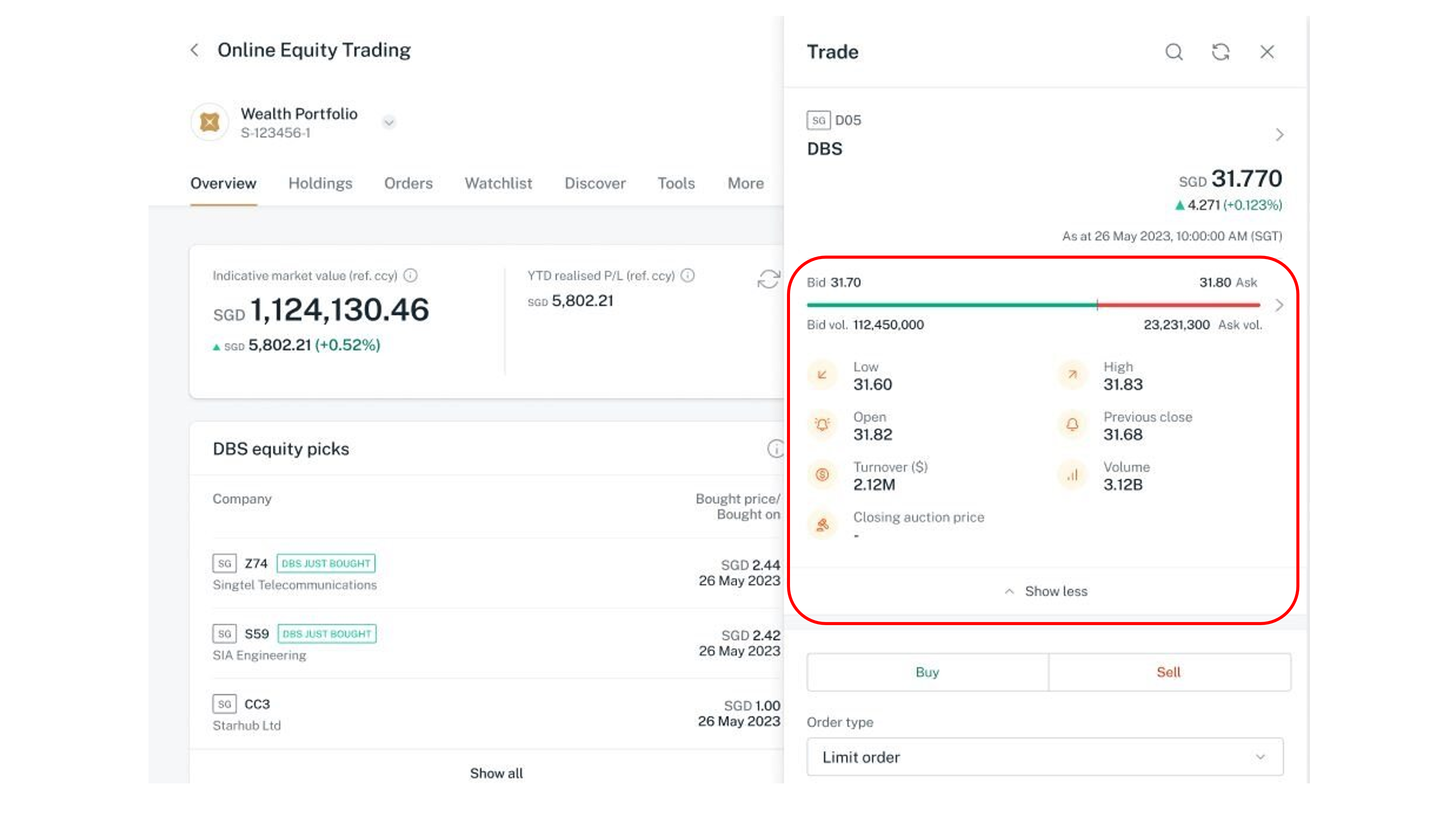
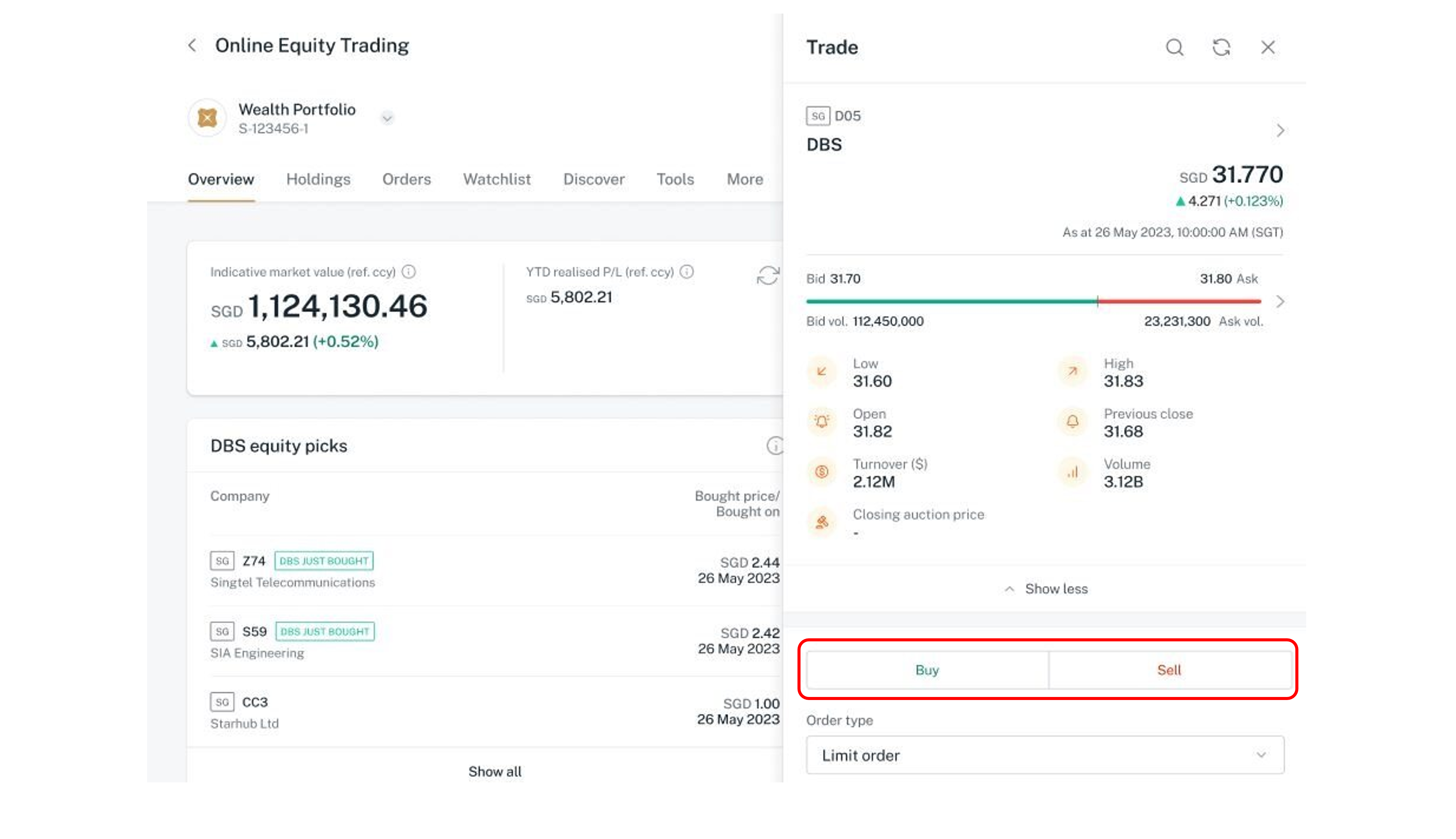
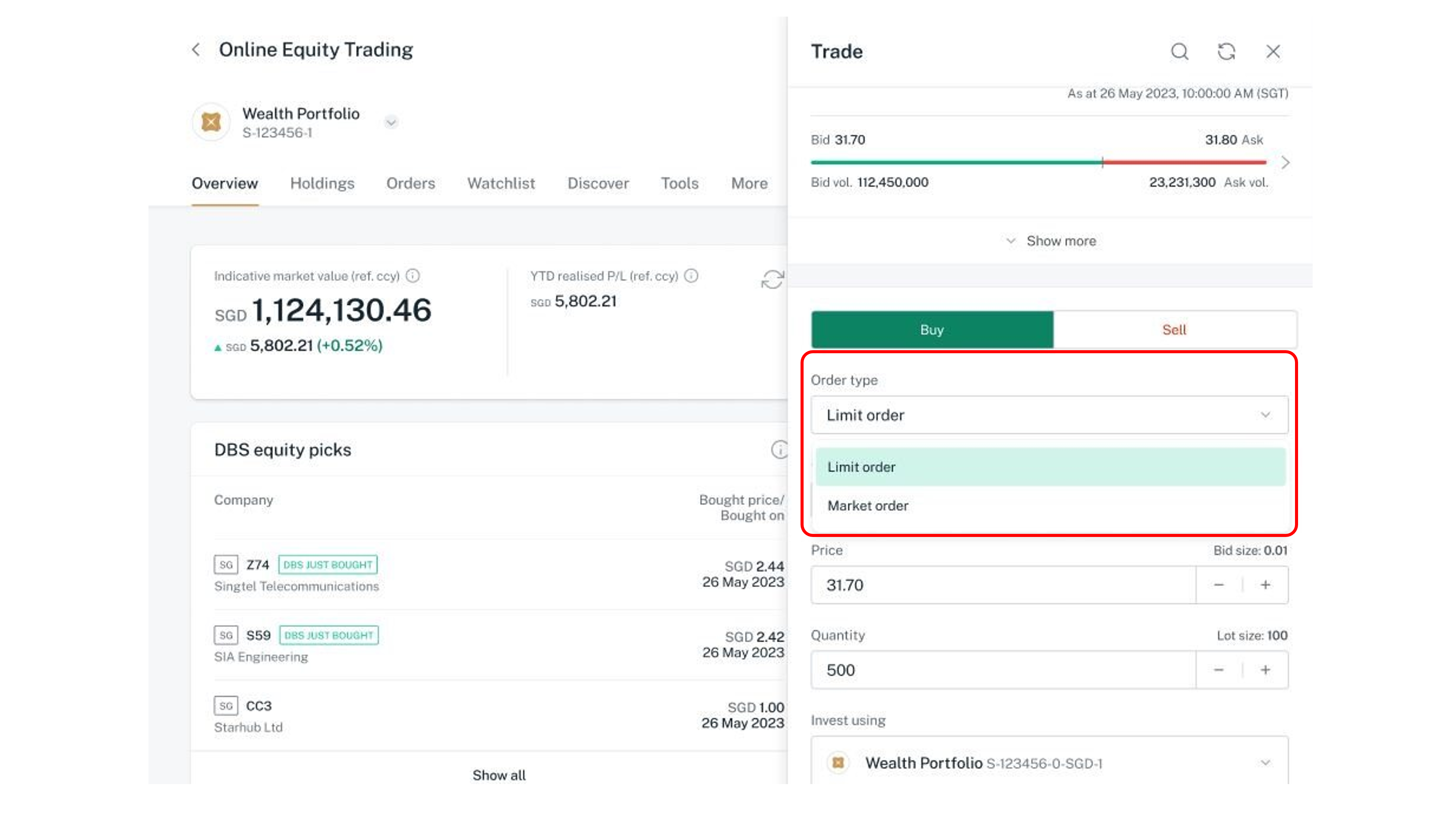
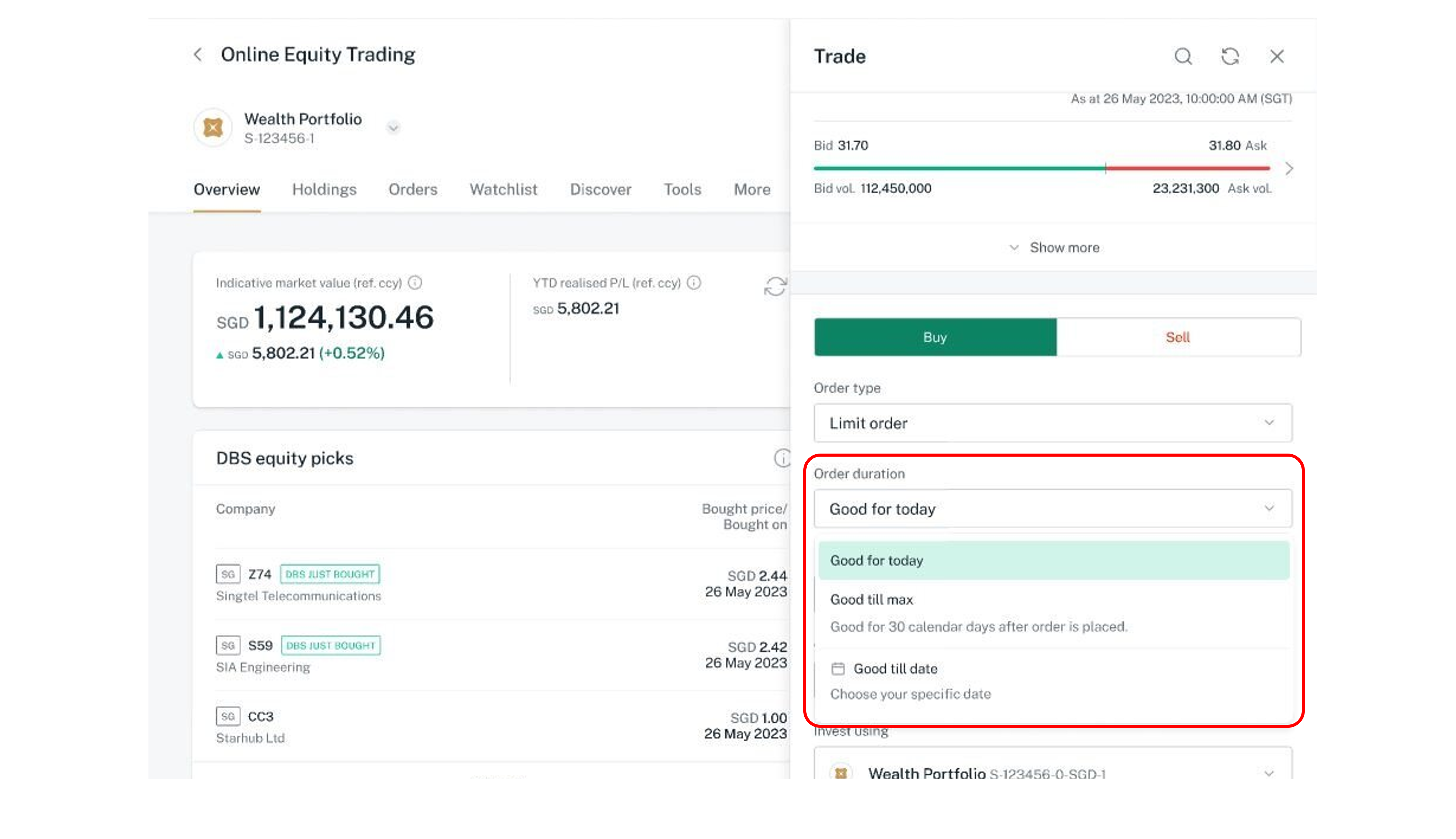
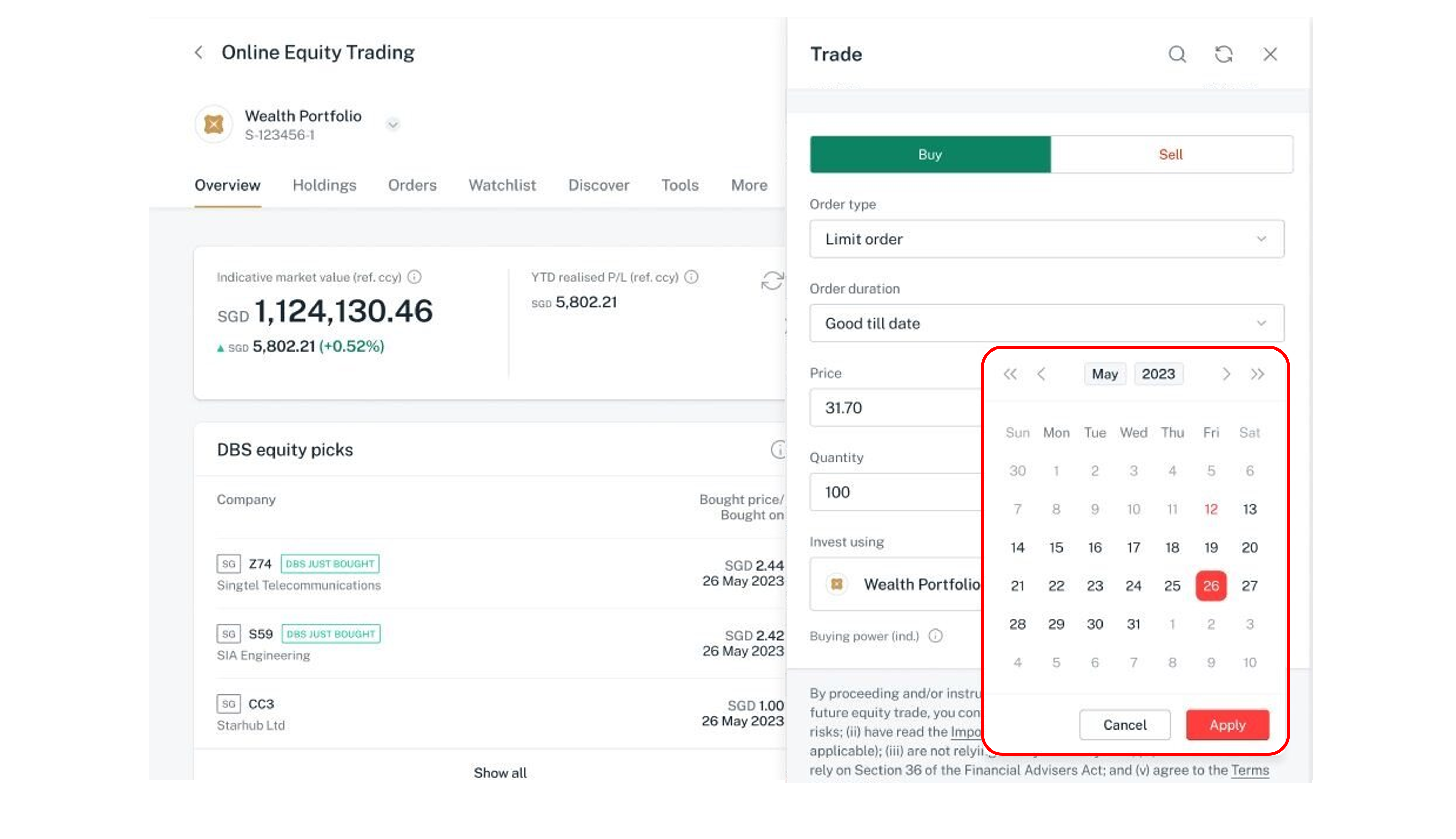
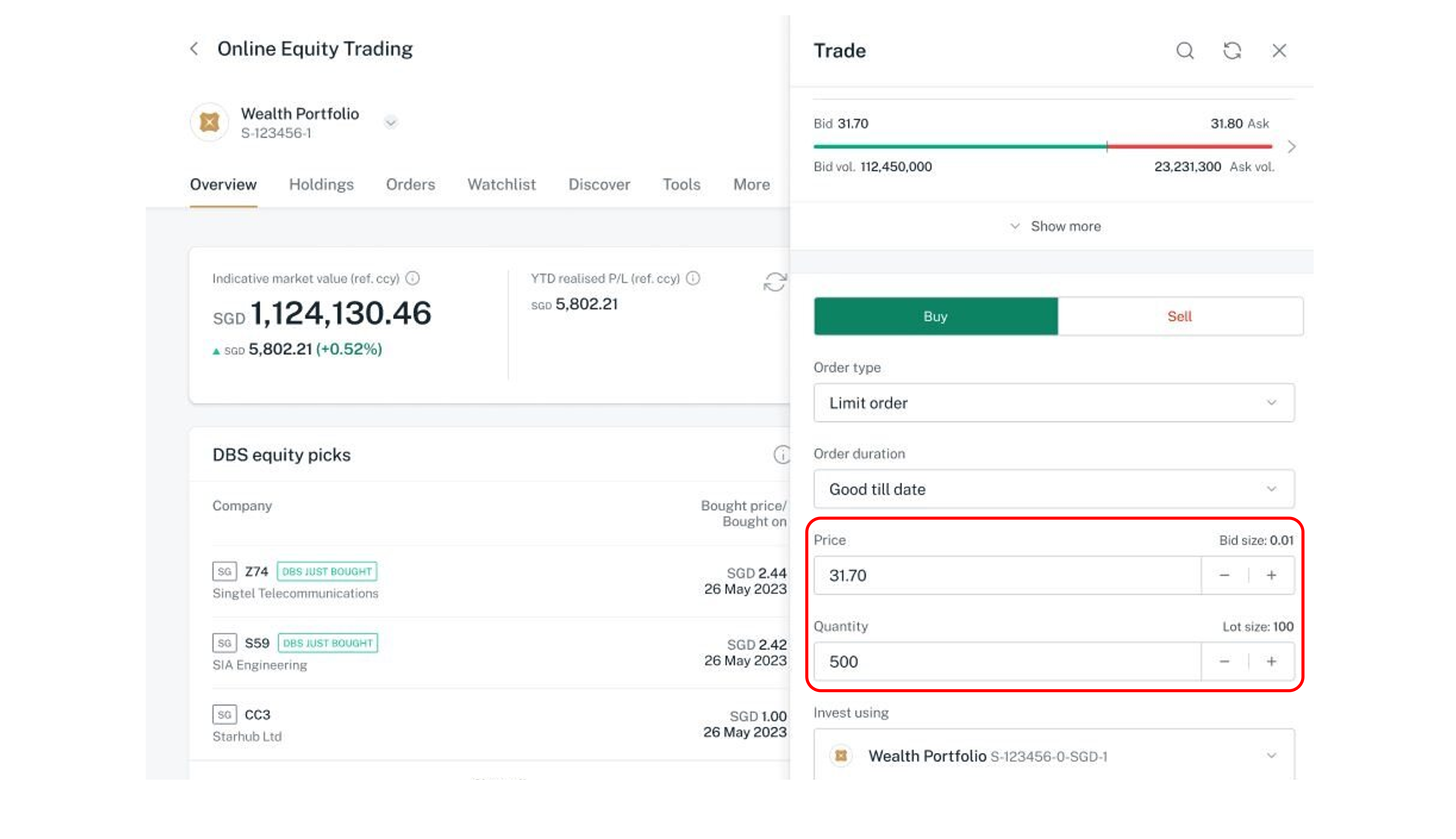
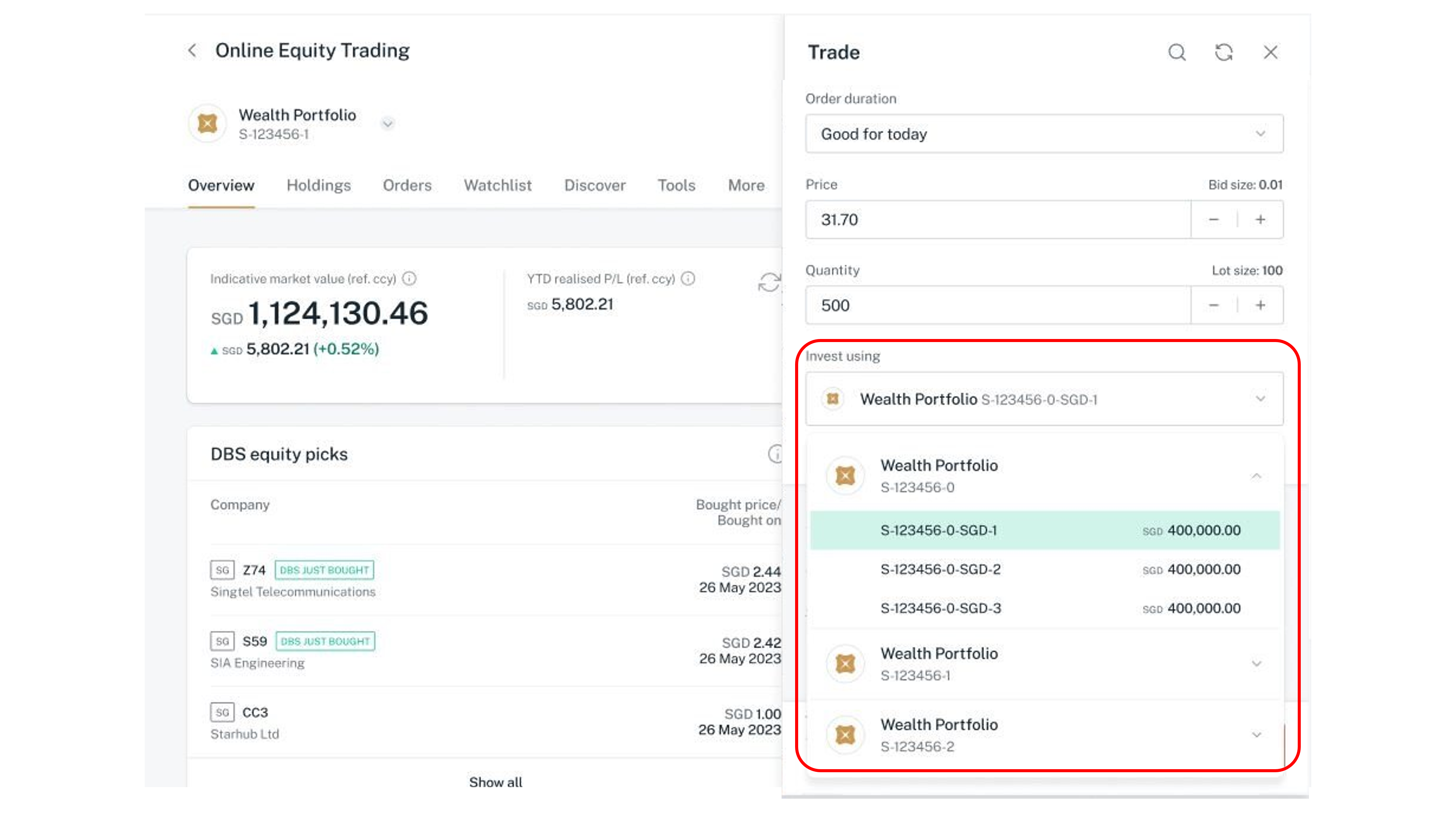
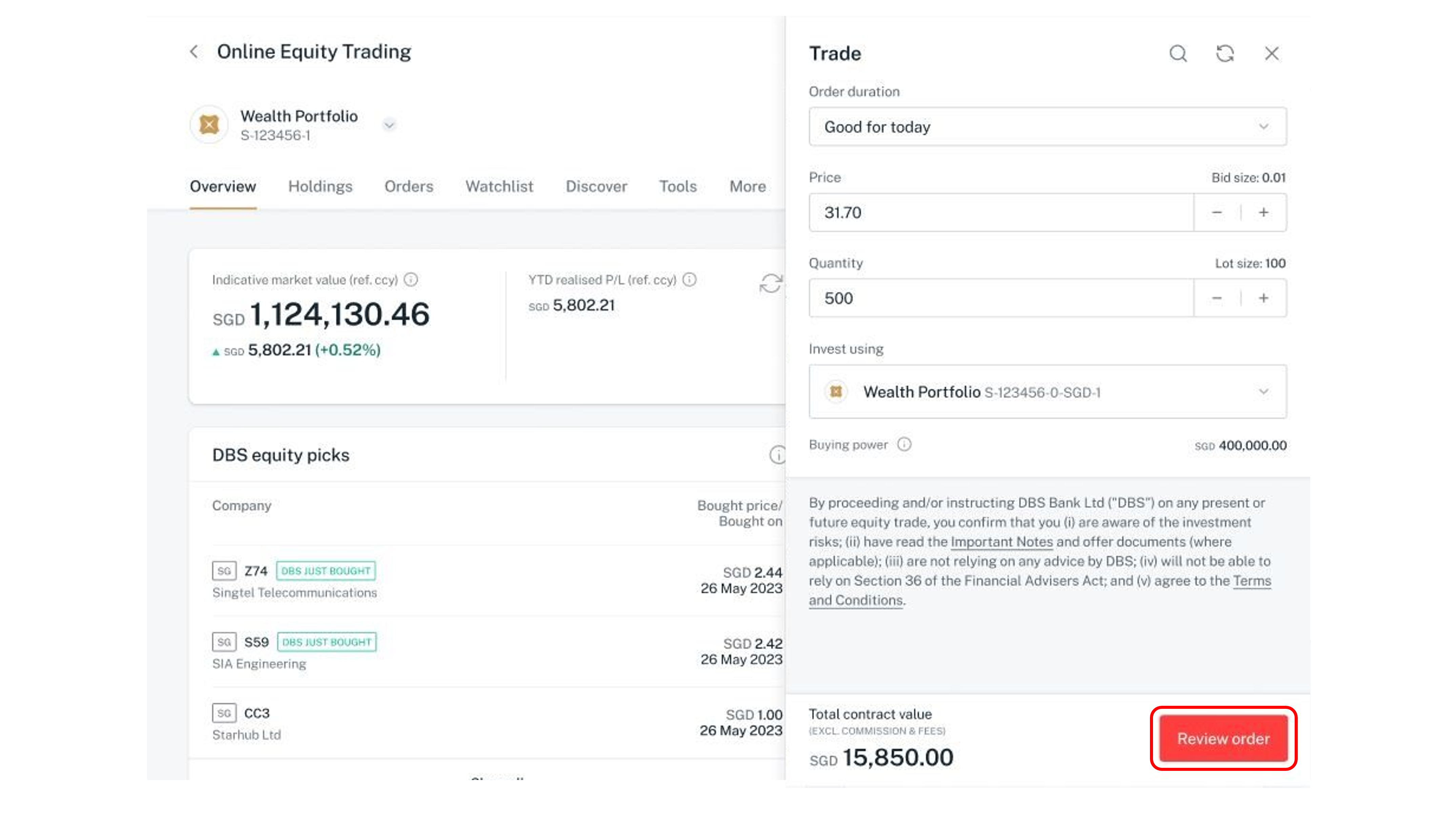
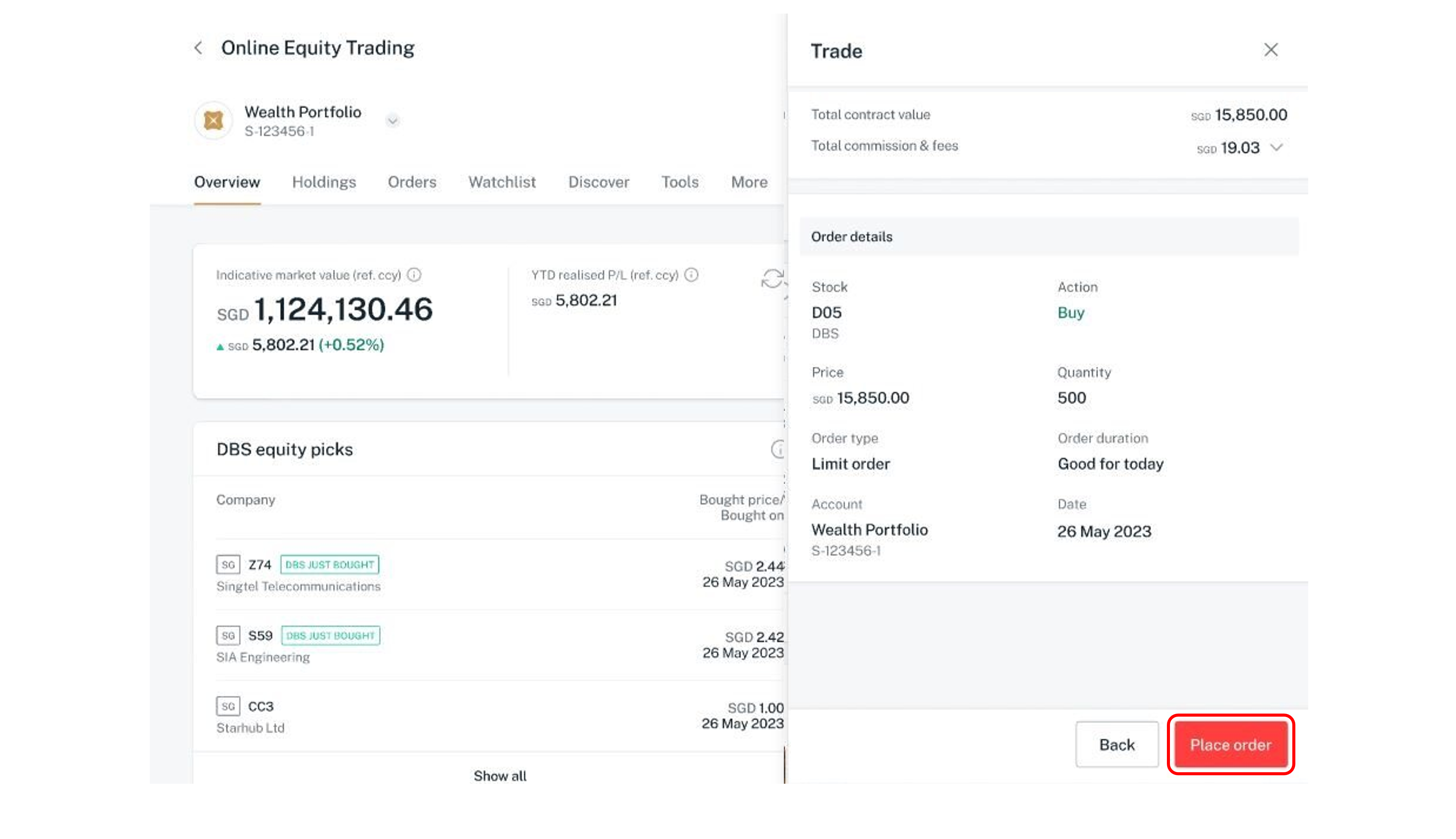
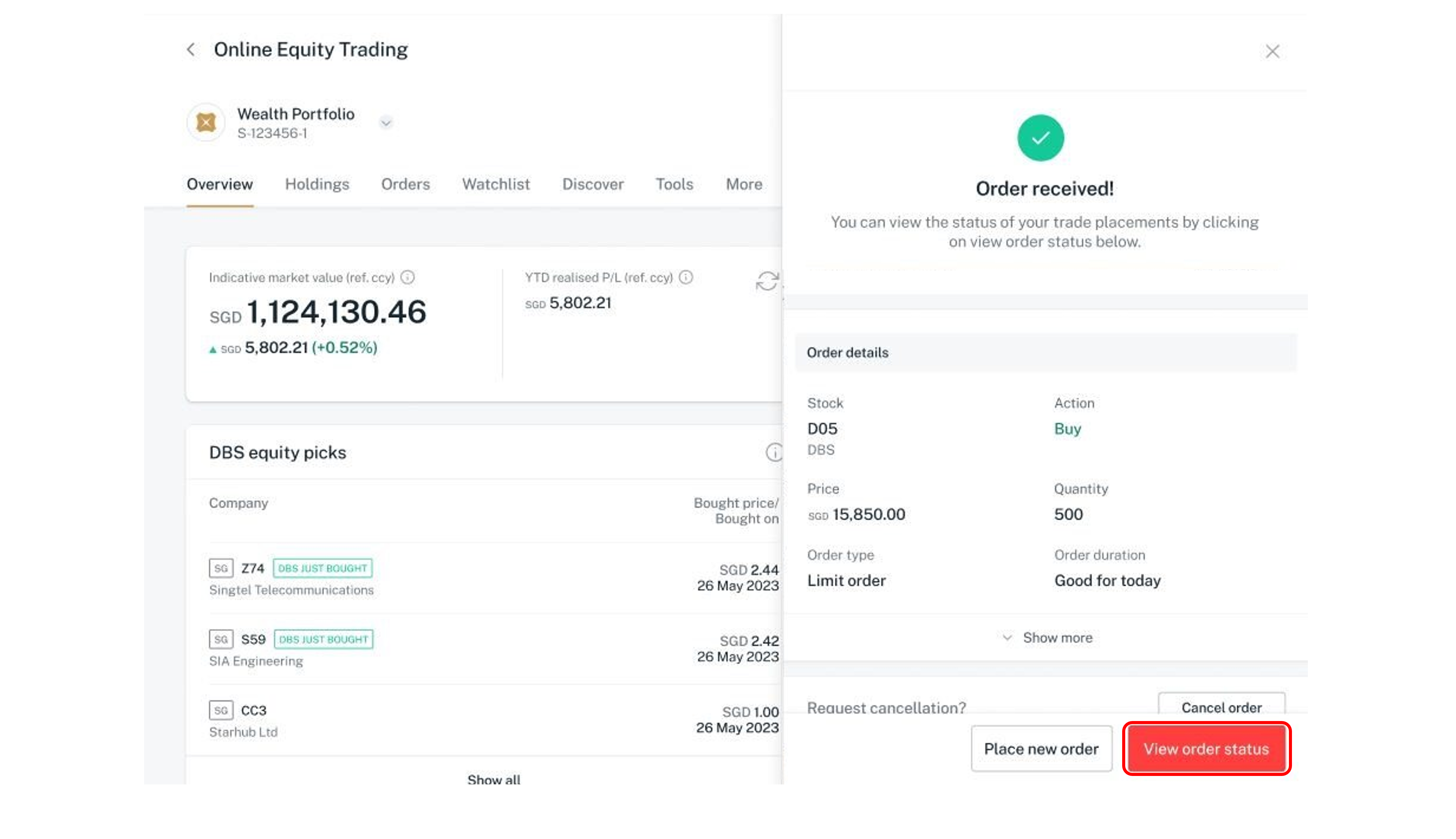
Log in to DBS digibank with your User ID and PIN.
Authenticate your login.
Complete your iBanking login using Second Factor Authentication (2FA).
Click on the Invest tab.
Click on the "Trade" button in the "Equity" Section.
Should you have mutiple portfolios, select your preferred portfolio and click on the “Next” button.
Click on Quick Trade to open the Trade drawer.
Enter the stock name/exchange stock code. Select your stock to place an order.
Click on Show more button to expand the dropdown and view more details of the selected stock.
Select to Buy or Sell the stock.
Select Order type.
Note: This lets you choose whether you wish to buy or sell your stocks immediately, or only when it reaches a certain price. Learn more on the order types.
Select Order duration.
Note: This lets you control how long your order remains active for. You can set it to be until the end of the day, until a specific date or more. Learn more on the order duration.
Select an expiration date from the date picker.
Note: Date picker selection box (display up to 30 calendar days) will appear when Good till date is selected.
Enter Price and Quantity.
Note: This decides the number/cost of the stocks you're willing to buy/sell. Learn more on the trading information.
Select the desire Wealth account to execute the trade.
Note: The dropdown selection will be available when you have more than one container or cash wallet in the same currency.
Click on Review order after entering all the trade details.
Check through the order details, then click on the Place order if the details are correct.
Note: If the market is closed, your order will participate in the following business day trading session.
View Order received page and select View order status to monitor the status of your order placed.
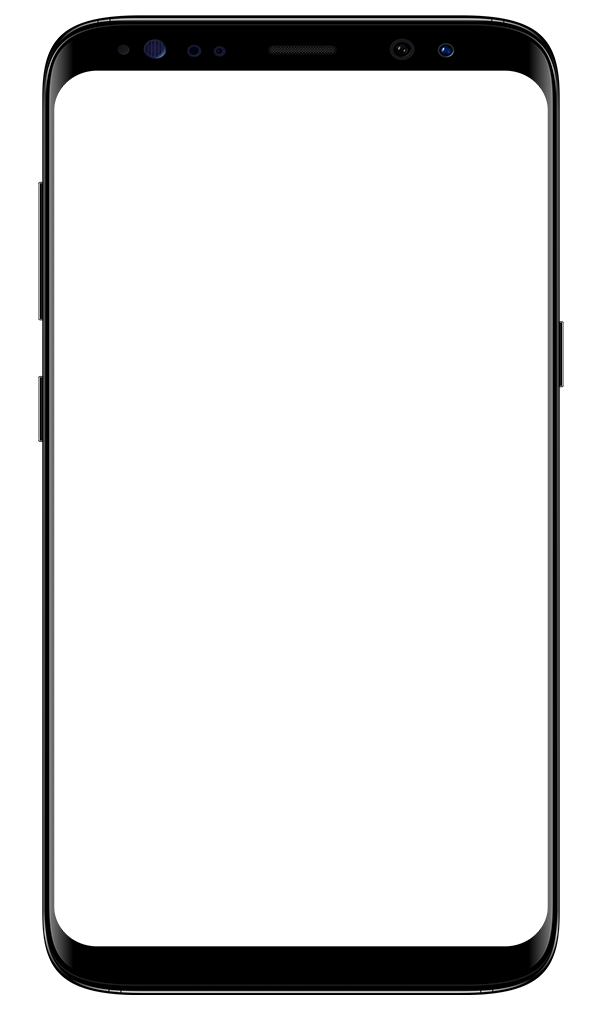
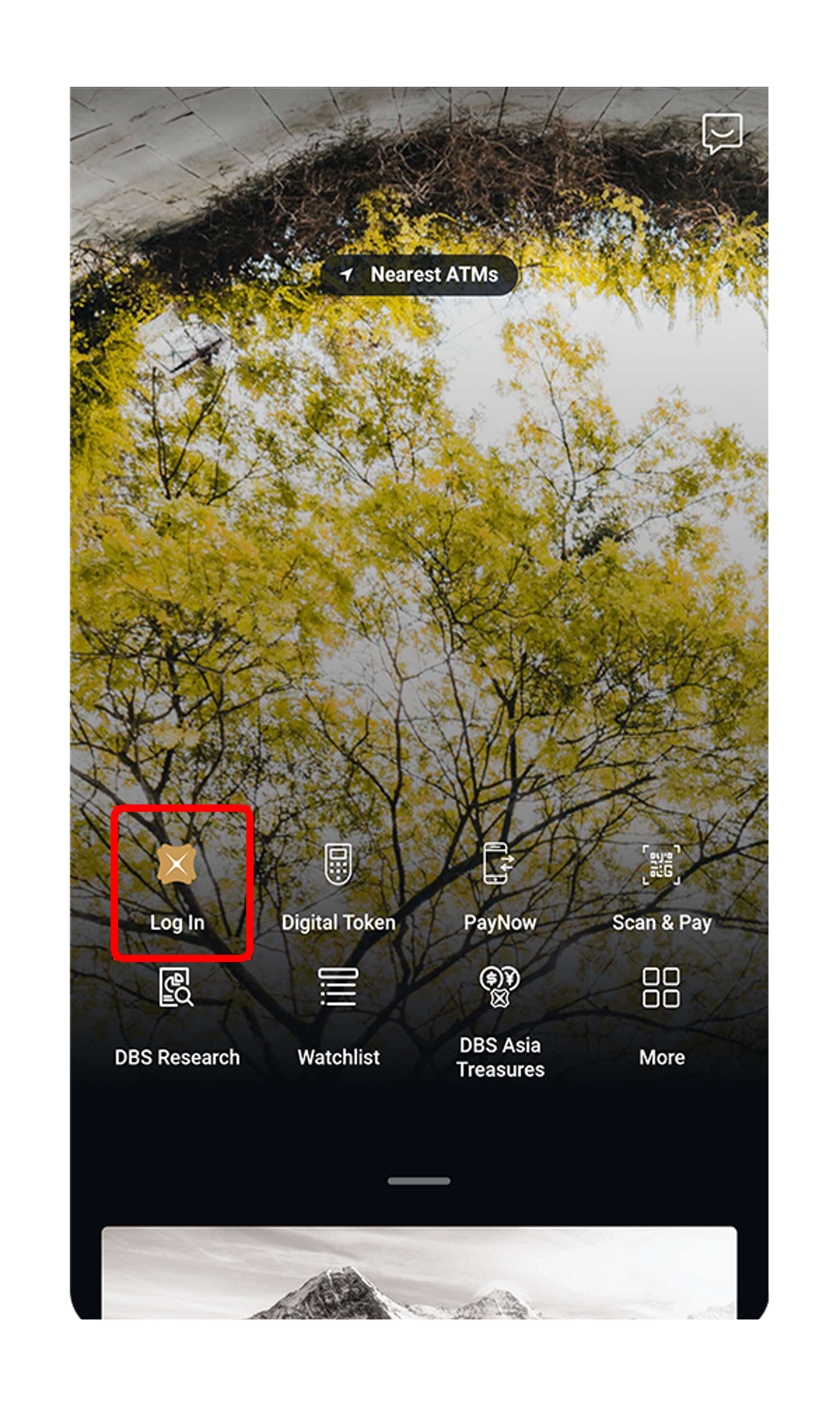
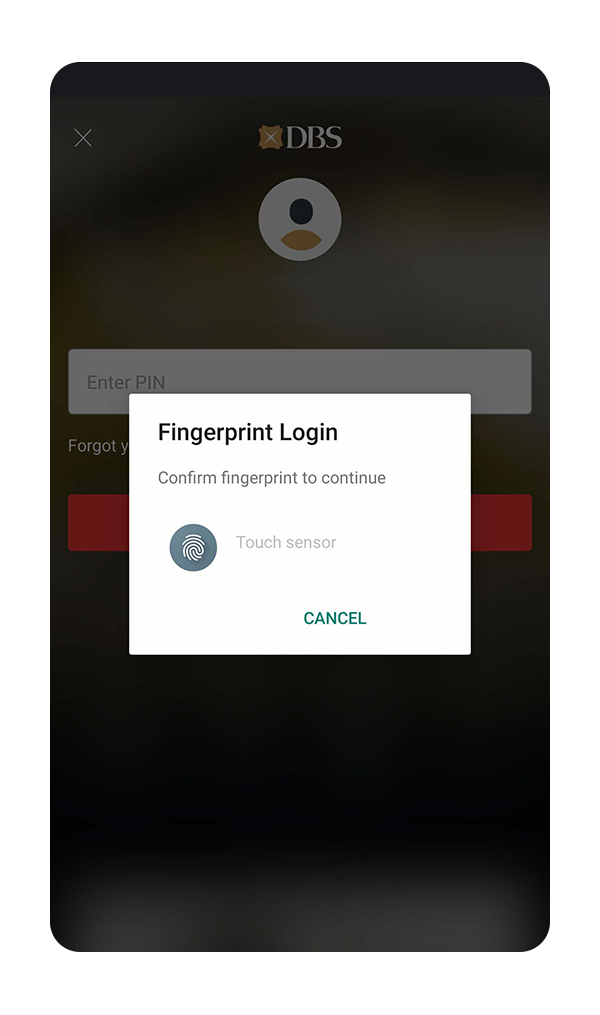
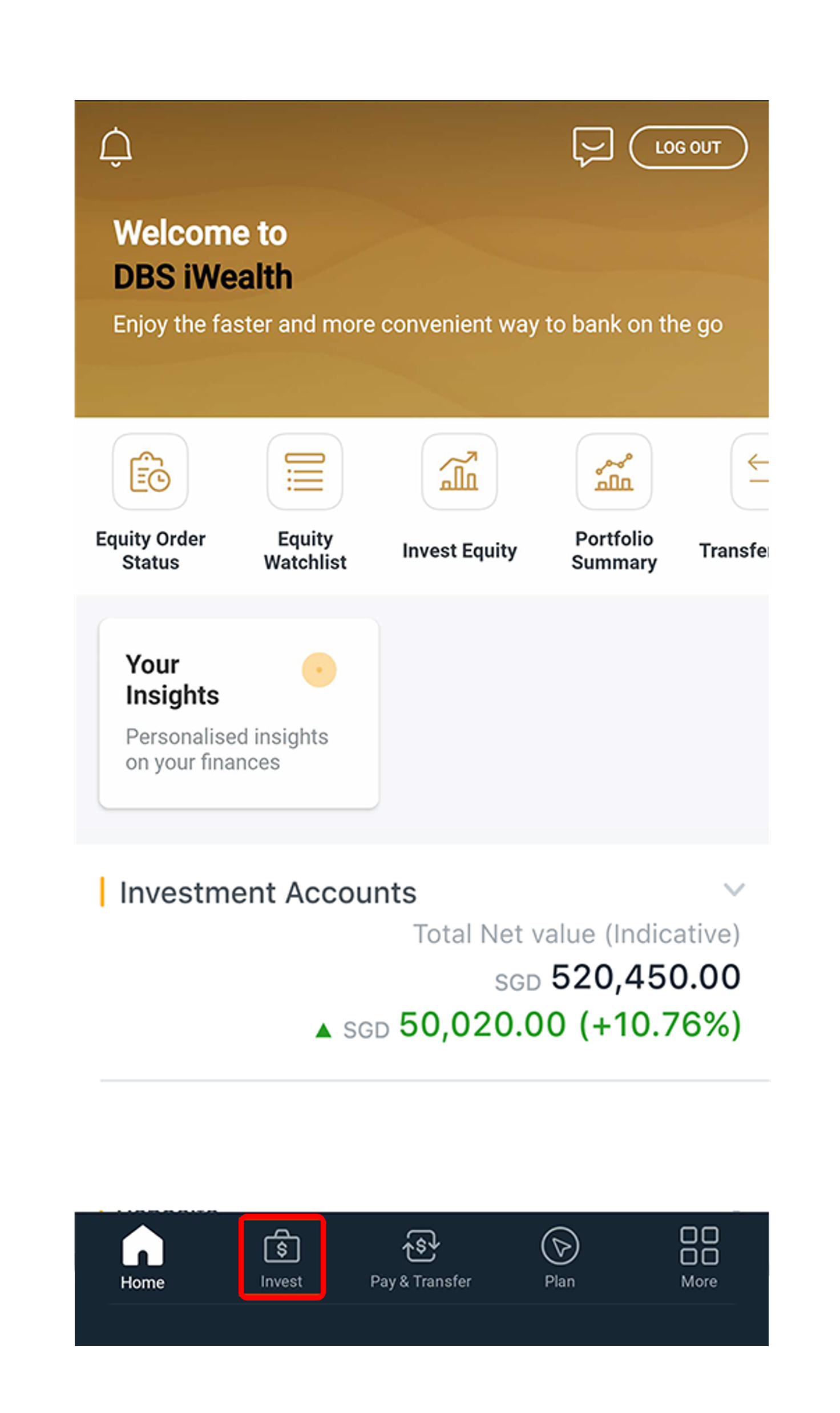
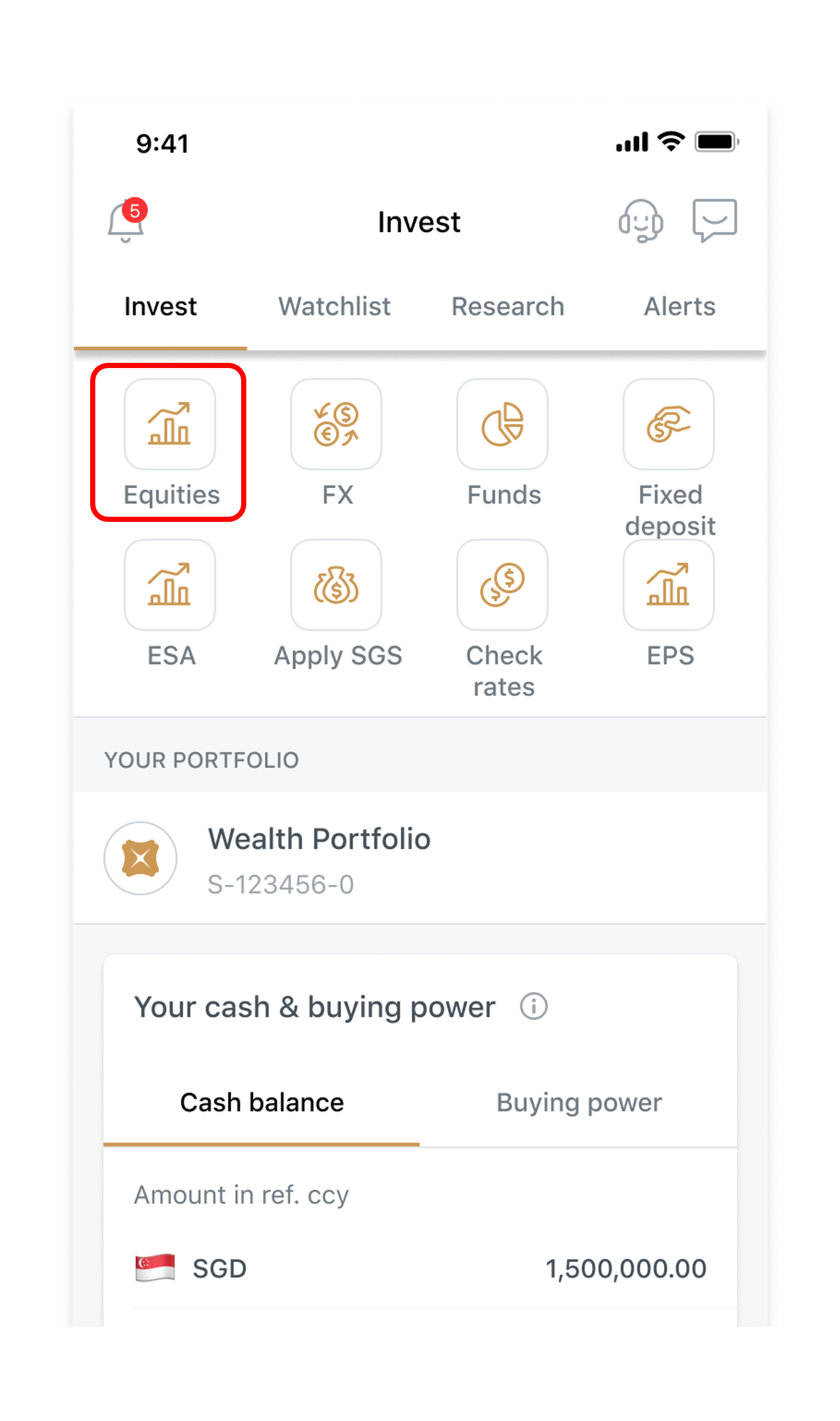
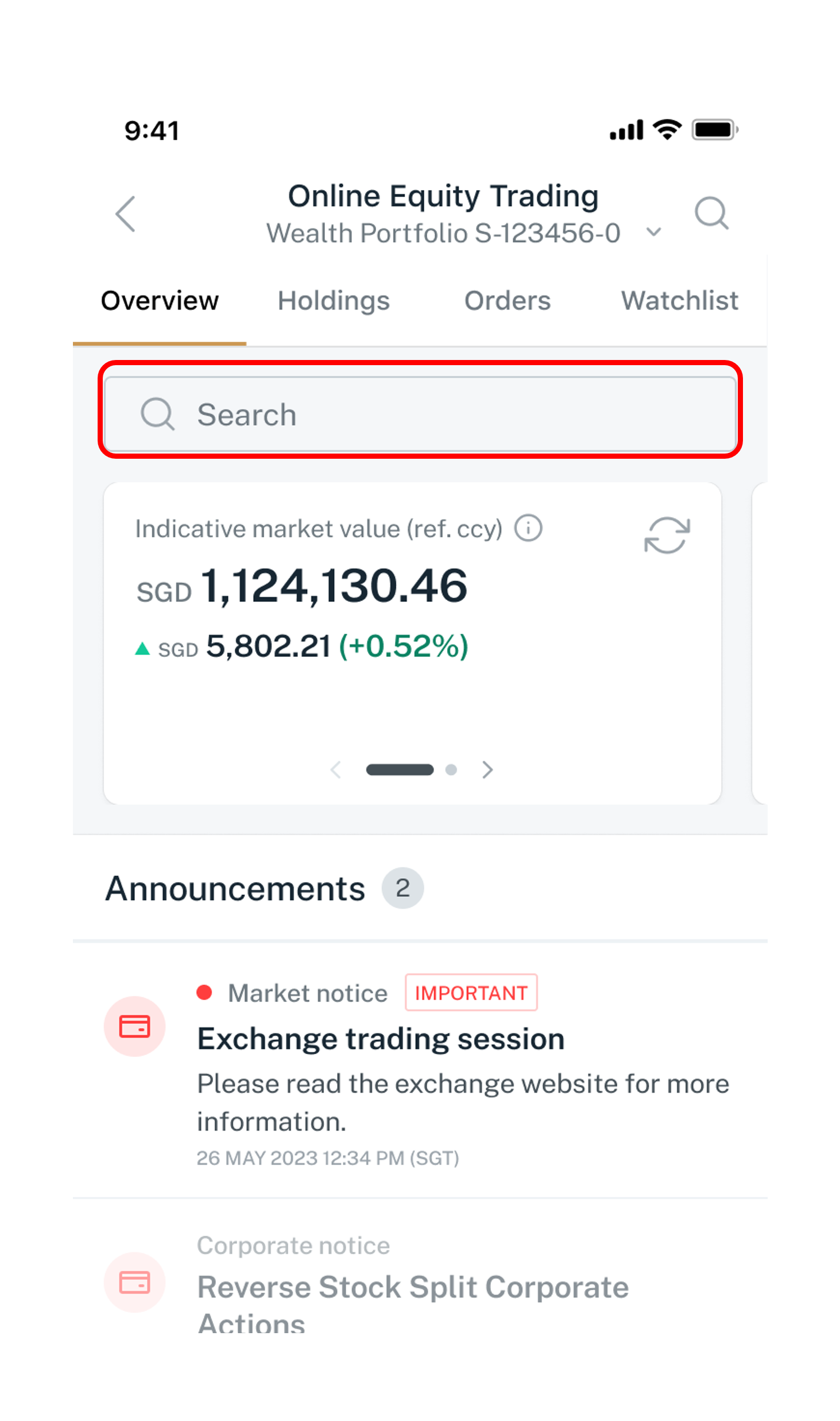
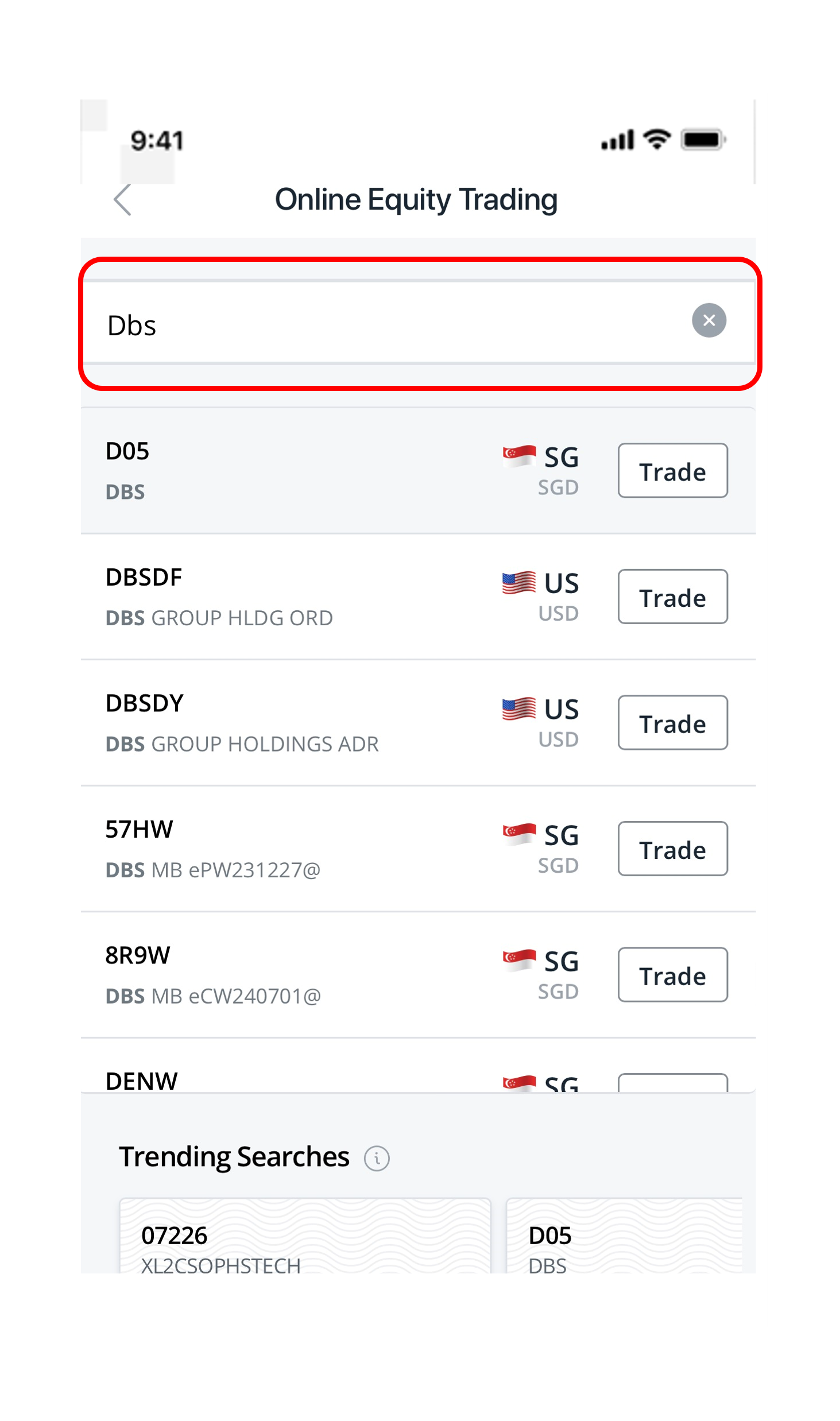
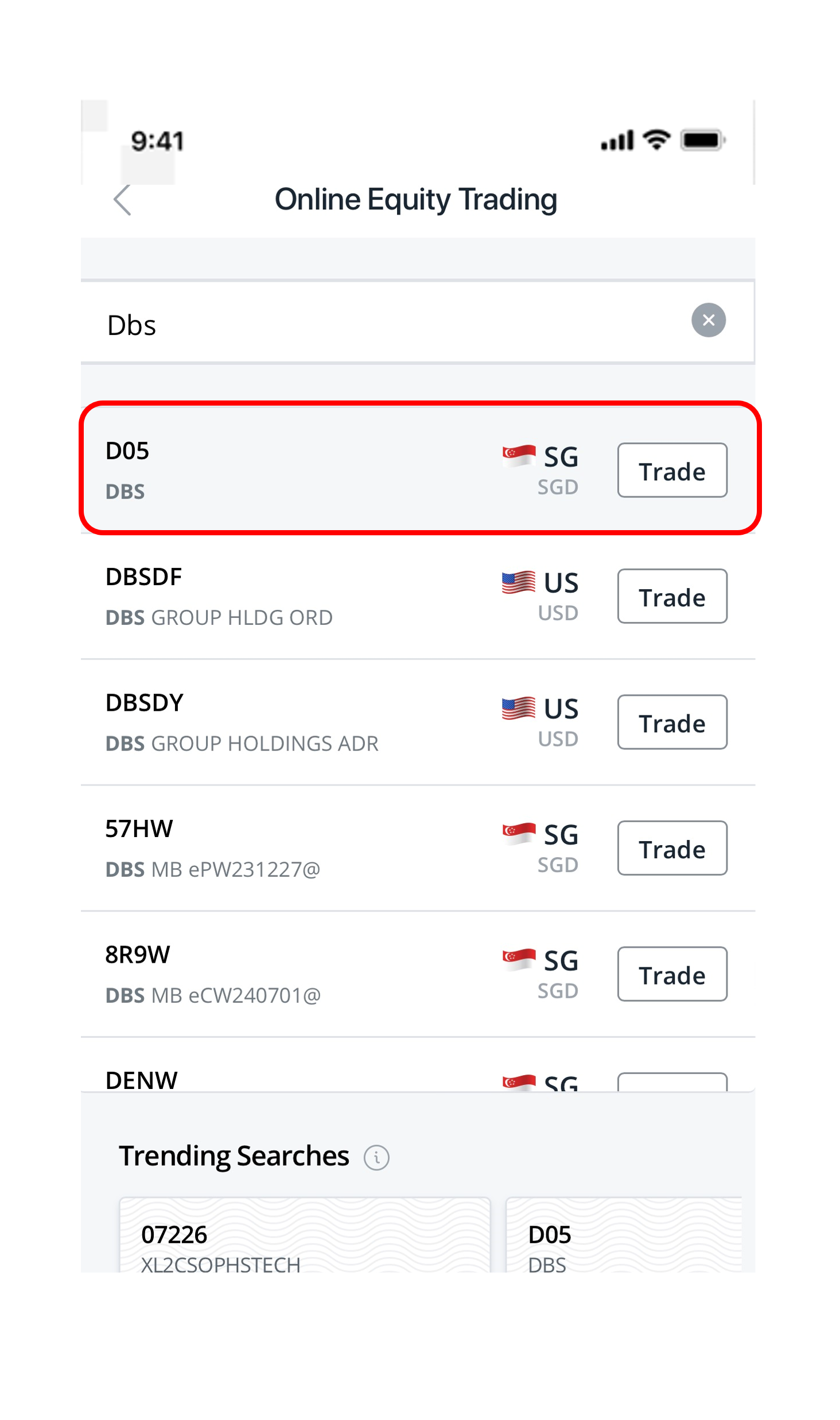
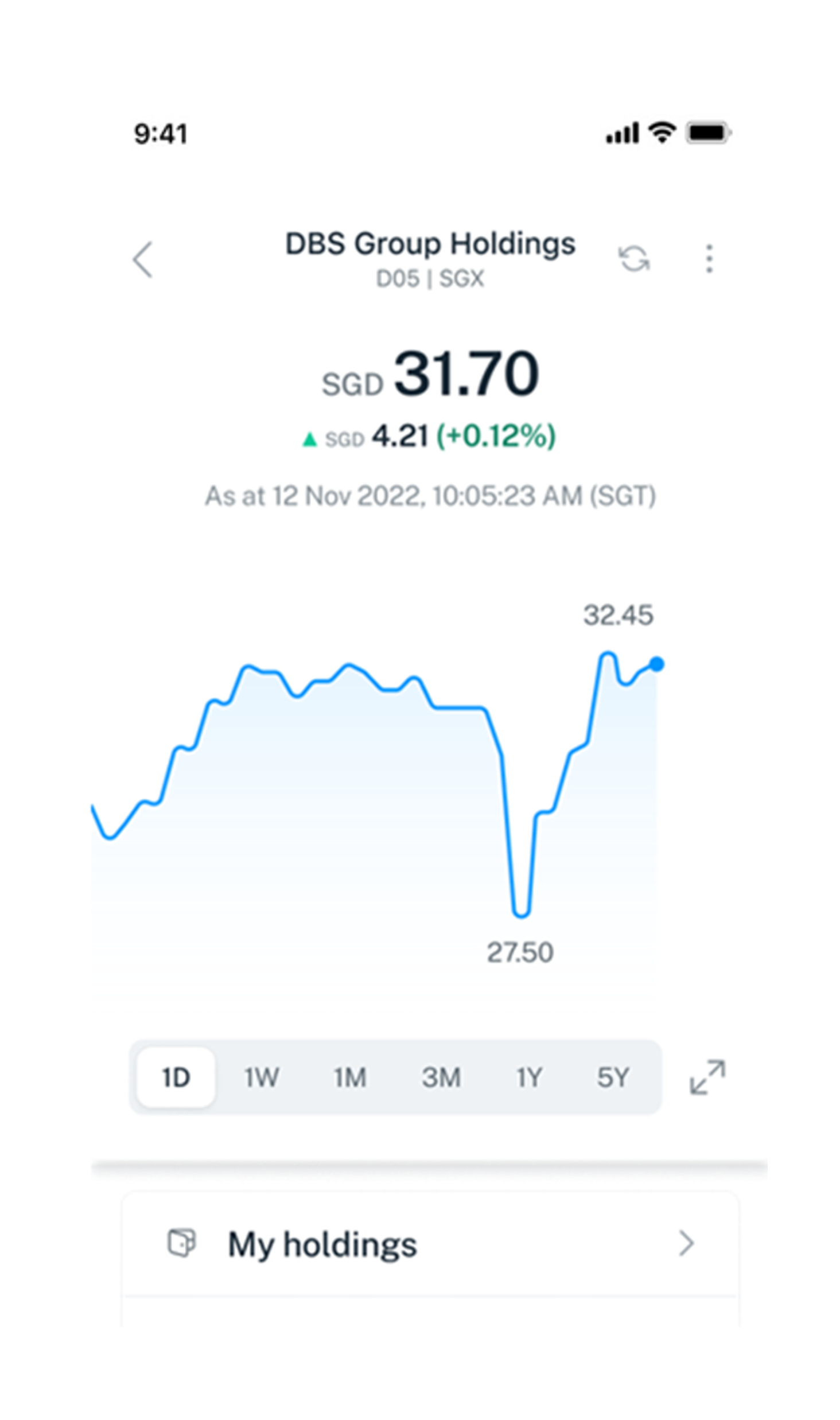
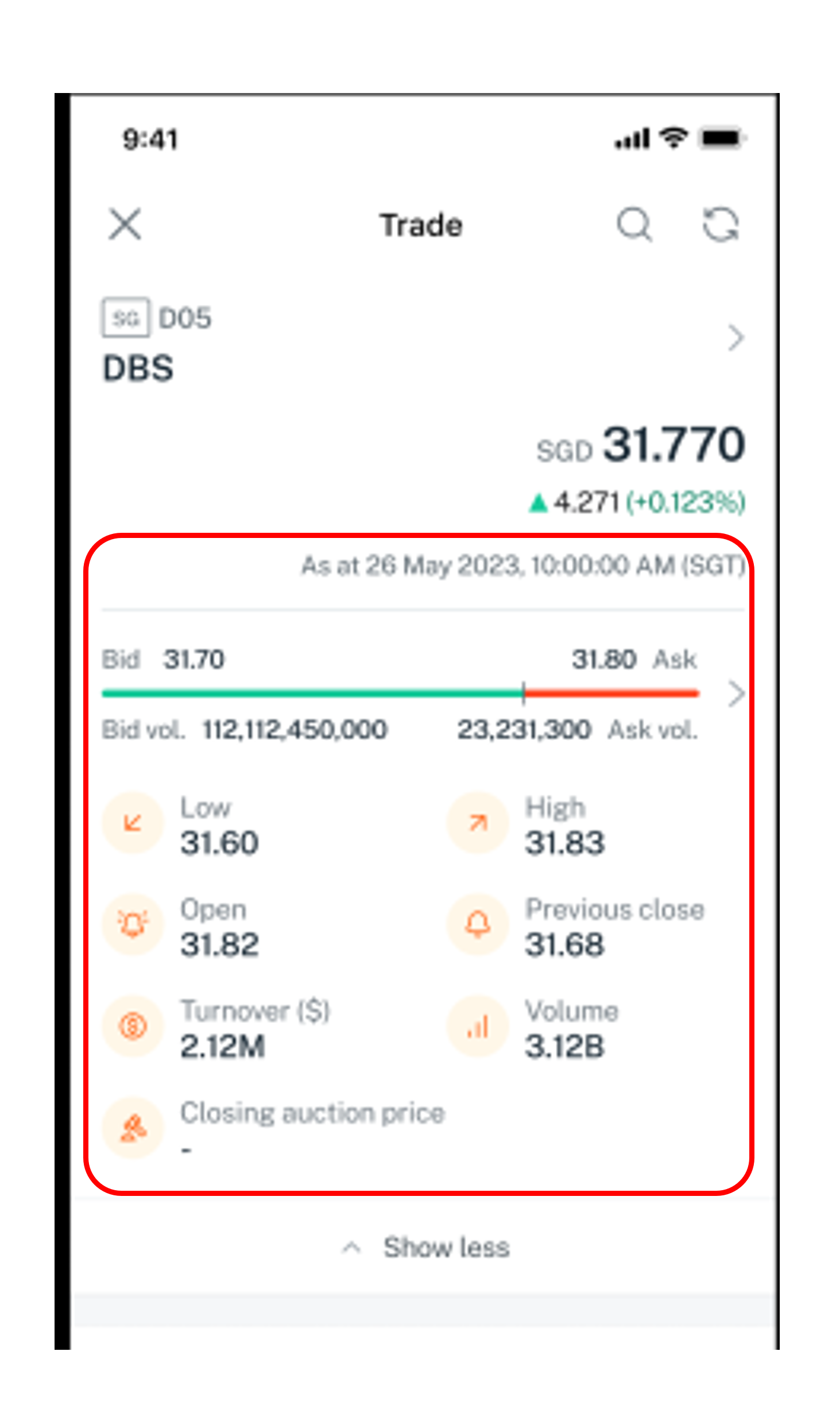
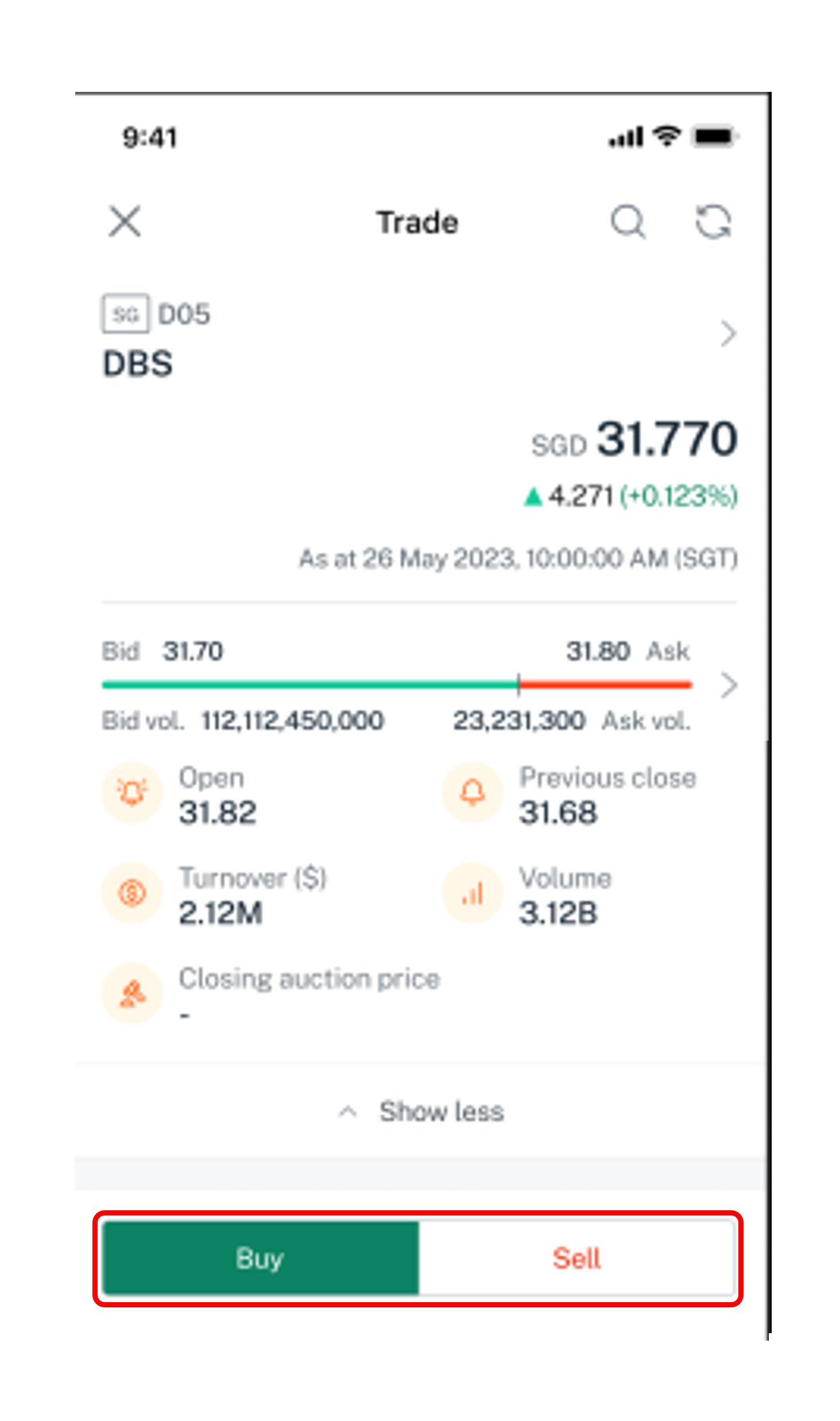
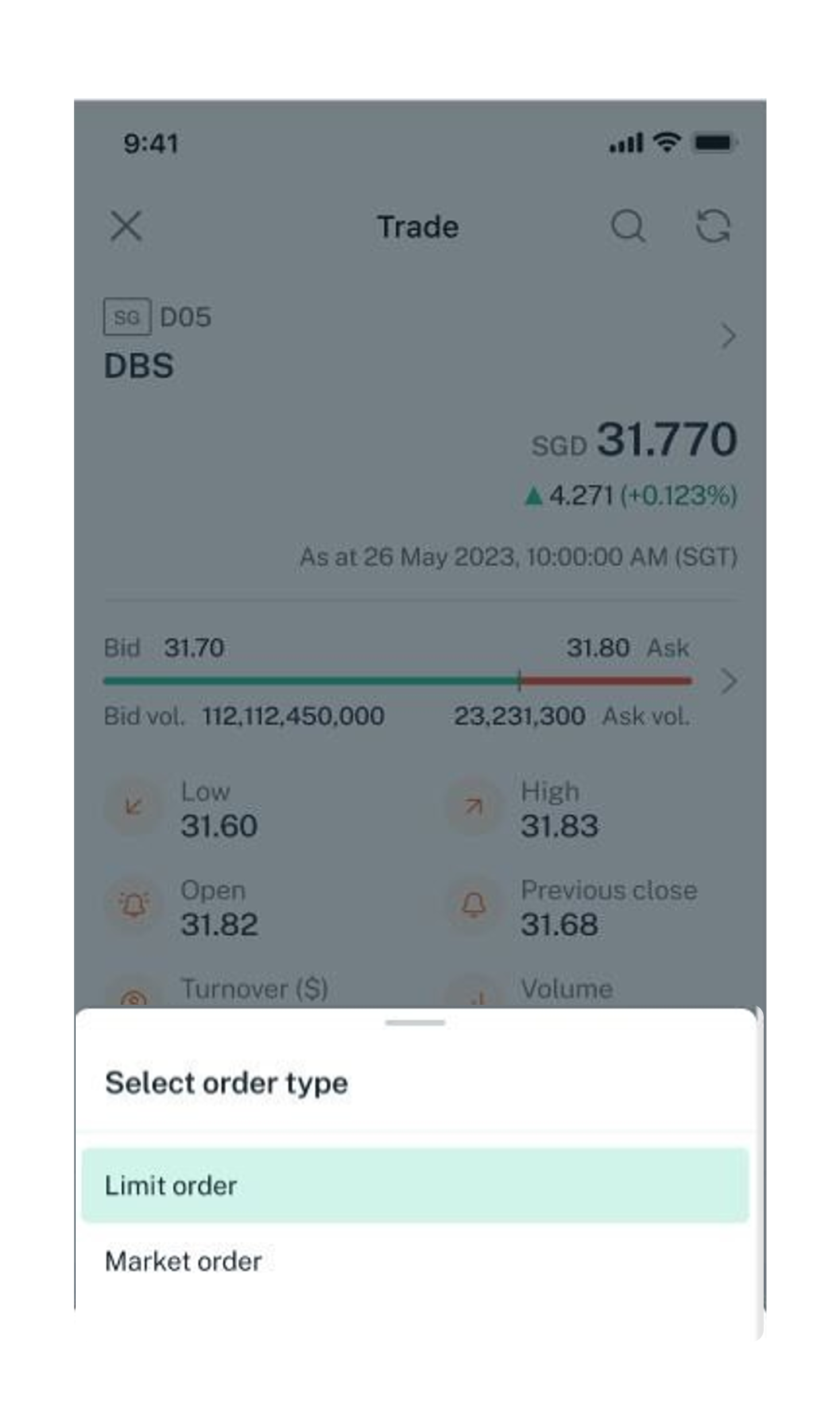
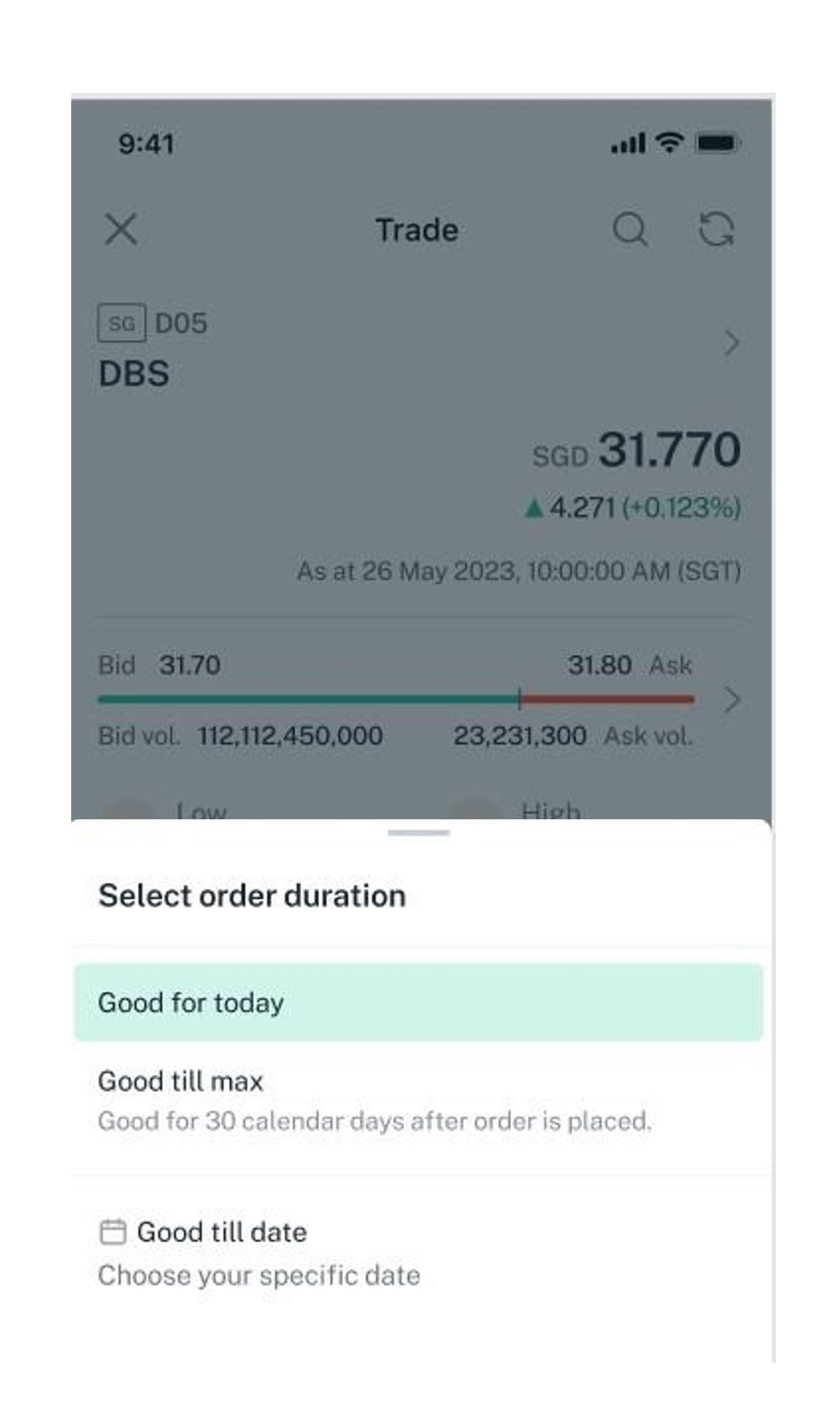
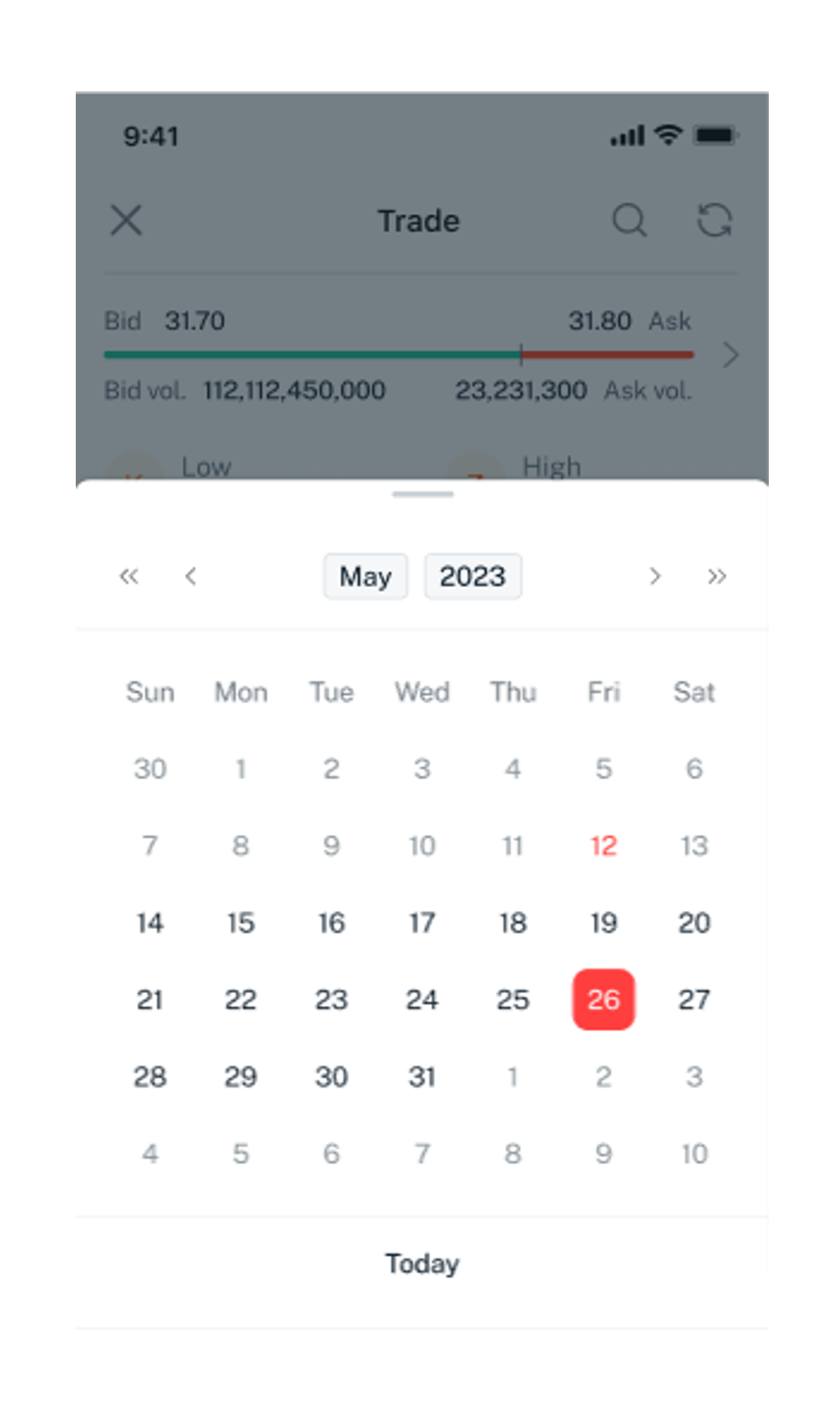
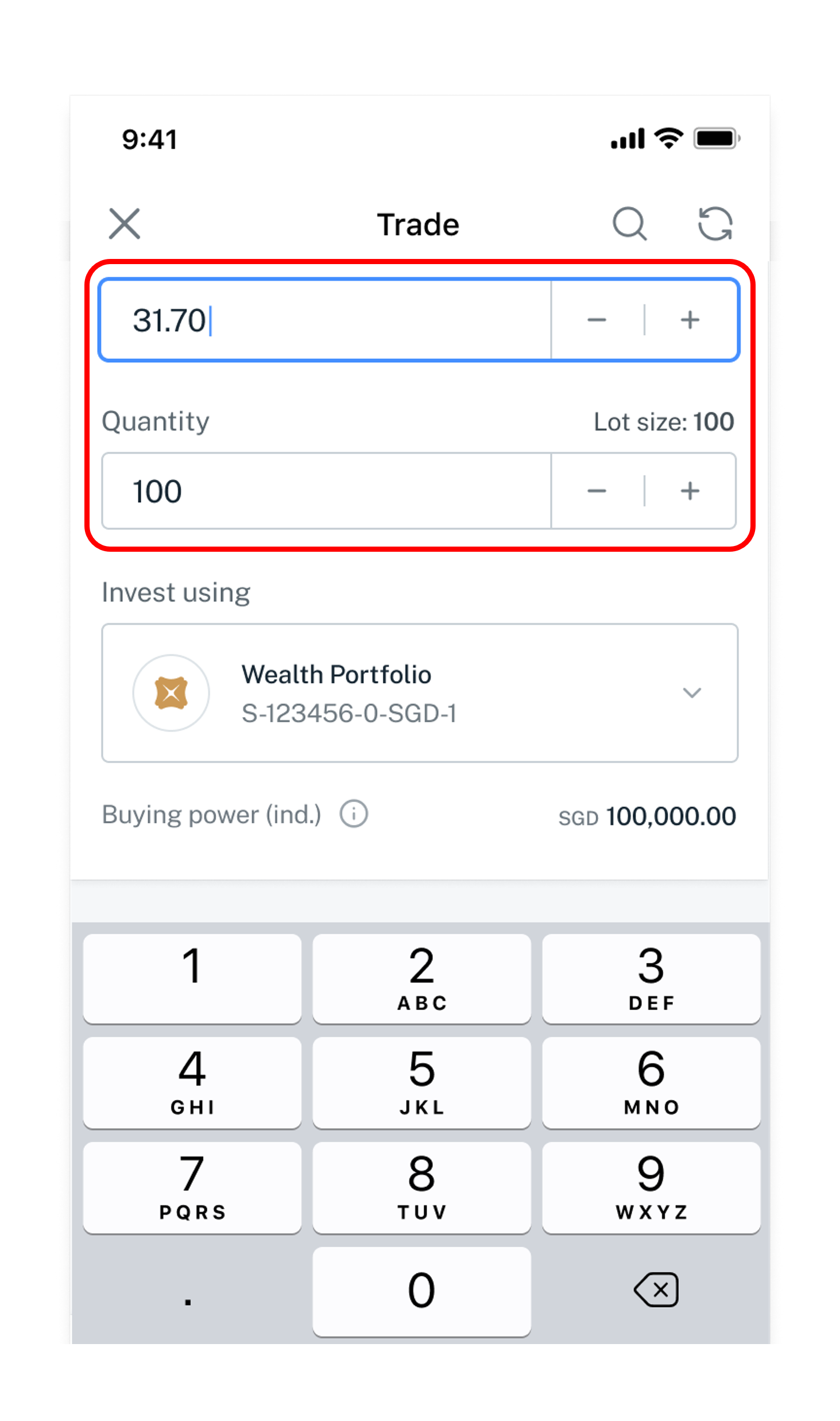
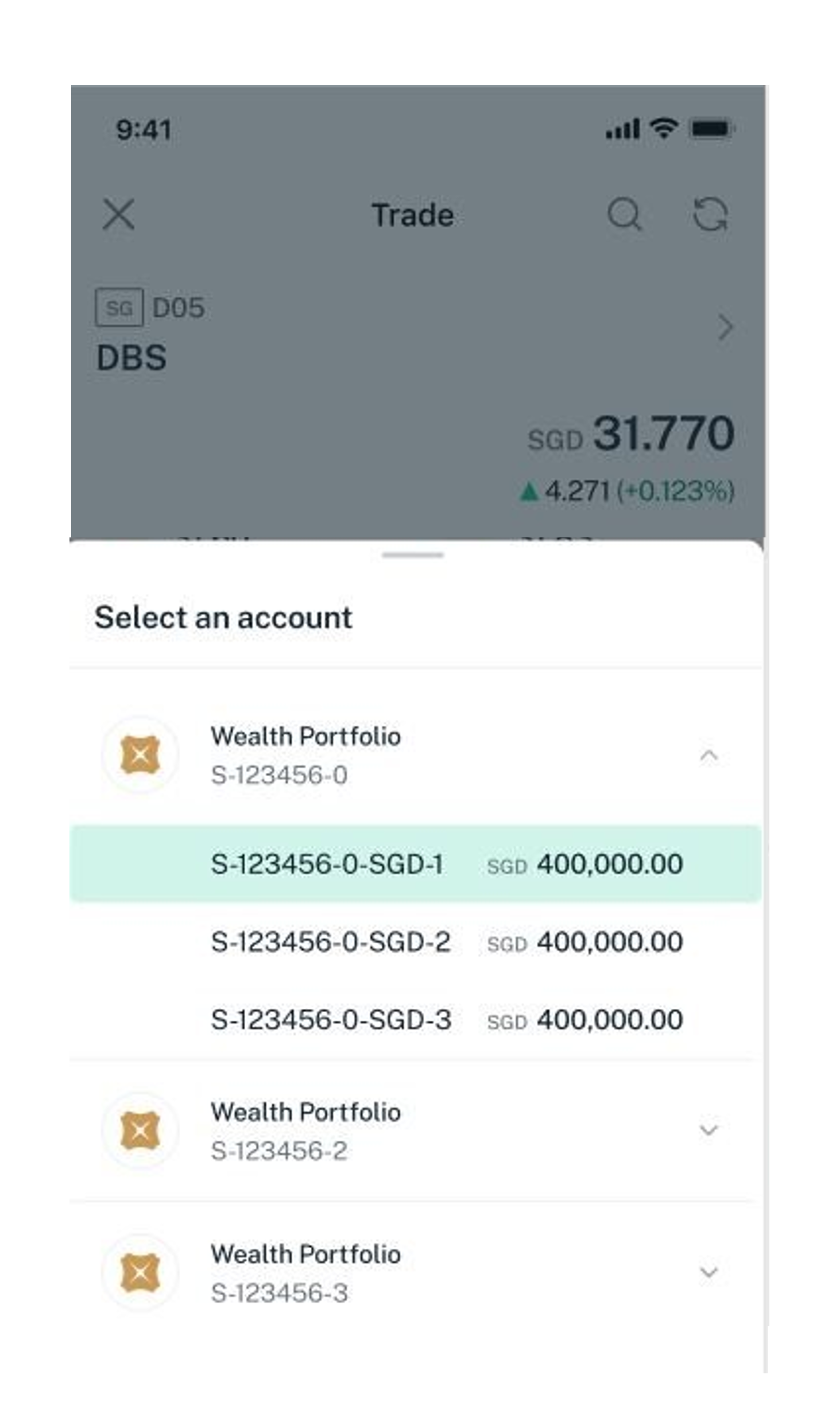
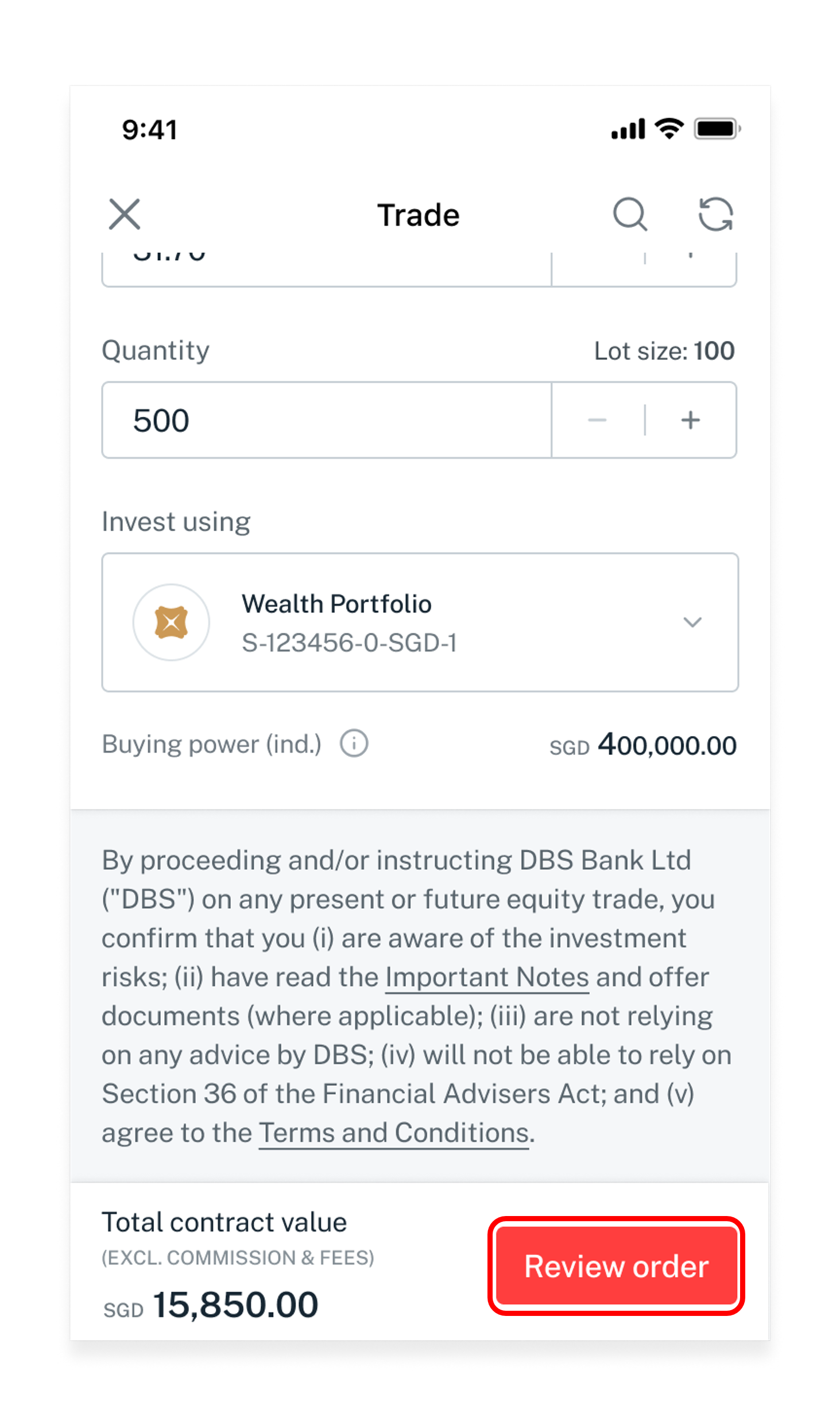
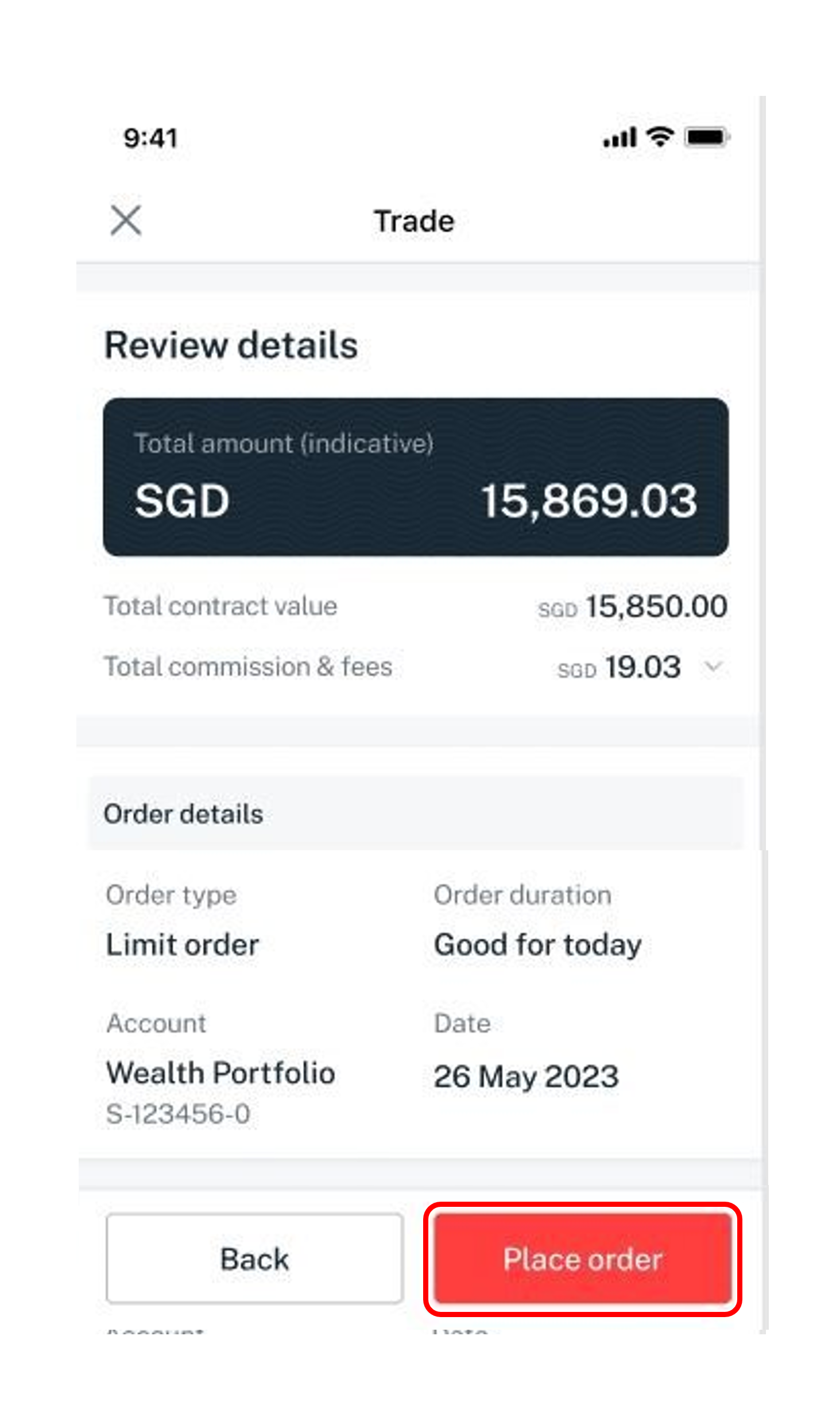
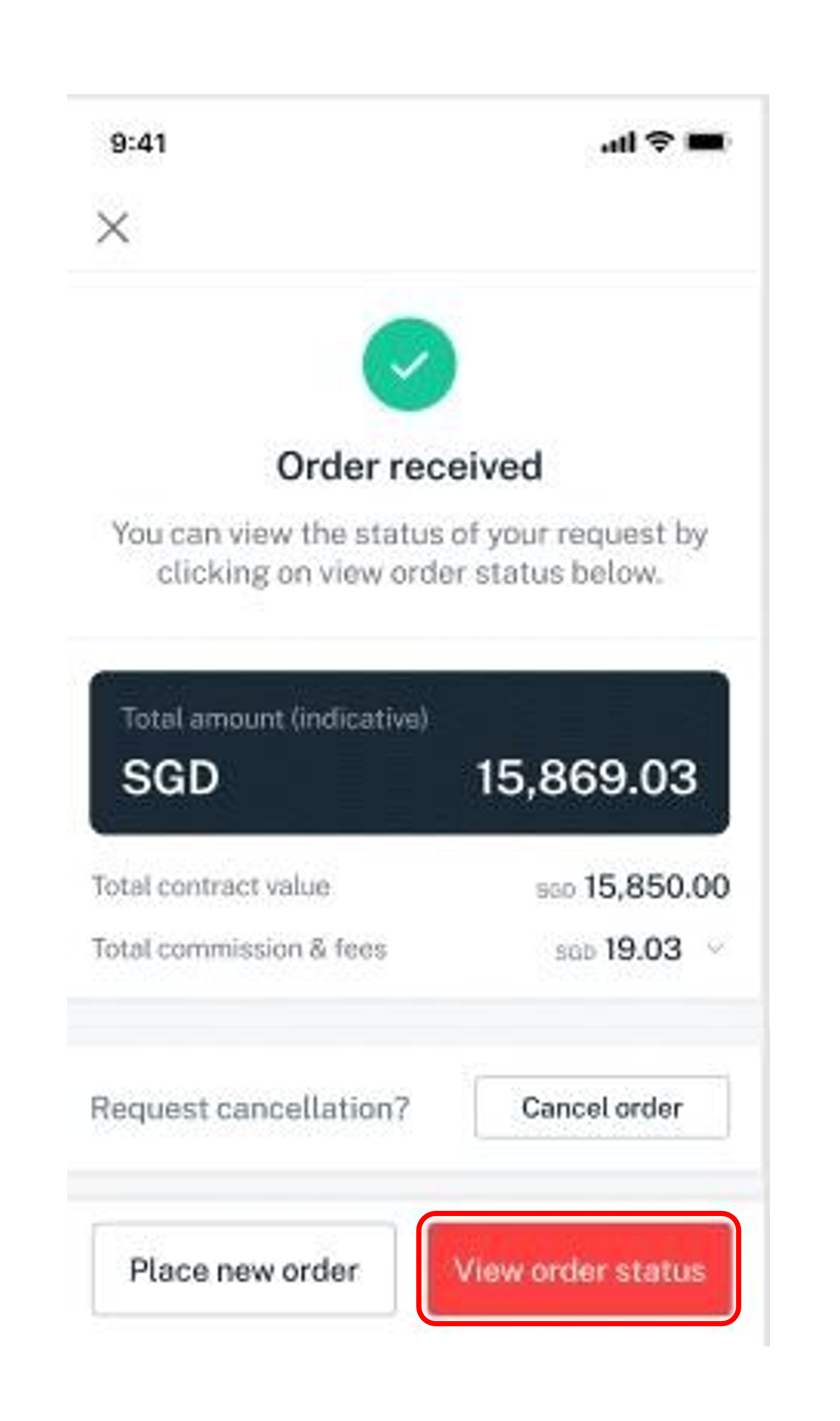
Launch the DBS digibank app.
Log in with your Touch/Face ID or DBS digibank User ID and PIN.
Select the Invest tab.
Tap on the Equities icon to access online equity trading platform.
Select Search bar.
Search for your stock by entering the stock name/exchange stock code.
Select the stock to view the stock information.
View key statistics, price performance data, DBS ratings, and more by scrolling up. Learn more on the search for stock.
Click on Trade to place an order.
Tap on Show more to expand the dropdown and view more details of the selected stock.
Select to Buy or Sell the stock.
Select Order type.
Note: This lets you choose whether you wish to buy or sell your stocks immediately, or only when it reaches a certain price. Learn more on the order types.
Select Order duration.
Note: This lets you control how long your order remains active for. You can set it to be until the end of the day, until a specific date, or more. Learn more on the order duration.
Select an expiration date from the date picker.
Note: Date picker selection box (display up to 30 calendar days) will appear when Good till date is selected.
Enter Price and Quantity.
Note: This decides the number/cost of the stocks you’re willing to buy/sell. Learn more on the trading information.
Select the desire Wealth account to execute the trade.
Note: The dropdown selection will be available when you have more than one container or cash wallet in the same currency.
Select Review order after entering all the trade details.
Check through the order details, then click on the Place order if the details are correct.
Note: If the market is closed, your order will participate in the following business day trading session.
View Order received page and select View order status to monitor the status of your order placed.
Frequently Asked Questions (FAQs)
Have a question? Check out our FAQs here:
DBS Online Equity Trading FAQs
Need more help?
Contact support and we'll try to resolve your issue quickly.
Disclaimer
The document is published by DBS Bank Ltd (“DBS Bank”) and is for information only. This document is intended for DBS Bank and its clients to whom it has been delivered, and may not be reproduced, transmitted or communicated to any other person without the prior written permission of DBS Bank. This document is not and does not constitute or form part of any offer, recommendation, invitation, or solicitation to subscribe to or to enter into considerations, any transaction, and should not be viewed as such. This document is not intended to provide, and should not be relied upon for accounting, legal or tax advice, or investment recommendations, and is not to be taken in substitution for the exercise of judgement by the reader, who should obtain separate legal or financial advice. DBS Bank does not act as an adviser and assumes no fiduciary responsibility or liability for any consequences, financial or otherwise.
