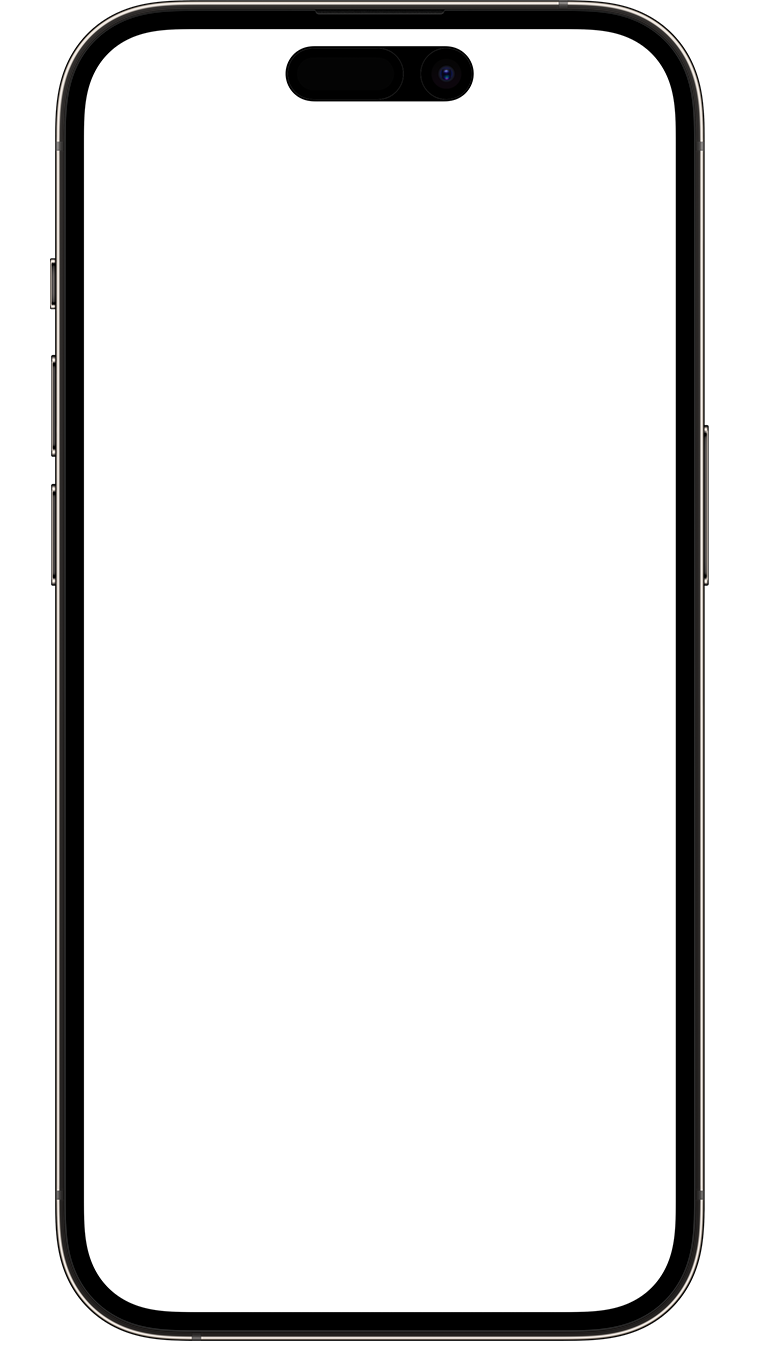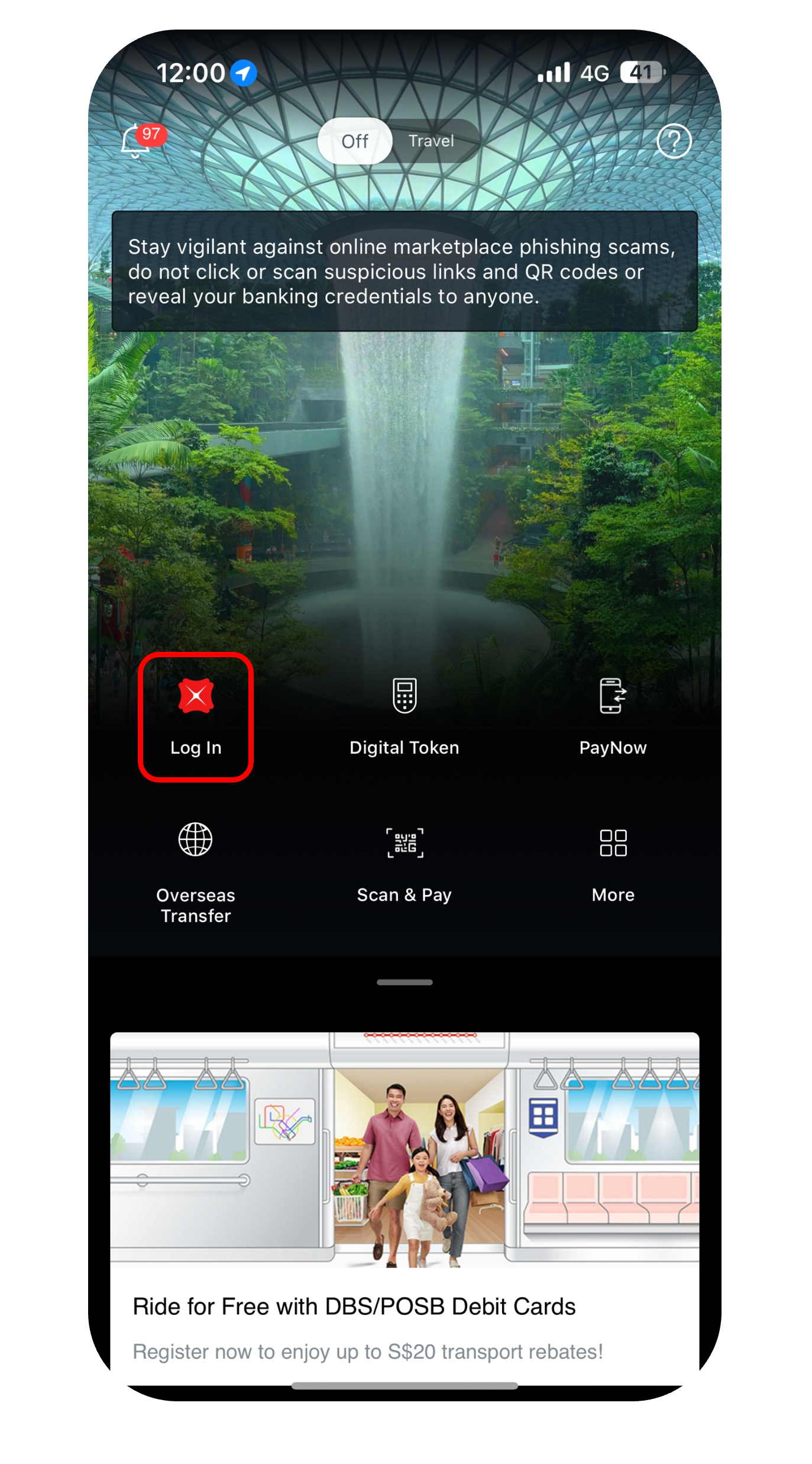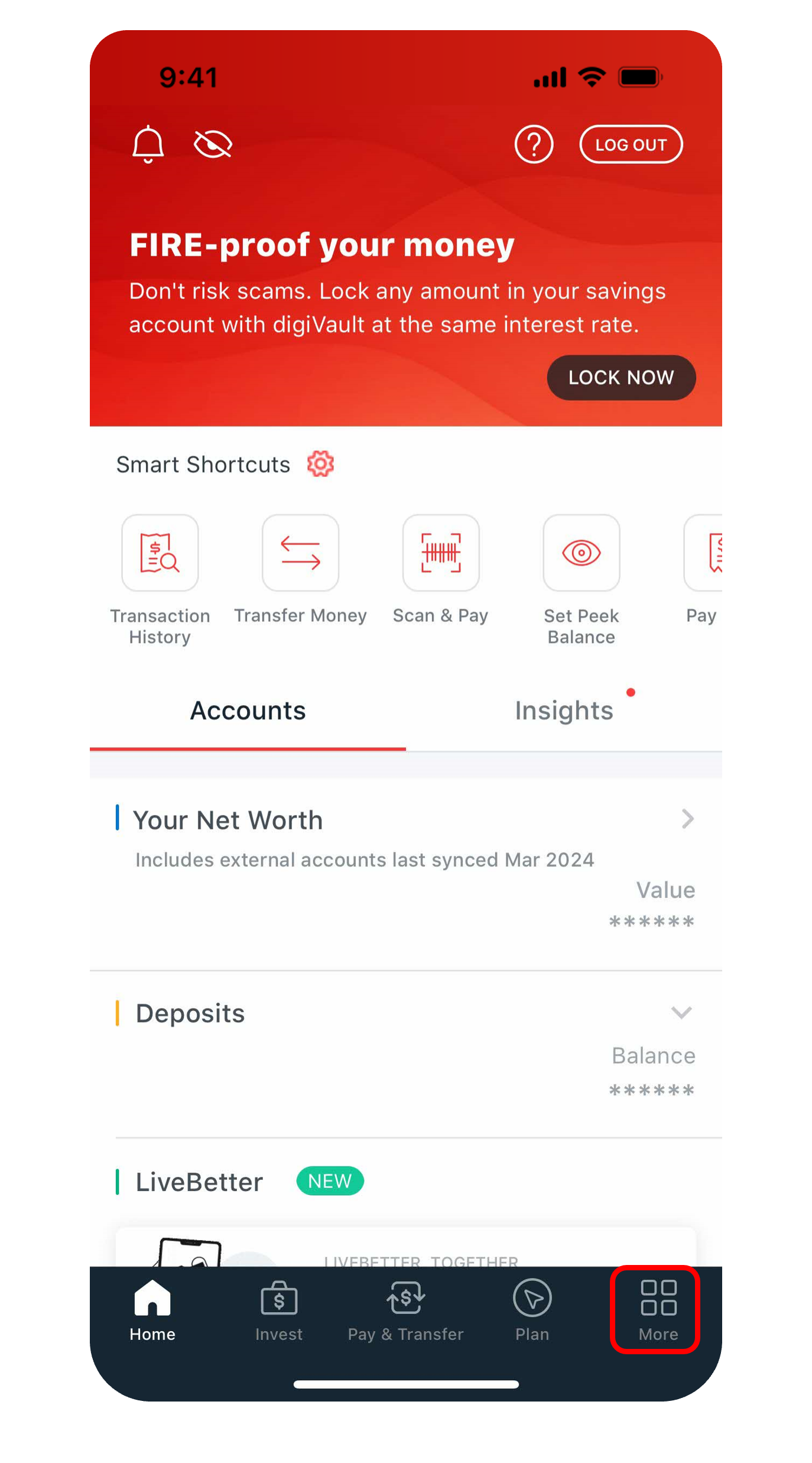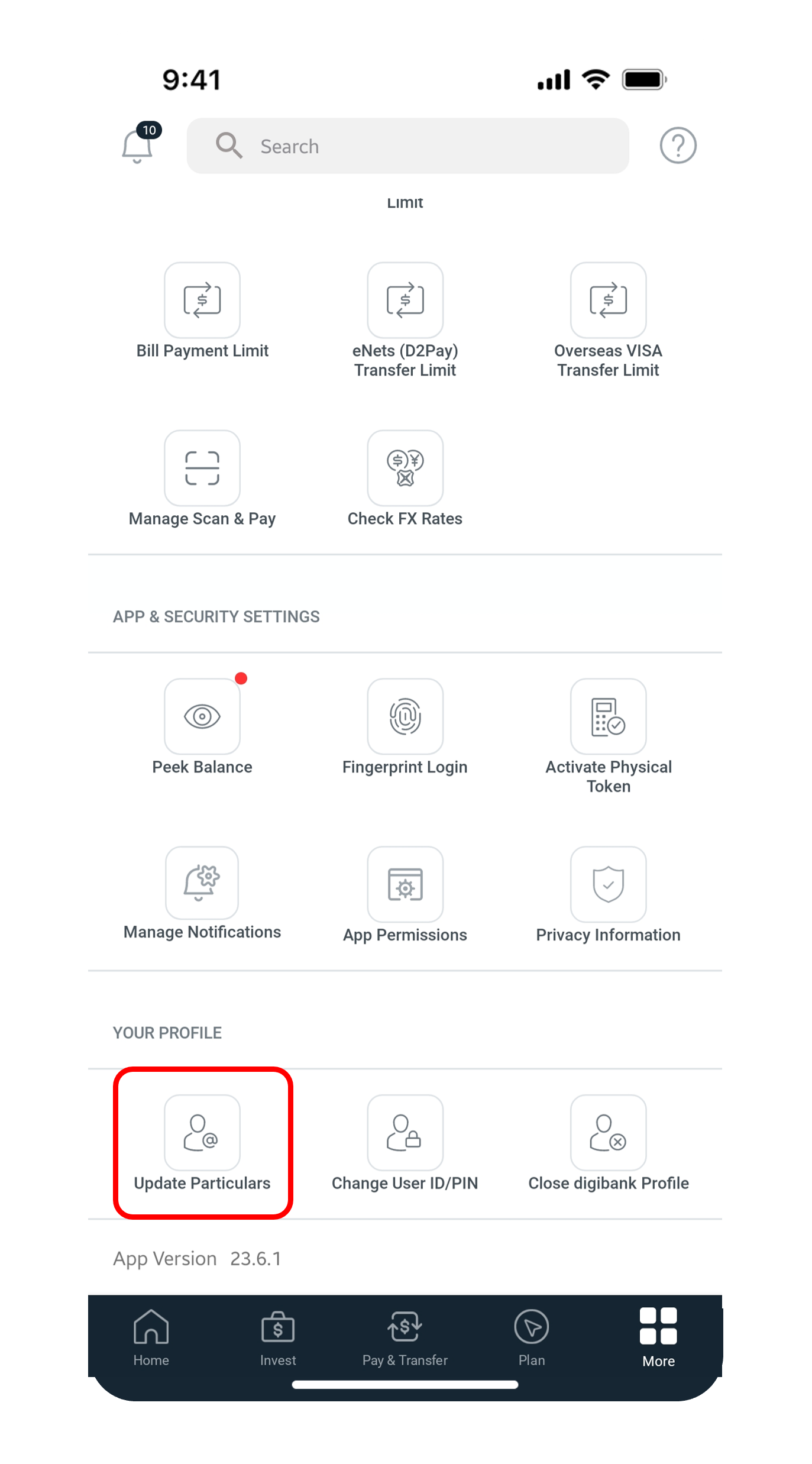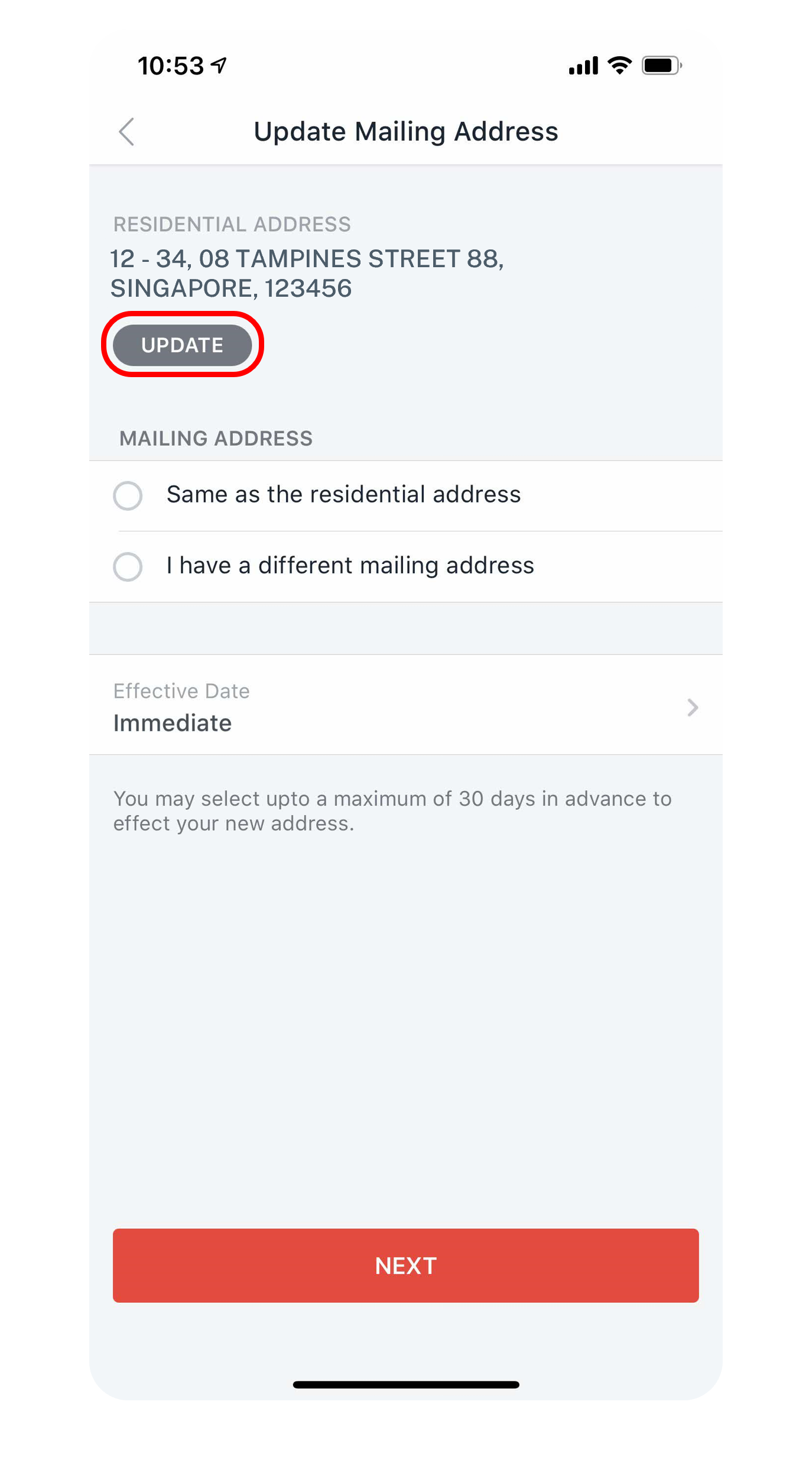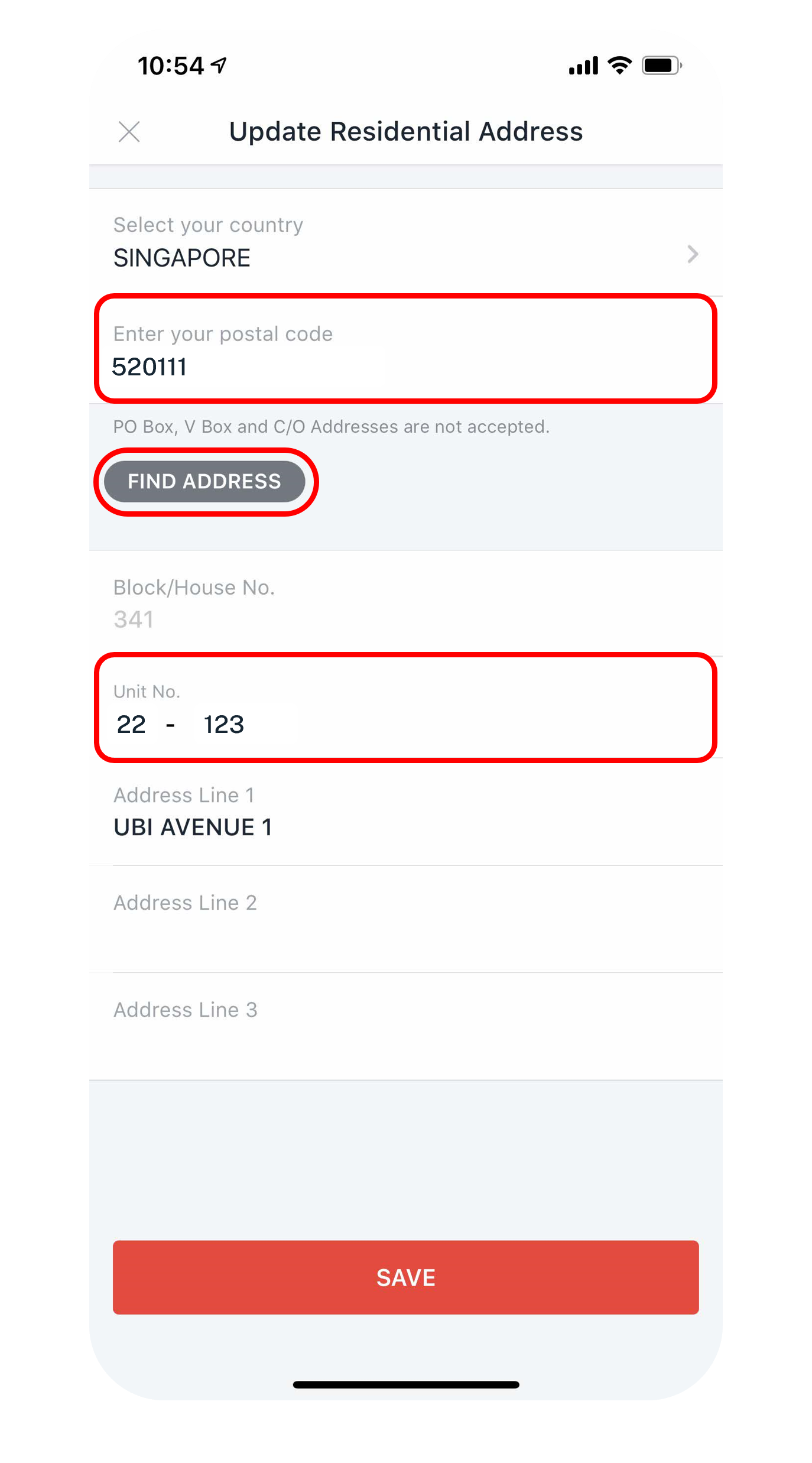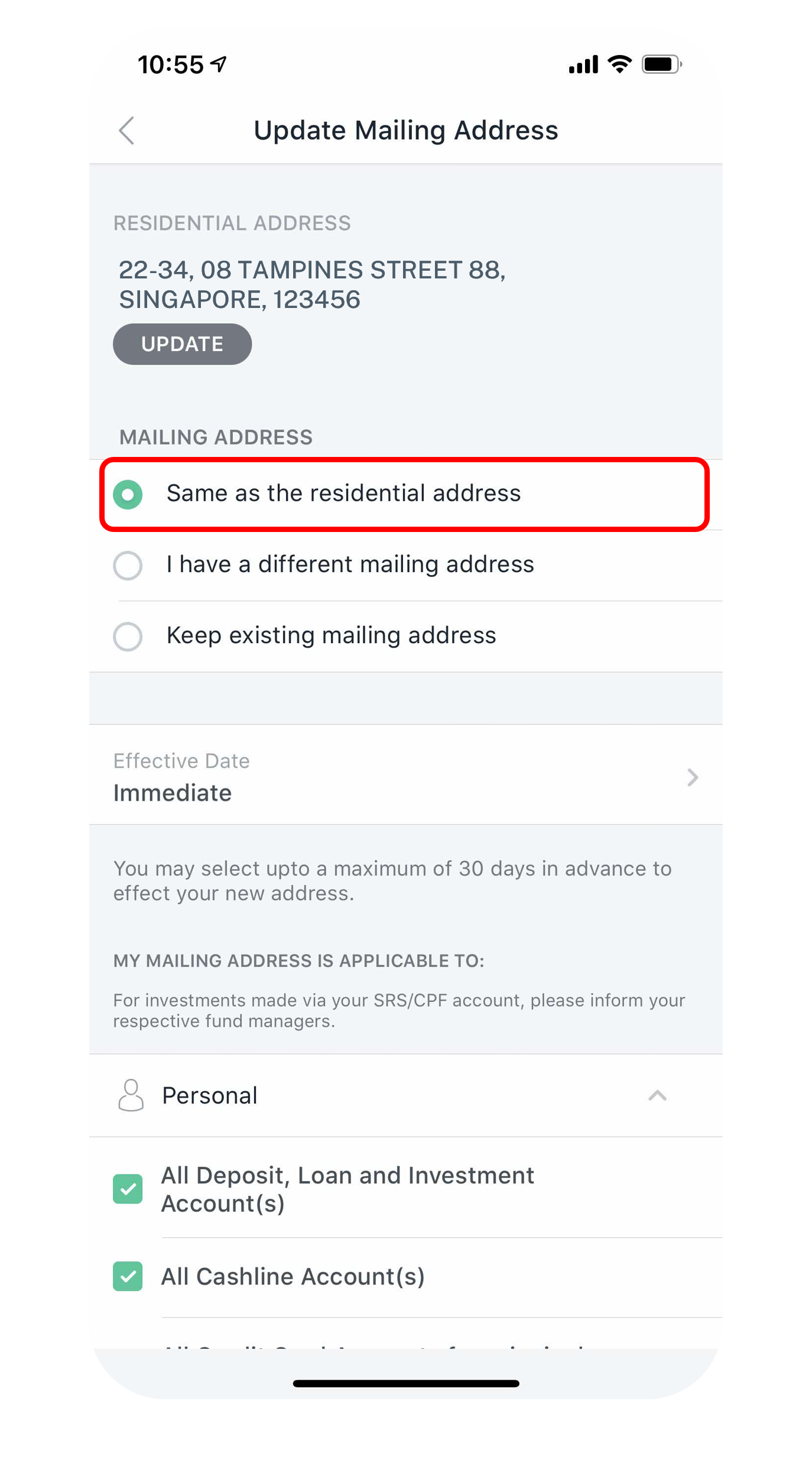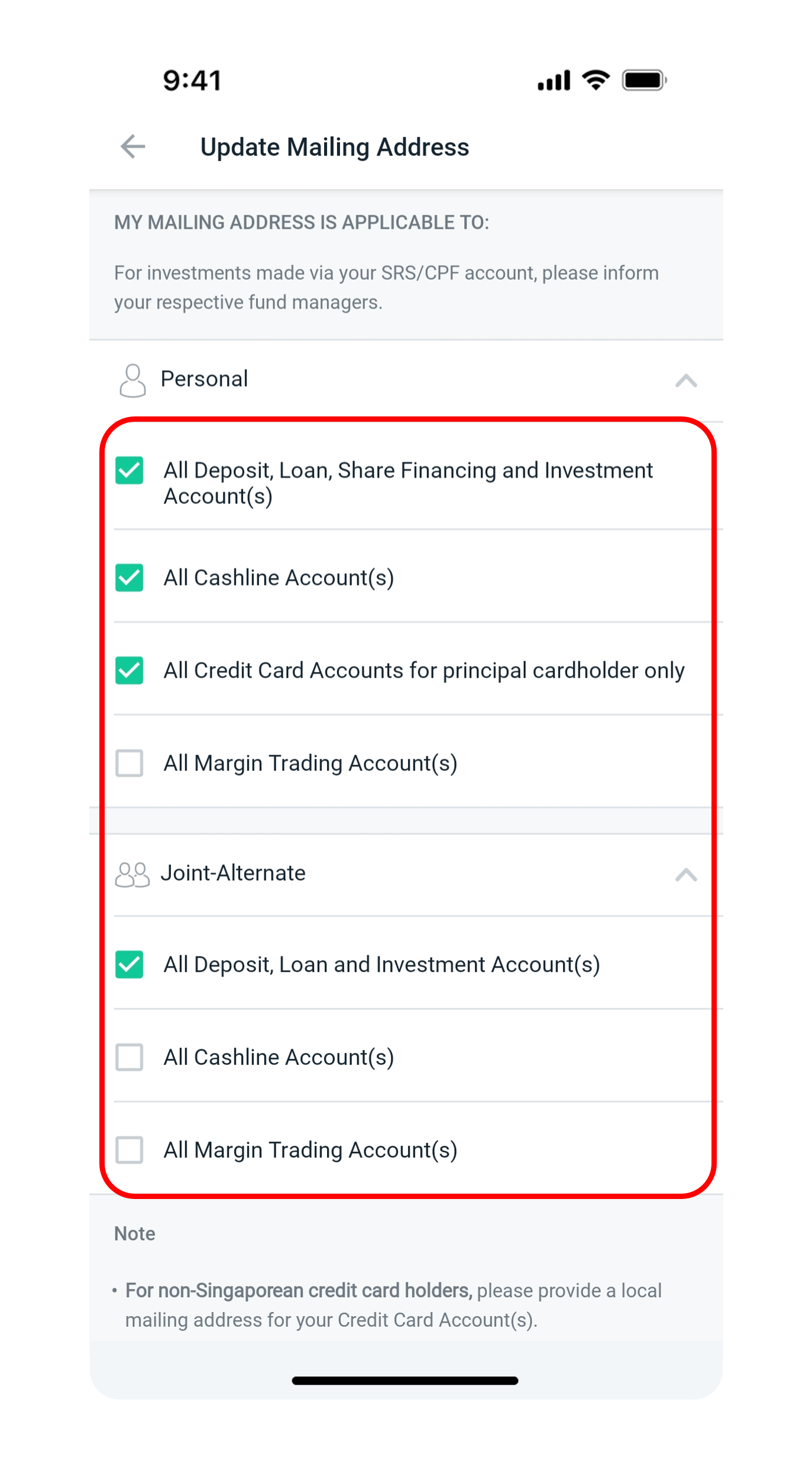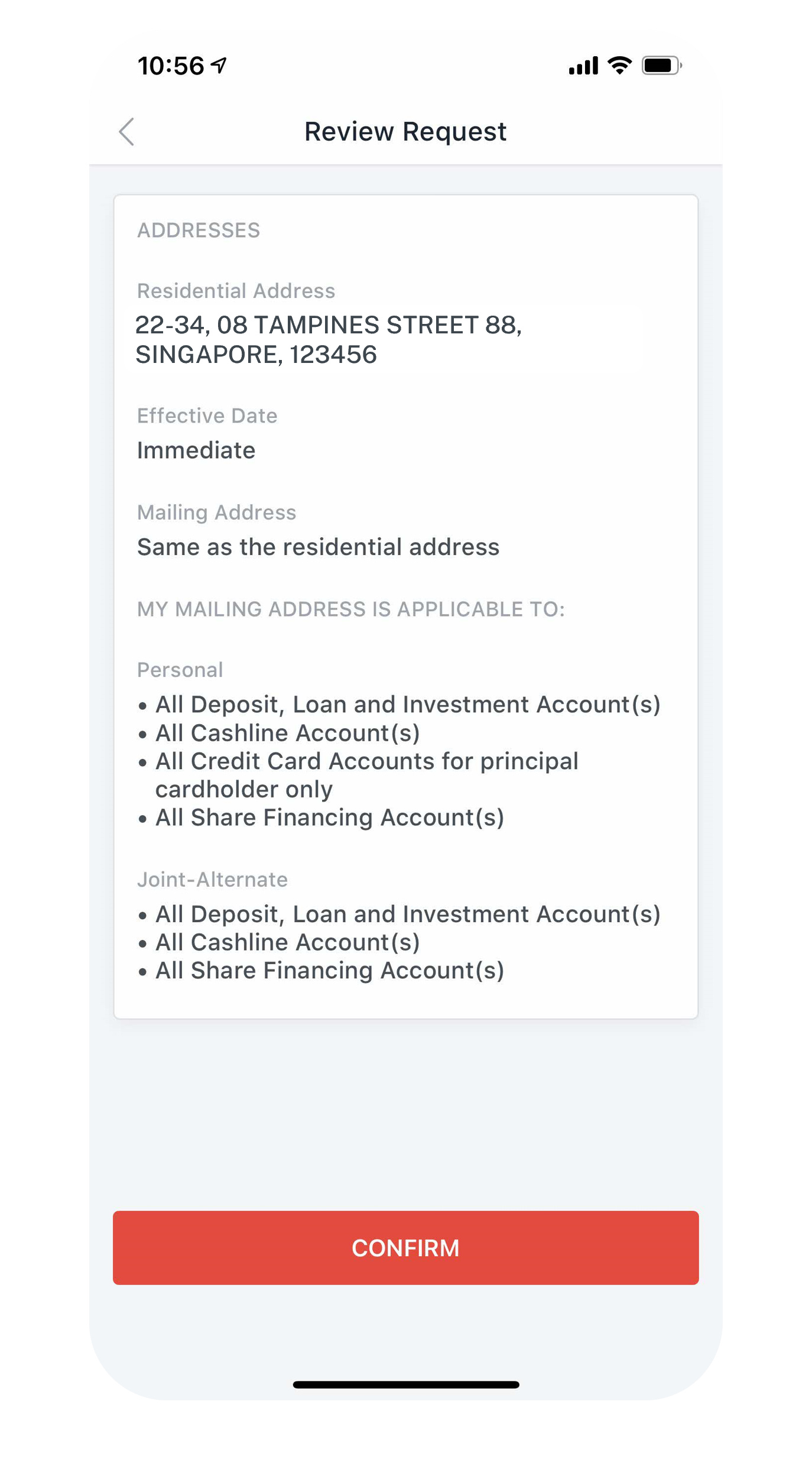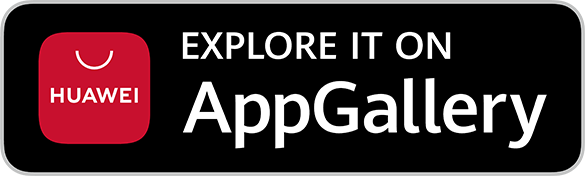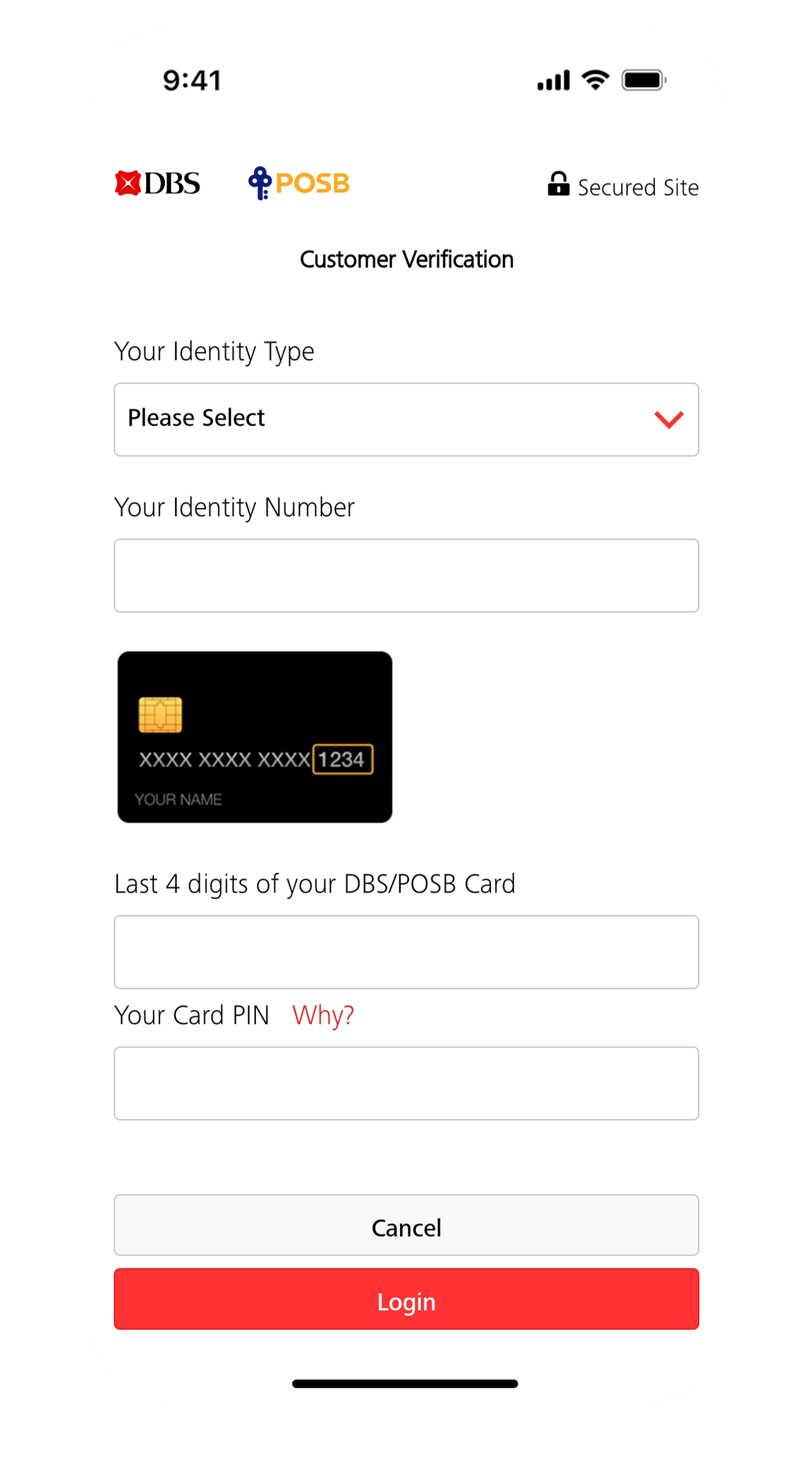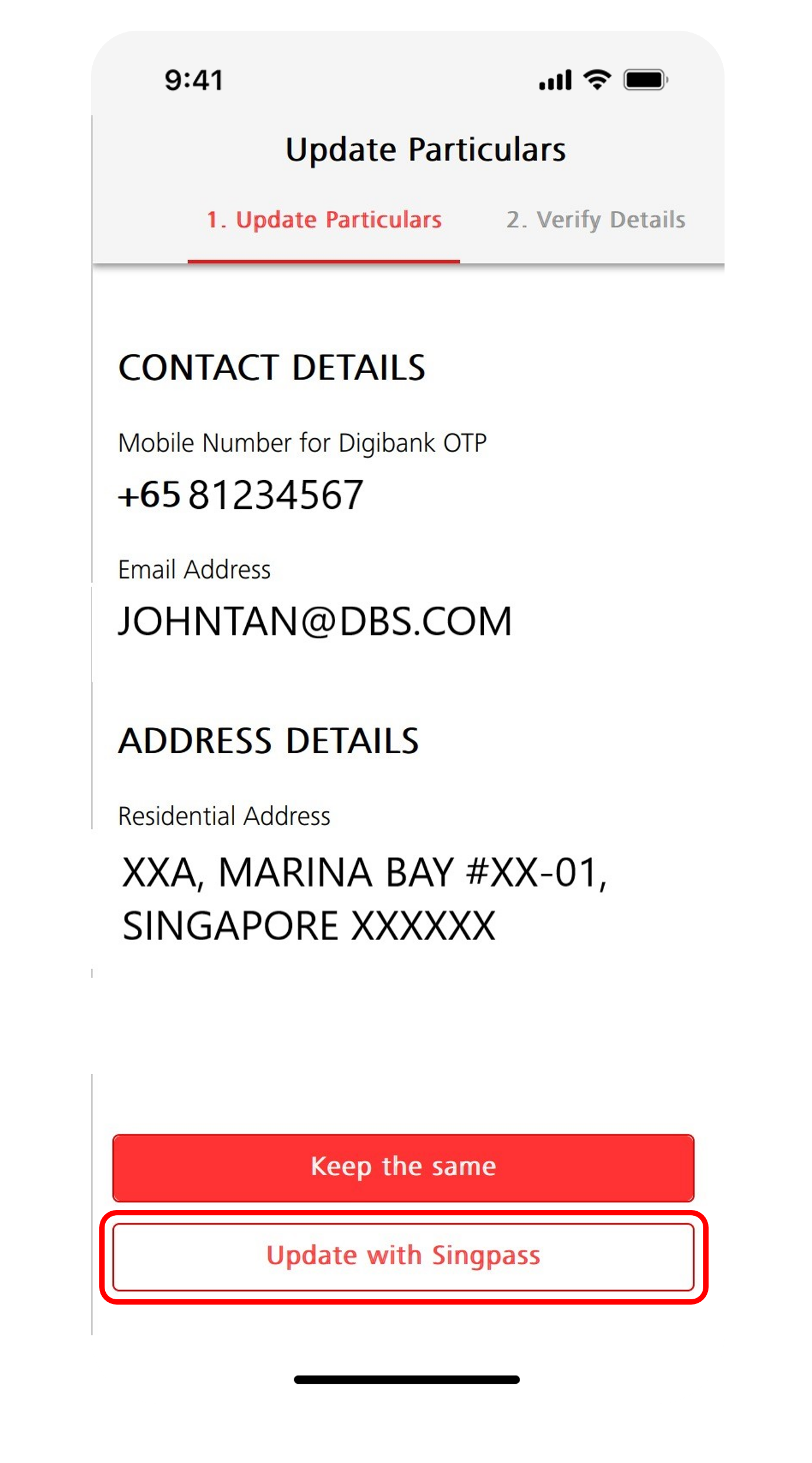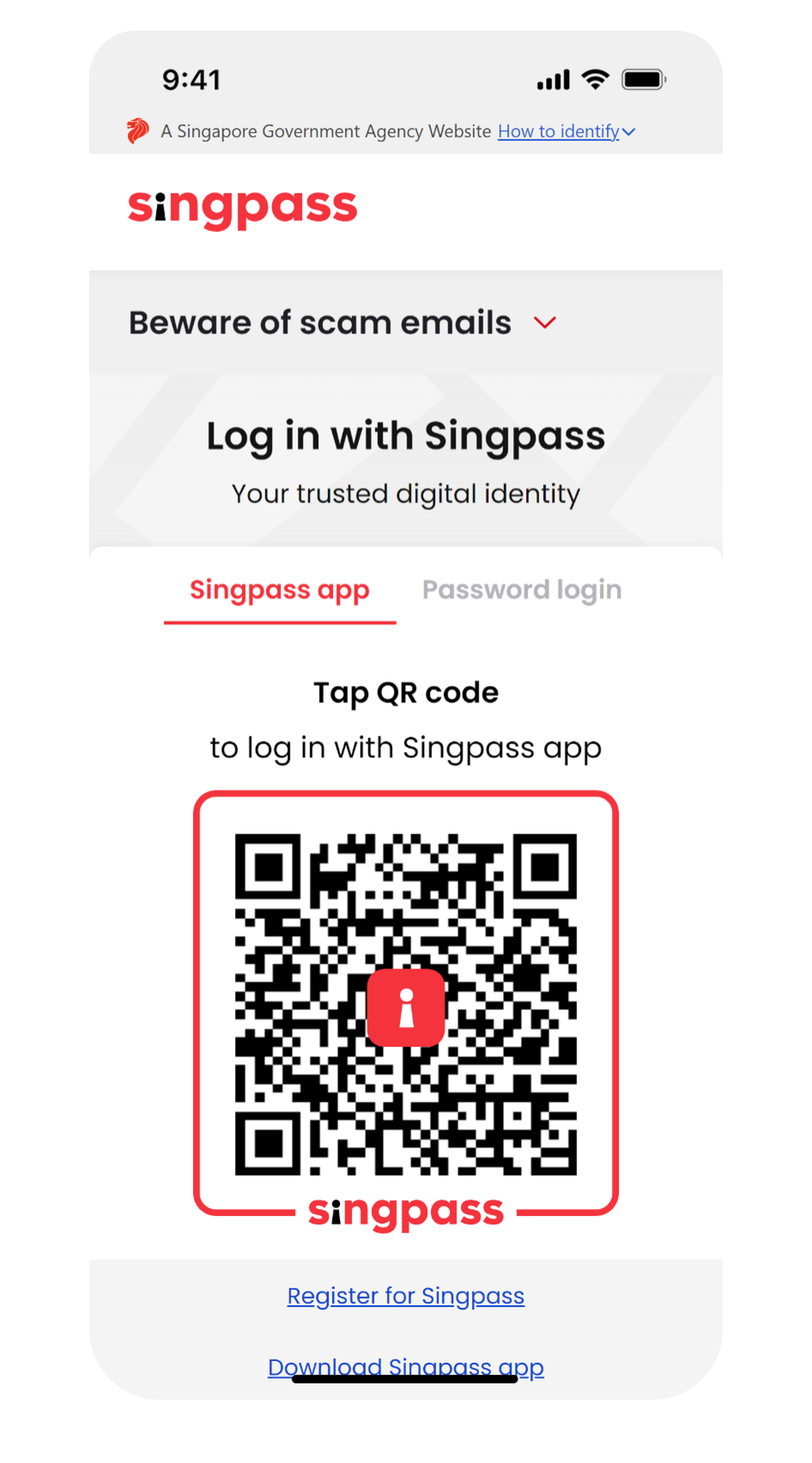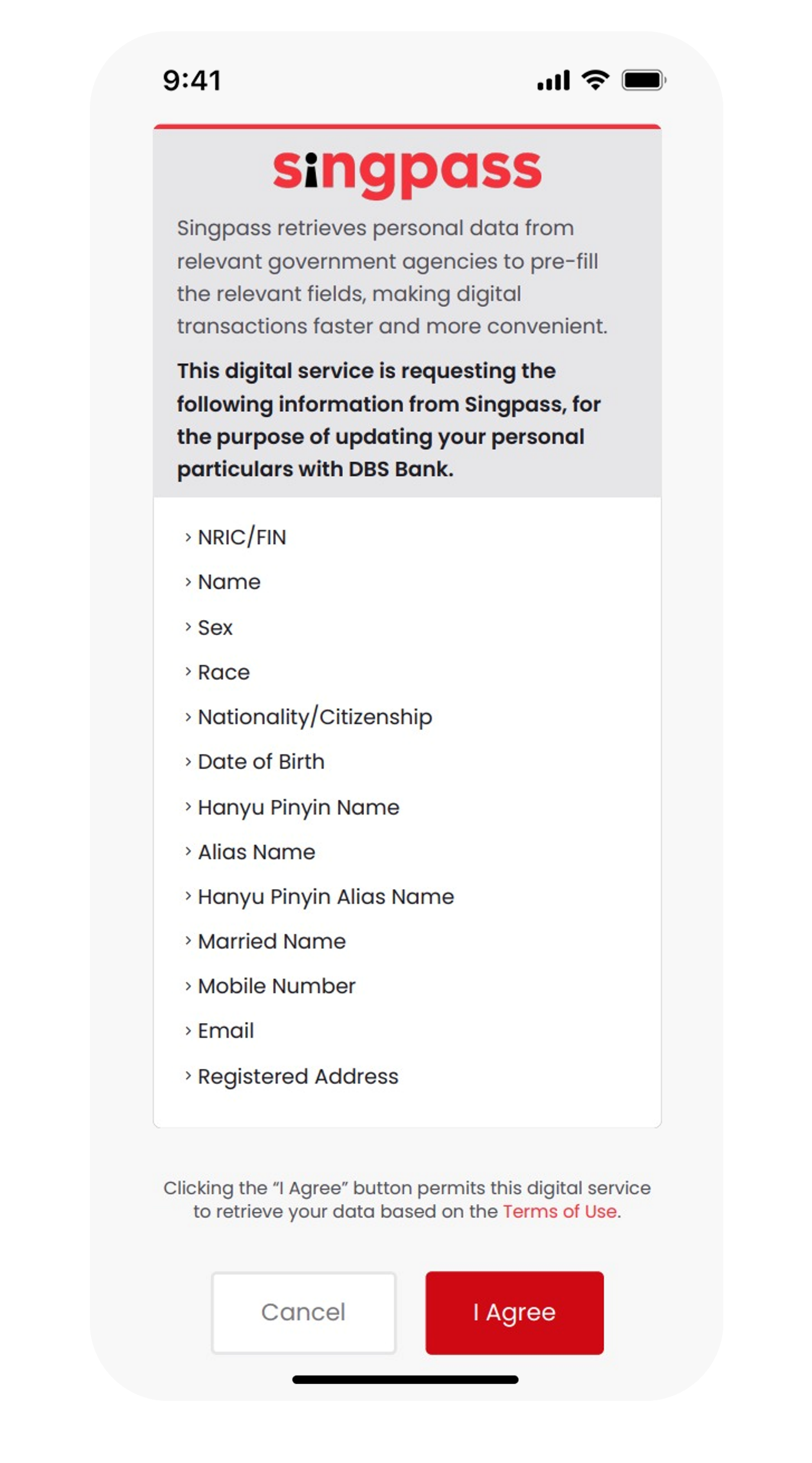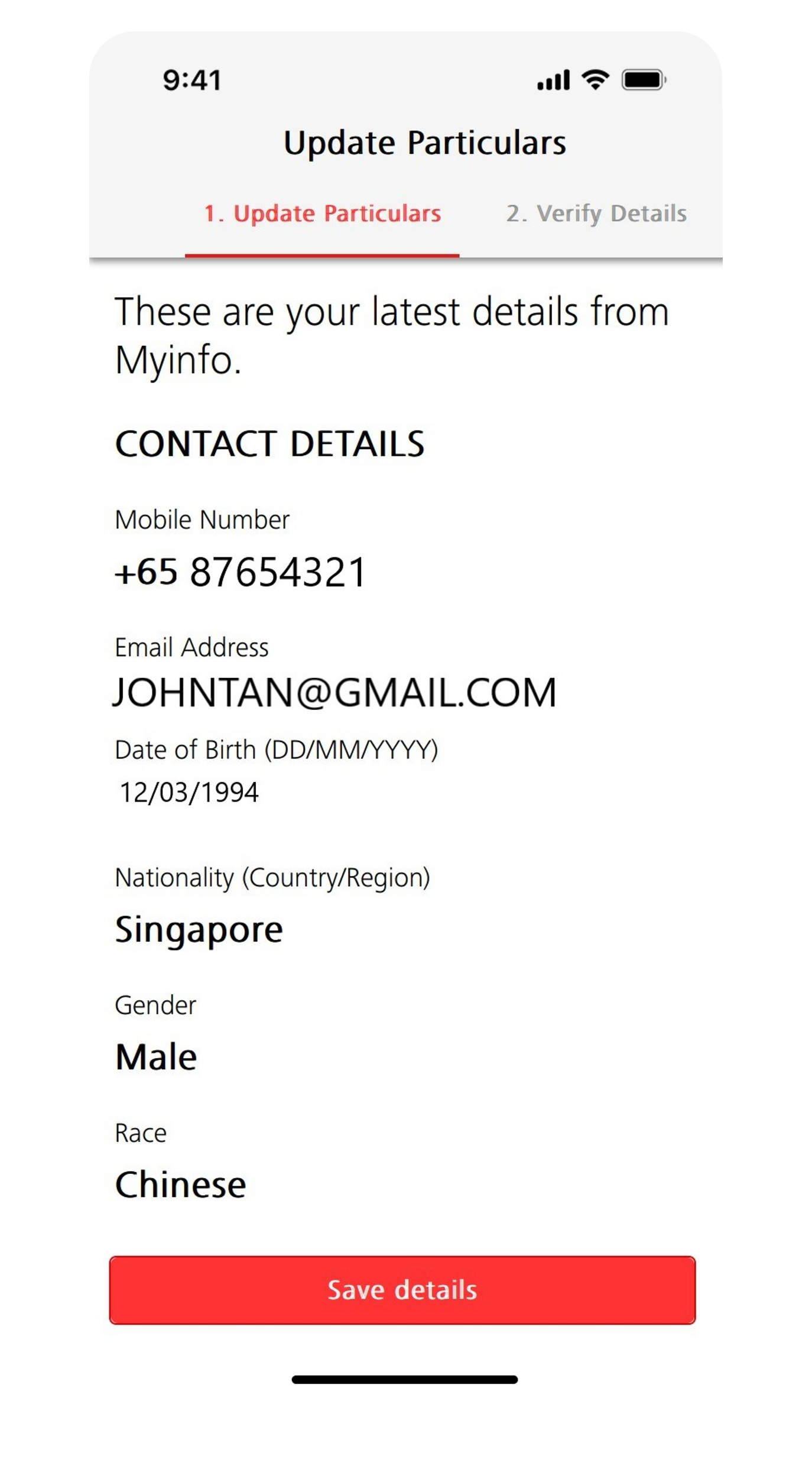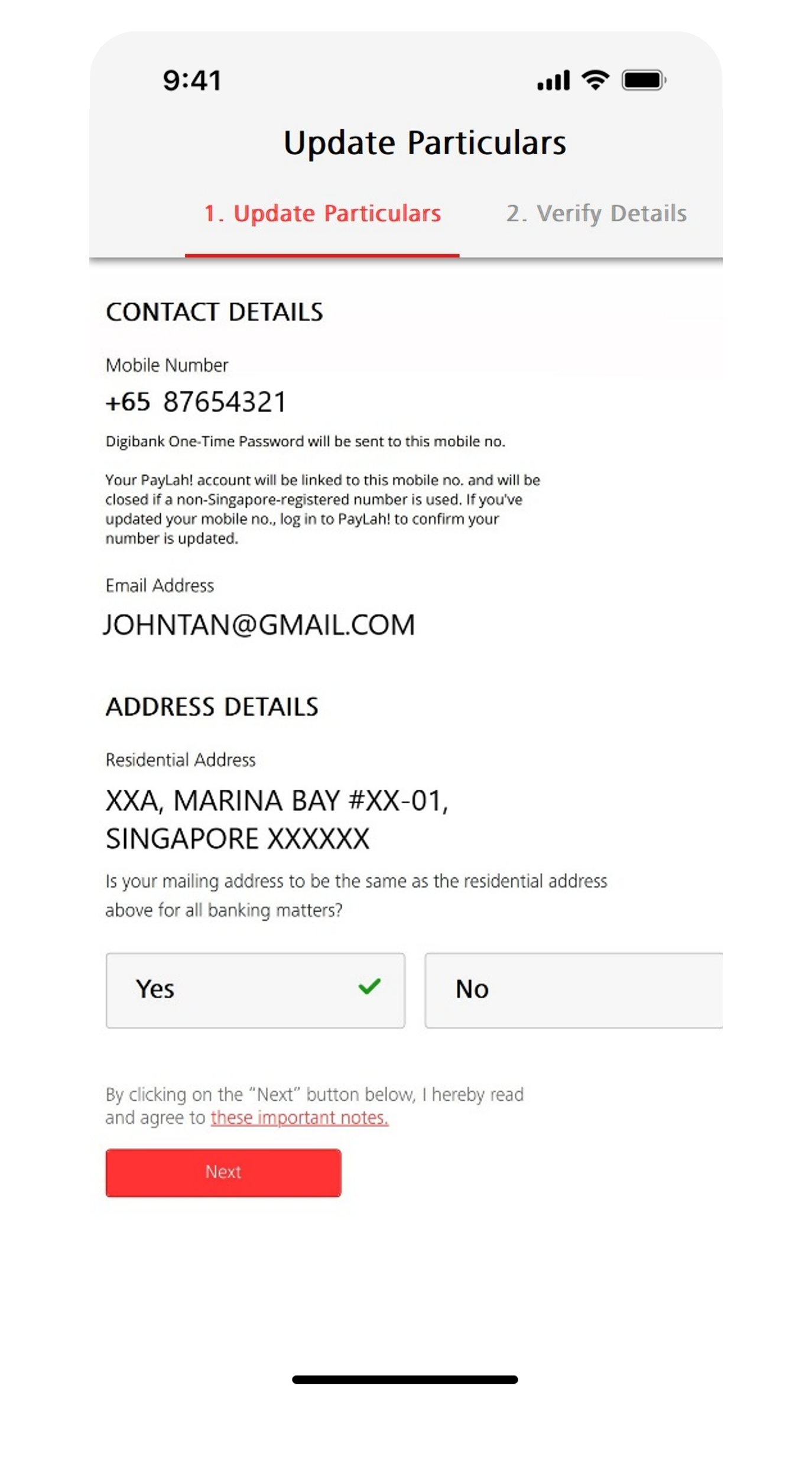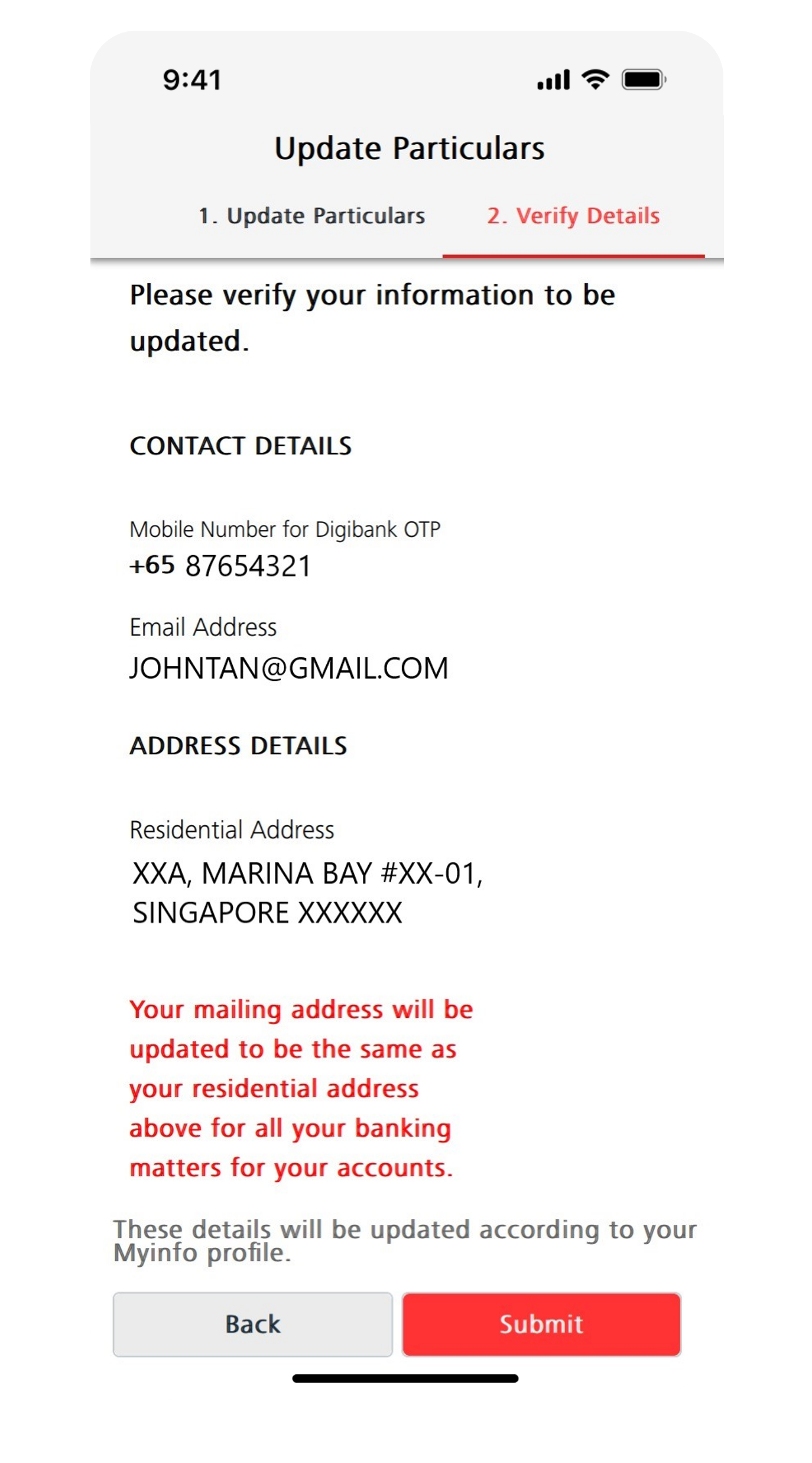Update Mailing and Residential Address
Change your mailing and residential address with us easily via digibank or using Singpass.
Important information
- Changes made between 8am and 8 pm on a working day (Monday to Saturday) will be updated immediately.
- If the bank needs clarification on the updates, customer will be contacted within 2 working days from the effective date.
- If you are overseas or do not have any access to digibank online or the AXS machine, you may Get in Touch with Us.
- For Joint-All Account, authorisation from all parties is required.
How to update your address details
There are various channels which you may update your address details with us. The most convenient method would be via digibank mobile.
digibank mobile
digibank online
Step-by-step Instructions:
- Log in to digibank online with your User ID and PIN .
- Complete the Authentication Process.
- Select Update Mailing Address under
 at the top of your digibank online page.
at the top of your digibank online page. - Under My Residential Address: Indicate the Country and Postal code, and then click Find Address. (Indicate Unit no. if applicable)
-
Under My Mailing Address: Check the box if your mailing address is the same as your residential address.
If it is not the same, indicate the Country and Postal Code and click Find Address (Indicate Unit no. if applicable) - Tick the Accounts/Services you wish to update your address for.
- Enter the Effective Date and click Next.
- Verify the Details of the Transaction and complete by keying in your iB Secure PIN and click Submit.
ATM/Debit/Credit Card & Singpass
Do ensure that your residential address is updated on Singpass first.
If you do not have Singpass, register online. You can refer to the Singpass Instructional Guide.
If you do not have Singpass, register online. You can refer to the Singpass Instructional Guide.
AXS Station
Important: Updating your Address via the AXS Machine requires you to have an Active DBS or POSB ATM/Debit/Credit Card.
To update your address through AXS, follow these steps:
Note:
To update your address through AXS, follow these steps:
- Select DBS Bank Ltd
- Select Address Update
- Indicate if your new Address is in Singapore or Overseas
- If Singapore Address is indicated:
- Indicate Postal Code and Unit No.
- Indicate if your Residential address is the same as your mailing address entered
- Indicate the Type(s) of account to update
- Click Continue, then Confirm
- Insert and remove your ATM Card swiftly from the AXS
- If Overseas Address is indicated:
- Indicated your New Address and Country
- Indicate if your Residential address is the same as your mailing address entered
- Indicate the Type(s) of account to update
- Click Continue, then Confirm
- Insert and remove your ATM Card swiftly from the AXS
Note:
- The update of address will take effect immediately for updates done from 0800 hours to 2000 hours (Mondays to Saturdays)
- All updates after 2000 hours on a working day (Monday to Saturday) will be taken as the following working day's transaction
- Transactions received on a Sunday will be updated at 0800 hours on Monday
Frequently Asked Questions
How to update my mailing/residential address online if I forget my user id and pin, and I do not have a Singapore-registered mobile number?
If you are based overseas, you should reset your User ID and PIN first before trying to update your address.
Learn more about how to Retrieve a Forgotten digibank User ID and Reset digibank PIN.
Learn more about how to Retrieve a Forgotten digibank User ID and Reset digibank PIN.
I’ve encountered error while updating my address. Why is that so?
Please ensure that the address is keyed in with the correct format to avoid any errors. Alternatively, you may update your address via ATM/Debit/Credit Card & Singpass.
I’ve updated my address but the system still reflects my old address and I still receive mails at my old address. Why is that so?
To ensure that you have updated both your residential and mailing address for all banking services, please ensure that you select either of the 2 options under the MAILING ADDRESS section. Mailing address is the address that you wish to receive your mails from DBS.
Do also ensure that you have selected the products that you wish the new address is applied to.
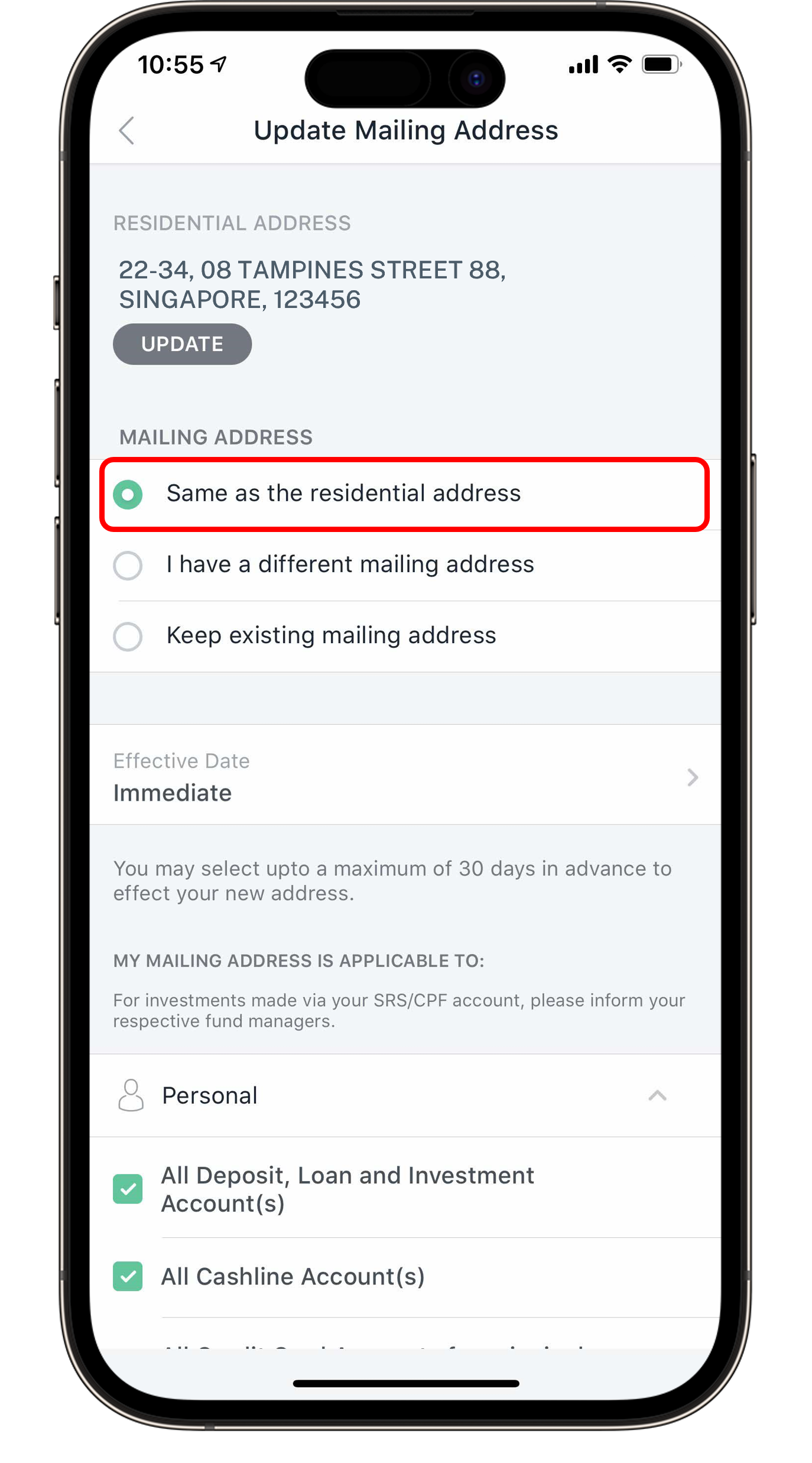 |
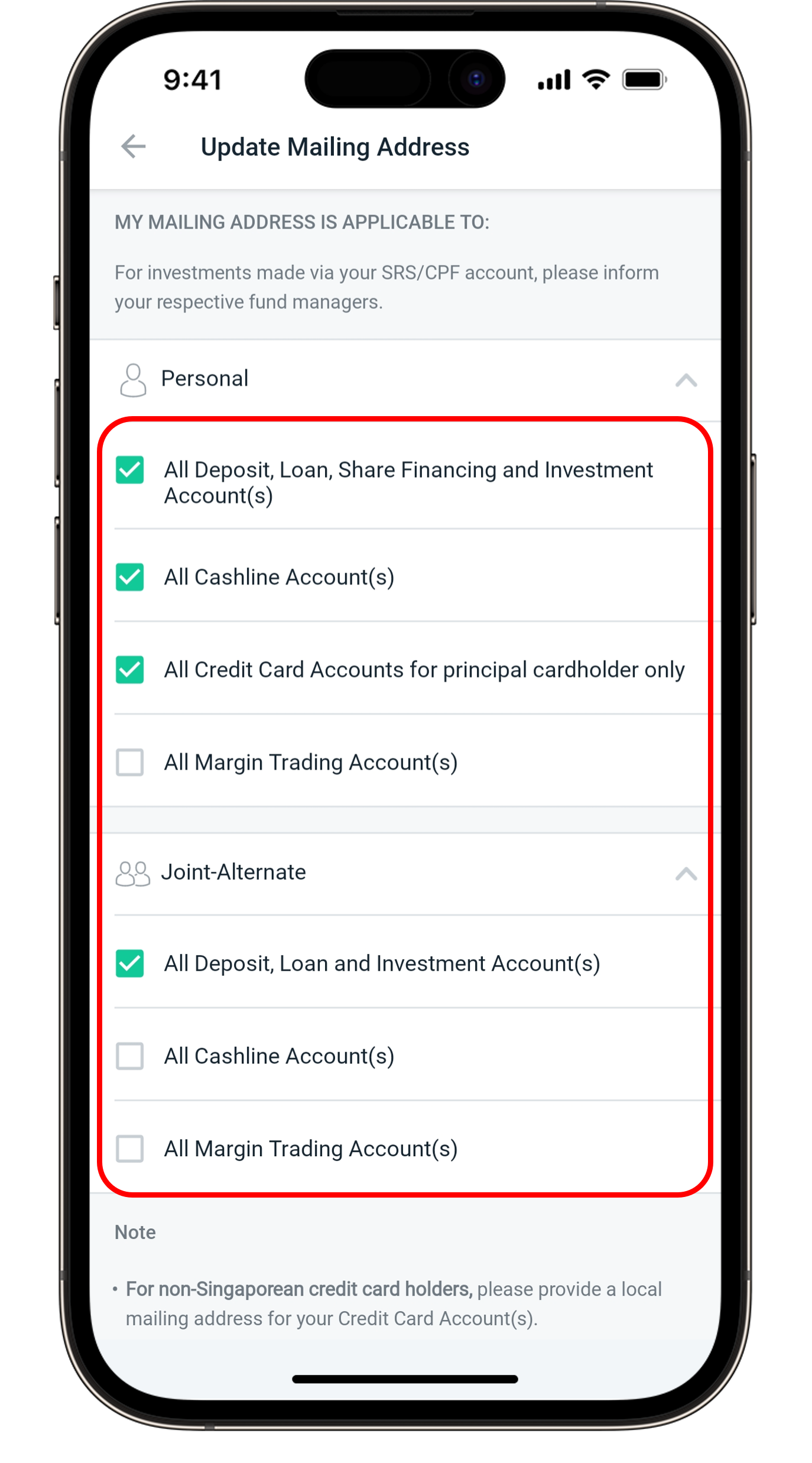 |
Can I help my child who is a minor aged below 16 years old, to update their address?
-
Yes, you may visit any DBS/POSB Branches to update their address. Please note that you are not required to bring your child. However, please make sure to have the following documents during your visit:
- Parent/Legal Guardian ID Documents
- Proof of Relationship (e.g birth certificate)
I have been notified that my bank statement/letter was returned as my mailing address is invalid. What do I do?
Please update your latest mailing address with the bank to receive timely updates from the Bank. There are various channels which you may update your address with us. You may follow the Step-by-Step indicated in the section above to update your mailing address.
How to update only either residential or mailing address but not both?
For updating of residential address only, skip steps 5 and 6.
For updating of mailing address only, skip steps 3 and 4. For step 5, instead of selecting Same as the residential address, select I have a different mailing address and key in your new mailing address.
For updating of mailing address only, skip steps 3 and 4. For step 5, instead of selecting Same as the residential address, select I have a different mailing address and key in your new mailing address.
Can I request for a mail-in form to update my mailing/residential address?
No, mail-in forms are no longer available. Any letters or mail-in forms will be strictly rejected. Please update your address on your mobile app.
How do I update my mailing/residential address if I do not wish to do it online?
Please visit your nearest Video Teller Machine (VTM) to update your address.
For self-service, please remember to bring your ATM/Debit/Credit Card and your mobile phone with a registered number with the bank for verification to update your address smoothly.
If you do not have the above items, you will need to bring along your NRIC or updated passport during office hours (9am-6pm) to update your address.
If you do not have your ATM/Debit/Credit Card and an updated passport, please visit the nearest branch.
If you are located overseas, please Get in Touch with Us.
For self-service, please remember to bring your ATM/Debit/Credit Card and your mobile phone with a registered number with the bank for verification to update your address smoothly.
If you do not have the above items, you will need to bring along your NRIC or updated passport during office hours (9am-6pm) to update your address.
If you do not have your ATM/Debit/Credit Card and an updated passport, please visit the nearest branch.
If you are located overseas, please Get in Touch with Us.
Was this information useful?