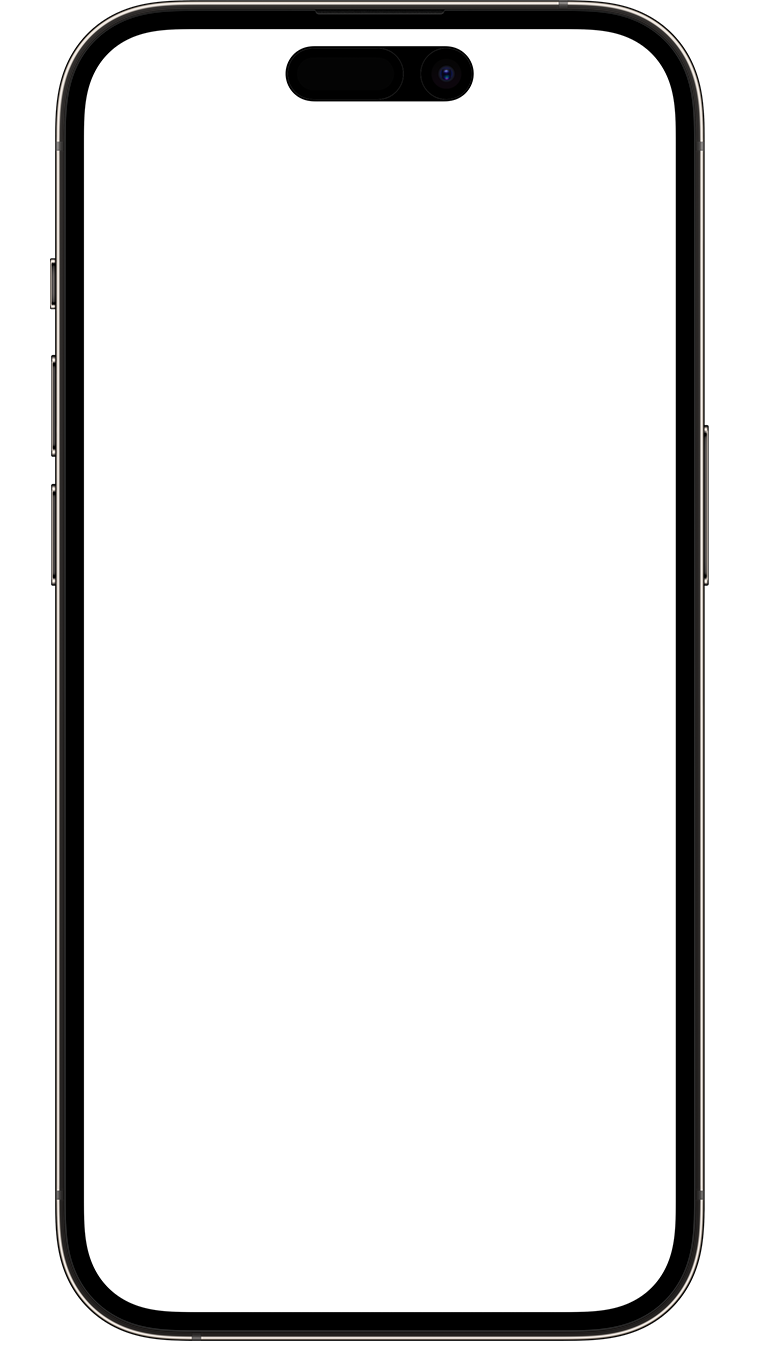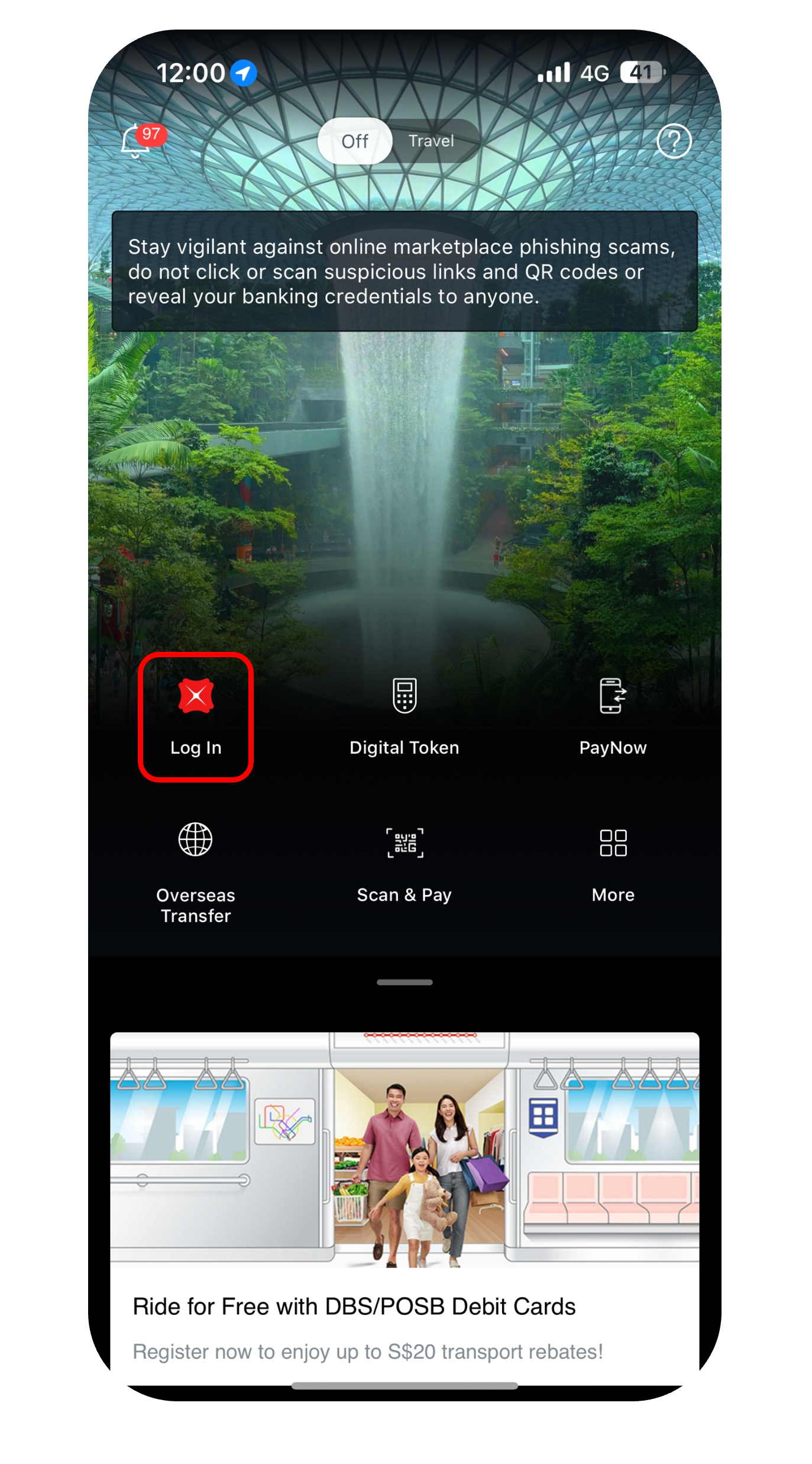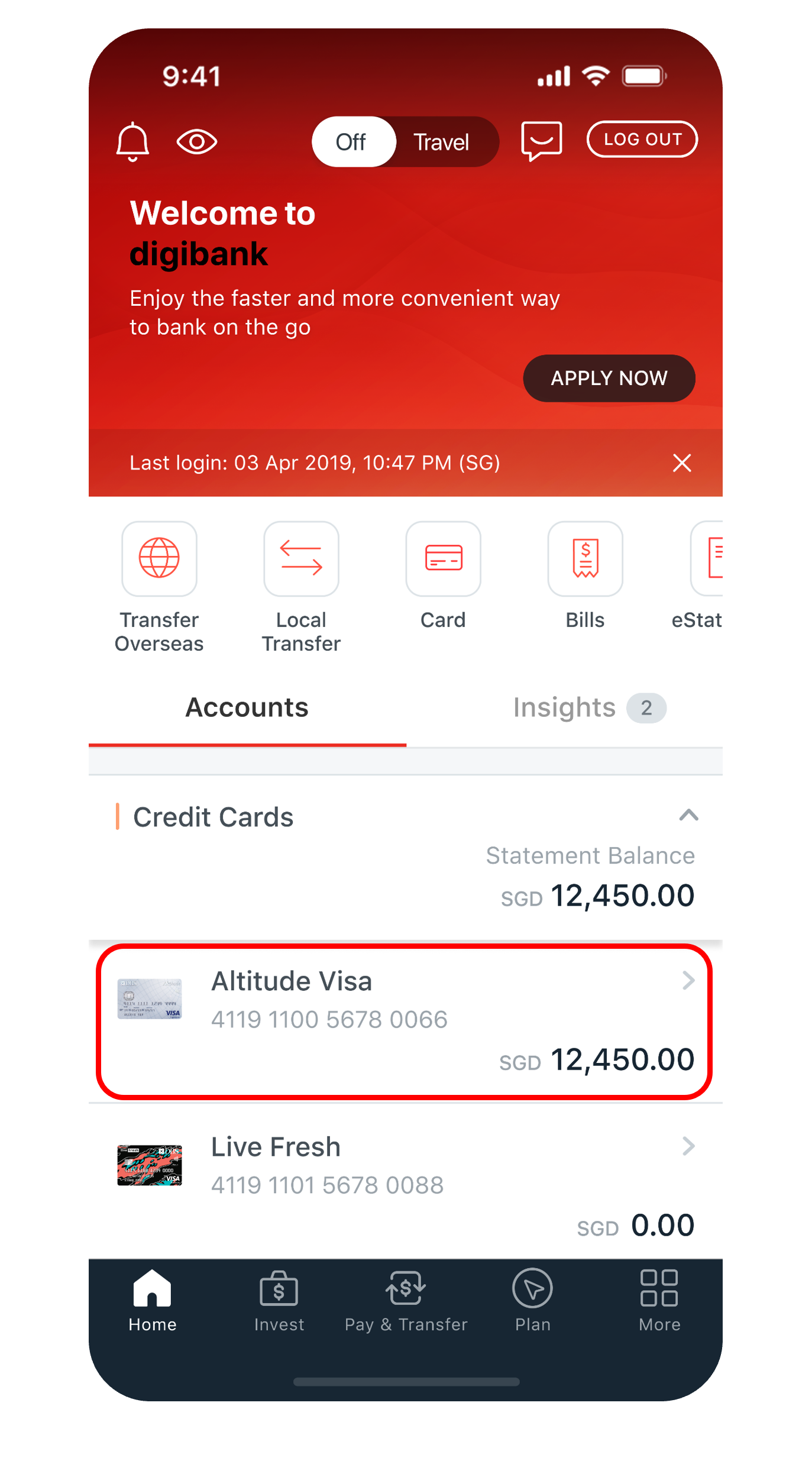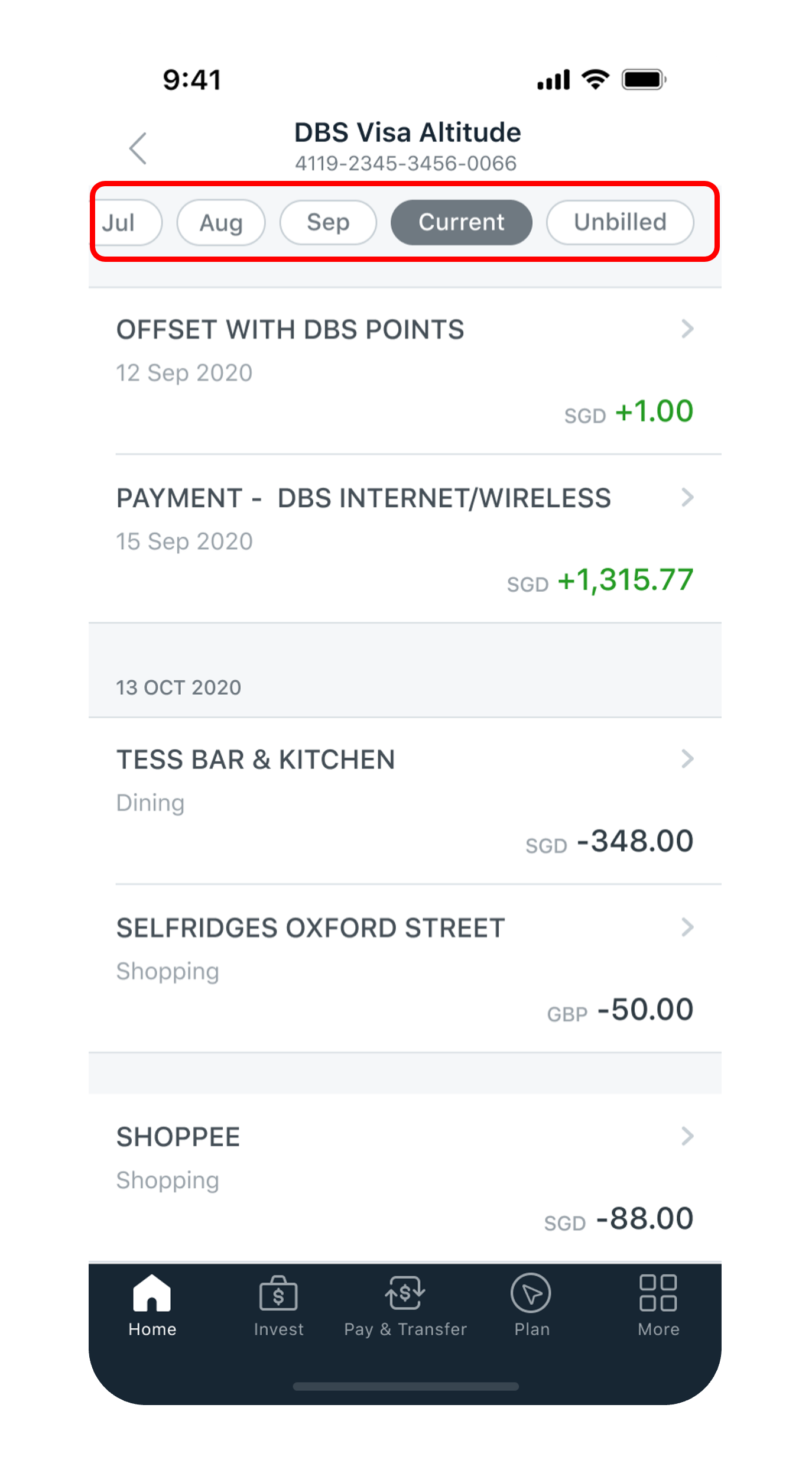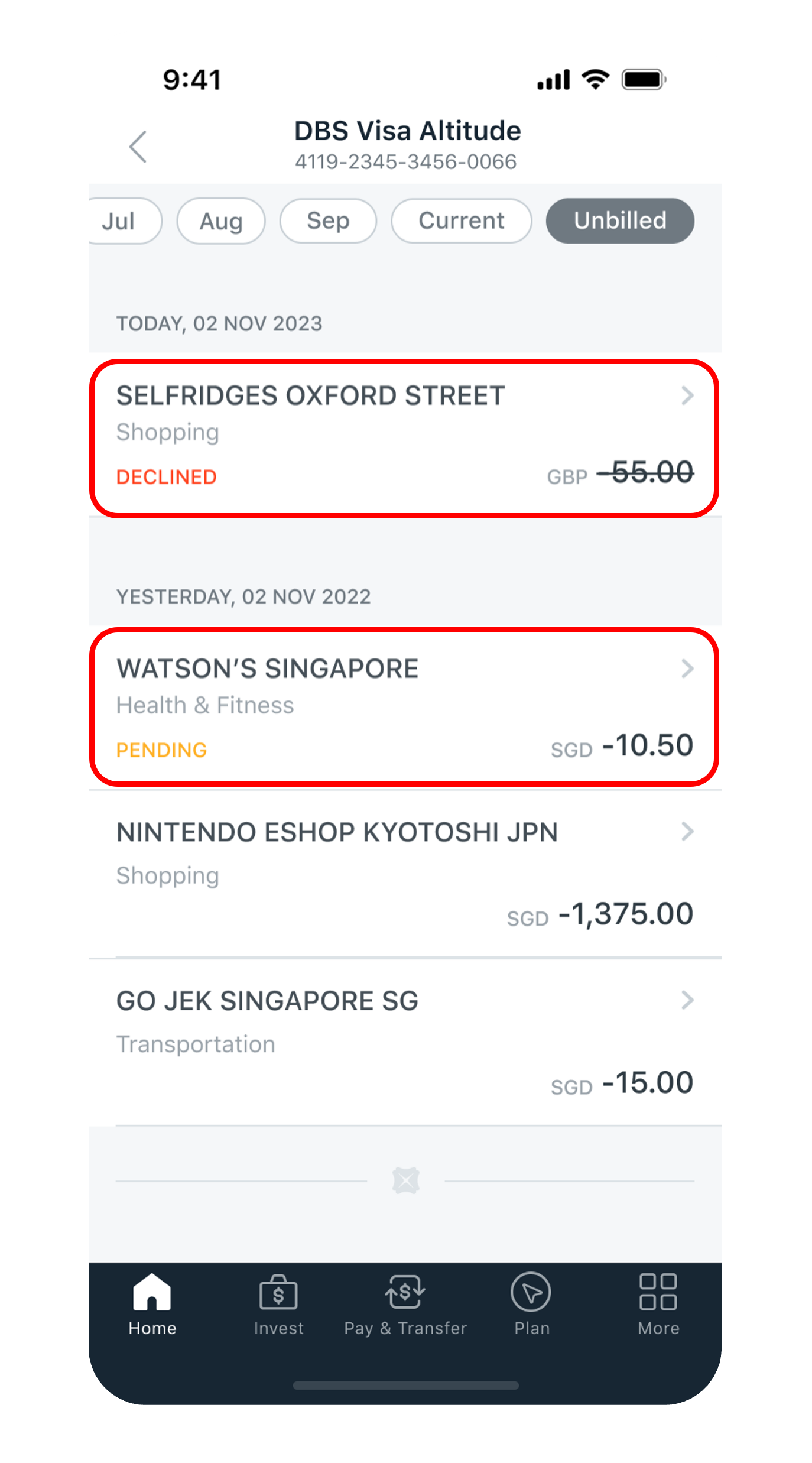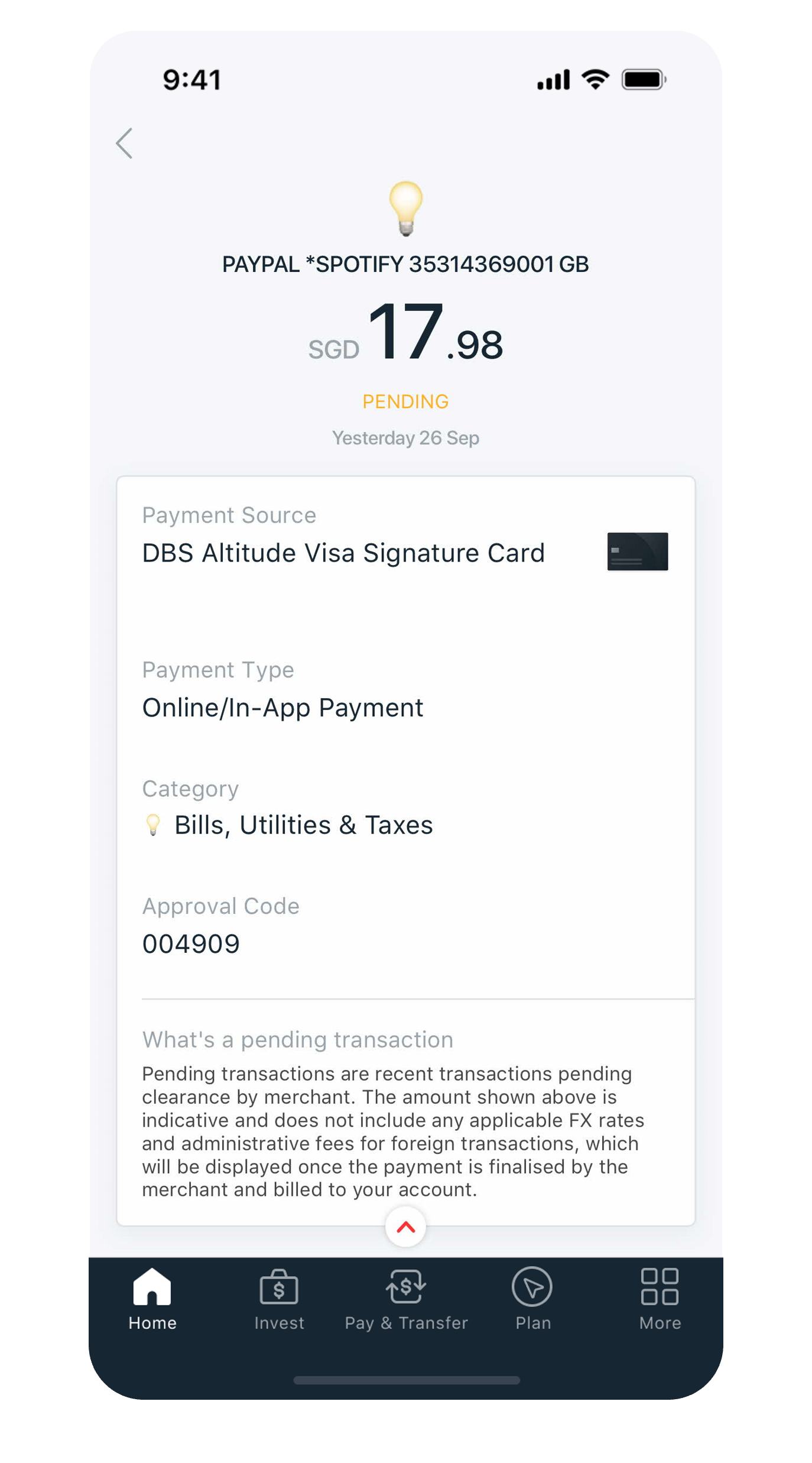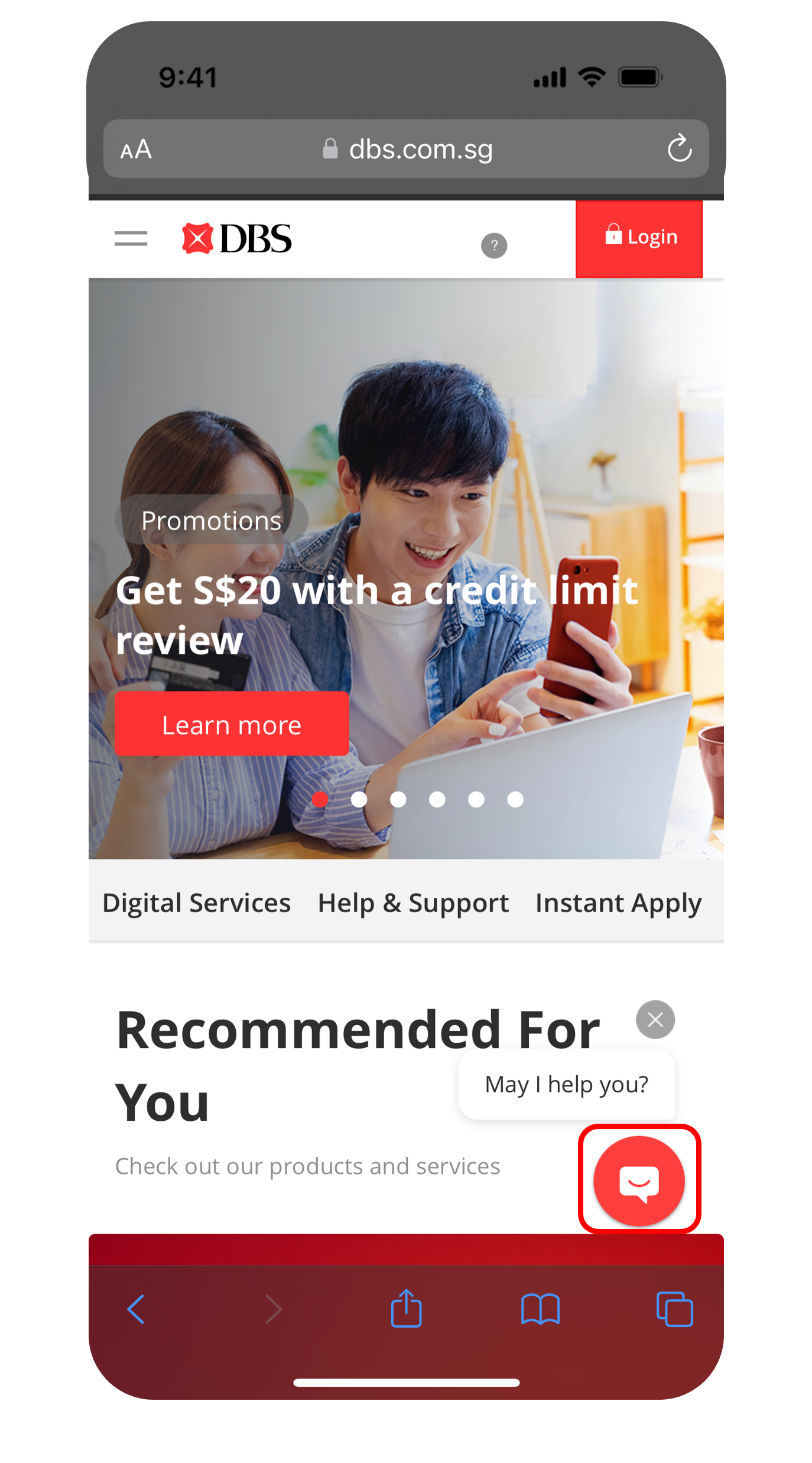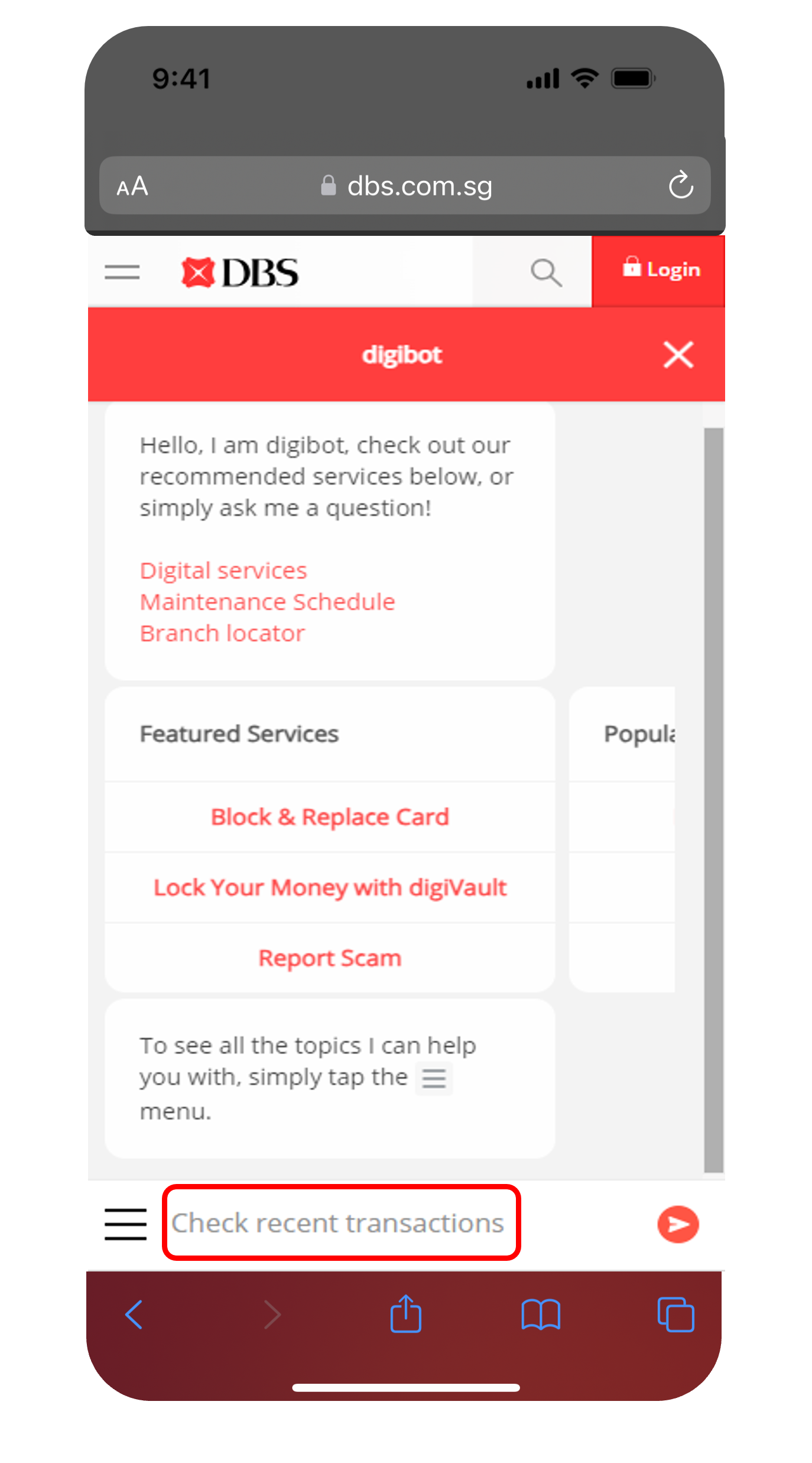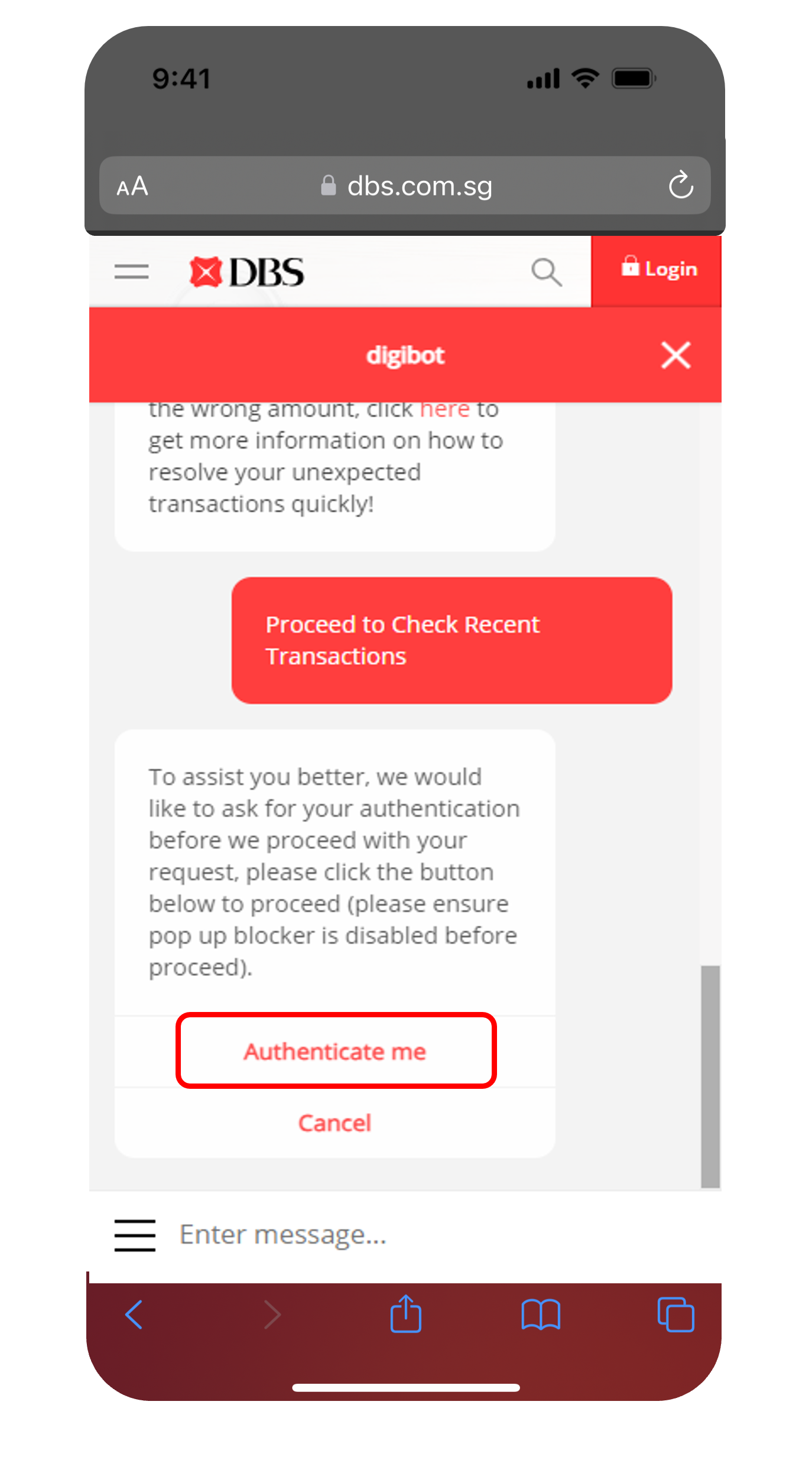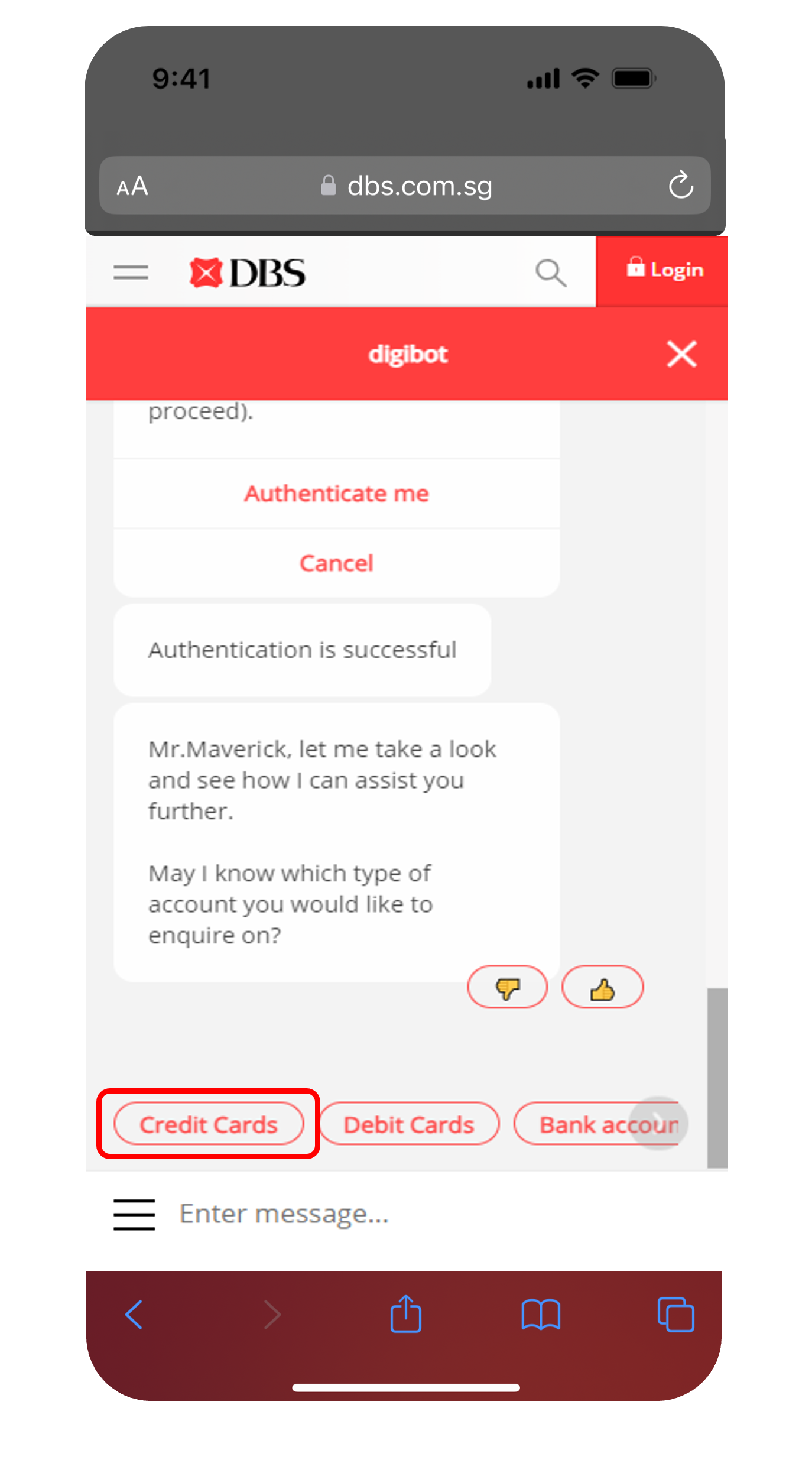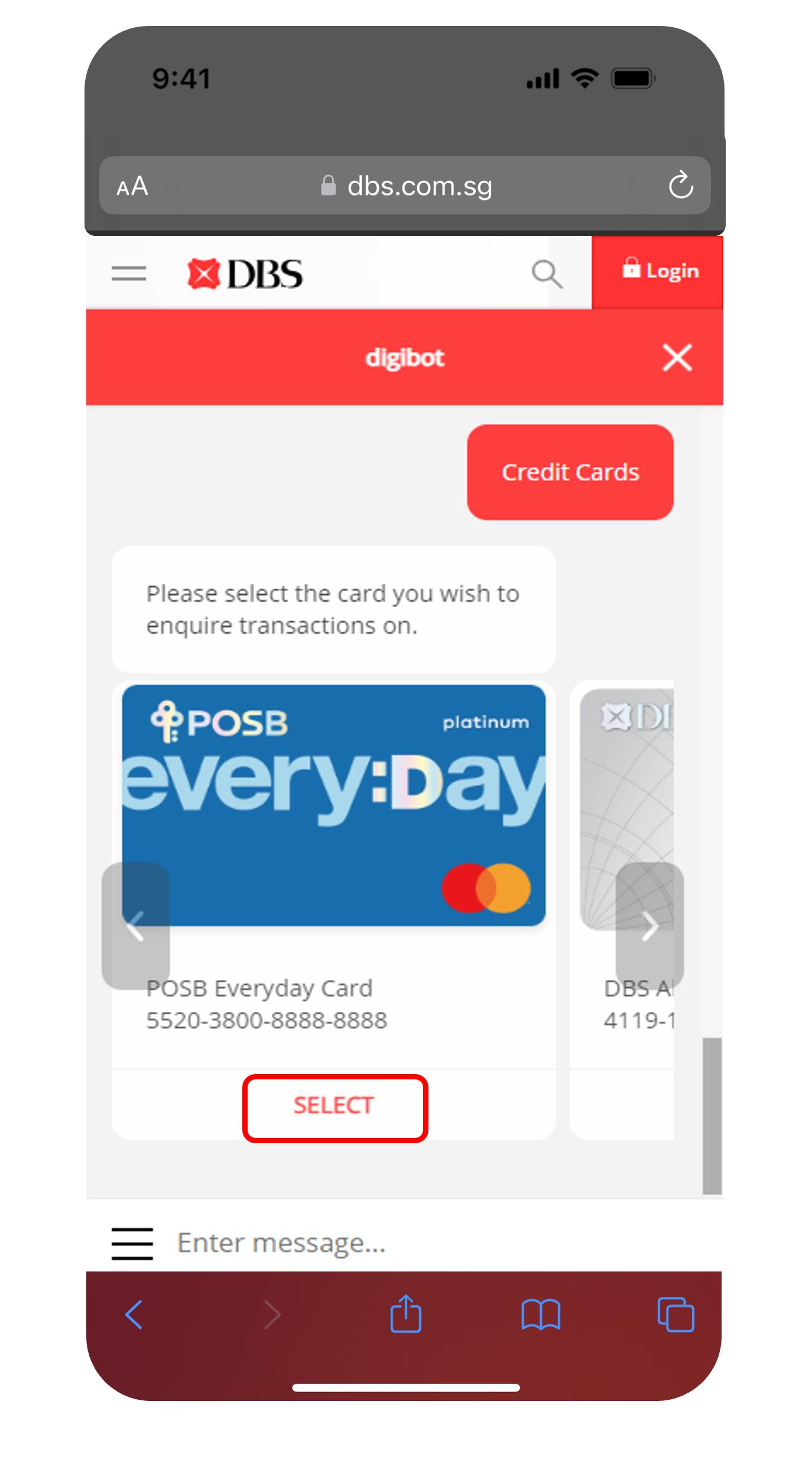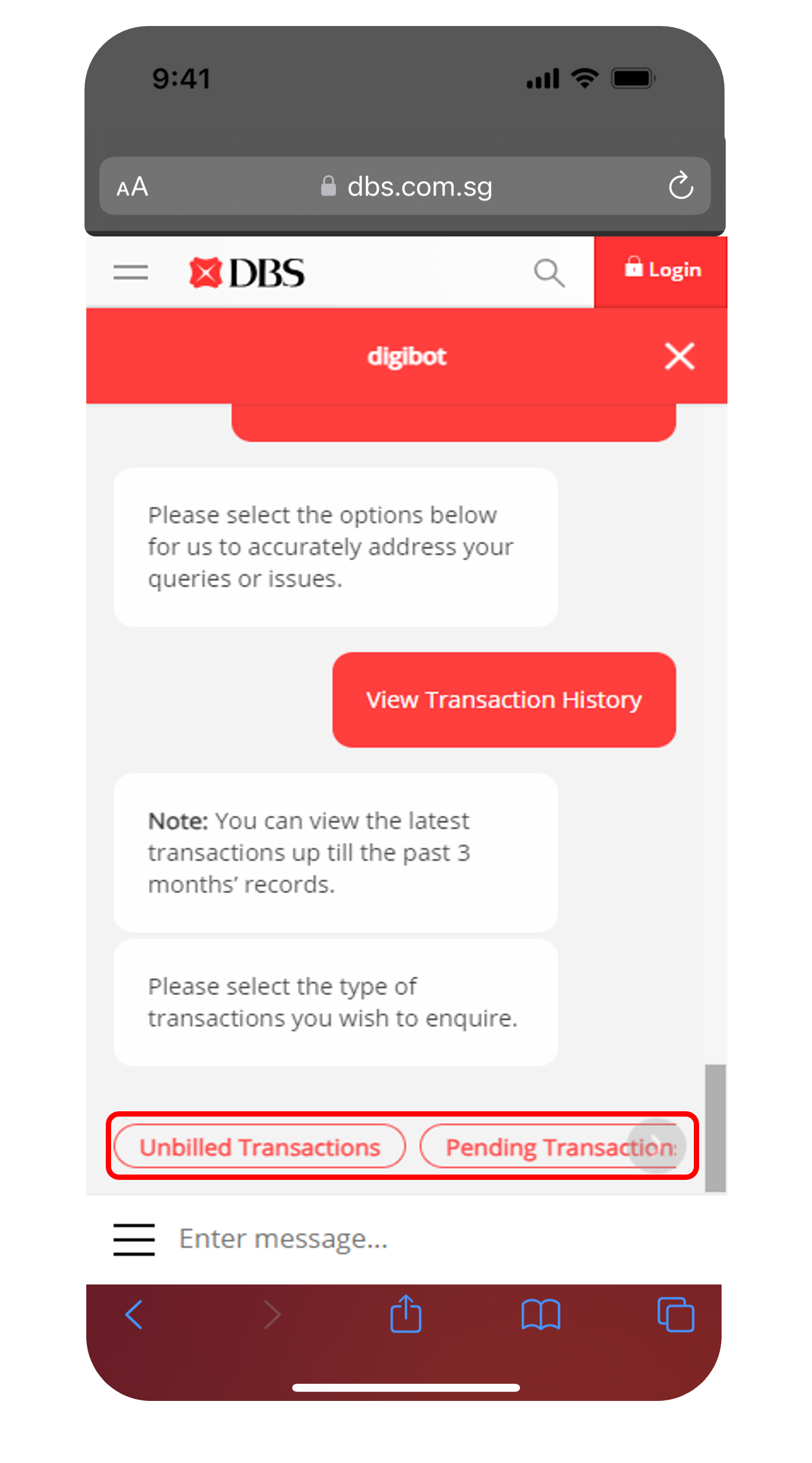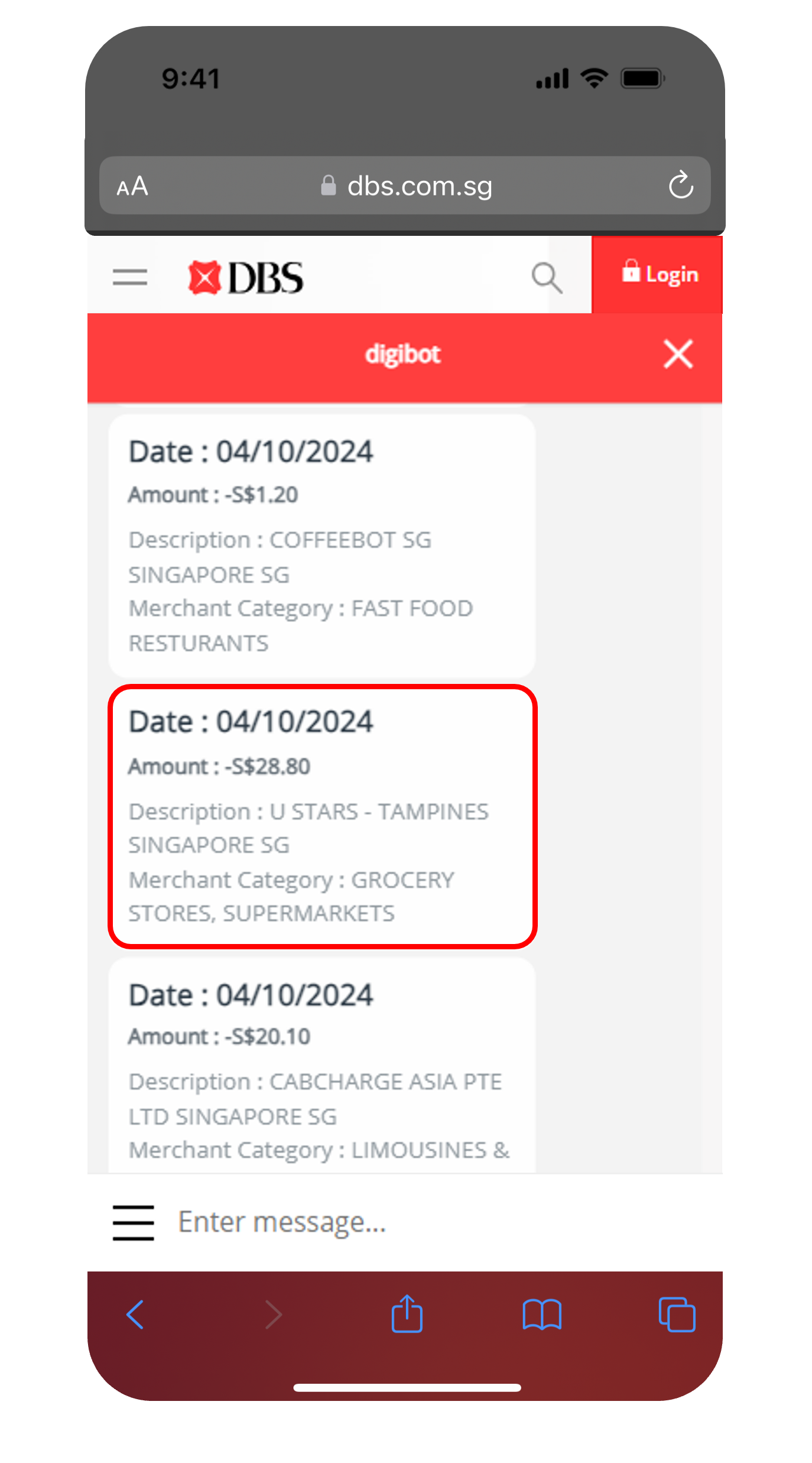Check Credit Card Transaction Details
Trying to recall your past transactions? You can now view details of pending and declined transactions such as category, payment type, transaction approval code, reason for decline, and up to past 6 months of transaction history via digibank mobile.
How to check credit card transaction details
There are various channels which you may use to view your credit card transaction details. The most convenient method would be via digibank mobile.
digibank mobile
digibank online
- Login to digibank online with your User ID and PIN.
- Complete the Authentication Process.
- Select My Accounts, and click on Credit Cards.
- Select the Card Account that you wish to check on.
- By default, your current month's statement will be displayed.
DBS digibot
Frequently Asked Questions
What are unbilled transactions?
Unbilled transactions are completed transactions which will be reflected in your next statement.
What are pending transactions?
Pending transactions are your most recent transactions. Payment has been sent to the merchant, but the merchant has not processed the payment.
What are billed transactions (current statement)?
Billed transactions are completed transactions which have been reflected in your statement and due for payment. Learn more about how you can check your statements here.
What are declined transactions?
Declined transactions are failed transactions where payment was unsuccessful and the merchant did not receive the payment.
Was this information useful?