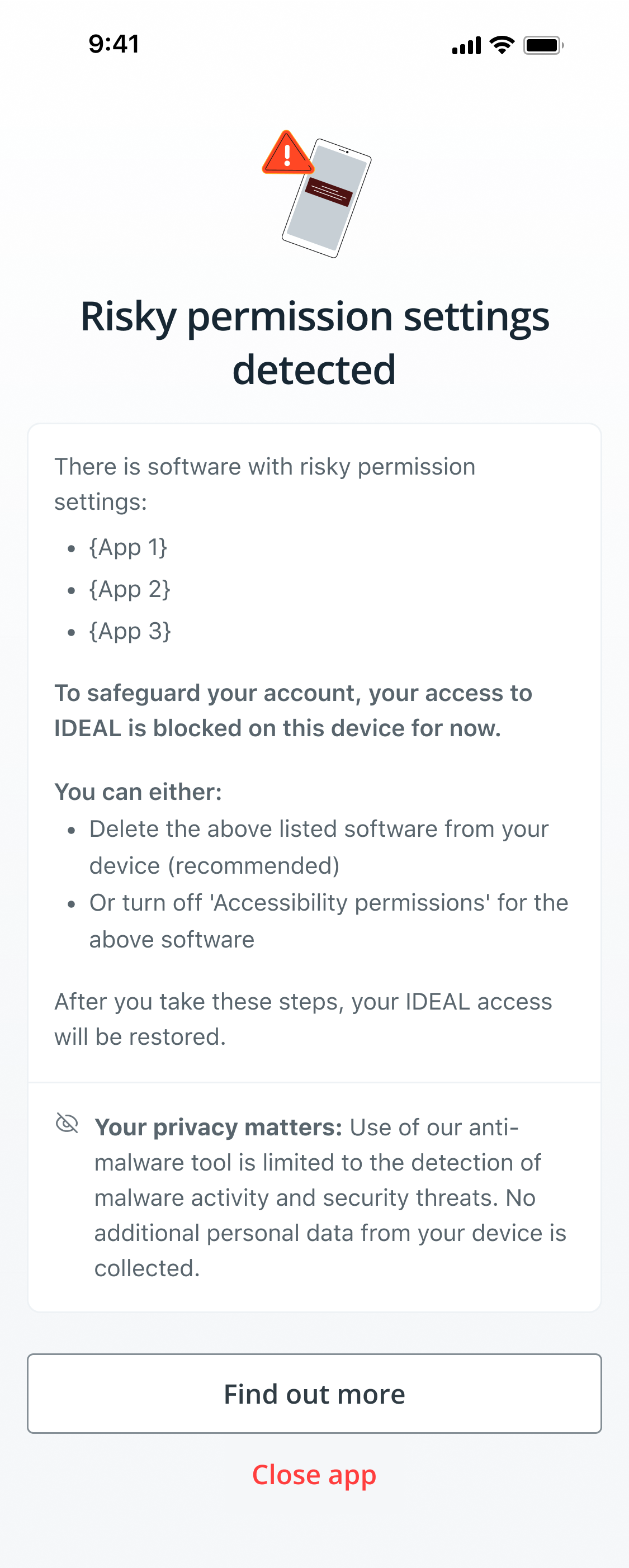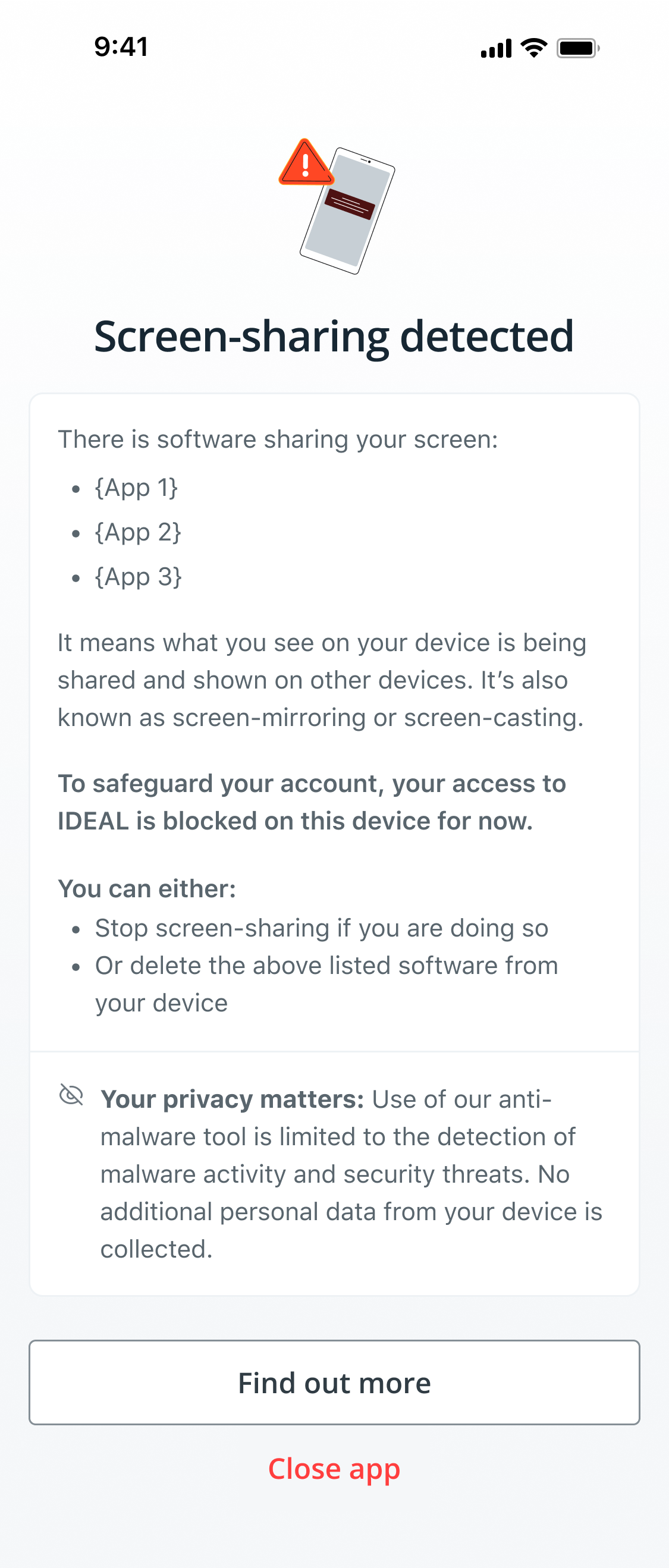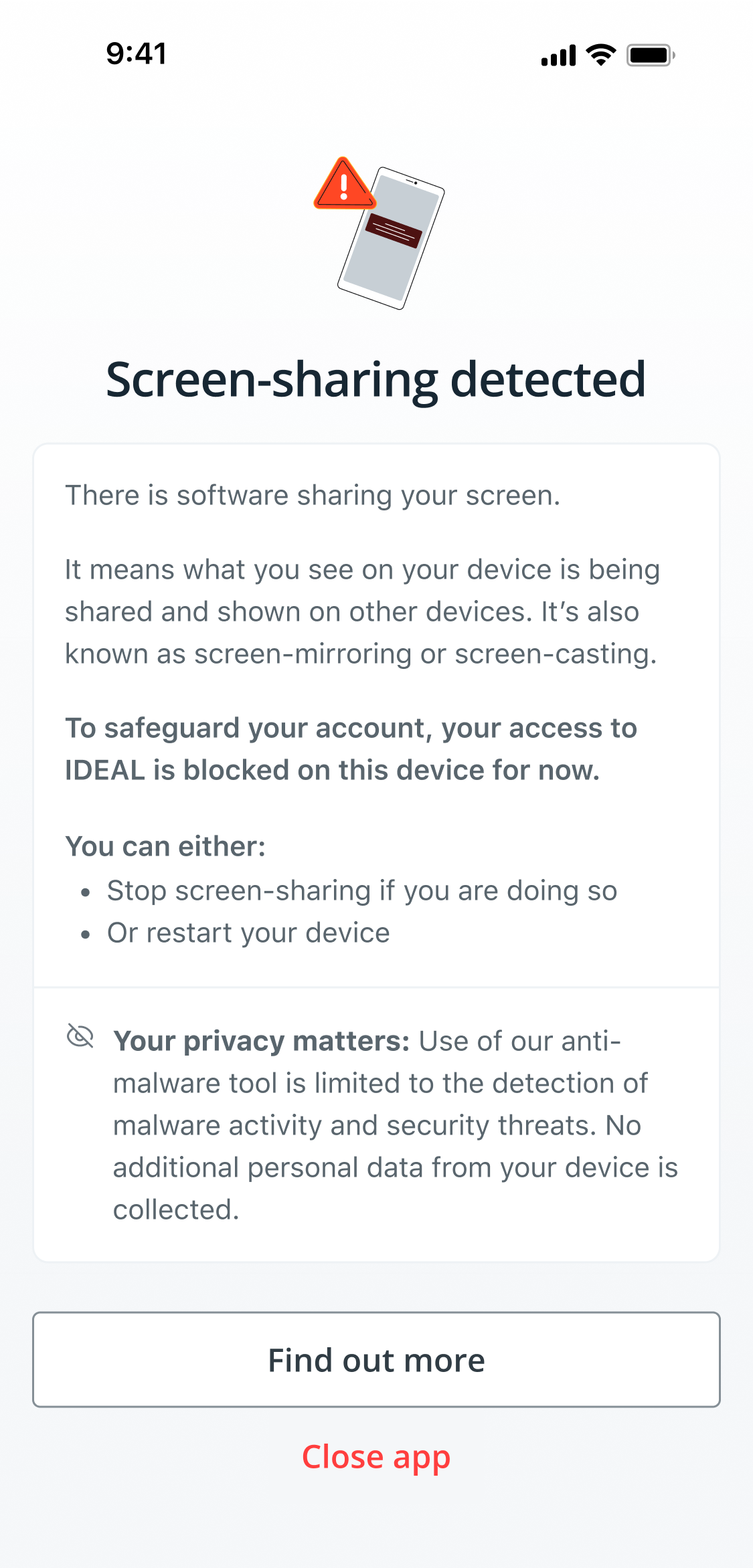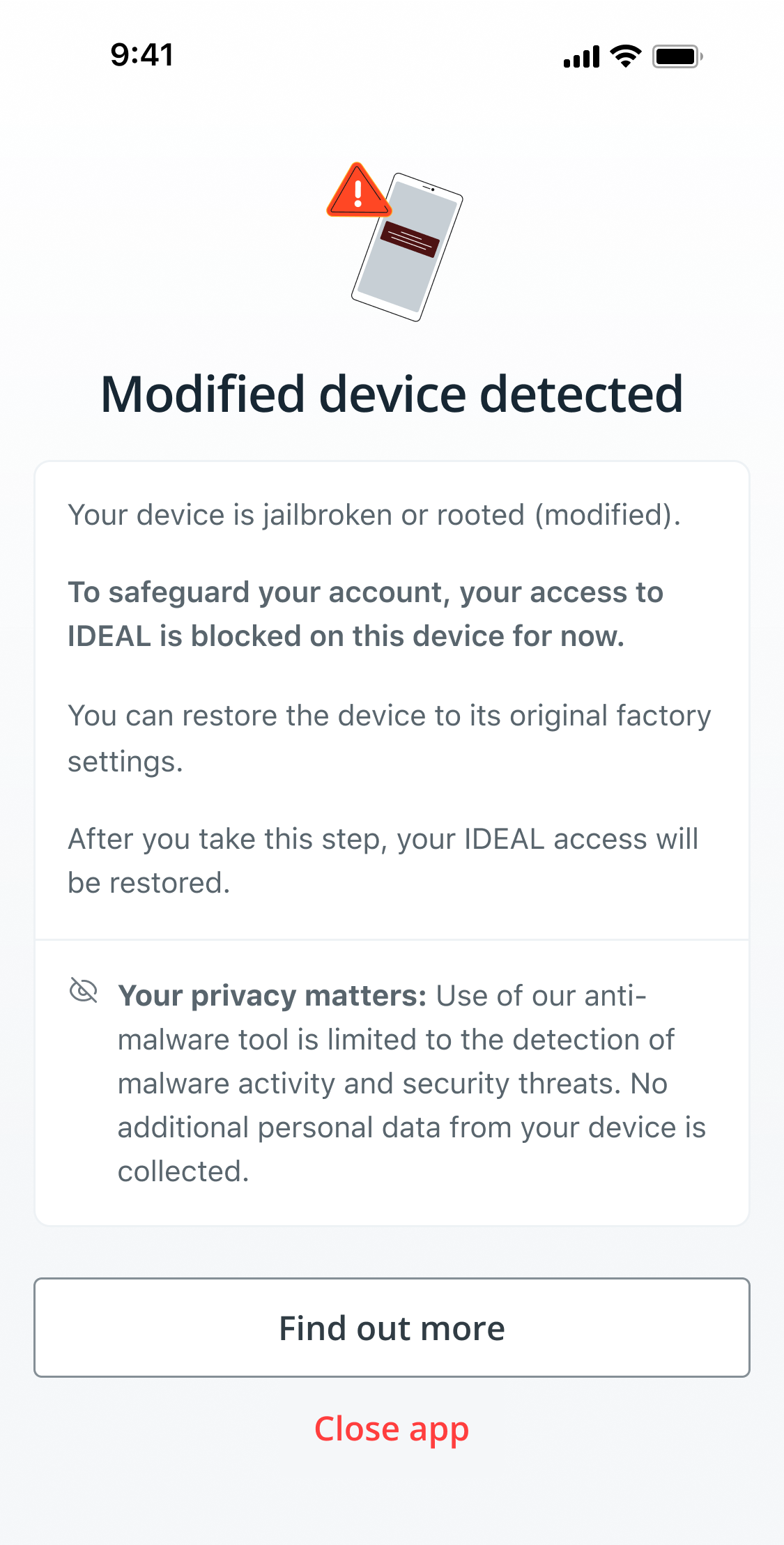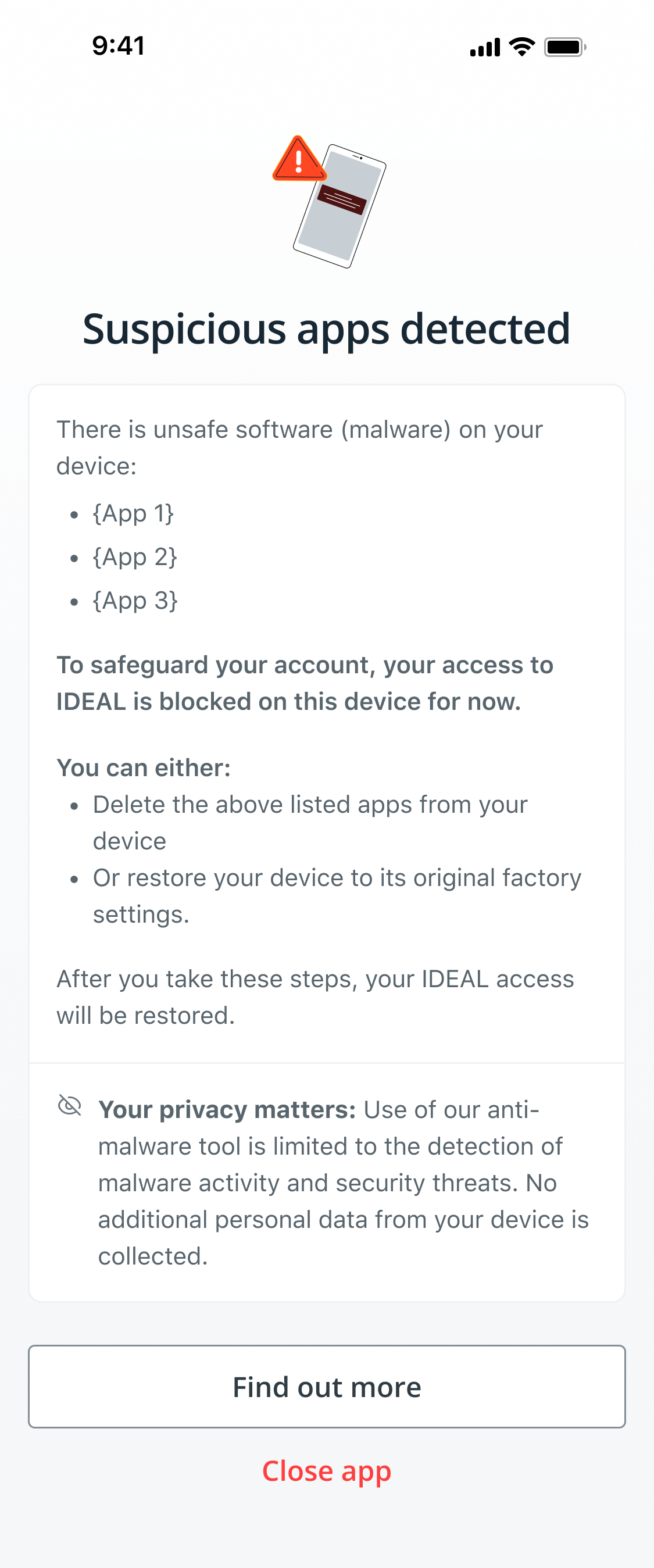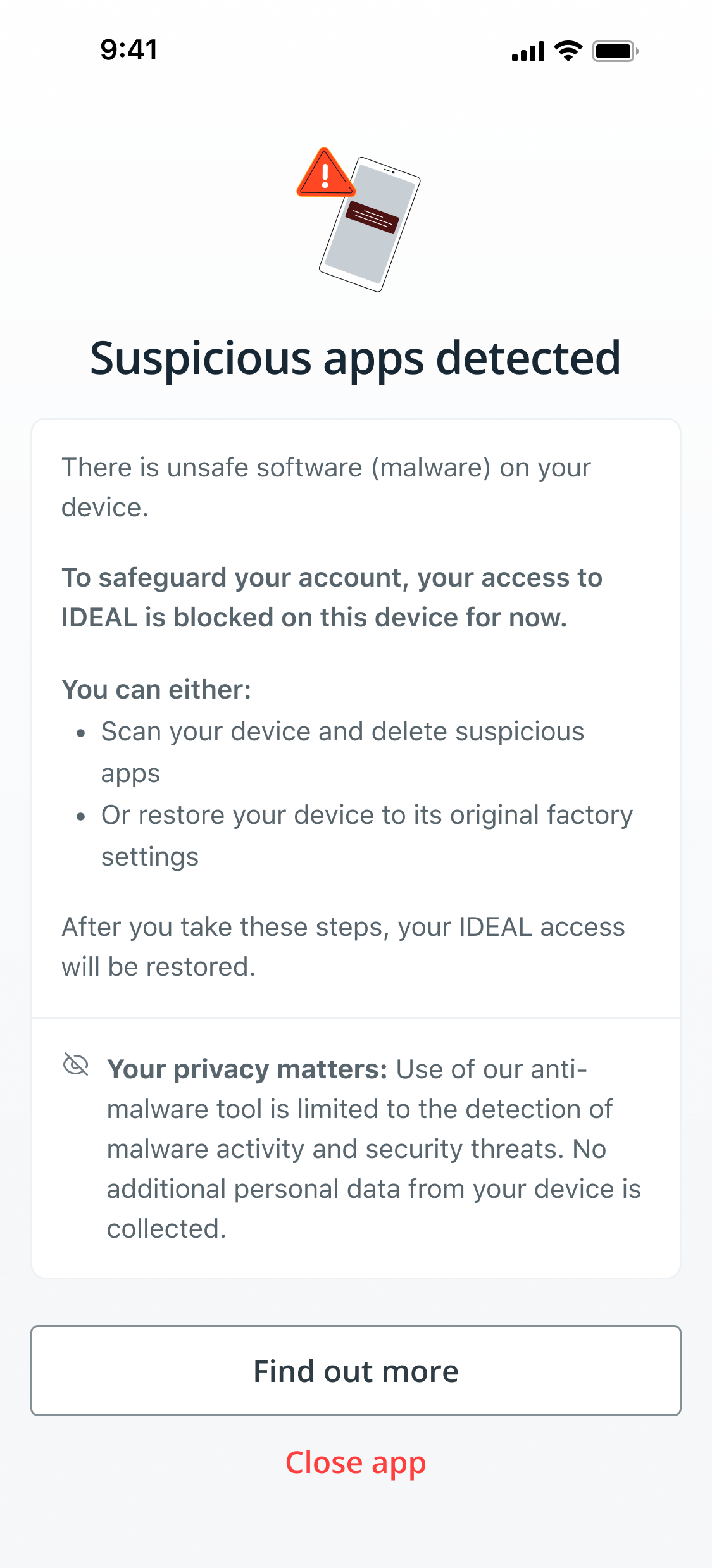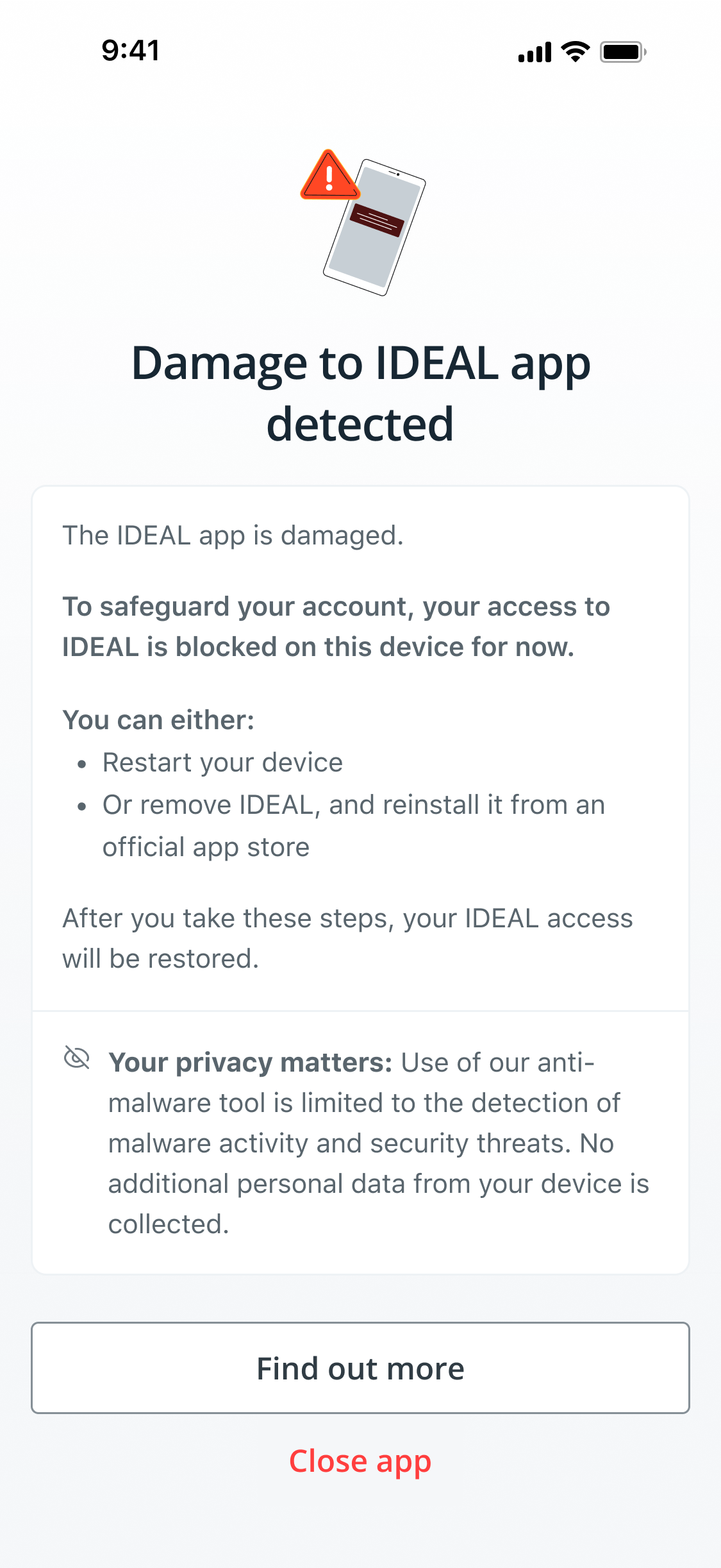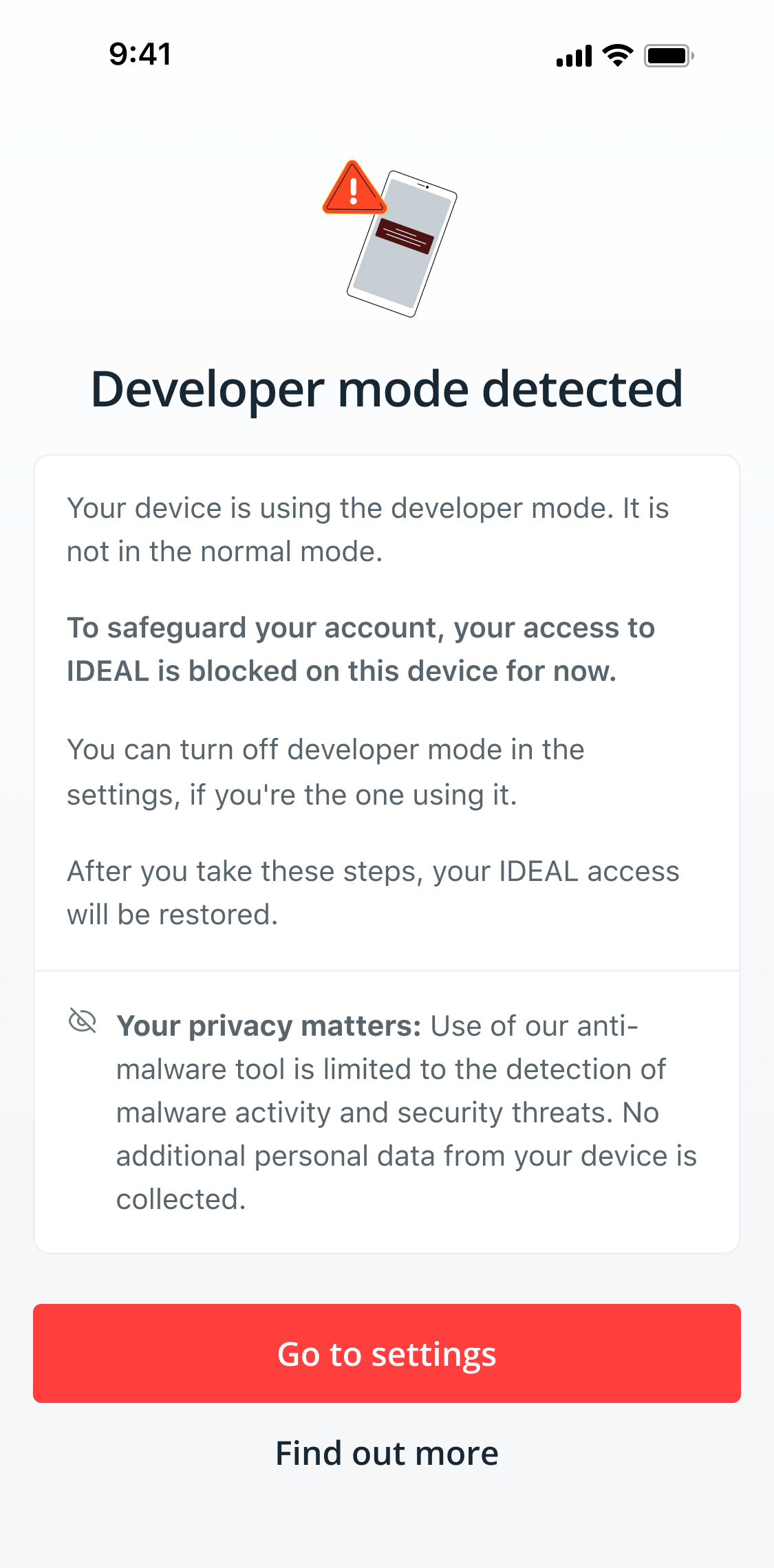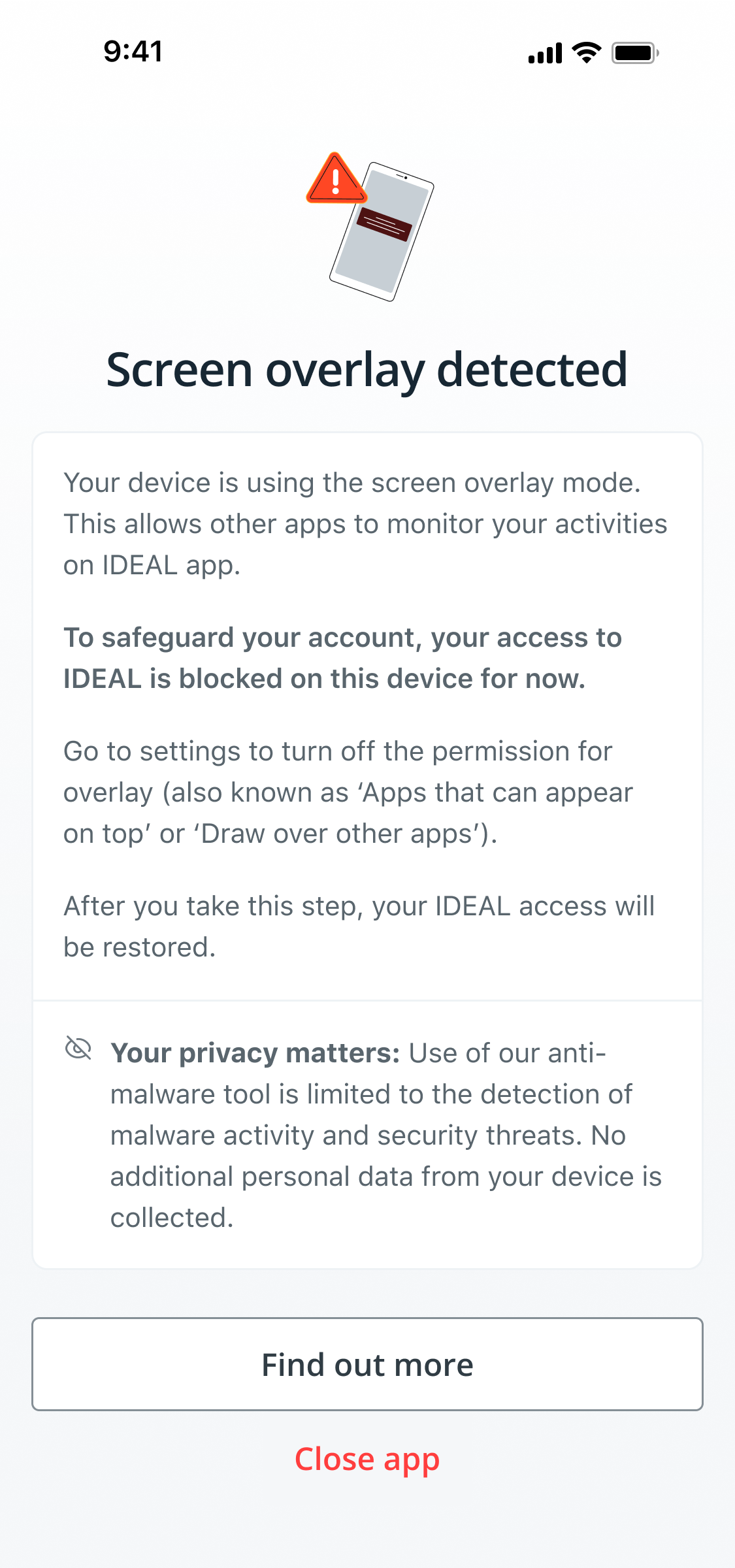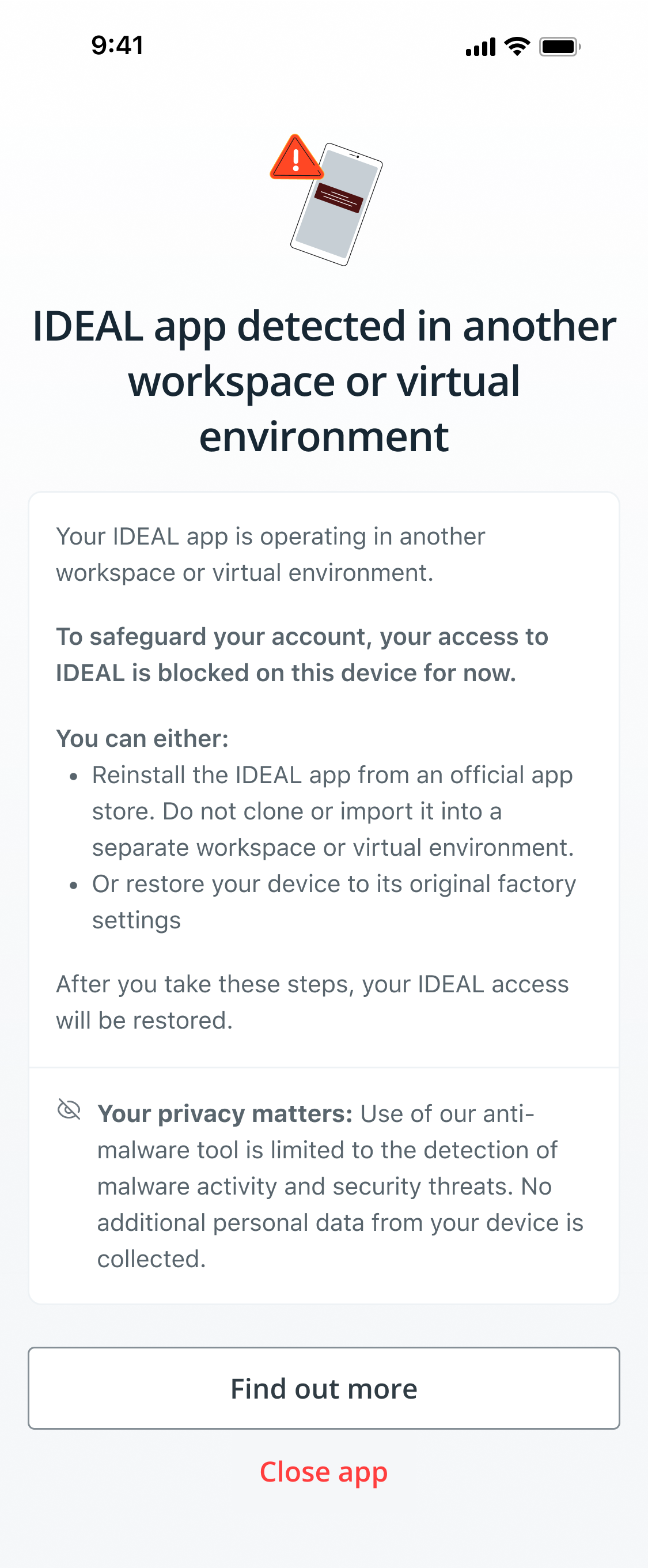DBS Security Guide on Malware, Jailbroken or Rooted Devices, and Mobile Threats
Is your mobile device infected with malware? Is your DBS IDEAL app access restricted due to mobile threats detected? Here’s what you should do.
- Please follow our detailed guide below to restore your DBS IDEAL app access.
- If you suspect that you are a victim of scam, or if you are unable to restore your DBS IDEAL app access and need additional support, contact our DBS BusinessCare hotline or email at:
| Singapore Overseas: +65 6222 2200 In Singapore: 1800 222 2200 Operating hours: 8:30am to 8:30pm, Mon – Fri (excluding PH) Or email | Macau +853 8895 0614 / +853 8895 0632 Operating hours: 9:00am to 6:00pm, Mon – Fri; 9:00am to 1:00pm, Sat (excluding PH) Or email |
| Australia +61 2 8823 9300 Operating hours: 8:30am to 5:30pm, Mon – Fri (excluding PH) Or email | Mainland China +86 400 821 8881 or +86 755 222 33570 Operating hours: 9:00am to 6:00pm, Mon – Fri (excluding PH) Or email |
| Hong Kong +852 2290 8068 / 2290 8098 (branch) Operating hours: 9:00am to 6:00pm, Mon – Fri; 9:00am to 1:00pm, Sat (excluding PH) Or email | Taiwan +886 2 6606 0302 Operating hours: 8:30am to 6:30pm, Mon – Fri (excluding PH) Or email |
| India Overseas: +91 (44) 6632 8000 In India: 1800 103 6500 / 1800 419 9500 Operating hours: 10:00am to 7:00pm, Mon – Fri & RBI working Saturdays (excluding PH) Or email | Vietnam +8428 3914 8083 Operating hours: 9:00am to 5:00pm, Mon – Fri (excluding PH) Or email |
| Indonesia Overseas: +62 21 8082 6902 In Indonesia: 1500380 Operating hours: 8:00am to 5:00pm, Mon – Fri (excluding PH) Or email | United Kingdom +44(0)20 7489 5440 Operating hours: 9:00am to 5:00pm, Mon – Fri (excluding PH) Or email |
| Apps download from unverified app stores with risky permissions detected | |
|
If you see this message, it means that your mobile device contains app(s) that are not downloaded from official app stores and has ‘Accessibility’ settings turned on. This may give scammers control of your device. To safeguard your banking account, access to DBS IDEAL app will be restricted. How to restore access: You can do the following actions: • Delete the listed apps from your device (recommended) Find out more about malwares here
|
| Screen-sharing | |
|
If you see this message, it means that screen-sharing or mirroring is taking place on your device. This may be a sign of a malware attack. To safeguard your banking account, access to DBS IDEAL app will be restricted while screen-sharing or mirroring is going on. How to restore access: You can do the following actions:
Find out more about screen-sharing here |
| Modified Device: Rooted (Android) or Jailbroken (iOS) device | |
|
If you see this message, it means that your device is likely infected with known malware applications, or is jailbroken or rooted. Jailbroken or rooted devices pose a higher risk of unauthorized access, potential compromising the safety of personal data and your banking accounts. To safeguard your banking account, access to DBS IDEAL app will be restricted. How to restore access: You can restore the device to its original factory settings. Find out more about jailbroken or rooted (modified) device here |
| Suspicious apps detected | |
|
To safeguard your banking account, access to DBS IDEAL app will be restricted. How to restore access: You can do the following actions:
Find out more about malwares here |
| DBS IDEAL app is damaged | |
|
If you see this message, it means that your DBS IDEAL app has been tampered with and unauthorised modifications were made to the app. This could allow scammers control of your devices to make fraudulent transactions or to steal information. To safeguard your banking account, access to DBS IDEAL app will be restricted. How to restore access: You can do the following actions: • Restart your device Find out more about damaged DBS IDEAL app here |
| Developer mode | |
|
If you see this message, it means that your device’s developer mode/options is switched on. This may allow scammers to bypass security measures and reach your sensitive information or gain access to your banking apps. To safeguard your banking account, access to DBS IDEAL app will be restricted. How to restore access: You can turn off developer mode in the settings, if you're the one using it. Find out more about developer mode here |
| Screen overlay | |
|
To safeguard your banking account, access to DBS IDEAL app will be restricted. How to restore access: Go to settings to turn off the permission for overlay (also known as 'Apps that can appear on top' or 'Draw over other apps’). Find out more about screen overlay here |
| DBS IDEAL app detected in another workspace or virtual environment | |
|
To safeguard your banking account, access to DBS IDEAL app will be restricted. How to restore access: You can do the following actions:
Find out more about the threats of running DBS IDEAL app in virtual environment here |
| Does DBS scan your device or collect personal information? | |
| Your privacy matters to us. The anti-malware tool does not monitor device activity, nor does it collect or store any personal data. Learn more about our privacy policy. |
| If you do not see the message, does it mean that your device is 100% secure from malware? | |
| While this security feature can detect malware activity with a high degree of accuracy, no security feature is foolproof. As scammers become more sophisticated in their operations, we encourage customers to play their part to form a strong multi-layered defence. To remain vigilant, be careful of the type of apps you install and the permissions you enable on your mobile device. Check out our Security Alerts webpage to be aware of the latest security threats. |
| What if your DBS IDEAL app access is still blocked after taking these steps? | |
| You may need to do a factory reset of your mobile device. And as your credentials could have been accessed by scammers through the malware, you should reset all your passwords. If you spot suspicious activity in your DBS IDEAL account such as unauthorised transactions, call our DBS BusinessCare hotline to report it immediately at the contact details provided above for your location. More information from the Cyber Security Agency of Singapore can be found here. For more detailed steps, please refer to your device manufacturer: Android |
| How does the DBS IDEAL app detect screen-sharing activity? | |
| DBS IDEAL app detects both intentional sharing by the user and any unauthorised screen-sharing initiated by potential malware app(s). |