- Day to Day
- Ways to Bank
- DBS IDEAL Online Maintenance Form
DBS IDEAL Online Maintenance Form
All requests are made easy now with pre-filled
forms and other new features added.
- Day to Day
- Ways to Bank
- DBS IDEAL Online Maintenance Form
DBS IDEAL Online Maintenance Form
All requests are made easy now with pre-filled
forms and other new features added.
With DBS IDEAL Online Maintenance Form, you can easily add, remove or update users, modify account settings, manage authorisation policies, upgrade access to IDEAL Transact* with prompts on mandatory fields, pre-filled information (i.e. authorized signatories list, company details, etc) to avoid errors; application status notifications and more. You’ll be able to submit your requests with ease!
By making the switch to DBS' digitised form, you’ll reduce the amount of physical paperwork and time spent waiting for approvals. It's time to cut out the paperwork and stay ahead of your requests!
*For customers with an existing DBS Corporate Account and existing IDEAL access.

Complete forms with ease
Enjoy the ease of filling in forms with auto-populated fields such as company information and/or user information and prompts on mandatory fields during application when you log in with IDEAL.

Greater flexibility
Access your forms anytime, anywhere - making for greater flexibility to submit a new maintenance request or form amendment, save your current progress and resume later.

Application status notifications
Email alerts to notify you on your current application status, when your application is created and processed successfully; or rejected due to the reasons stated.
Visit DBS IDEAL Online Maintenance form to fill up your maintenance application.
Alternatively, you can submit your requests using our DBS IDEAL Customer Self Administration (CSA). Our self-service features seamlessly integrate with DBS IDEAL, giving you a greater experience in managing your requests. Learn more on CSA or log in to DBS IDEAL to try out this function, if you have CSA access.
Simply follow the steps below. You are encouraged to fill the form with DBS IDEAL log in entry mode to enjoy the full features & benefits of the online form.
Step 01:
Login via IDEAL, ACRA or Click “Manually input”
Step 02:
Fill in Organisation details (if required) and select maintenance request
Step 03:
Authorise via IDEAL or Digisign
Step 04:
Done – Your request is successfully submitted!
See below for the full list of tasks you can complete with this online form:
Update user Information:
- Add/Manage existing users’ services and roles
- Remove user(s)
- Update personal details for existing user(s)
- Nominate an administrator to manage your company's DBS IDEAL (CSA)
Edit Accounts:
- Add/Remove accounts from IDEAL (CASA, FD and Securities)
- Manage Authorisation Policies
- Add/Update Cash Authorisation Policy(ies)
- Add/Update Trade Authorisation Policy(ies)
- Add/Update Administrator Approval Policy (CSA)
- Add/Update Loan Authorisation Policy
- Add/Update Open Account Trade (OAT) Authorisation Policy
- Add/Update Securities & Fiduciary Services (SFS) Authorisation Policy
Others:
- Add Risk Disclosure for transaction approvals (Single Control)
- Add/Update Parent & Subsidiary Company Linkage(s)
- Update Electronic Banking Board Resolution (EBBR)
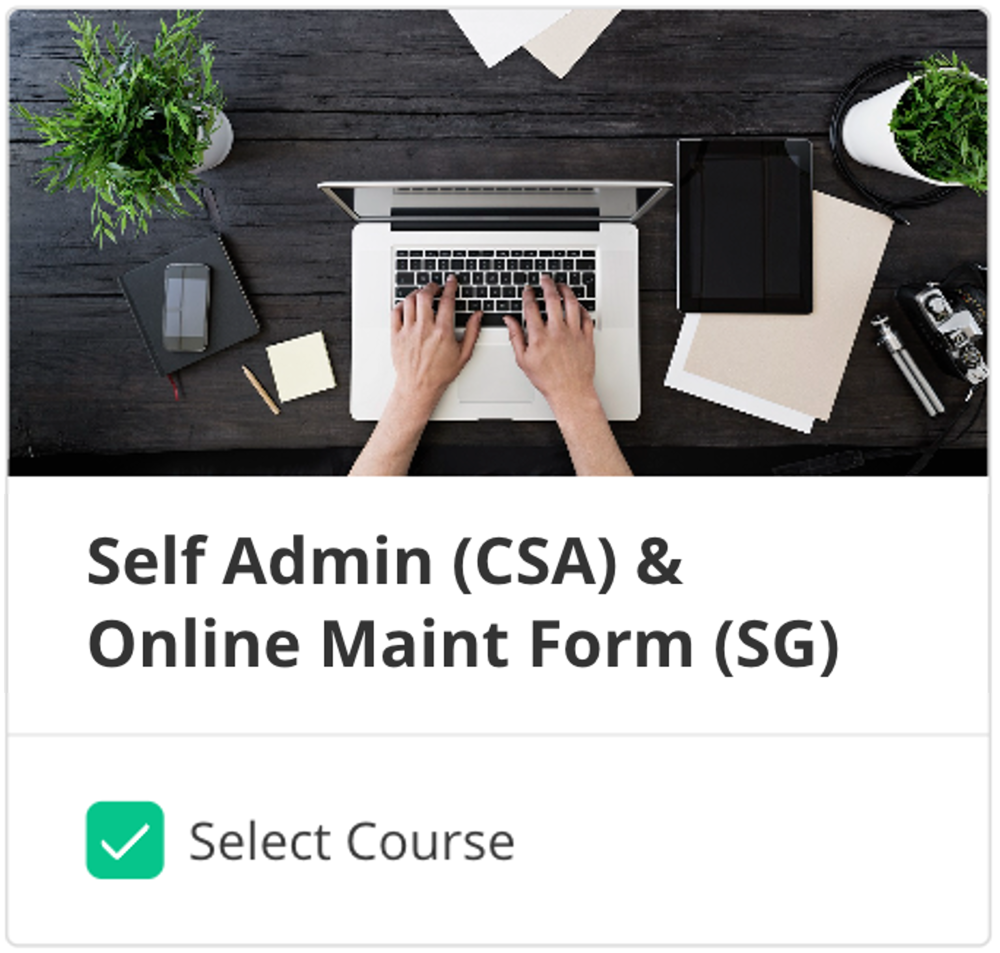
New to IDEAL Online Maintenance form? Join our online training here by selecting “Self Admin (CSA) & Online Maint Form (SG)” course today!”
For Frequently Asked Questions, you may refer to the answers below or FAQs for the complete questions and answers. You may also refer to our Step-by-Step Guides.
| Do I need to submit supporting documents? | |
| Supporting documents are required to be submitted for new transaction approver / new Customer Self Administration (CSA) user. For all new approvers / CSA users who are Singapore Citizens or Permanent Residents:
For all new approvers / CSA users who are non-Singapore Citizens and non-Permanent Residents:
For Clubs, Associations, Societies, Religious Organizations, Charities, MCST
If foreign incorporated:
Original copy required, otherwise a copy certified true by the following external certifiers (i.e. not a company's employee): Solicitor/Lawyer/Notary Public/Certified Public or Professional Accountant/Auditor/Chartered Secretary from a FATF member country OR a bank staff. Please refer to the list of FATF member countries here. |
| Where to find the application ID of the form that I have filled? | |
| Application ID can be found on the left panel of the form, right below the process flow map. This is the same ID used to resume saved draft on the landing page.
|
| How do I update my company profile from enquiry to transact? | |
| Begin your journey of transacting digitally with DBS IDEAL by upgrading* your access to IDEAL Transact. Below are critical for your company profile to be IDEAL transact:
If any of the criteria is not met, you may use the IDEAL maintenance form to perform the following updates:
|
| What is the difference between the authorisation method (DBS IDEAL/DigiSign/Print & Send)? | |
| By choosing DBS IDEAL as the authorisation method, authoriser will have to login to DBS IDEAL, go to “Files” tab and under “File Exchange” sub tab, they will be able to see the application for DBS IDEAL maintenance. Once approved by the required authorised signatories, it will be sent to the bank for processing. You may refer to the pictorial guide on how approval can be done via DBS IDEAL File Exchange.
|
