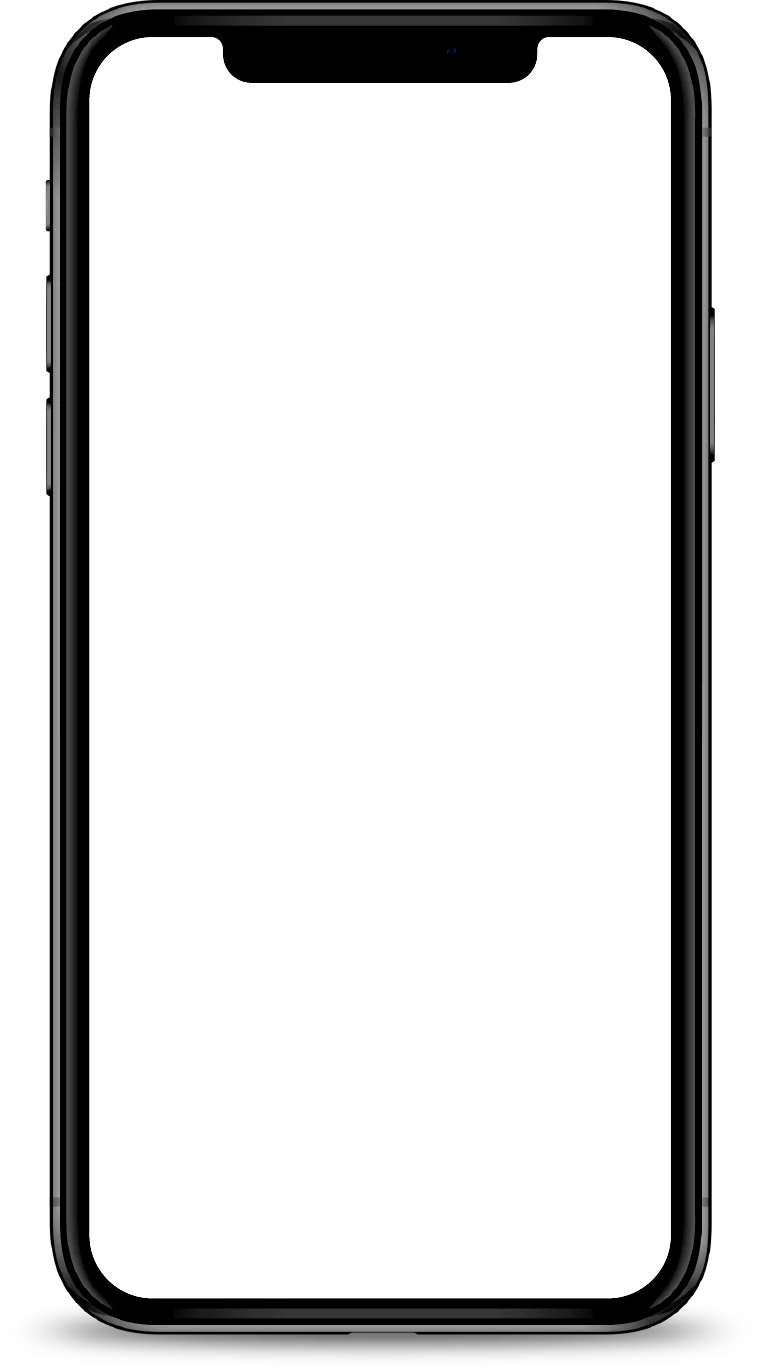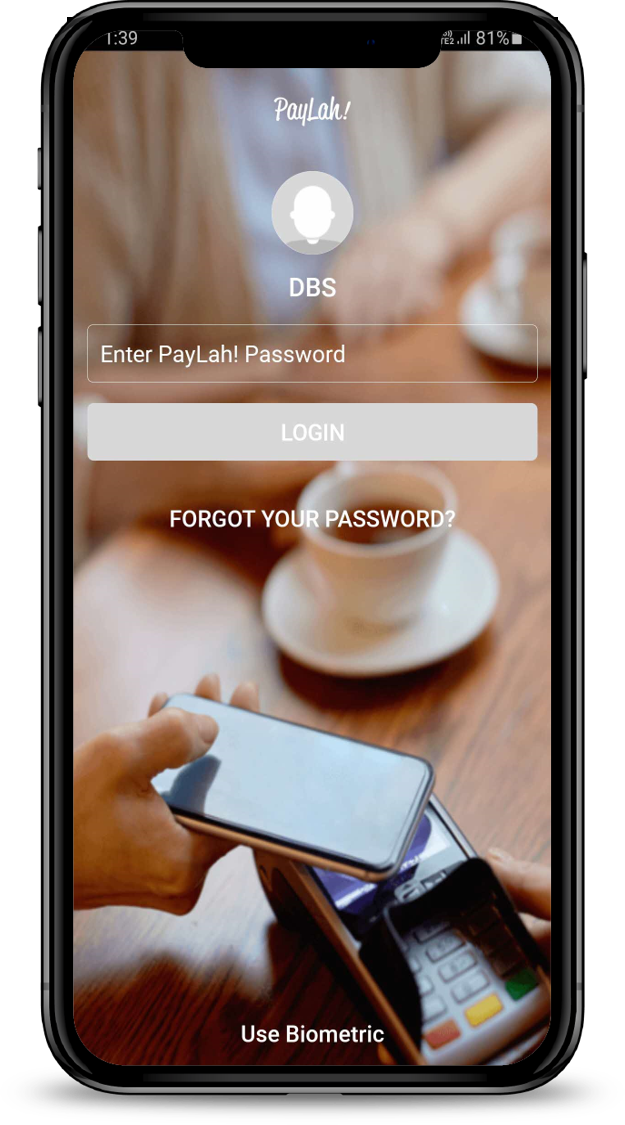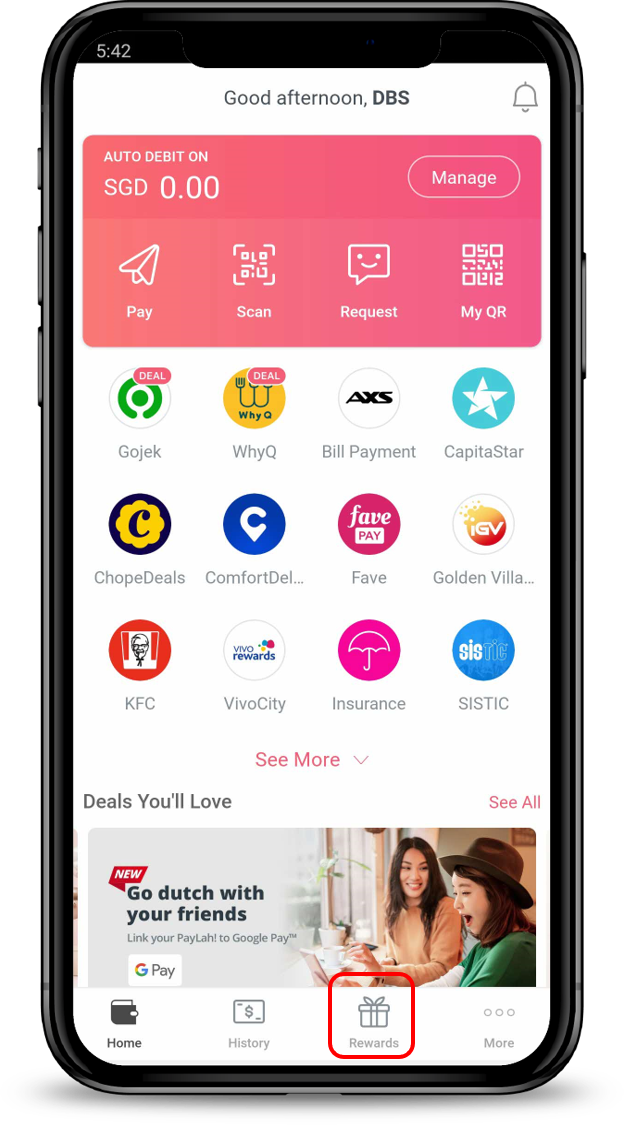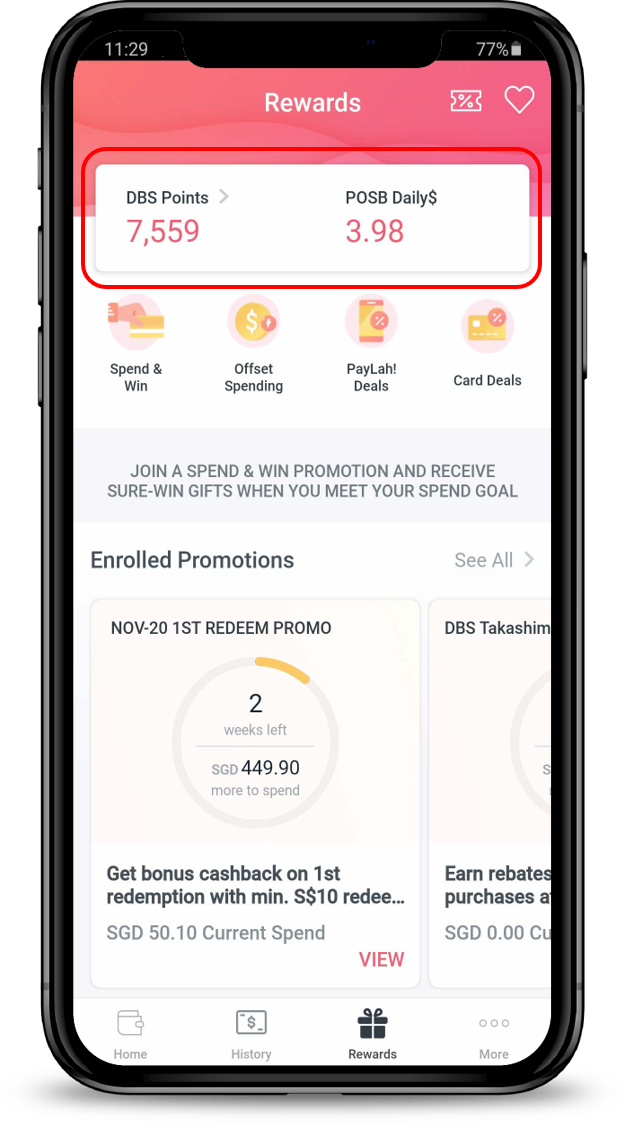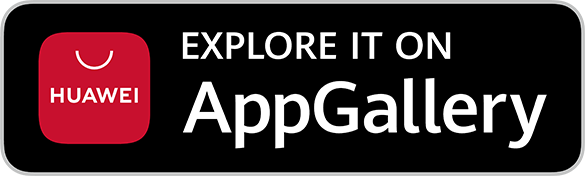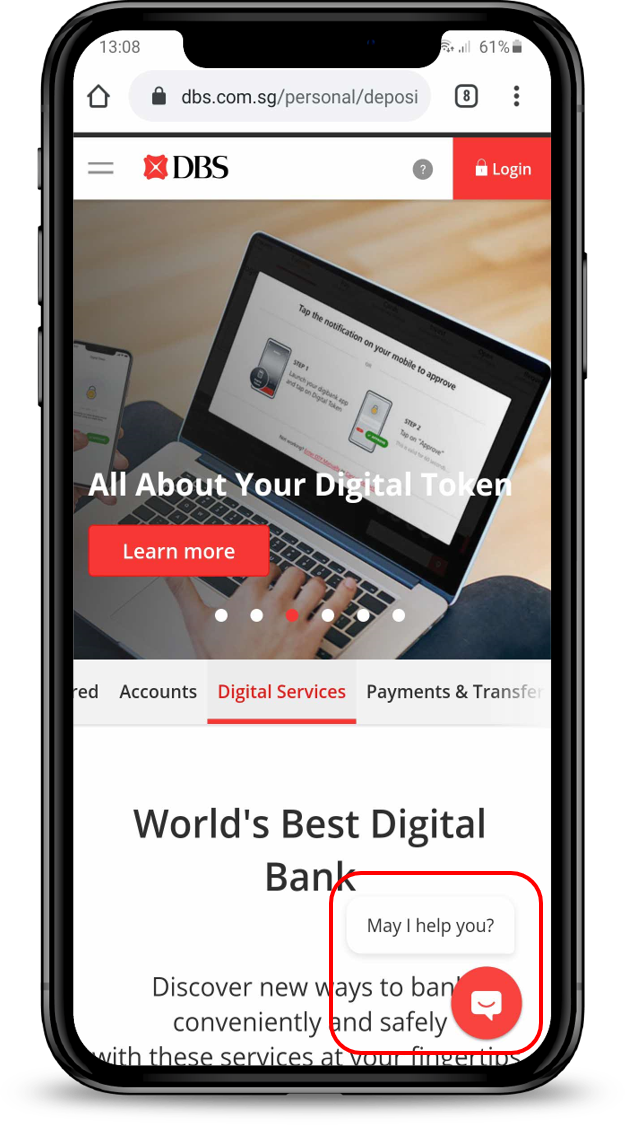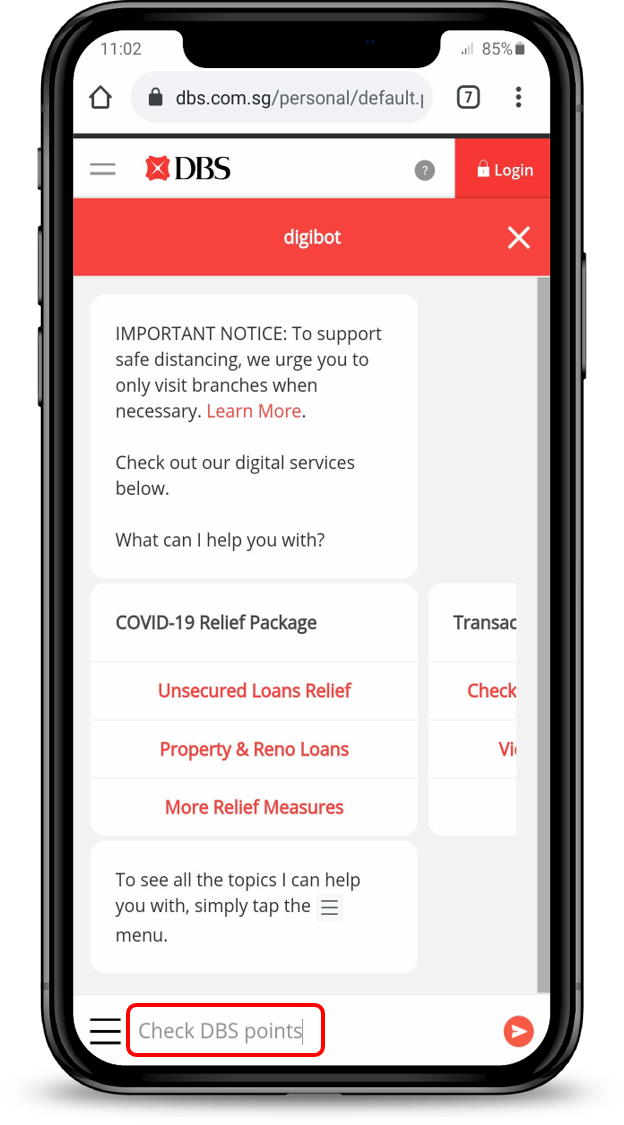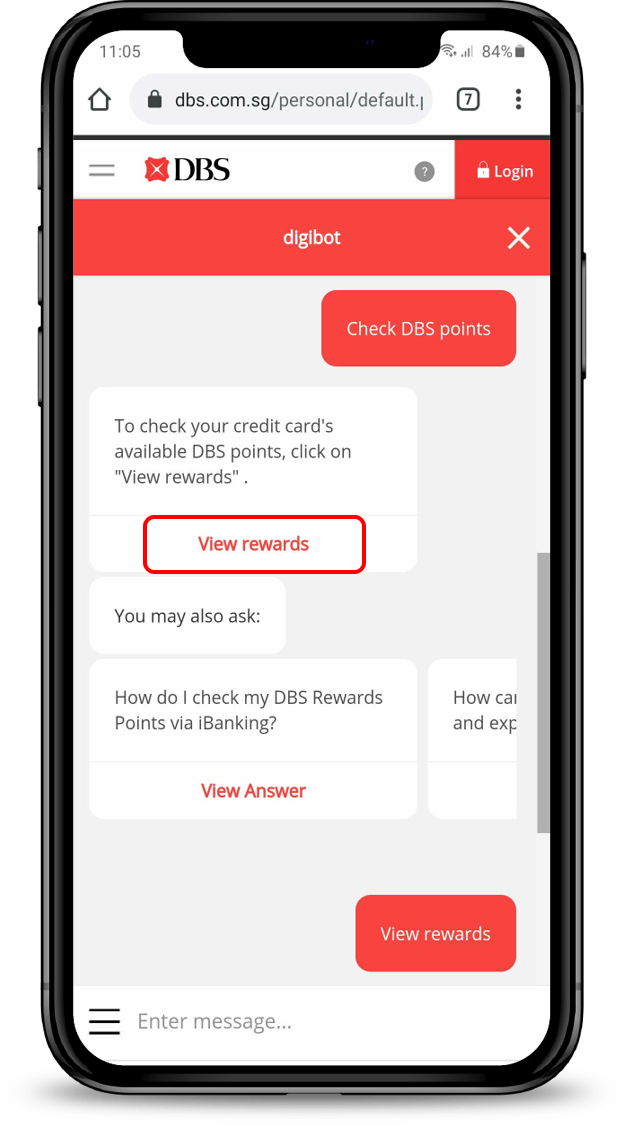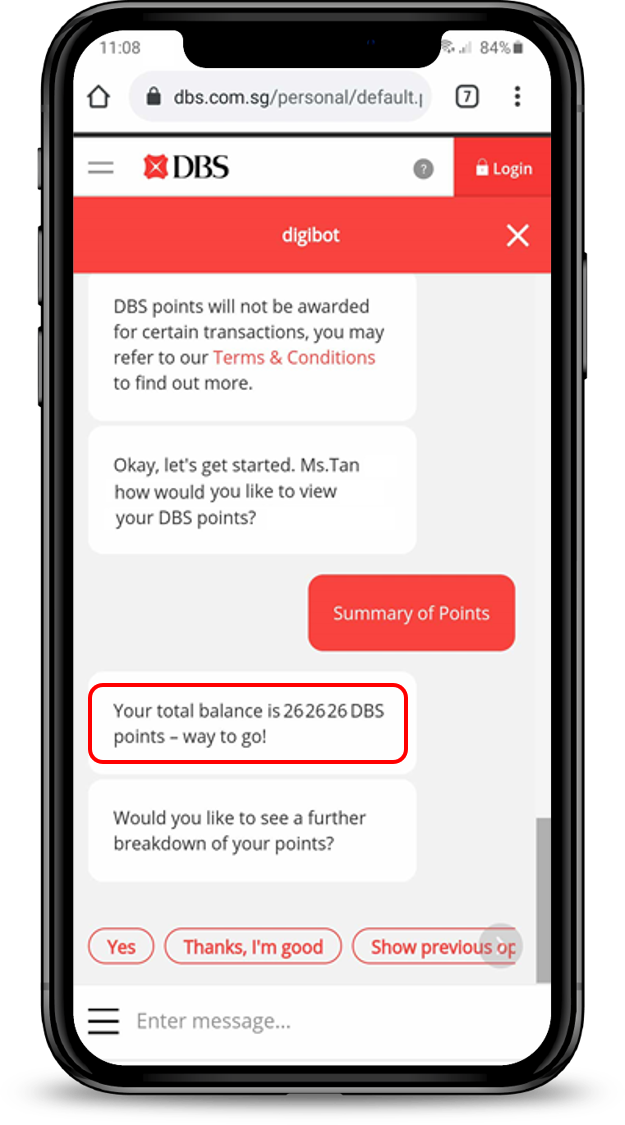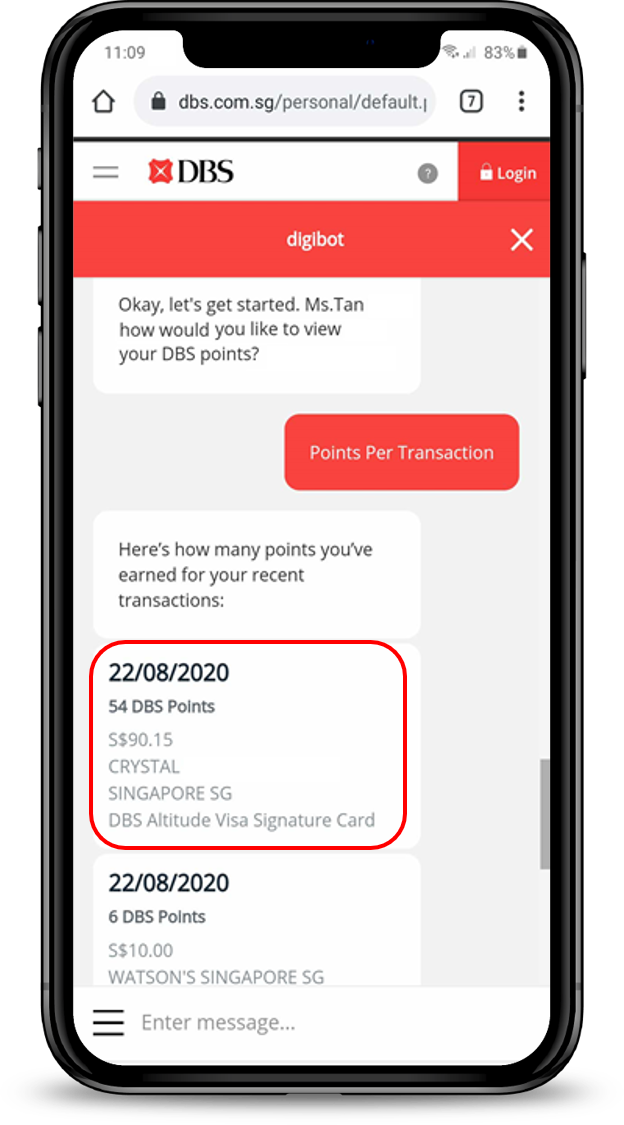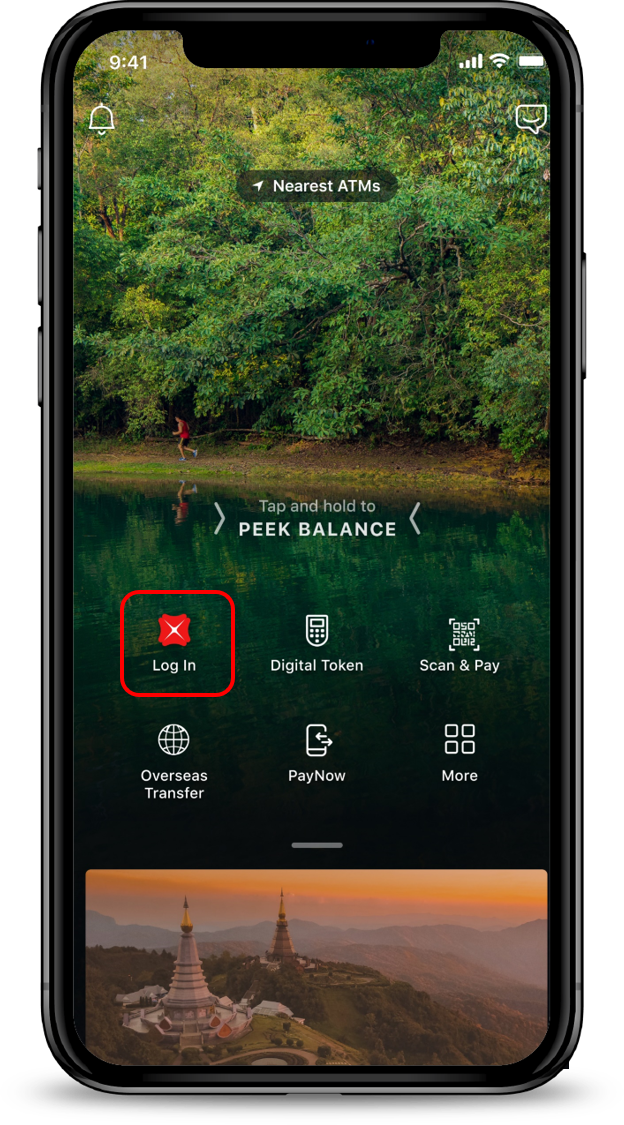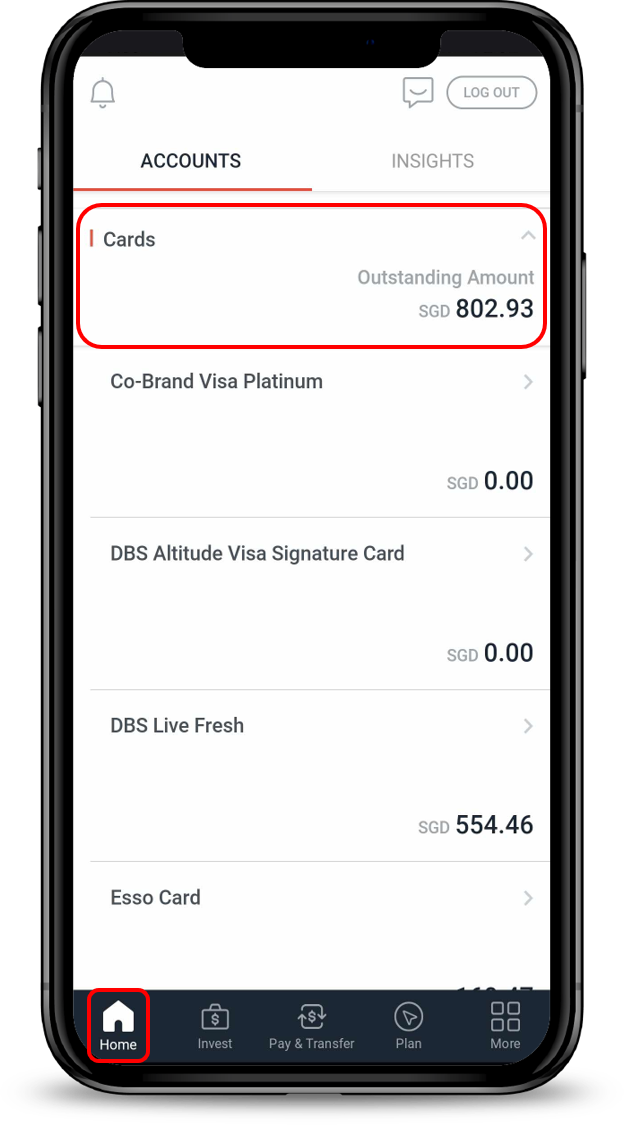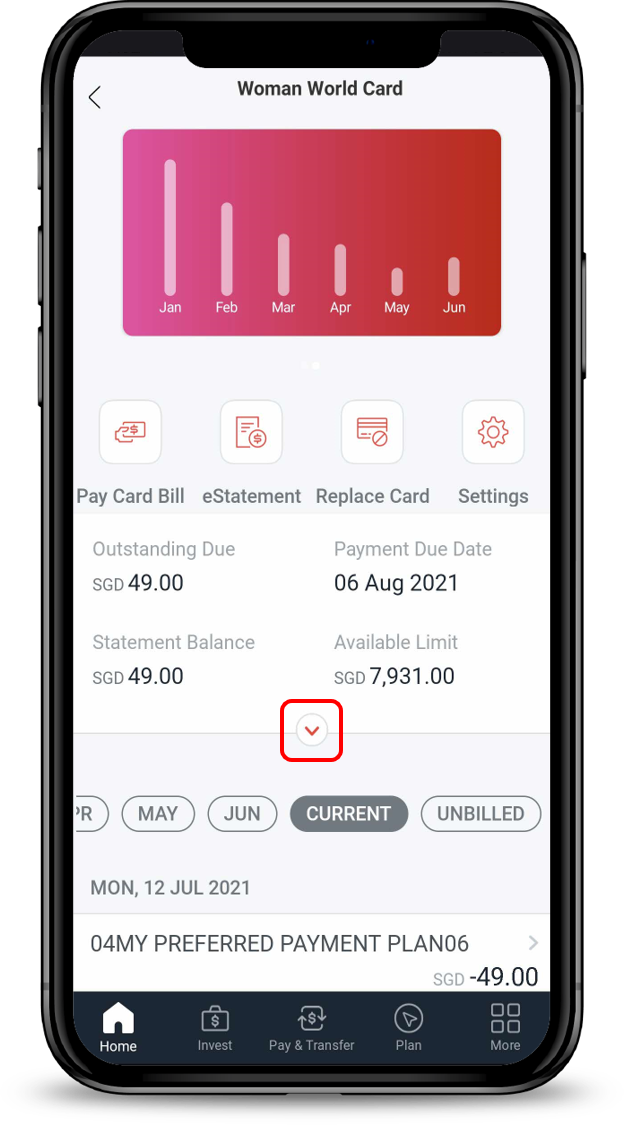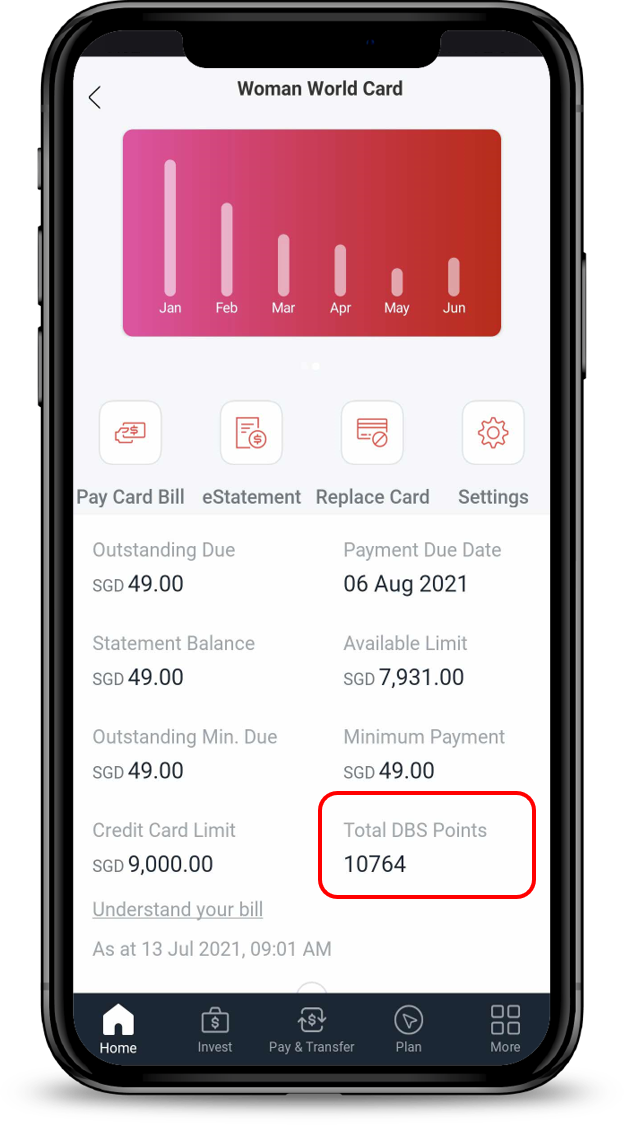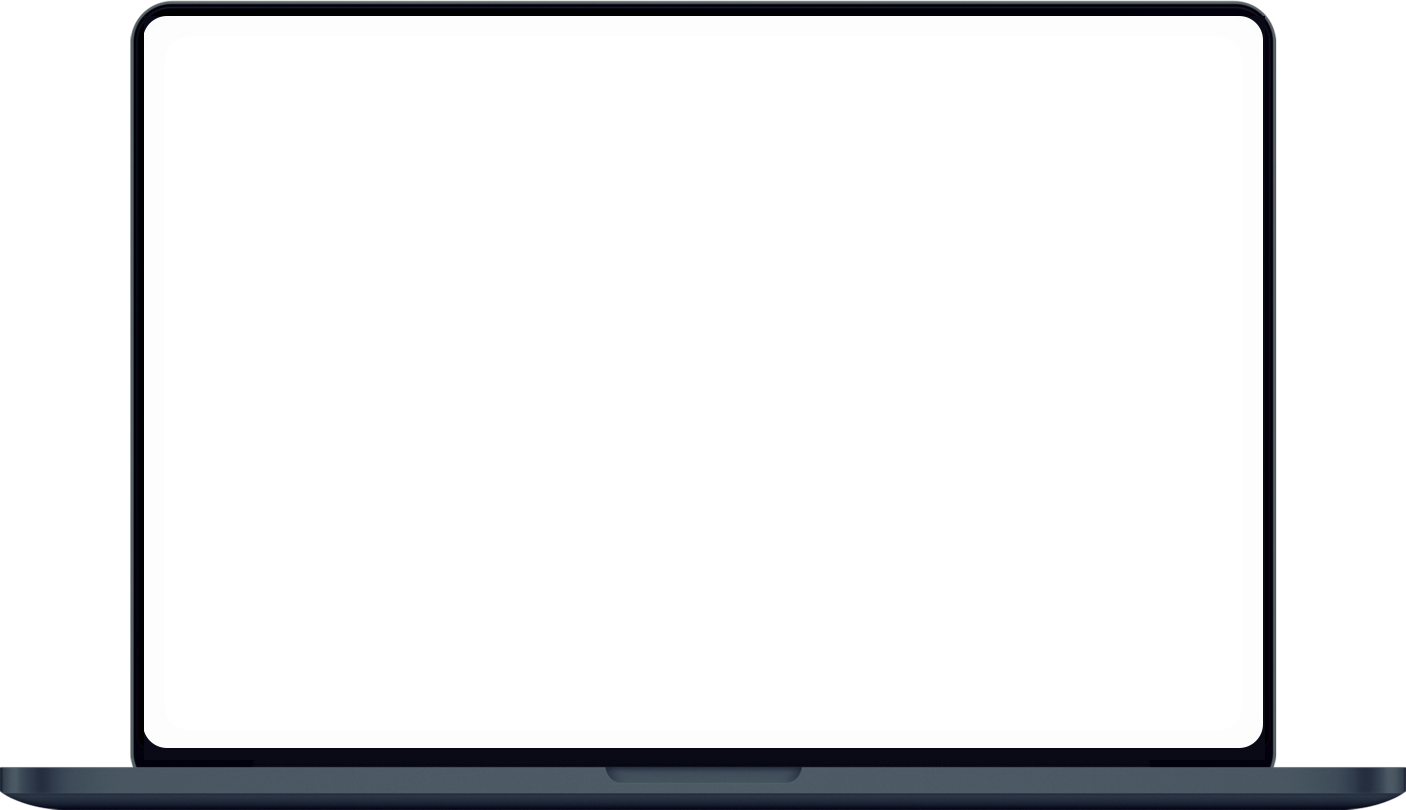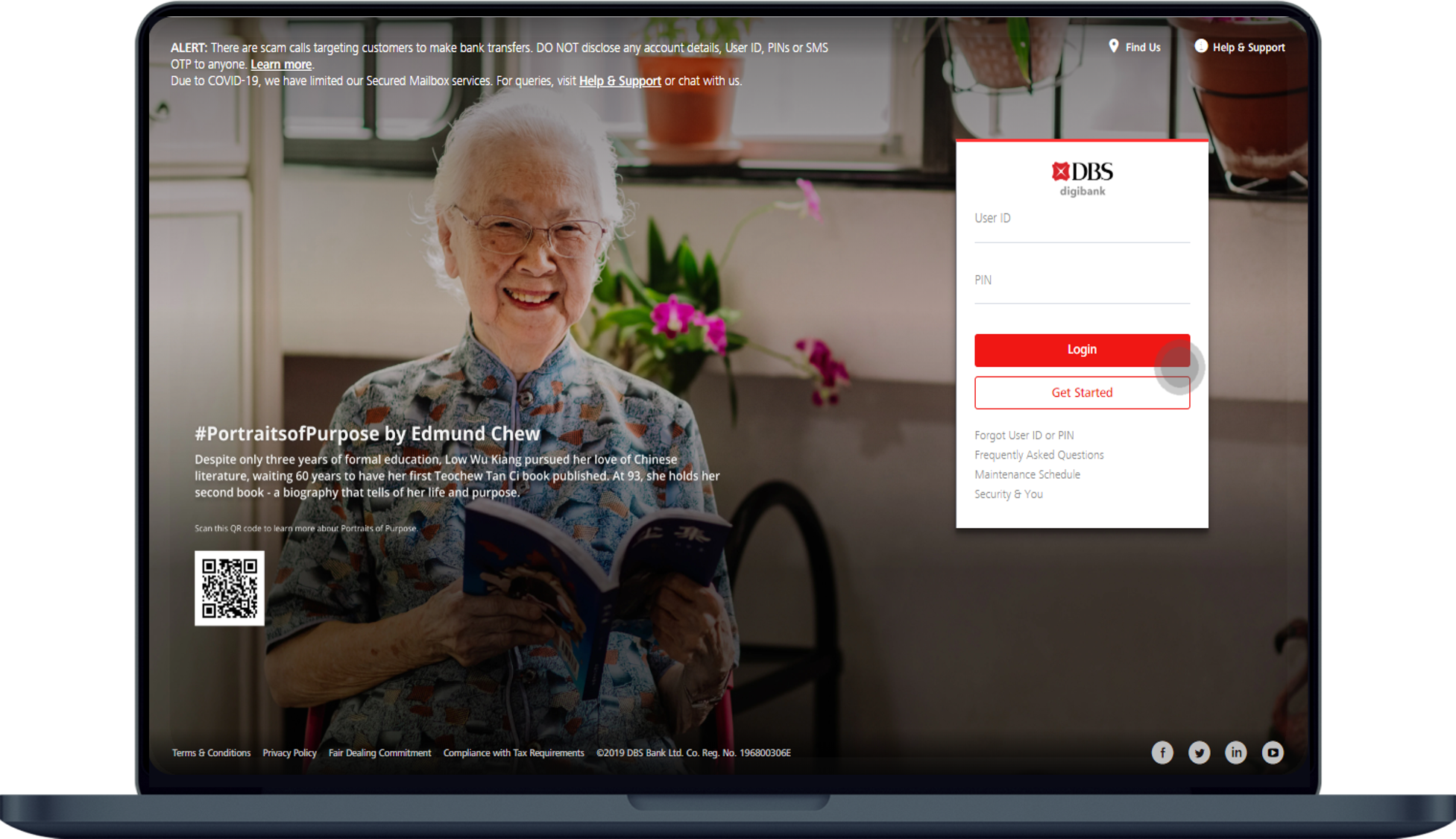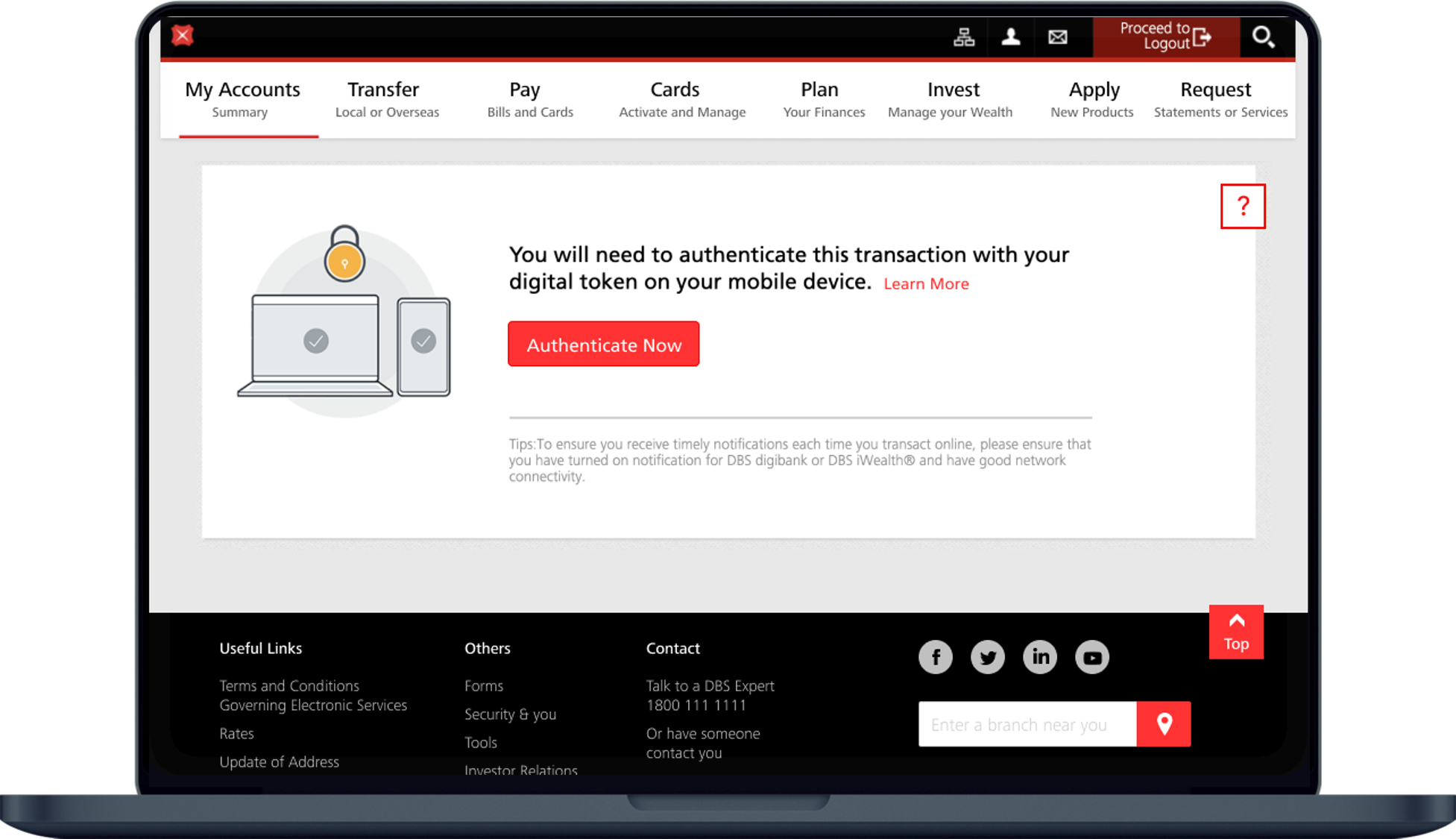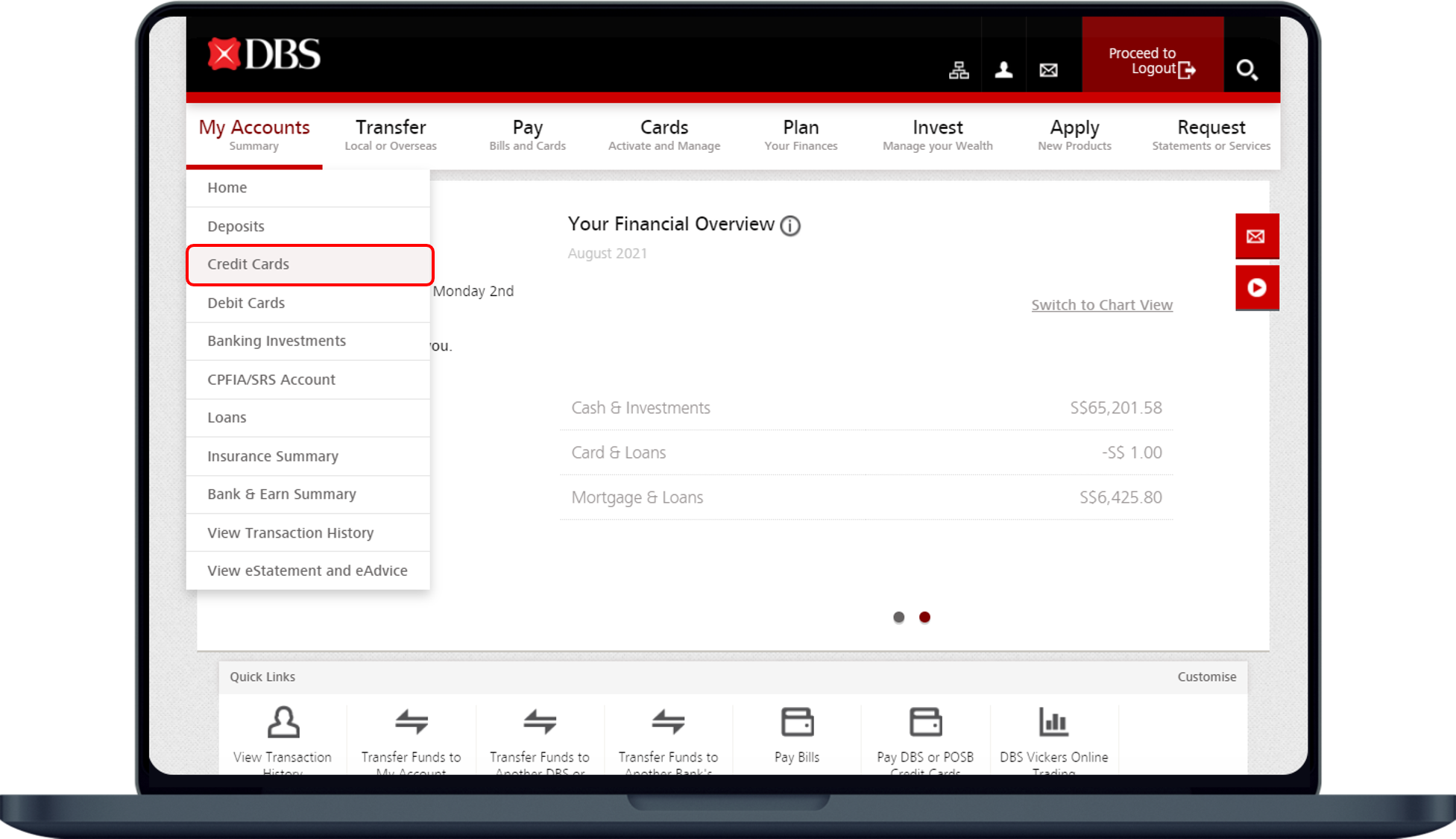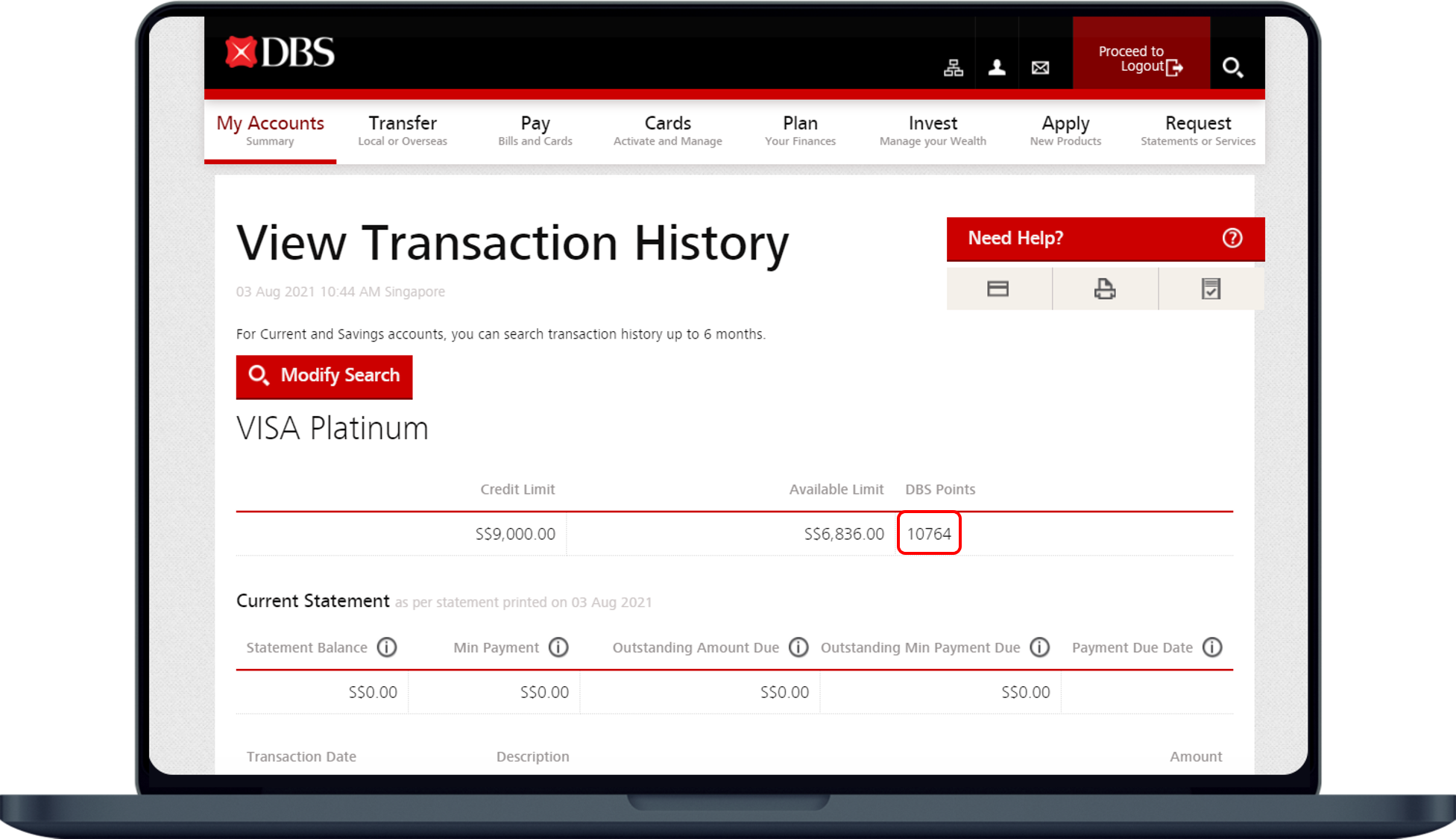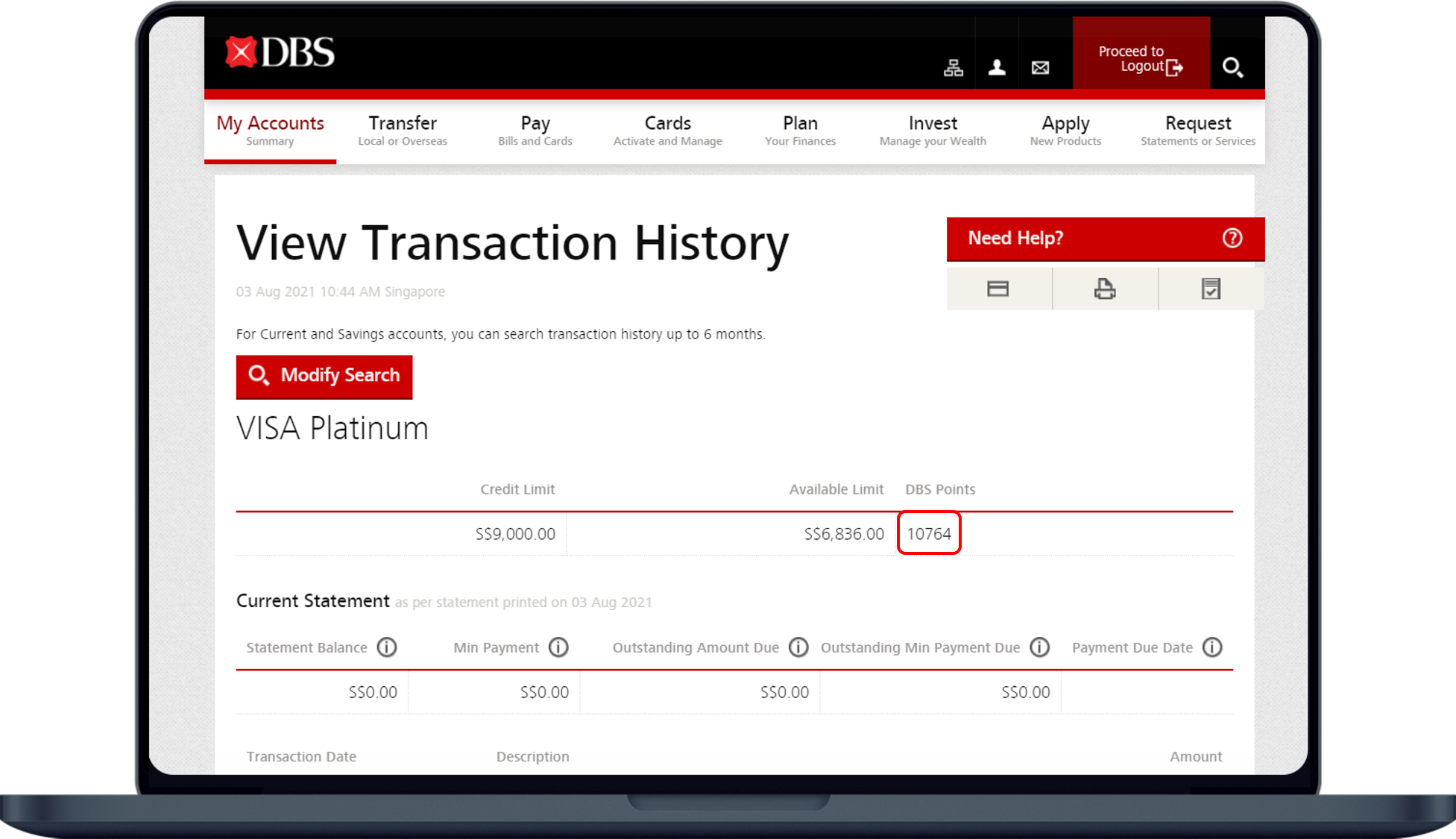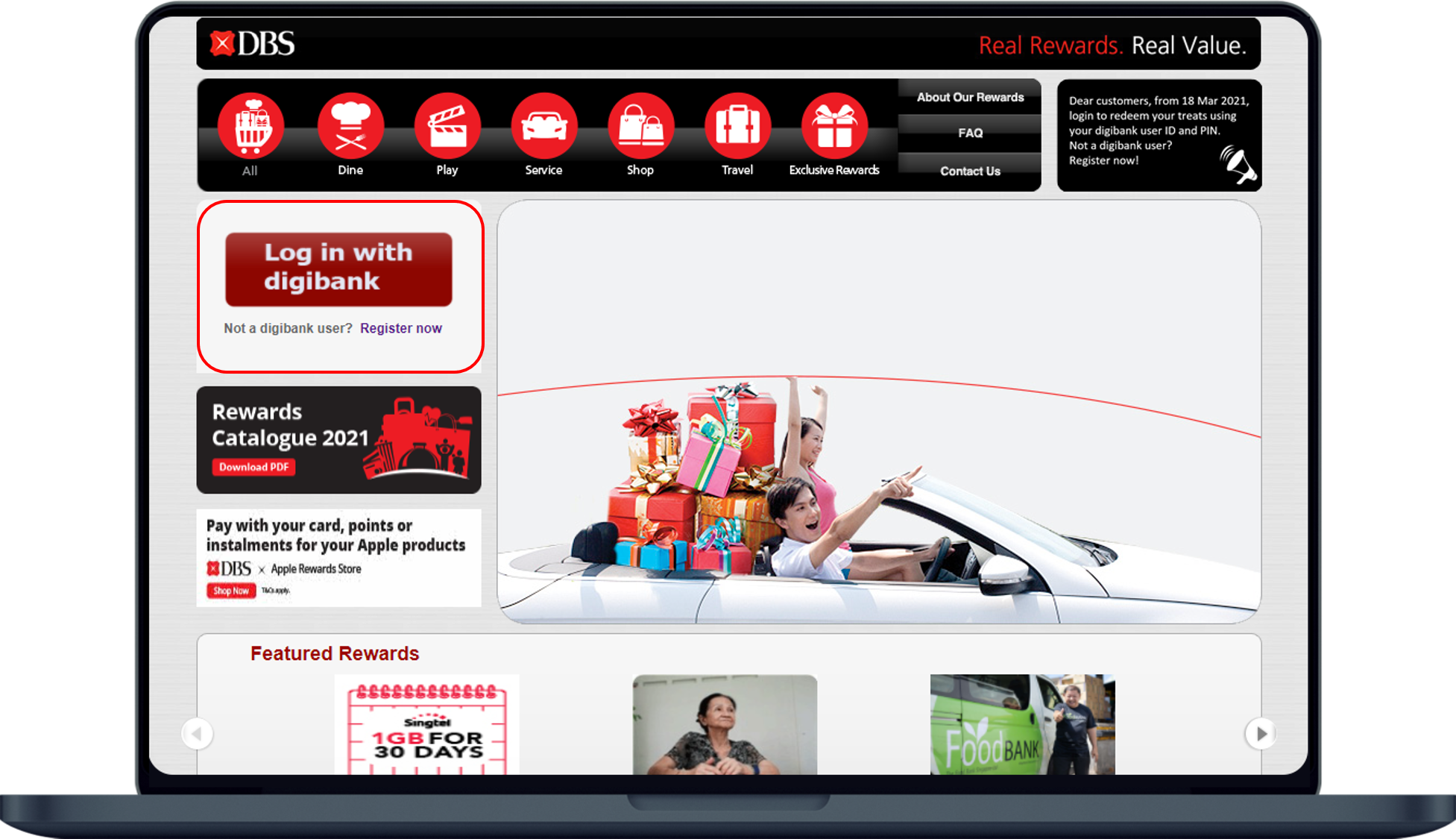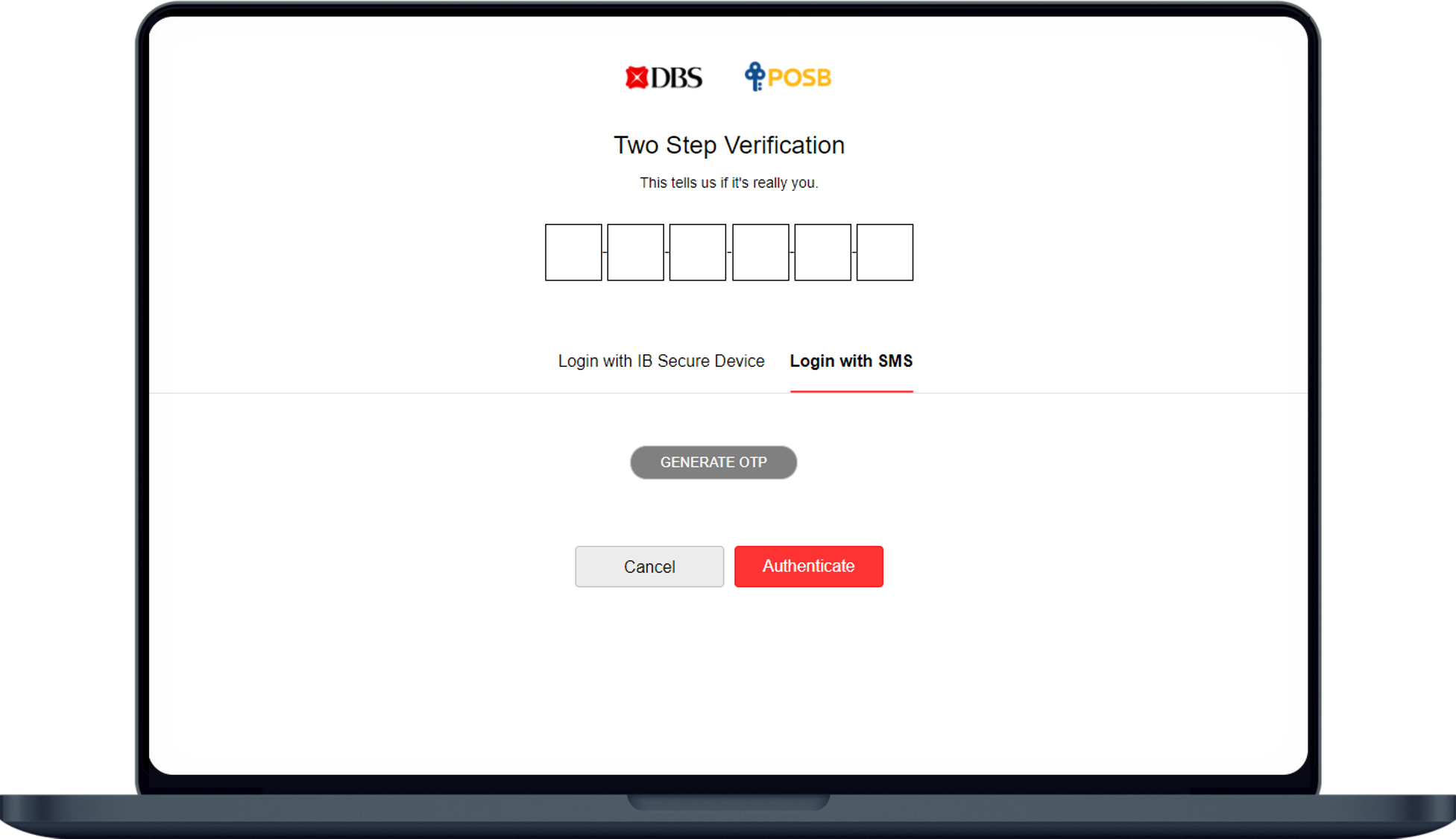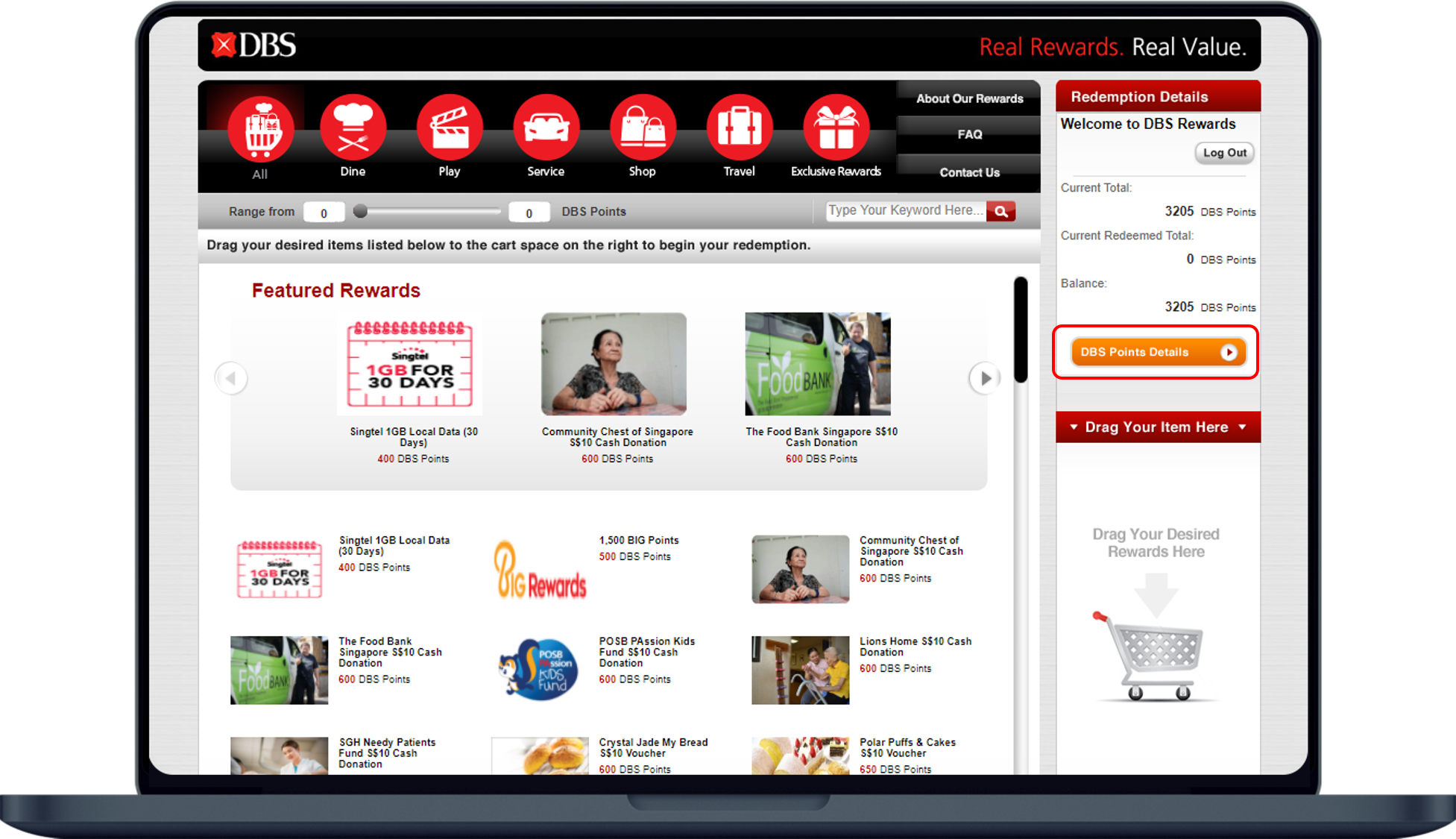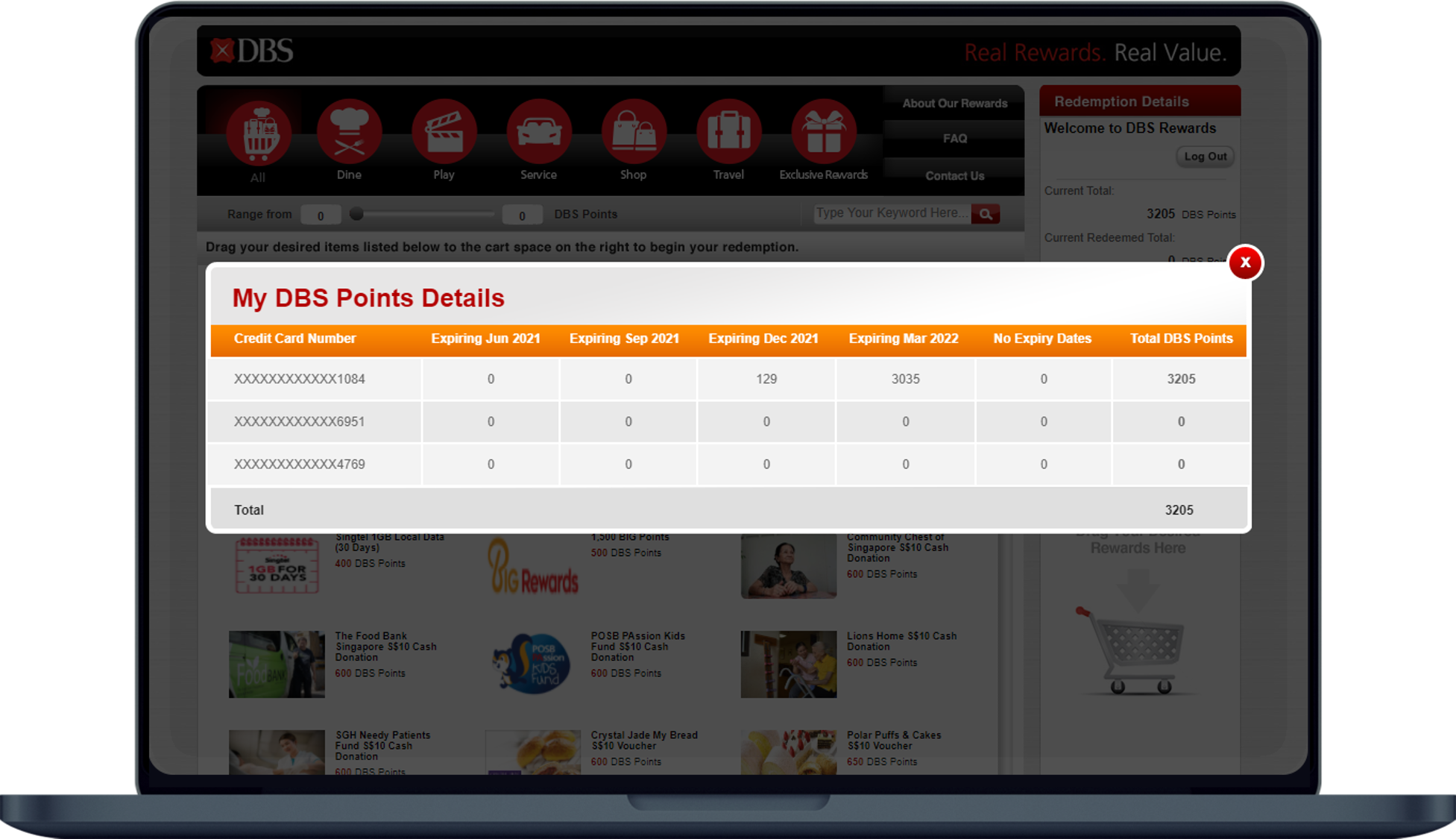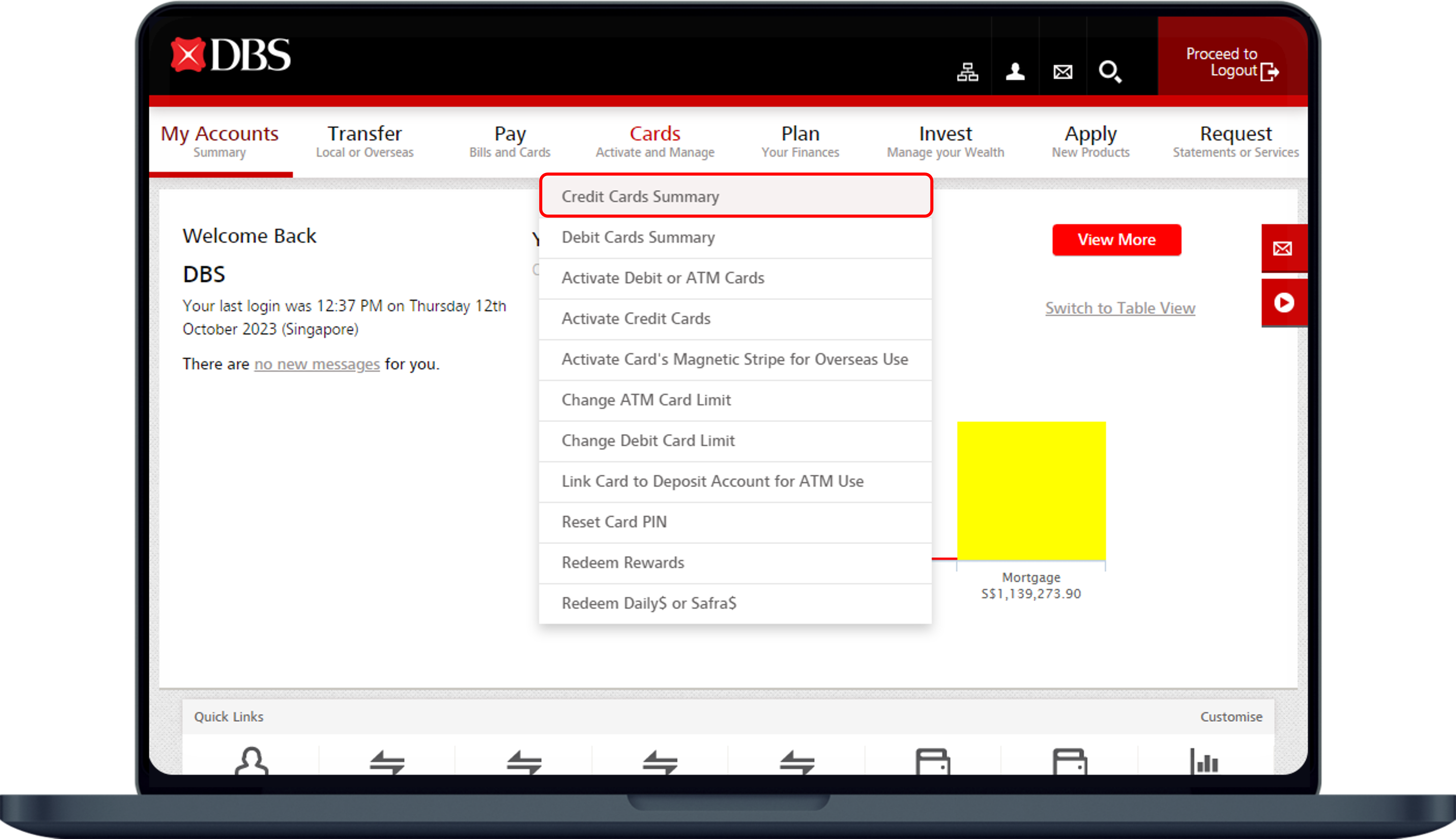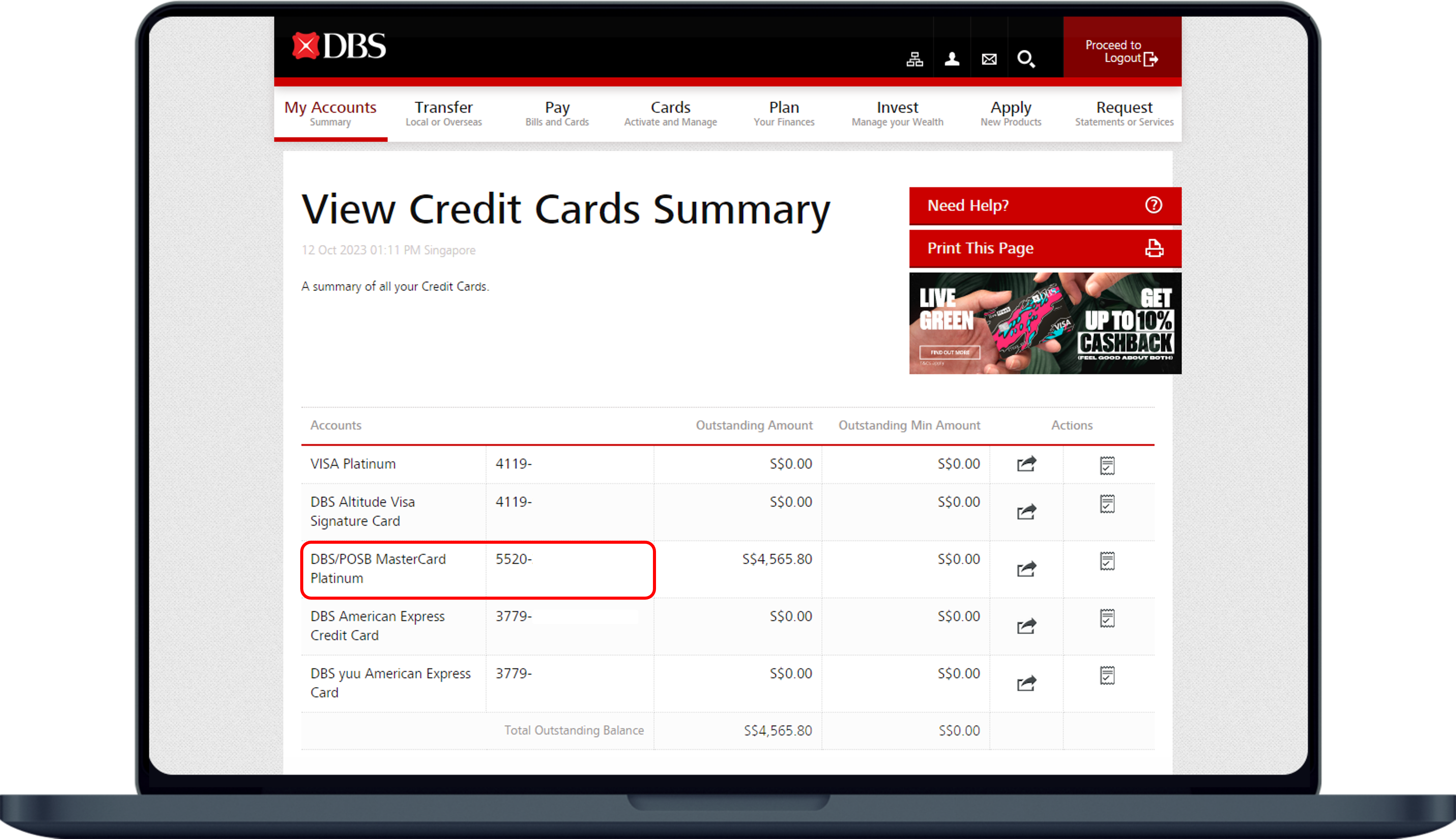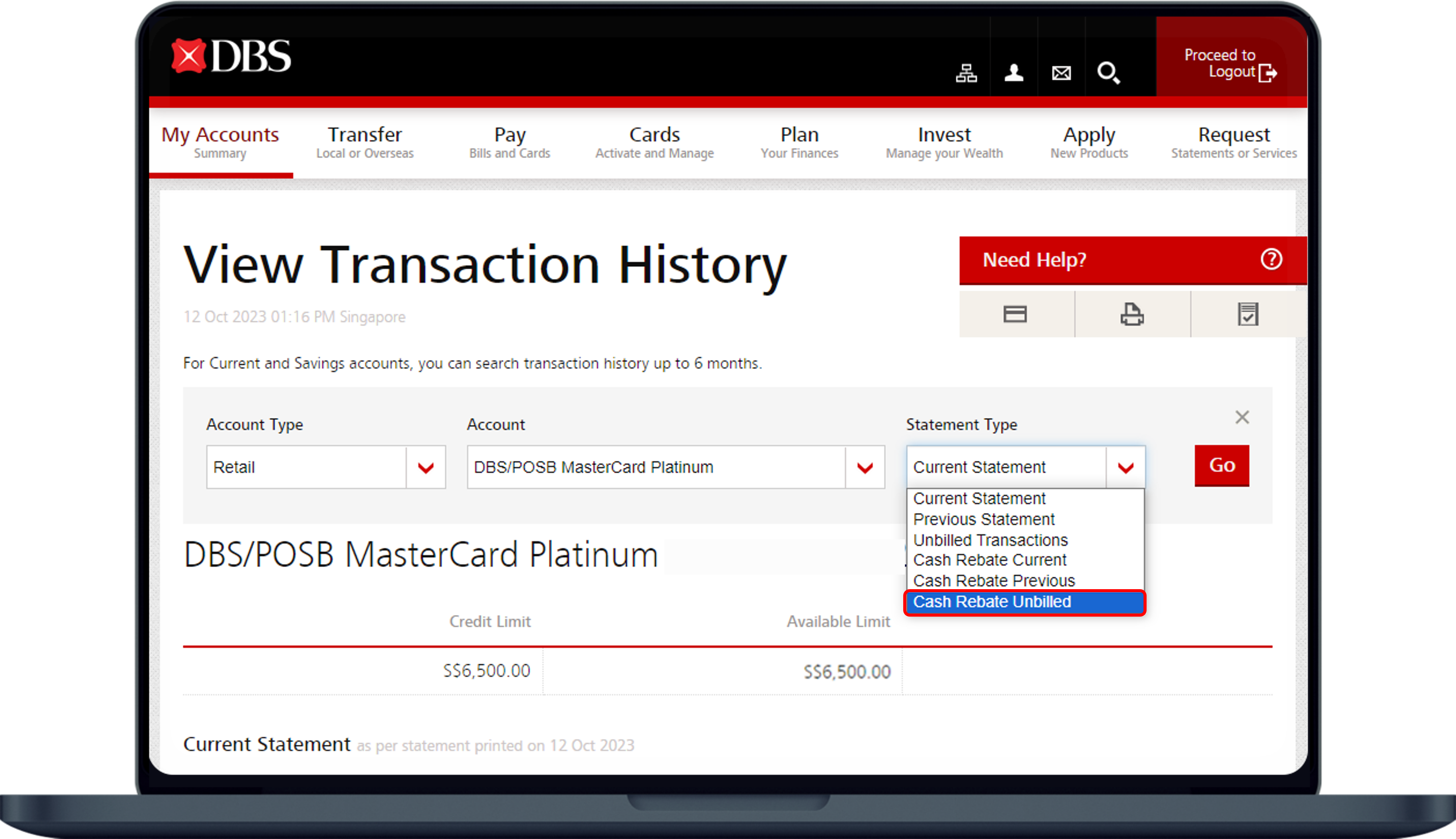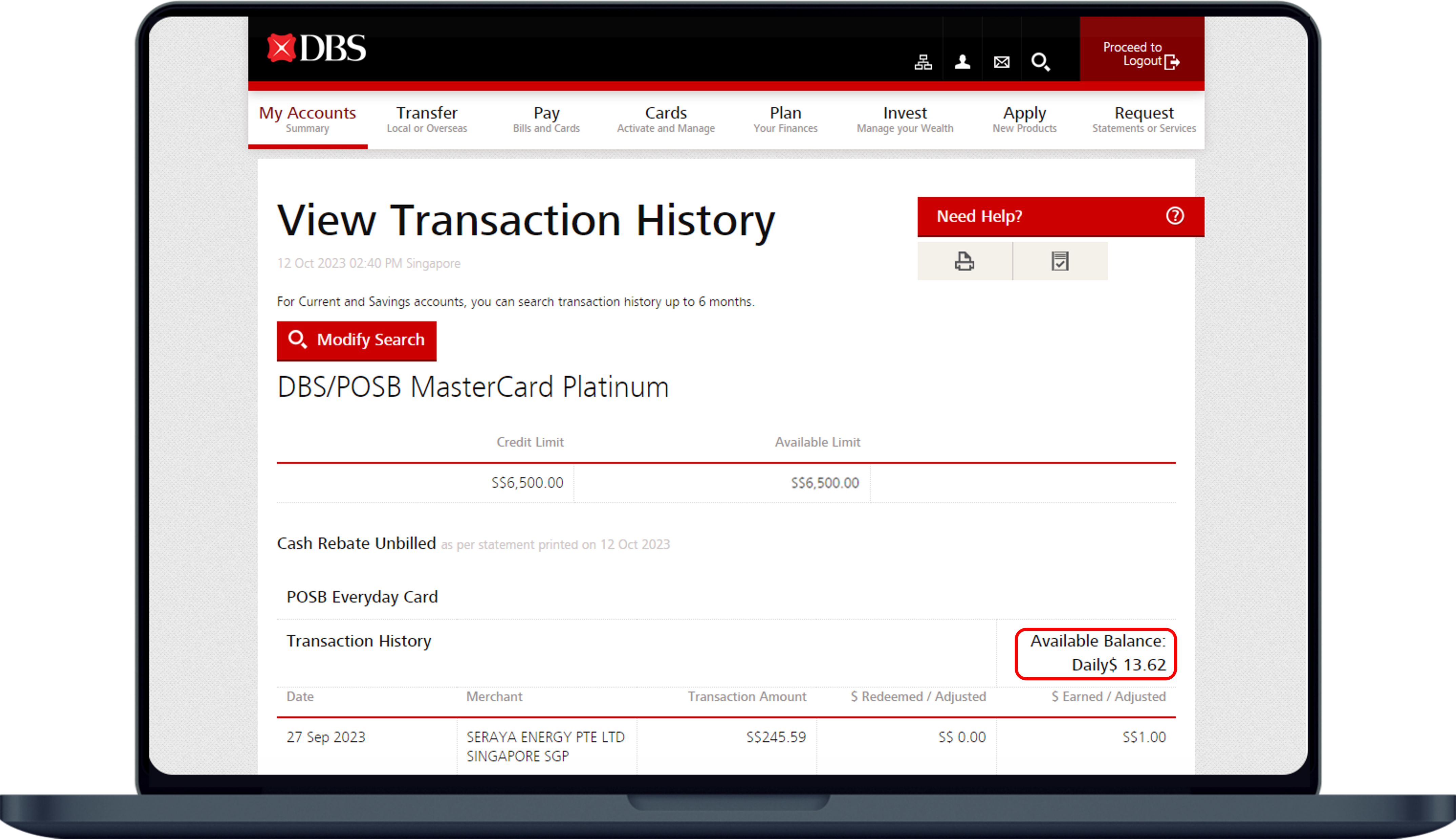Check your DBS Points, Daily$ & Safra$
Check your available DBS Points, Daily$ & Safra$ via DBS PayLah!, DBS digibot, digibank, your monthly statement, or DBS Rewards website.
Part of: Guides > Go Travel with DBS, Go Shopping with DBS
How to check your DBS Points
There are various channels for you to check your DBS Points. The most convenient method would be via DBS Paylah!.
DBS PayLah!
DBS digibot
digibank mobile
digibank online
DBS Rewards Website
Monthly Statement
You may view your DBS Points under the DBS points summary for all your credit card(s). Please note that the summary is as of the statement date only.
How to check your POSB Daily$ or Safra$
DBS PayLah! (For POSB Daily$)
digibank online
Monthly Statement
You may view your POSB daily$ or Safra$ under the DBS points summary for all your credit card(s). Please note that the summary is as of the statement date only.
More information
- There is no expiry date for earned Daily$.
- SAFRA$ earned in the respective months will expire 12 calendar months from the date it was earned. All expired SAFRA$ will be forfeited.
Was this information useful?