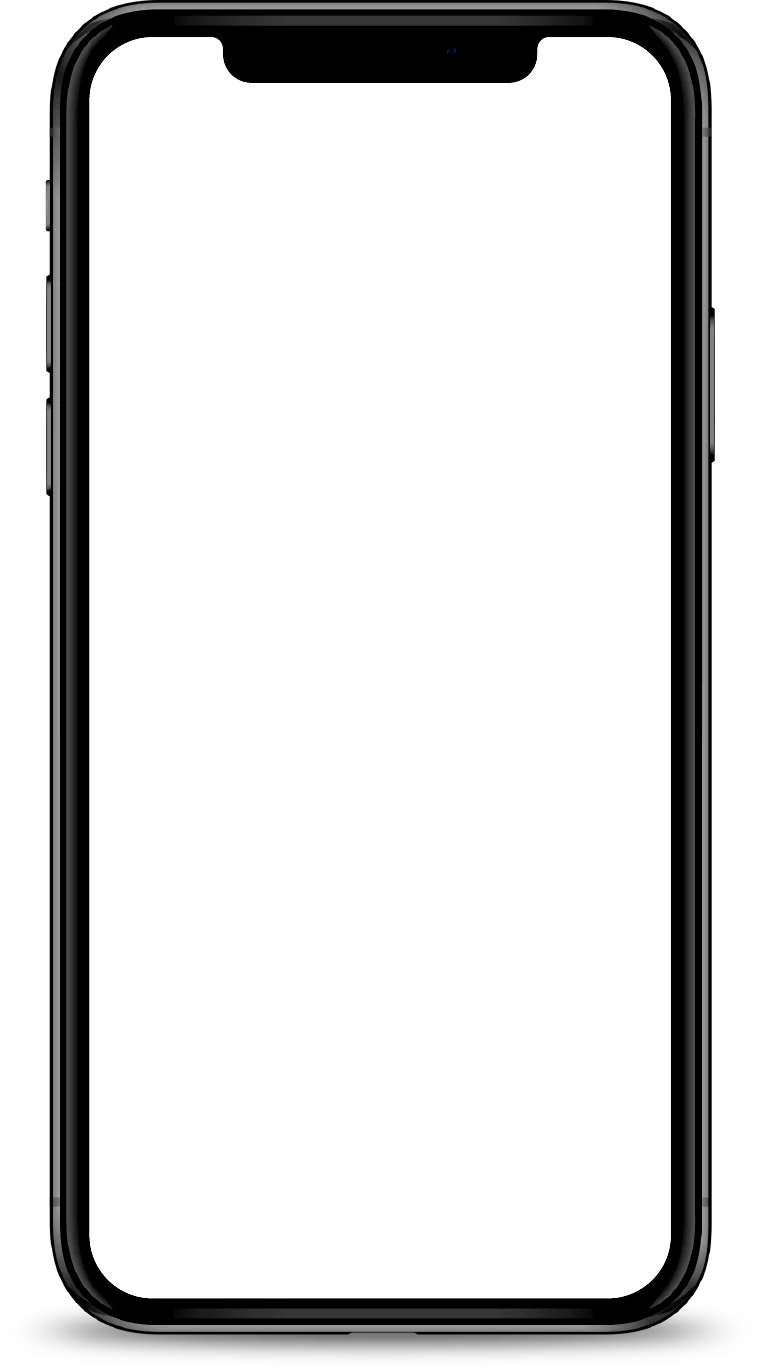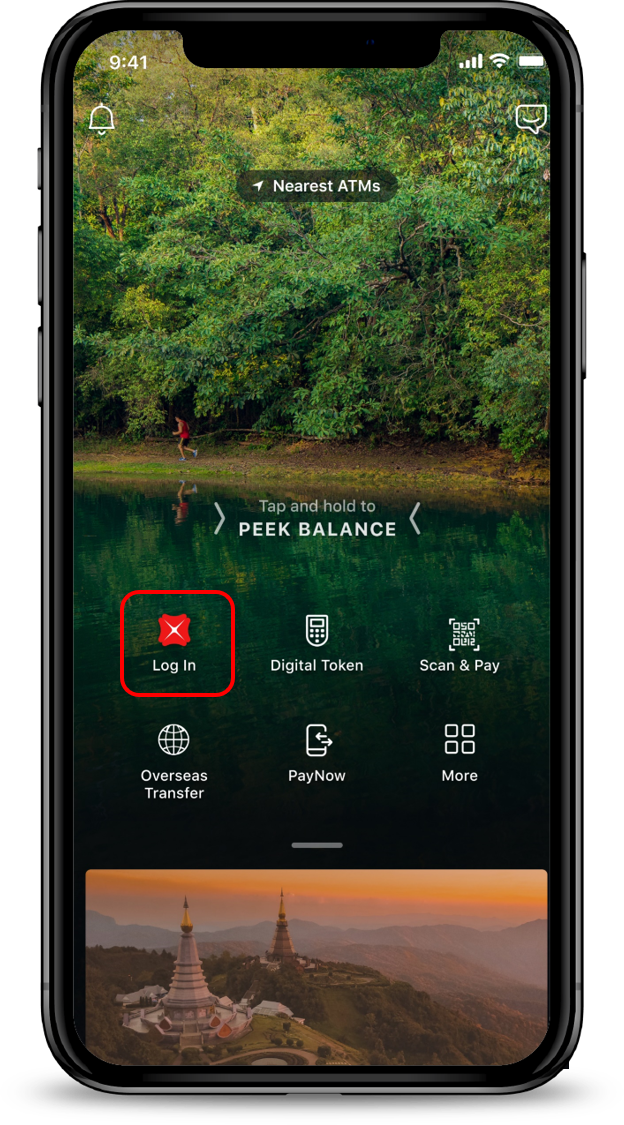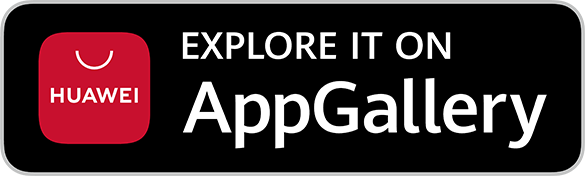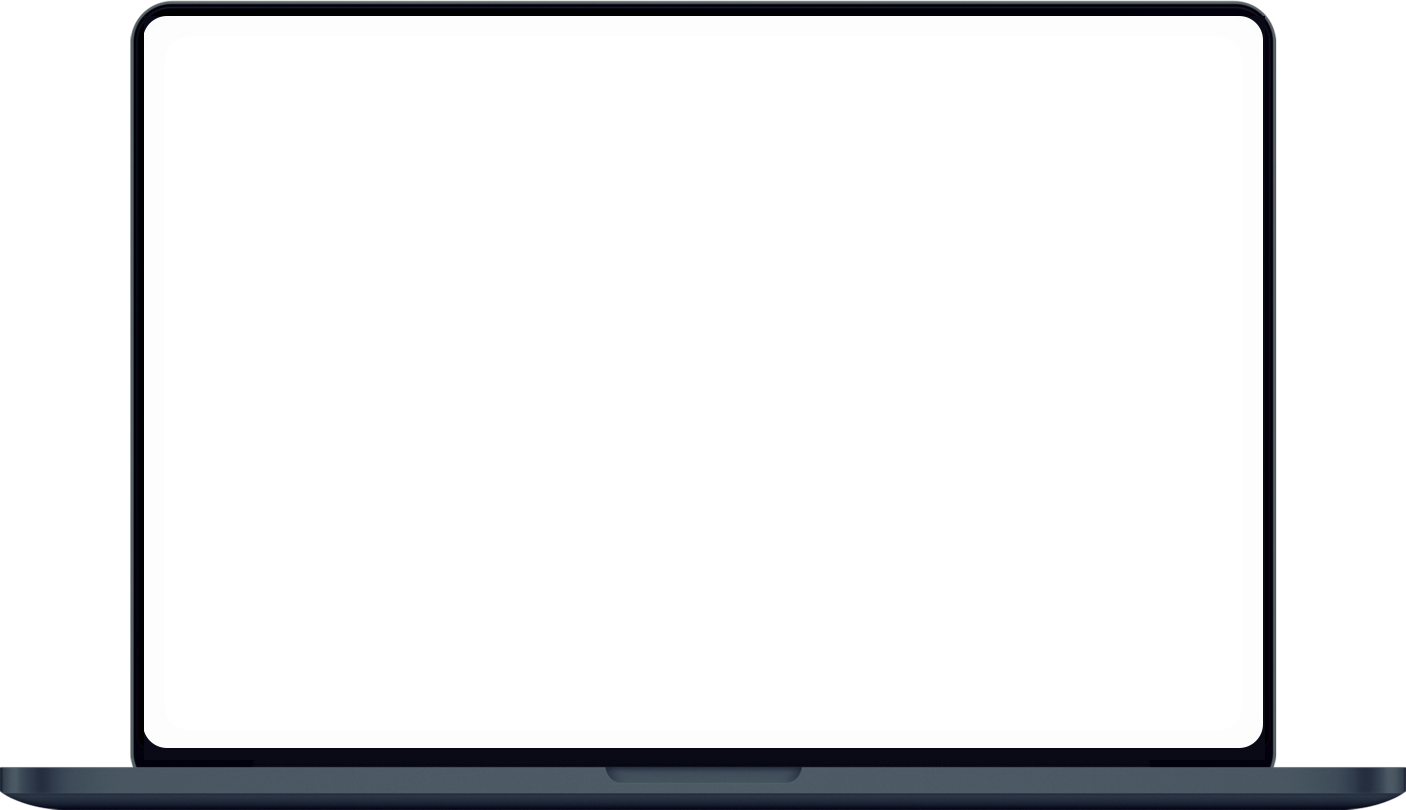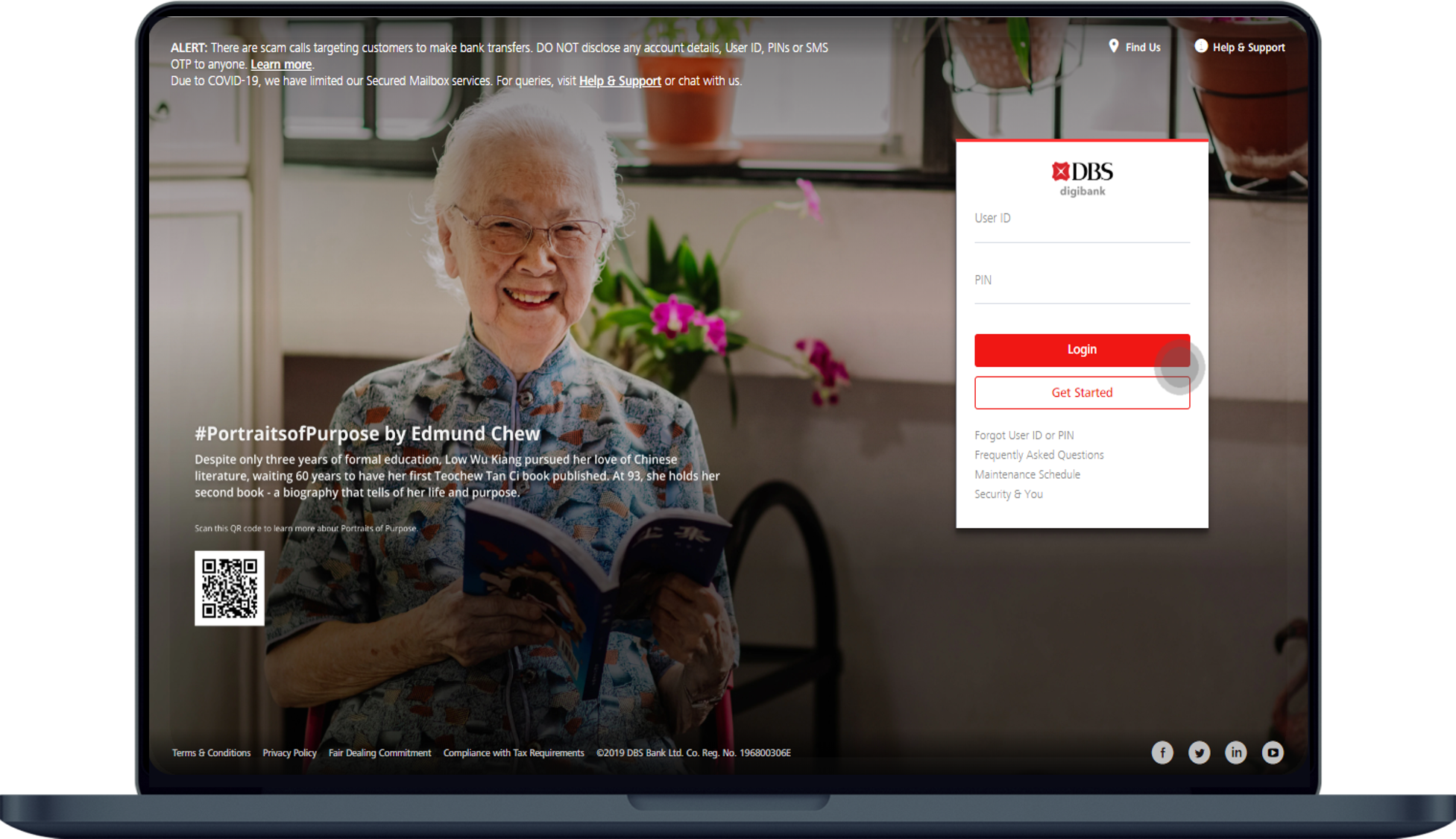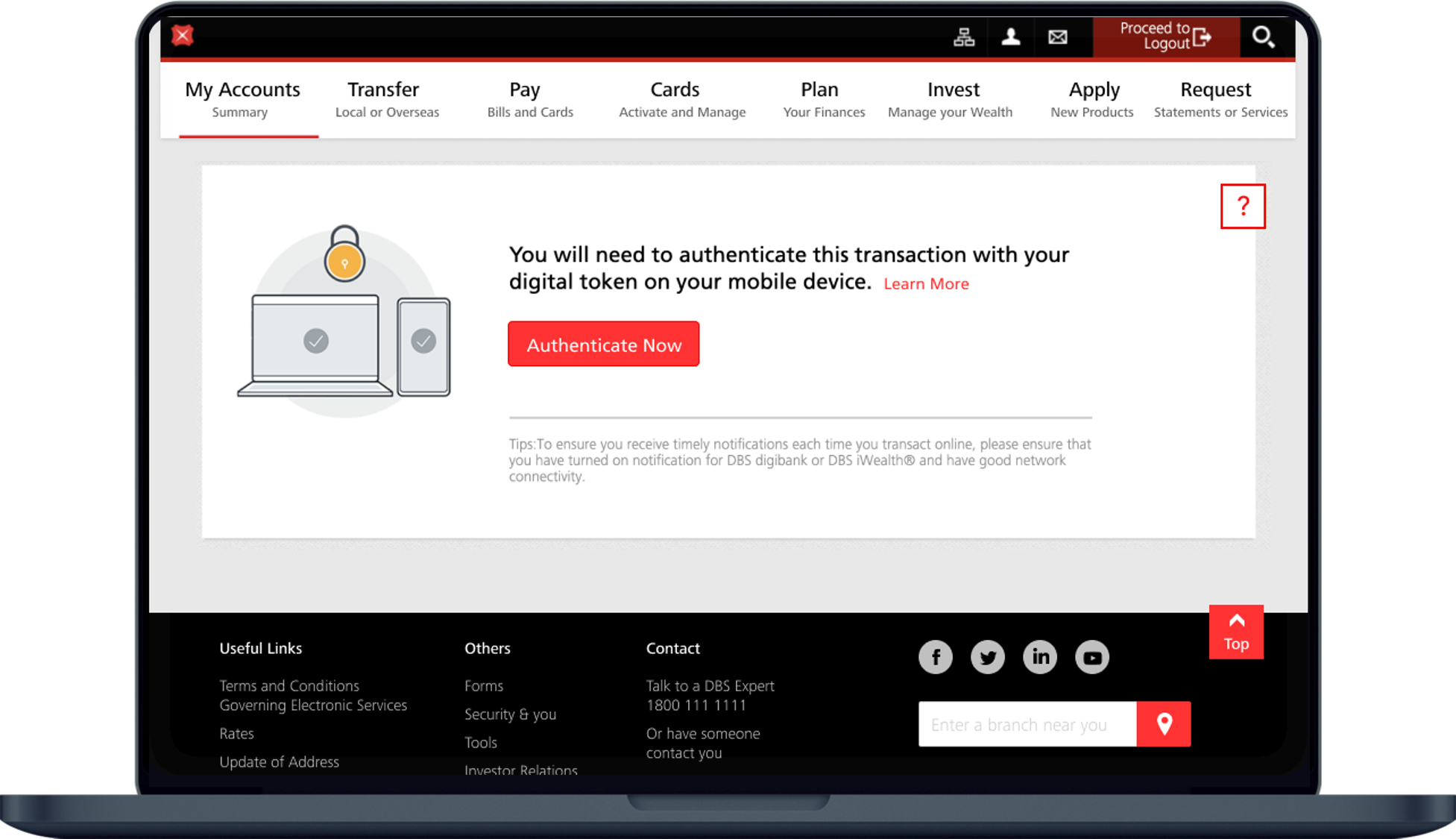Pay Credit Card Bills
You can pay credit cards bills easily using digibank and other self-service machines.
Part of: Guides > Your Guide to Bill Payment, Go Travel with DBS, Go Shopping with DBS
How to Pay Credit Card Bills
There are various channels which you may pay Credit Card Bills with us. The most convenient method would be via digibank mobile.
digibank mobile
digibank online
Other Bank’s Internet Banking (via FAST Payment)
- Log in to your non-DBS/POSB Internet Banking account.
- Select their Funds Transfer option and indicate FAST if required.
- Select DBS BANK LTD as the recipient and enter your 15/16 digits DBS/POSB Credit Card Number as the account number.
- Enter the Amount you wish to make payment for.
- Complete the FAST Payment to instantly pay your DBS/POSB Credit Card Bill.
Note
- Payments done via FAST from other banks is almost immediate.
DBS/POSB ATM
- Insert Card (ATM/Debit/Credit Card linked to savings account) and key in your PIN.
- Press More Services.
- Press Credit Card/Bill Payment.
- Select DBS AMEX/MASTERCARD/VISA.
- Enter Bill Reference Number (Credit Card Number).
- Select Debiting Account type.
- Enter Amount to pay.
- Select Confirm.
Note
- Payments done via our DBS/POSB ATM will be credited on the next working day (if payment is made before 11.30pm from Mon-Sat, and before 8pm for payments made on the last working day of the month).
AXS Station/ AXS e-Station/AXS m-Station/AXS QuickBill
AXS Station/ AXS e-Station/AXS m-Station/AXS QuickBill
- Click here for more information on how you can make your payments via AXS.
AXS via DBS PayLah!
Follow the steps below to pay your bills with AXS using DBS PayLah!:- Launch DBS PayLah! app and tap on the AXS icon.
- Select Pay Bills and choose your type of bill.
- Key in the relevant information of your bill payment.
- Tap on Pay your with DBS PayLah! to complete the payment.
Note
- Payments done via AXS Station/ AXS e-Station/AXS m-Station/AXS QuickBill will be credited on the next working day if payment is made before 4.55pm from Mon-Fri. For payments made after 4.55pm on Friday and during weekends, crediting will be done on the second working day.
Interbank GIRO
- Pay your DBS/POSB credit card(s) monthly bill via GIRO. Save the hassle of performing ad-hoc payments when you receive your bills.
- Refer to Set up GIRO Payment for DBS/POSB Credit Card Bill.
Note
- Payments done via Interbank GIRO will be credited by the third working day.
Was this information useful?