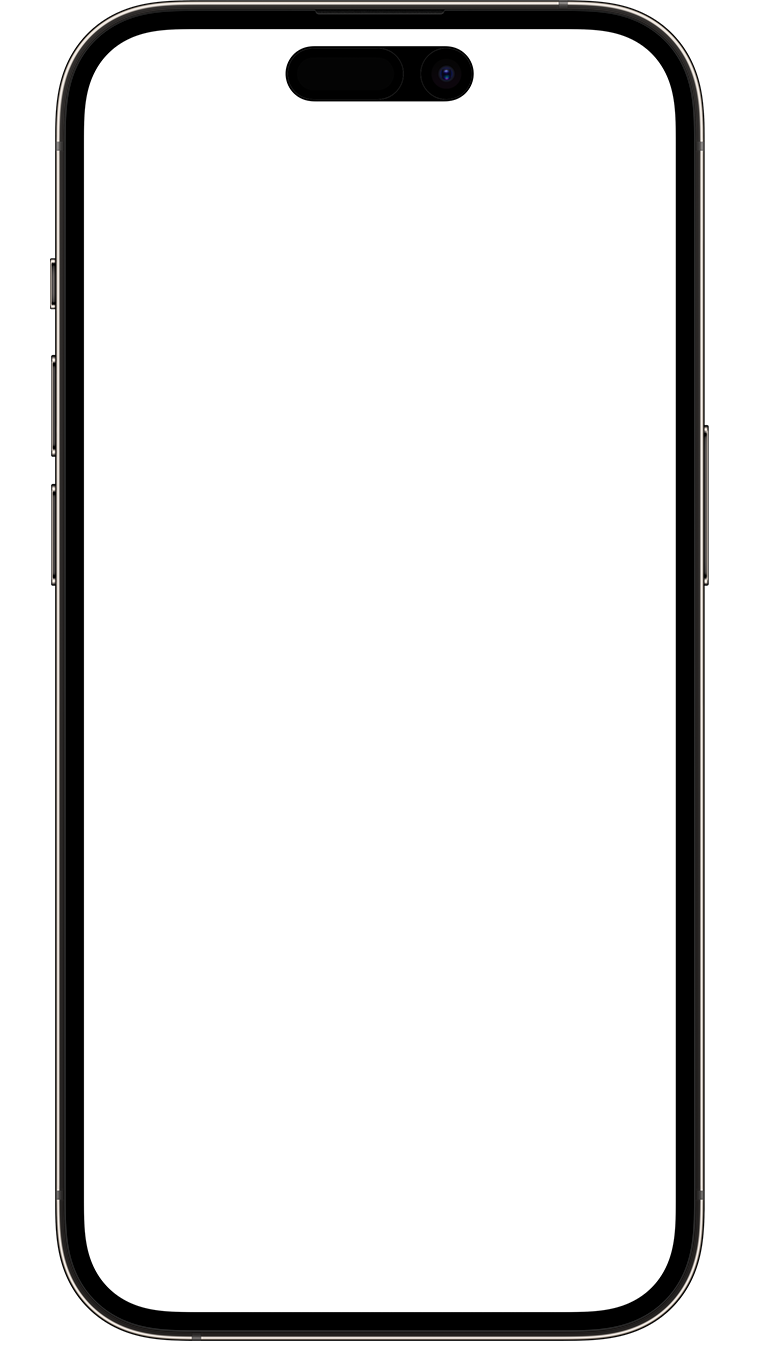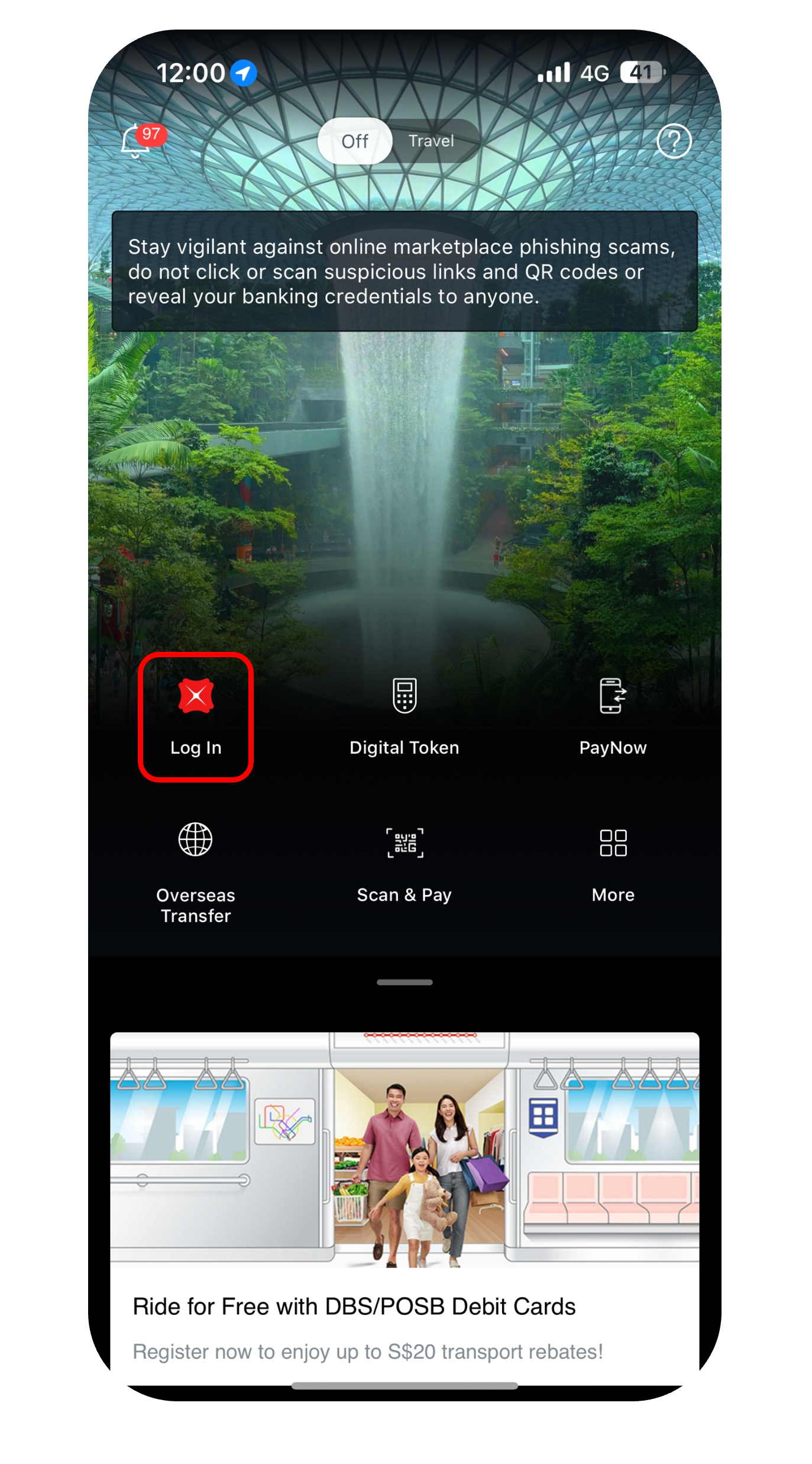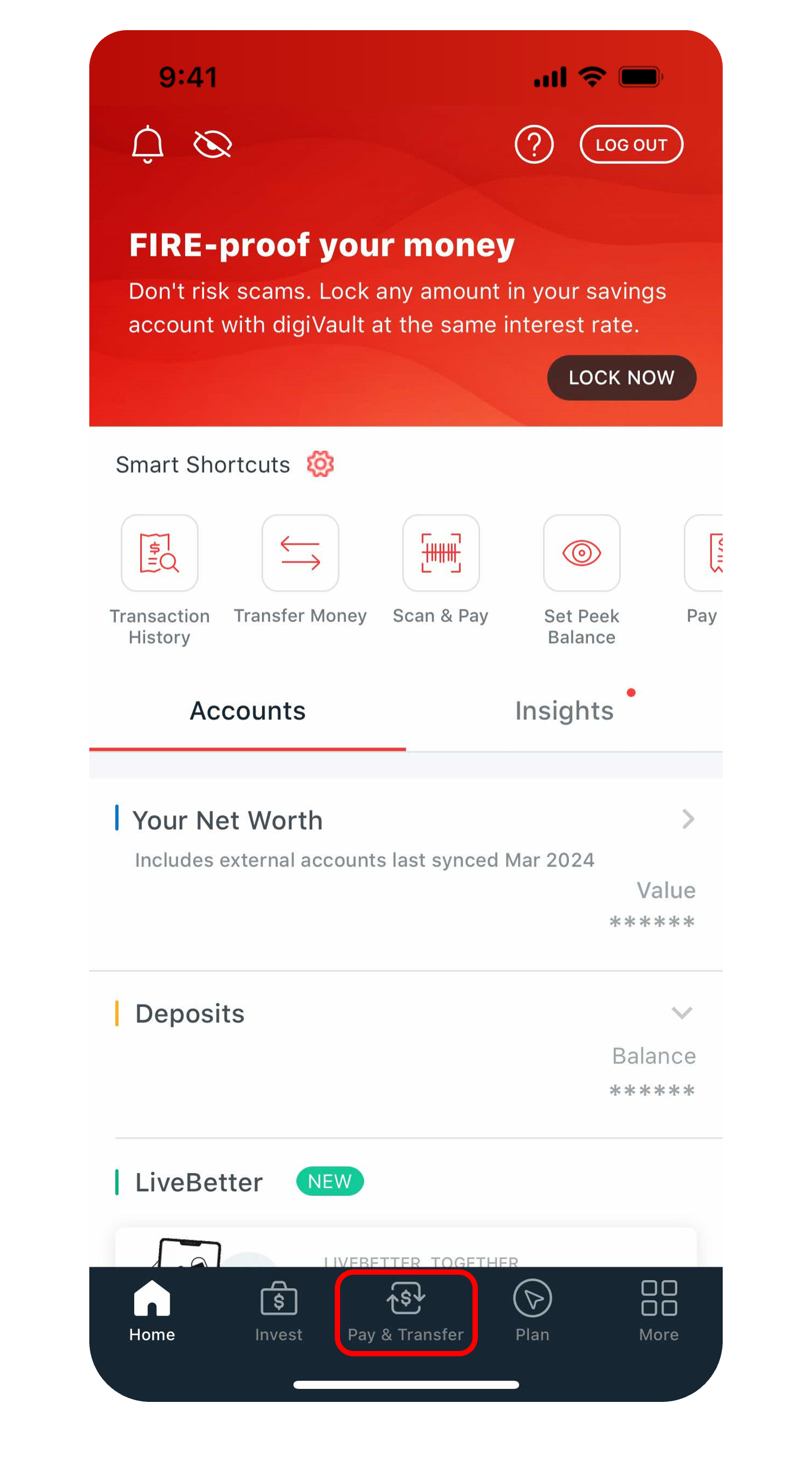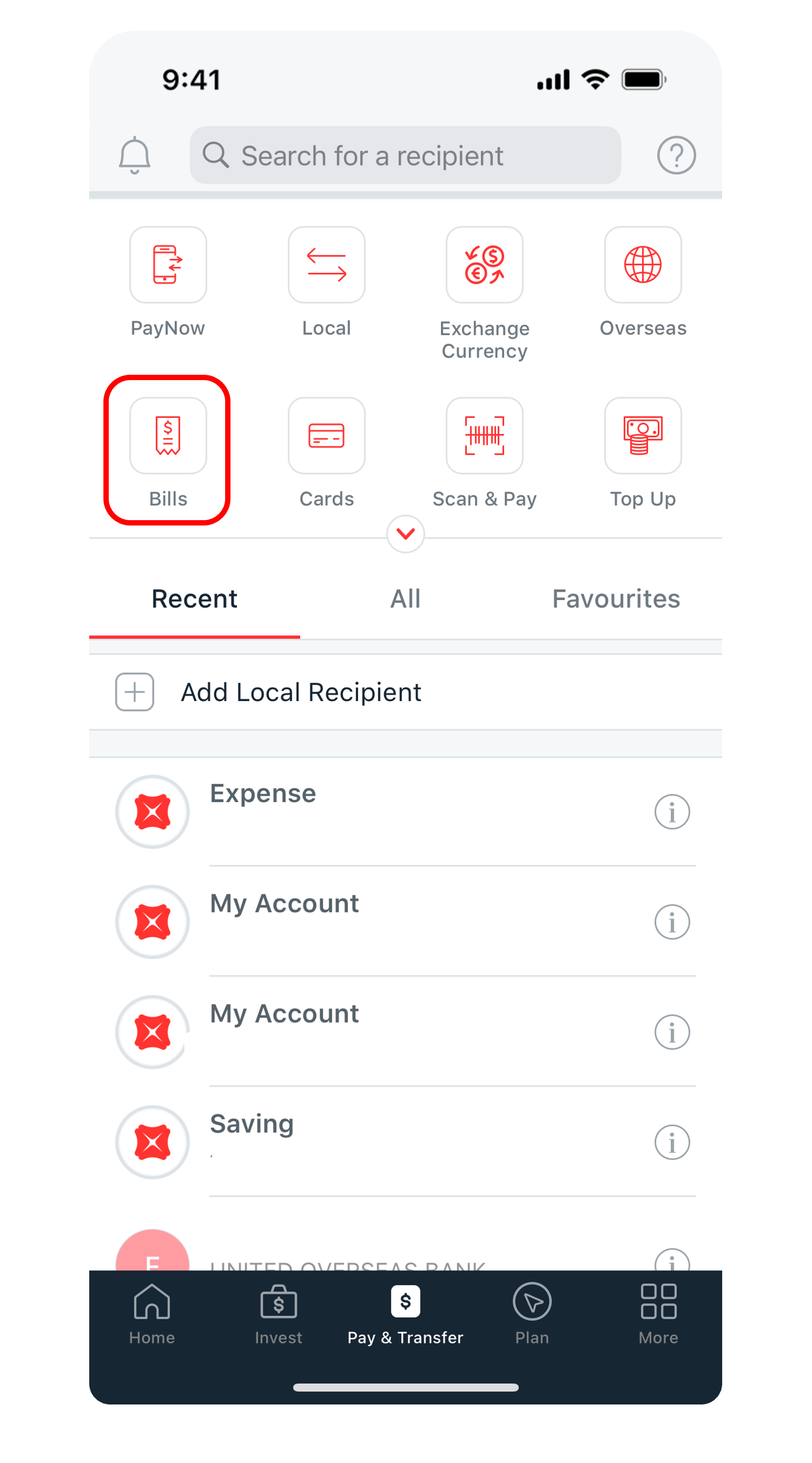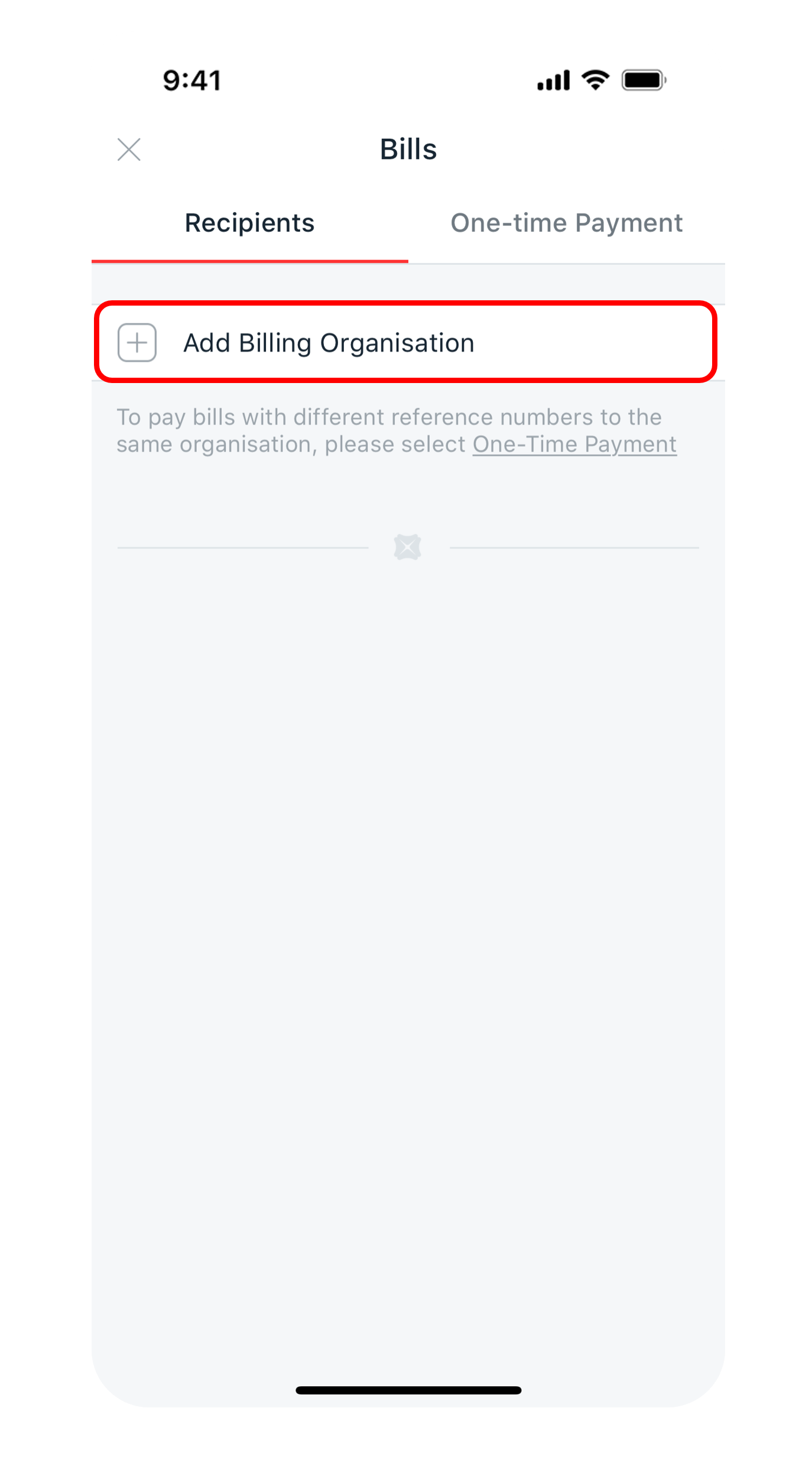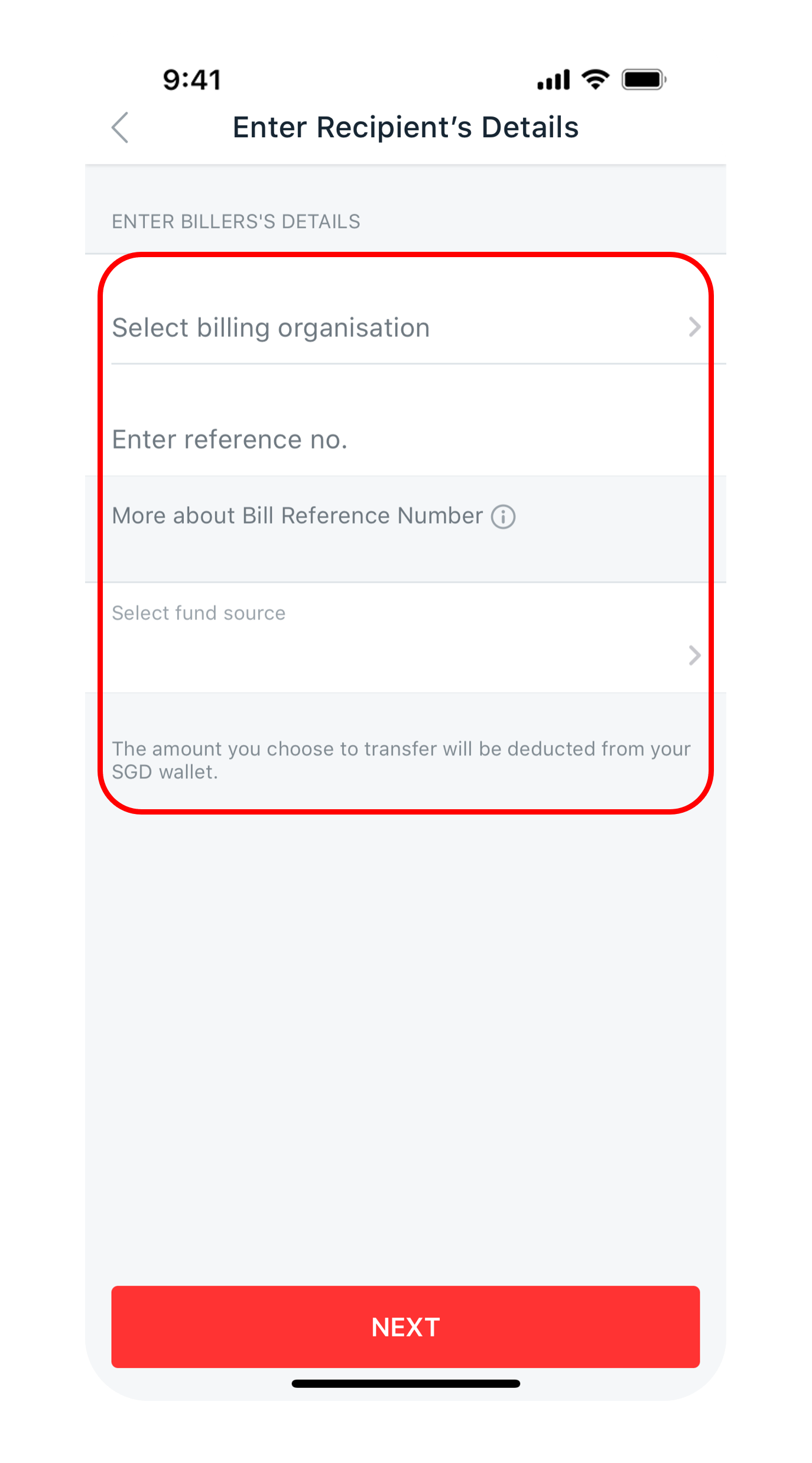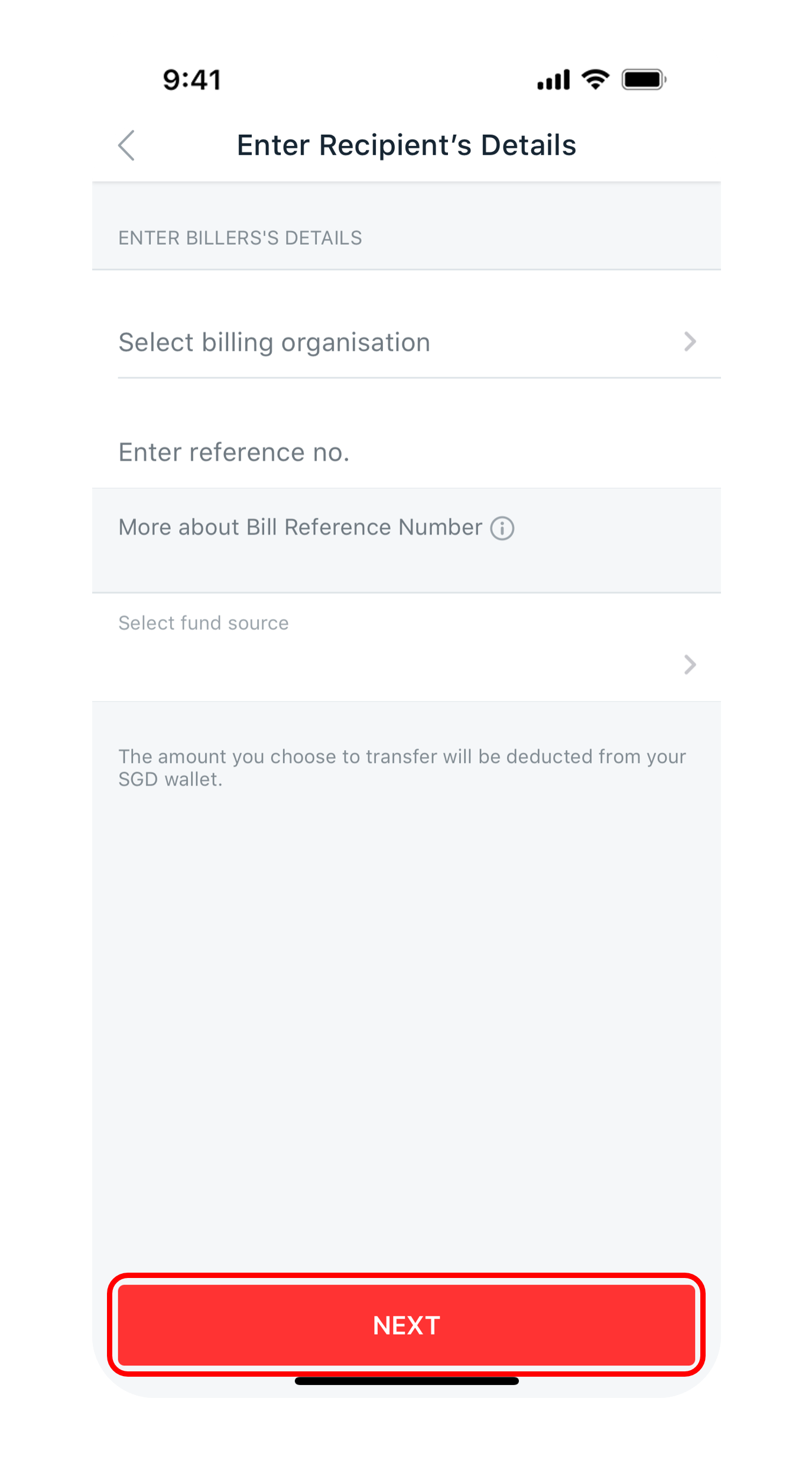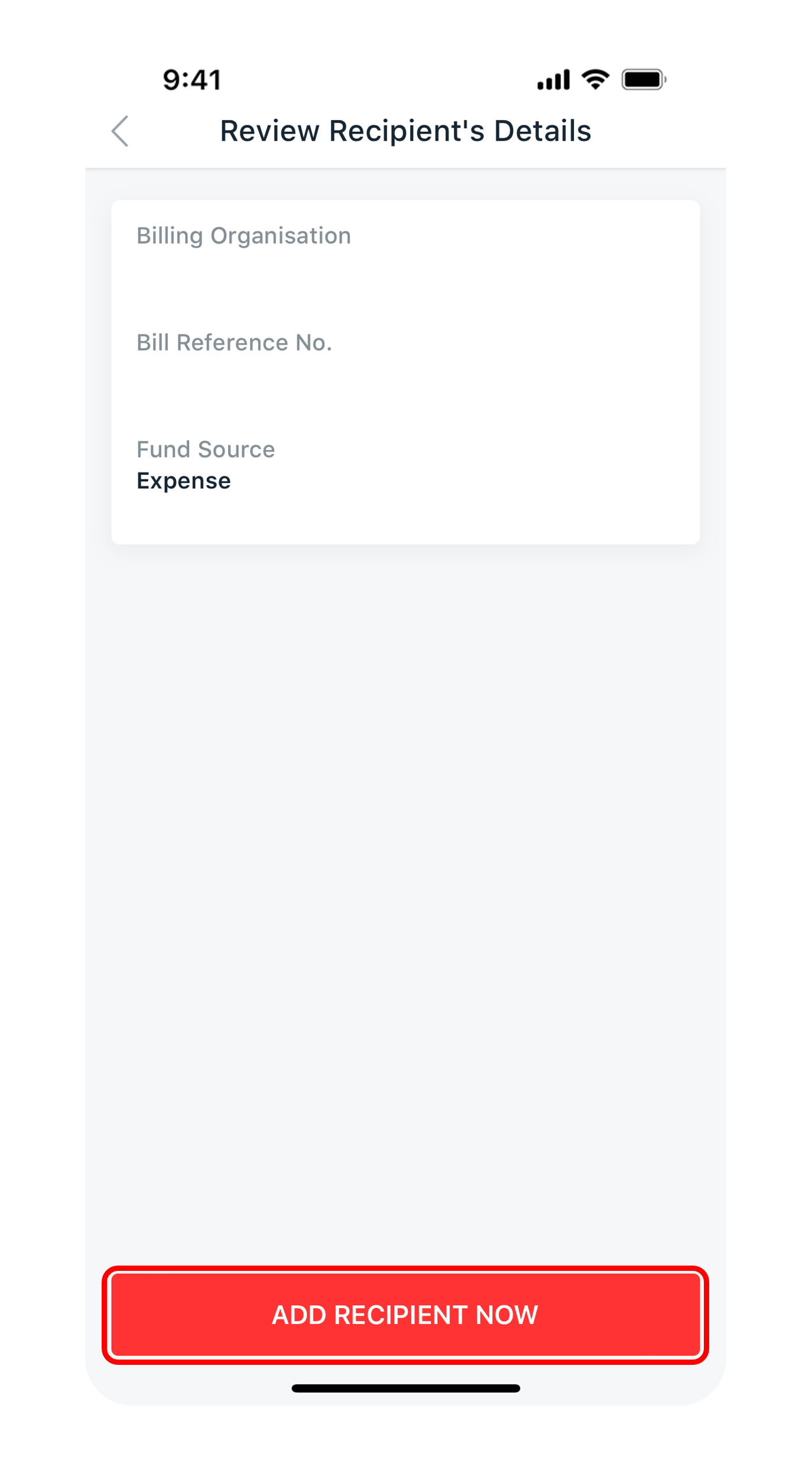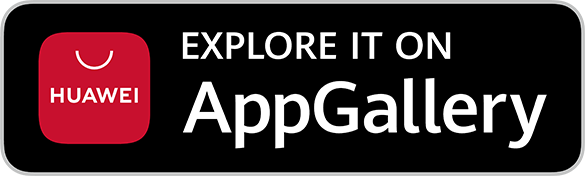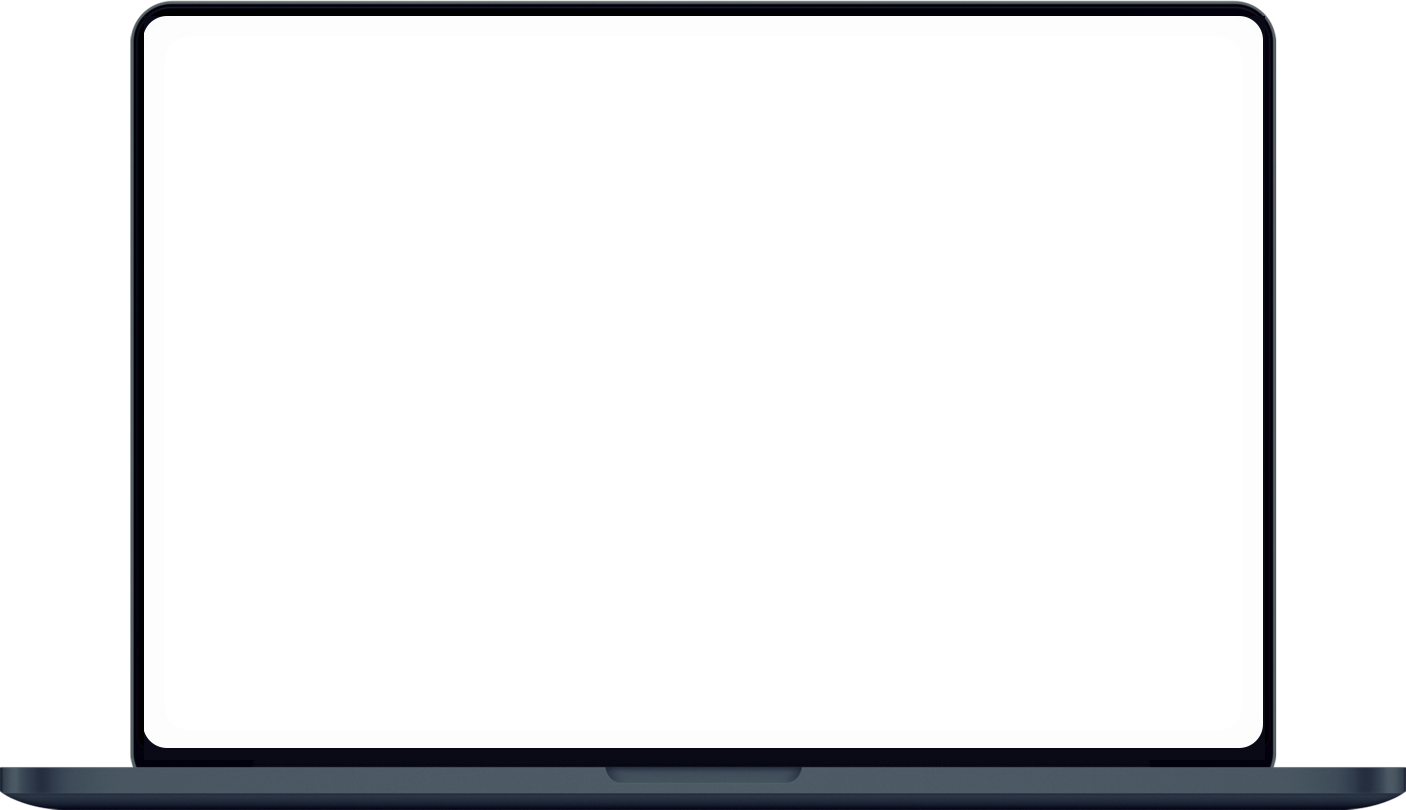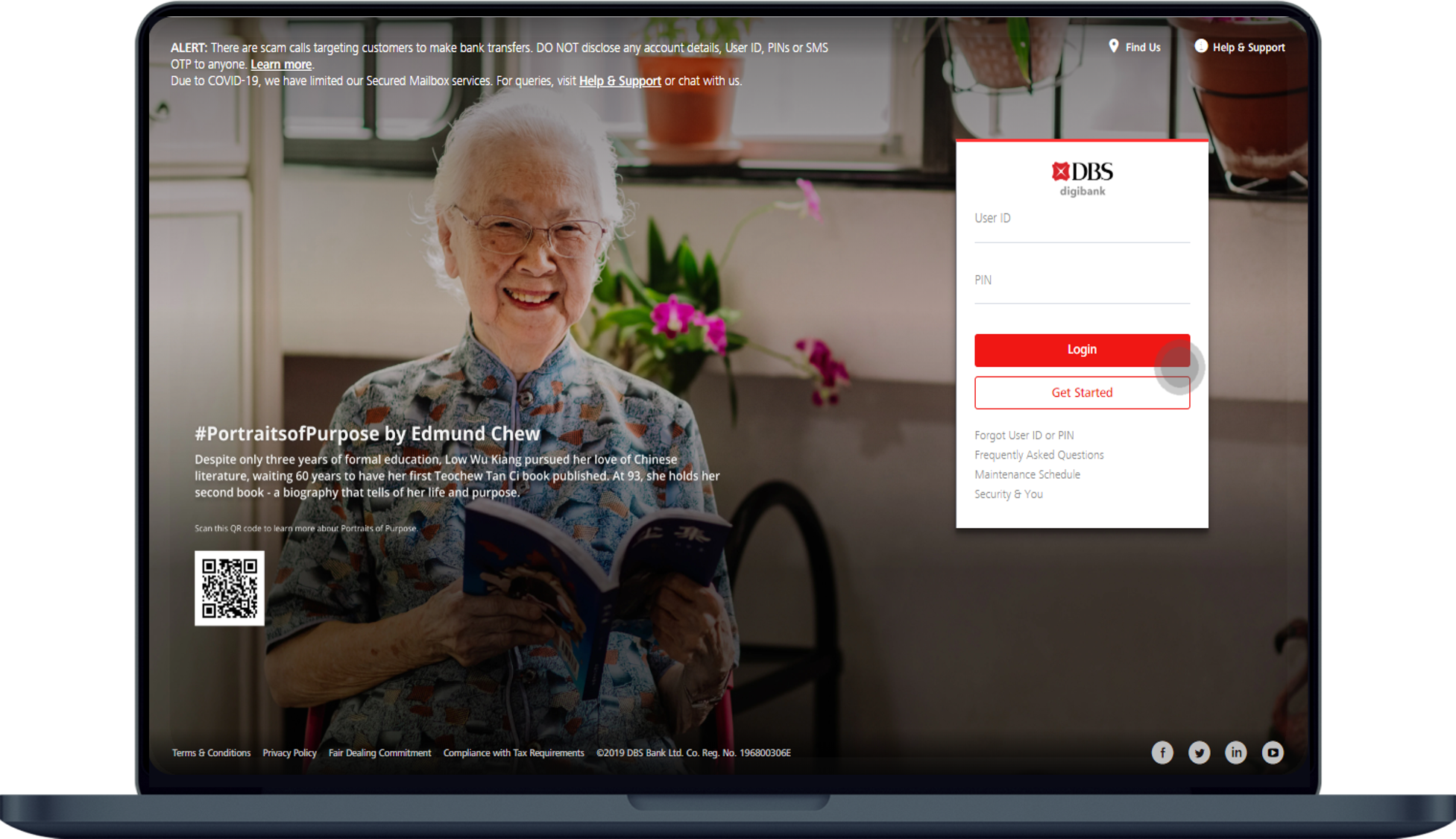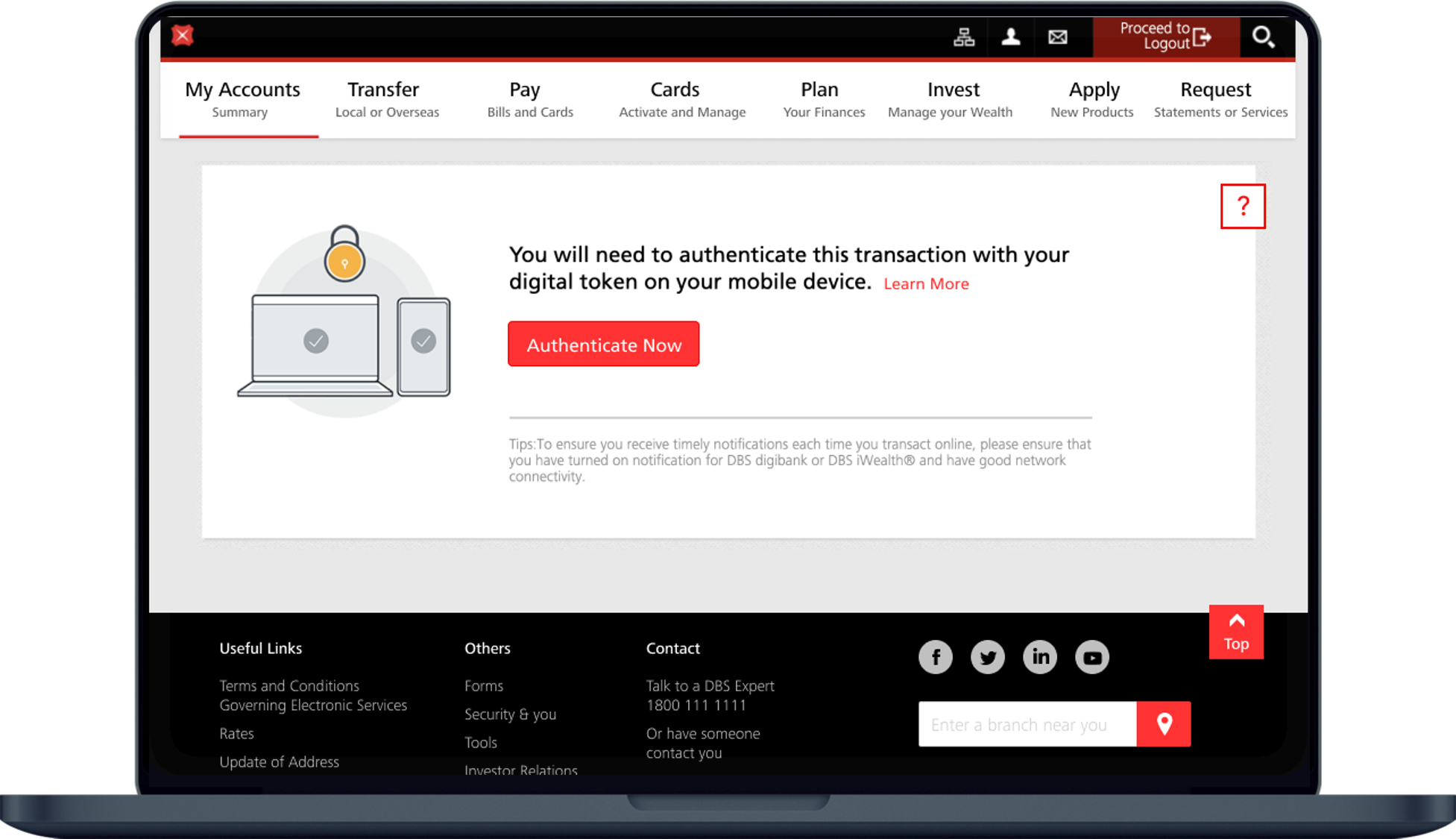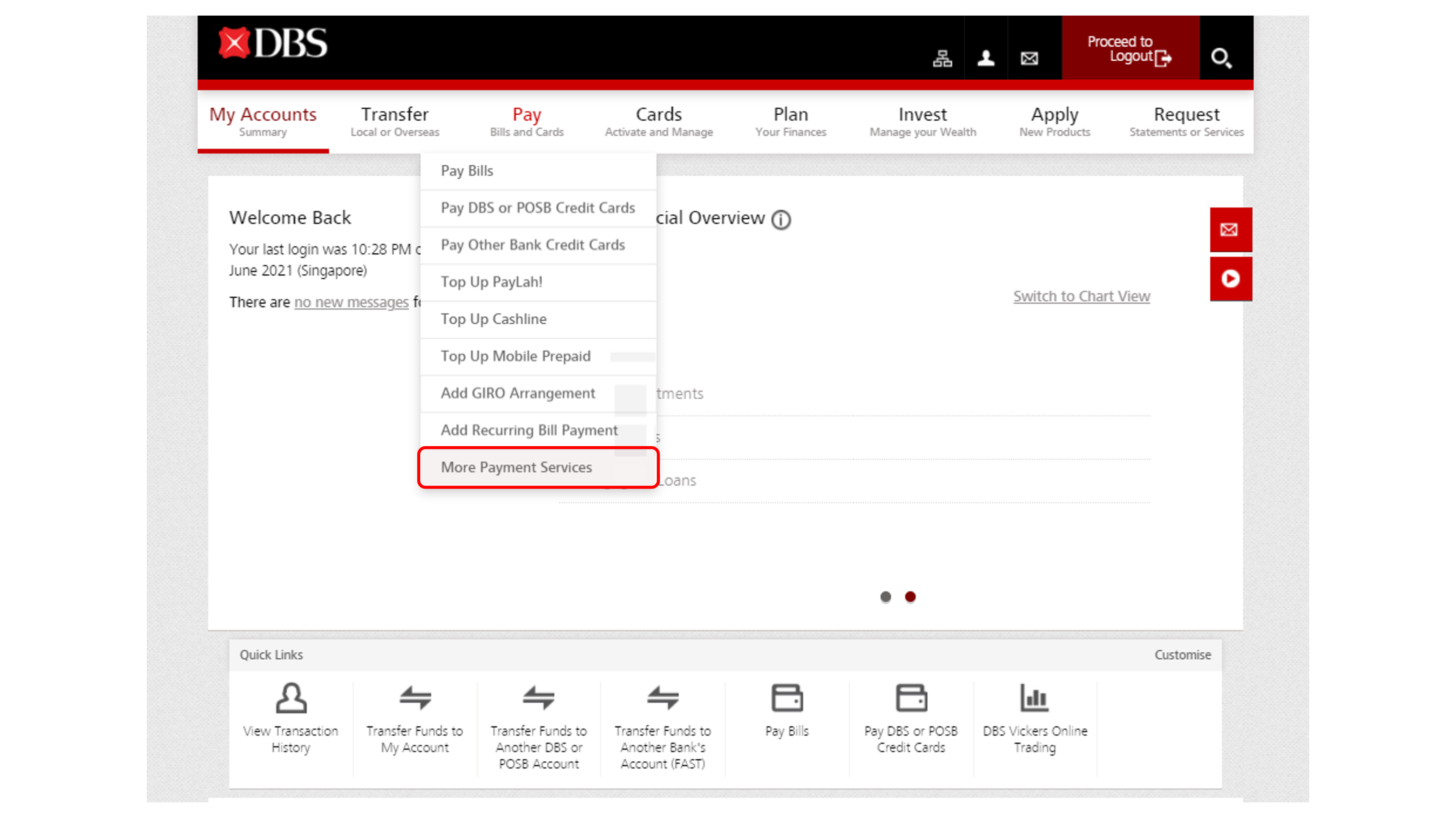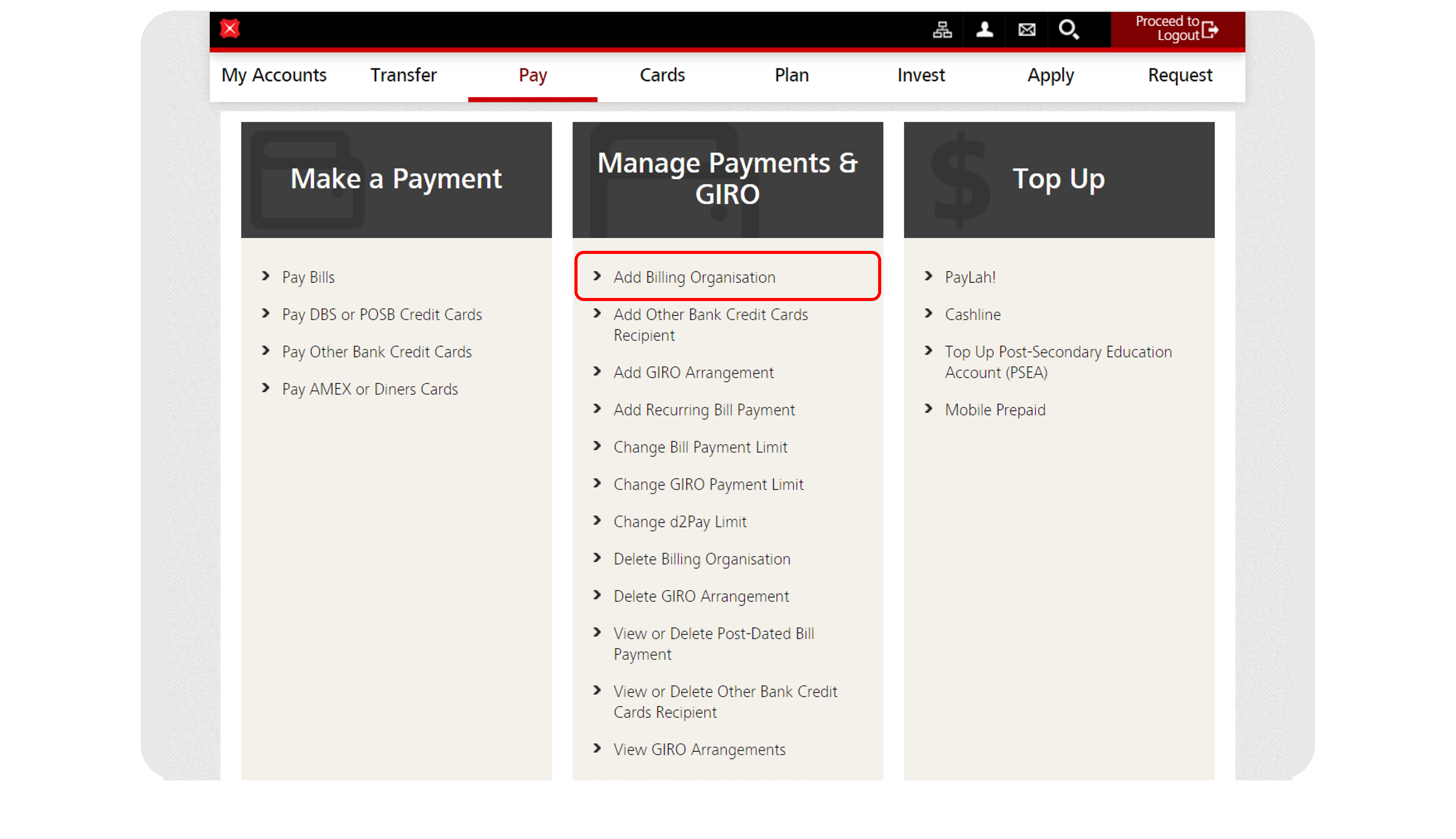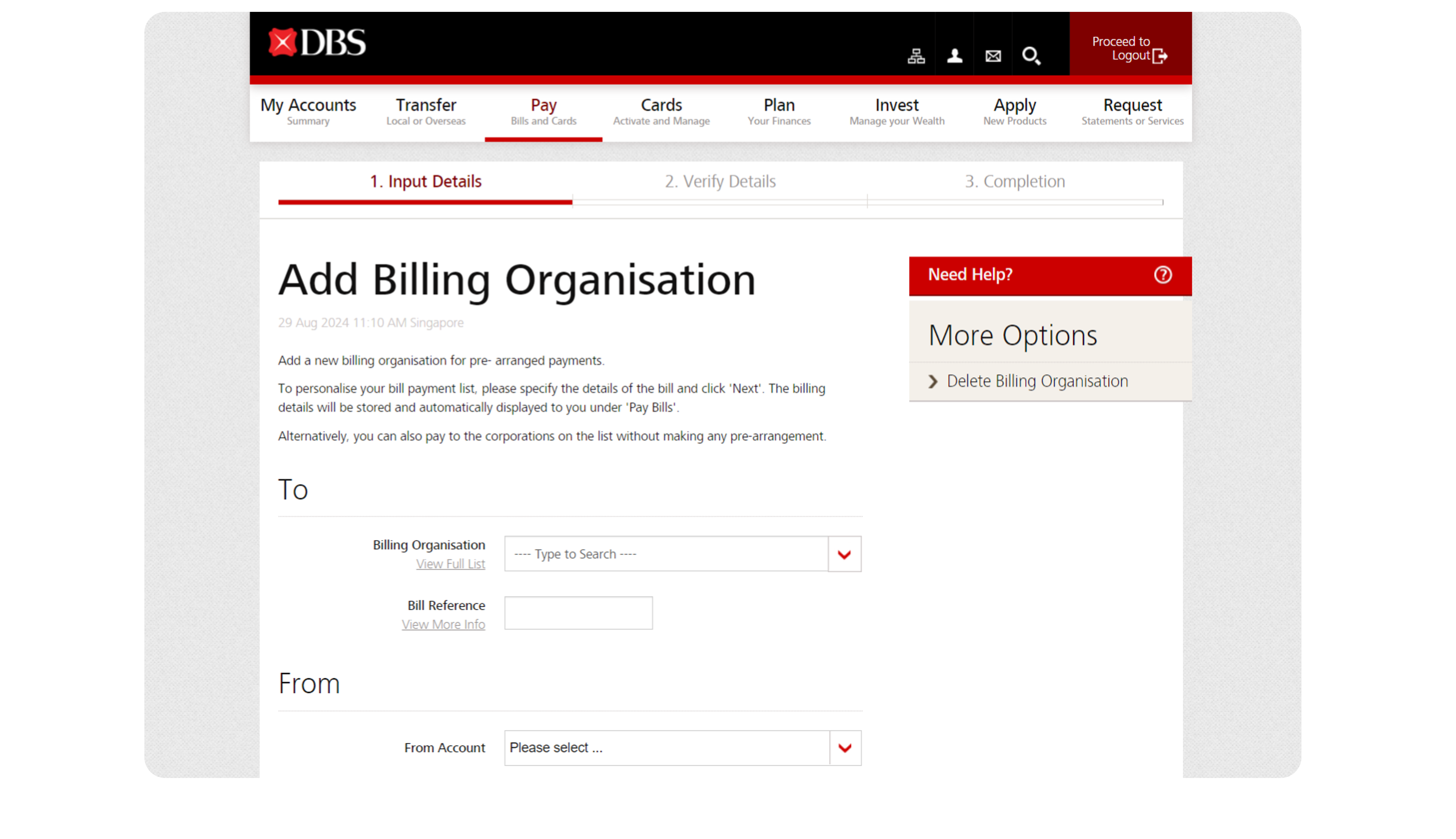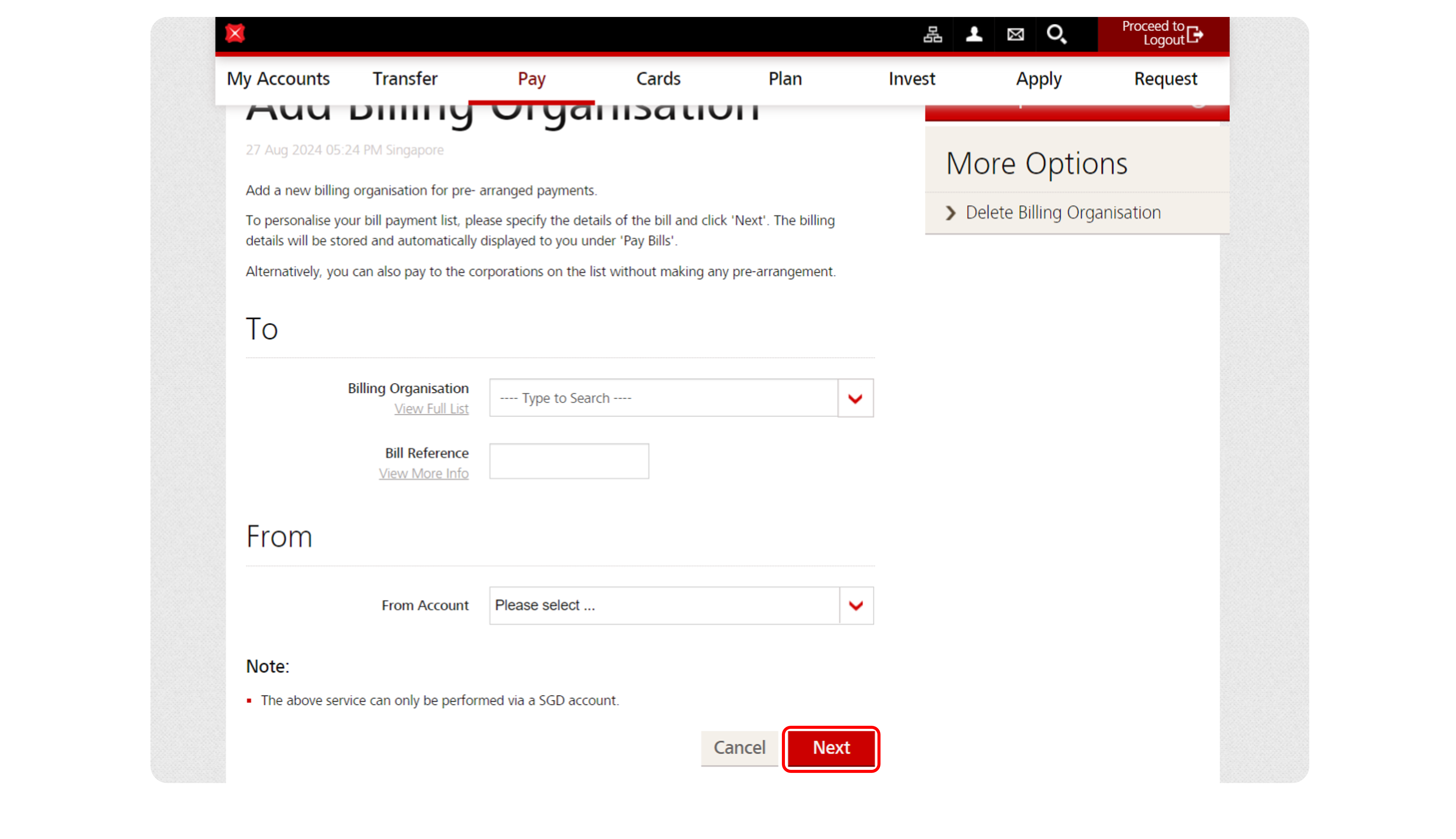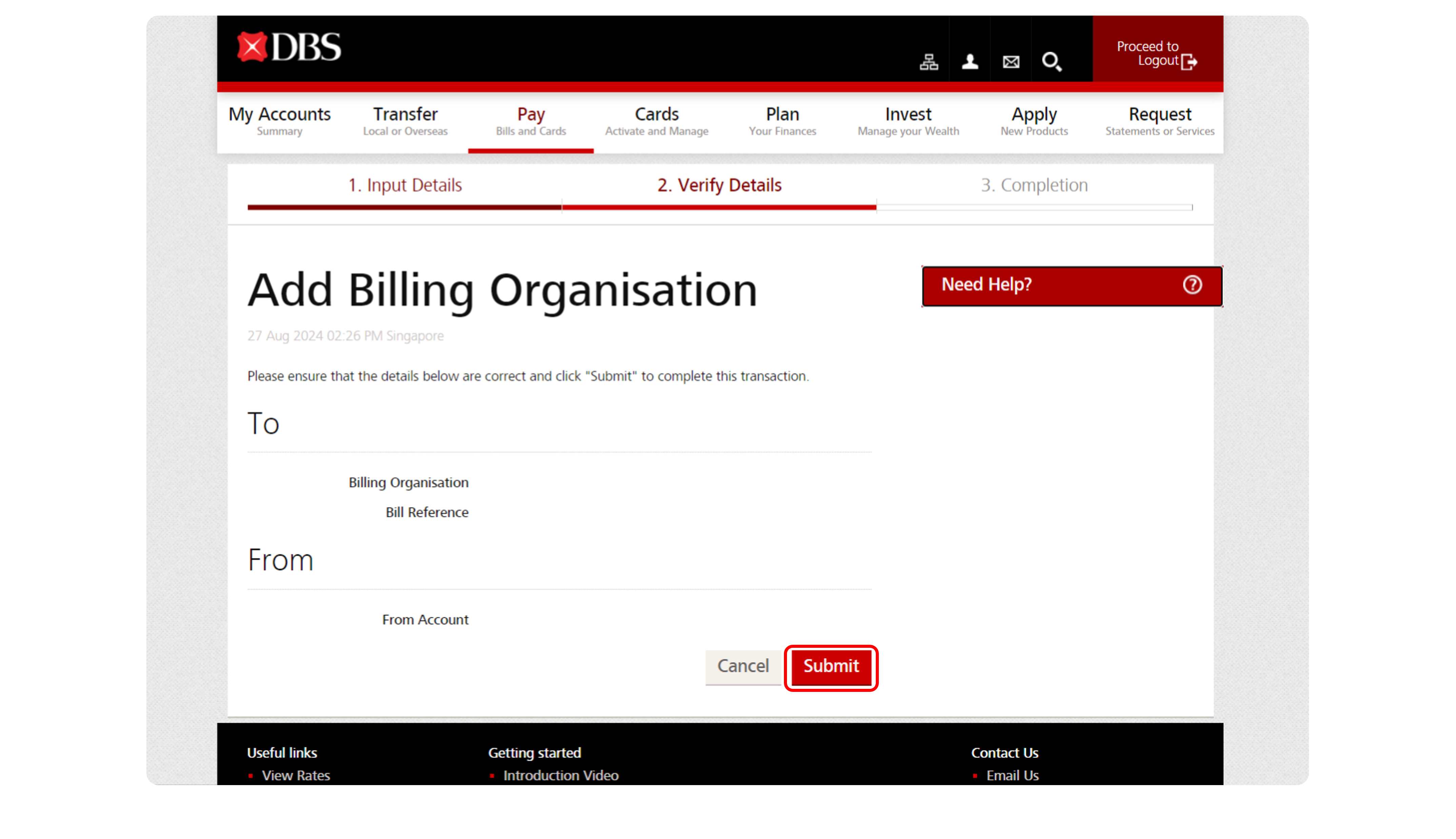Add Bill Payment Organisation
Find out how you can add a new bill payment organisation using digibank.
Part of: Guides > Your Guide to digibank
How to Add Bill Payment Organisation
There are various channels which you may Add Bill Payment Organisation with us. The most convenient method would be via digibank mobile.
digibank mobile
digibank online
Was this information useful?