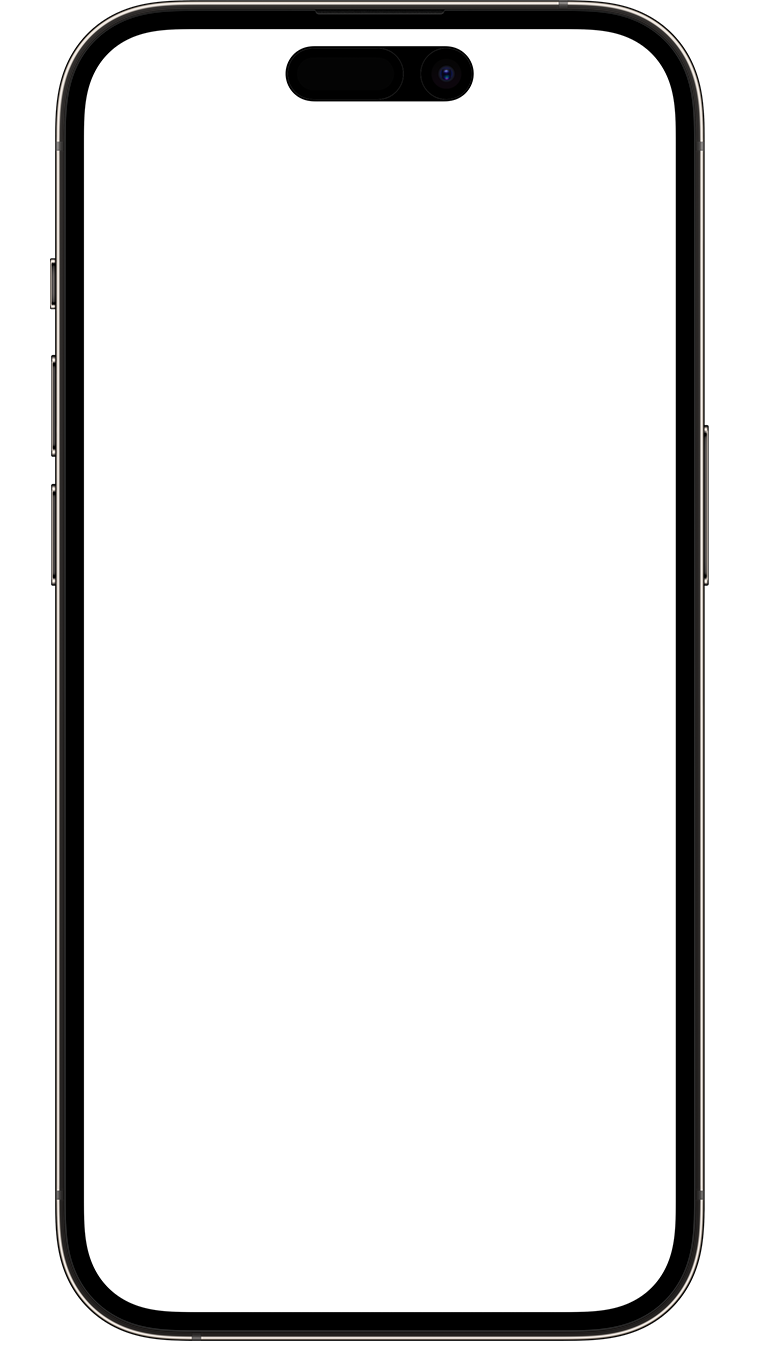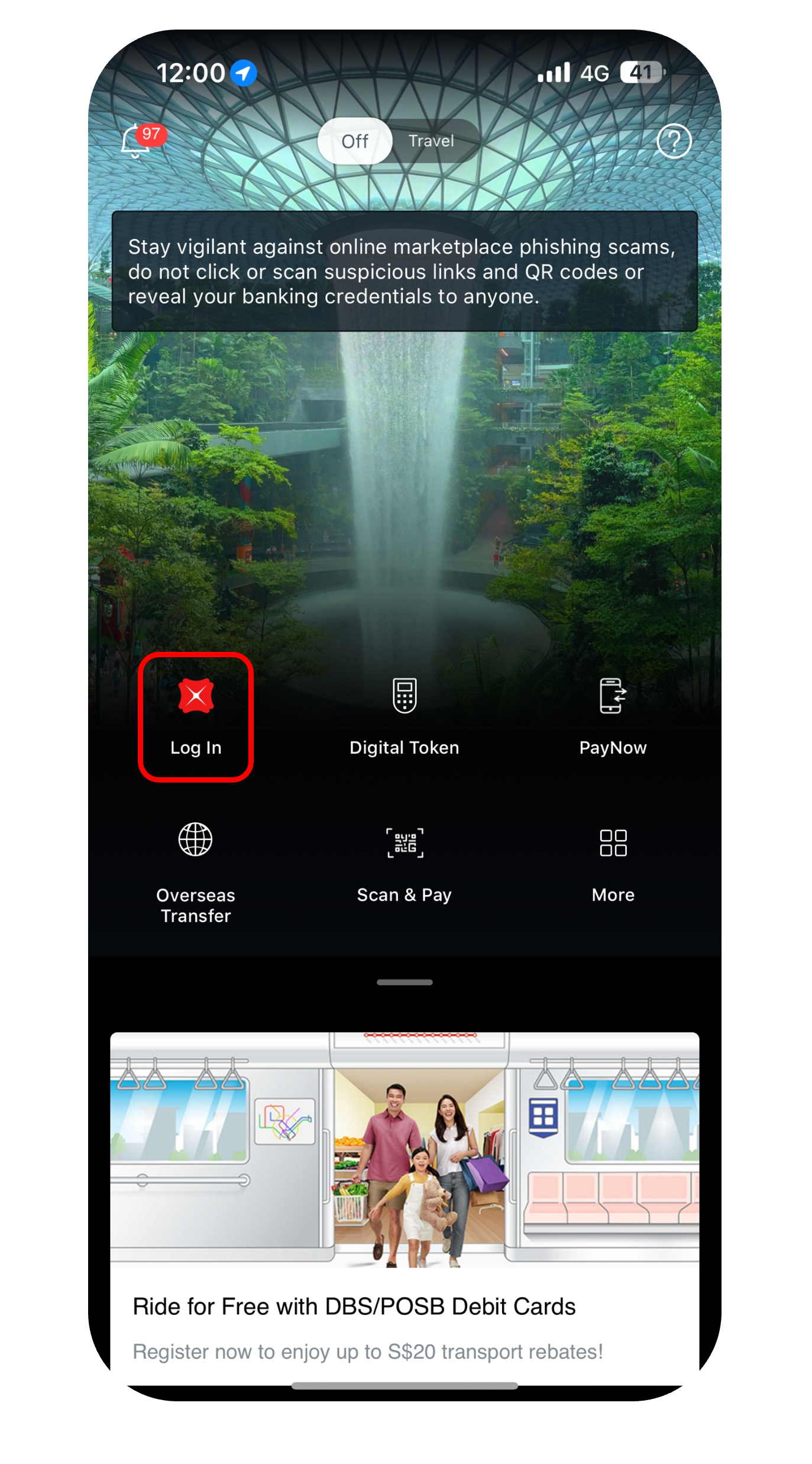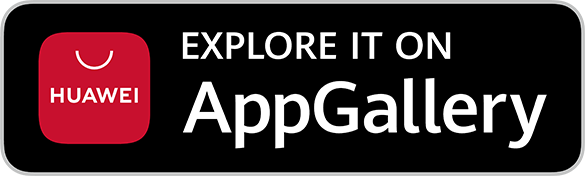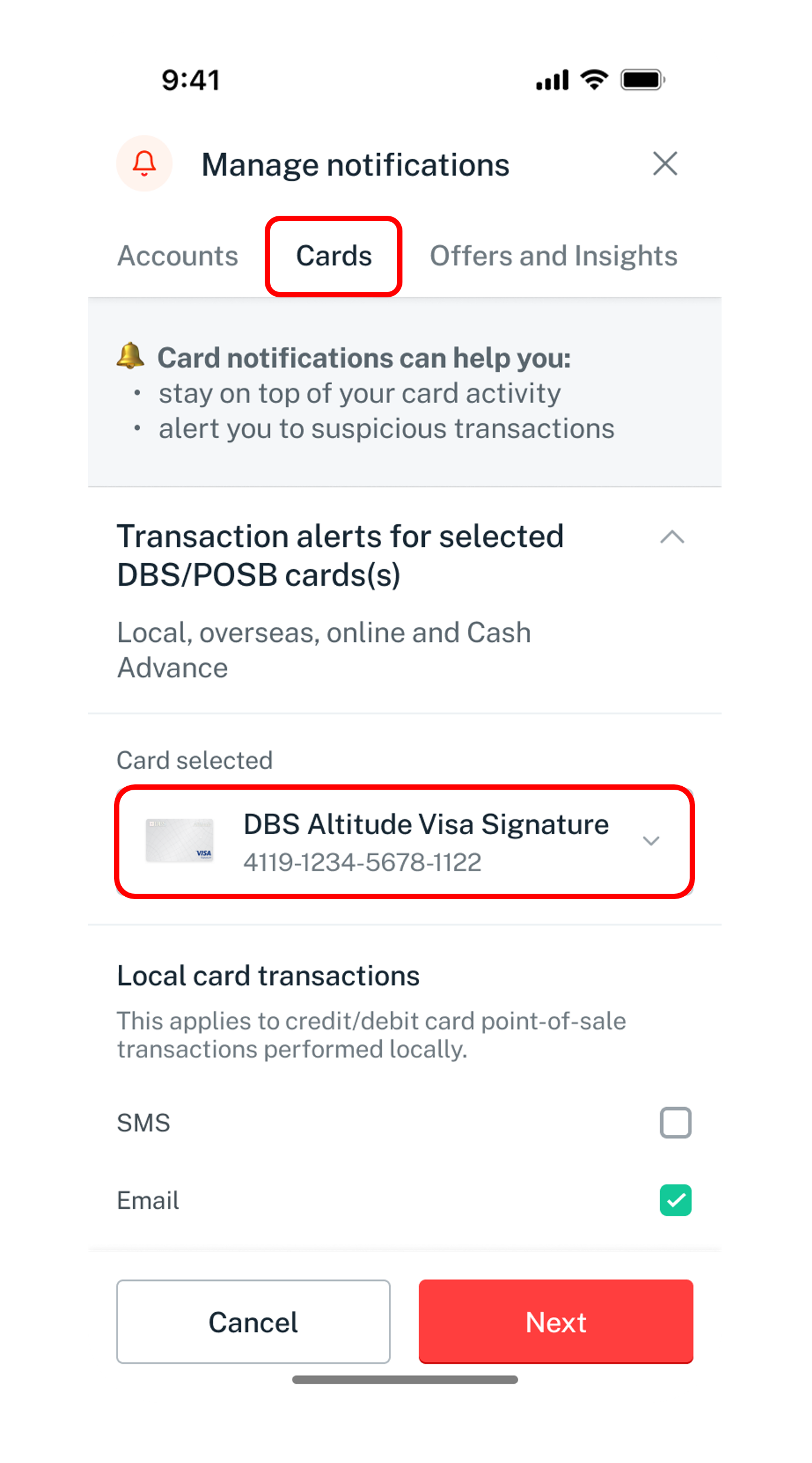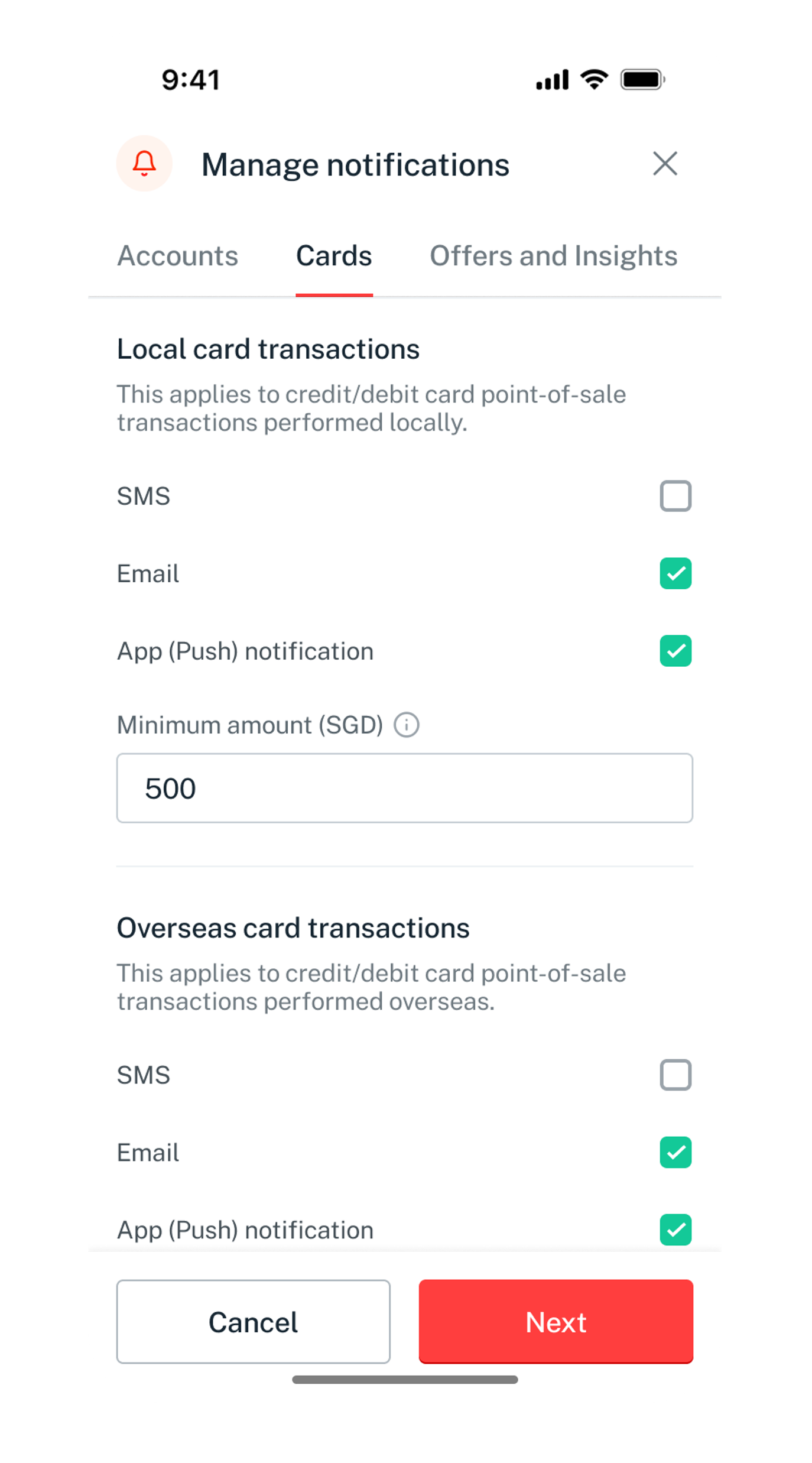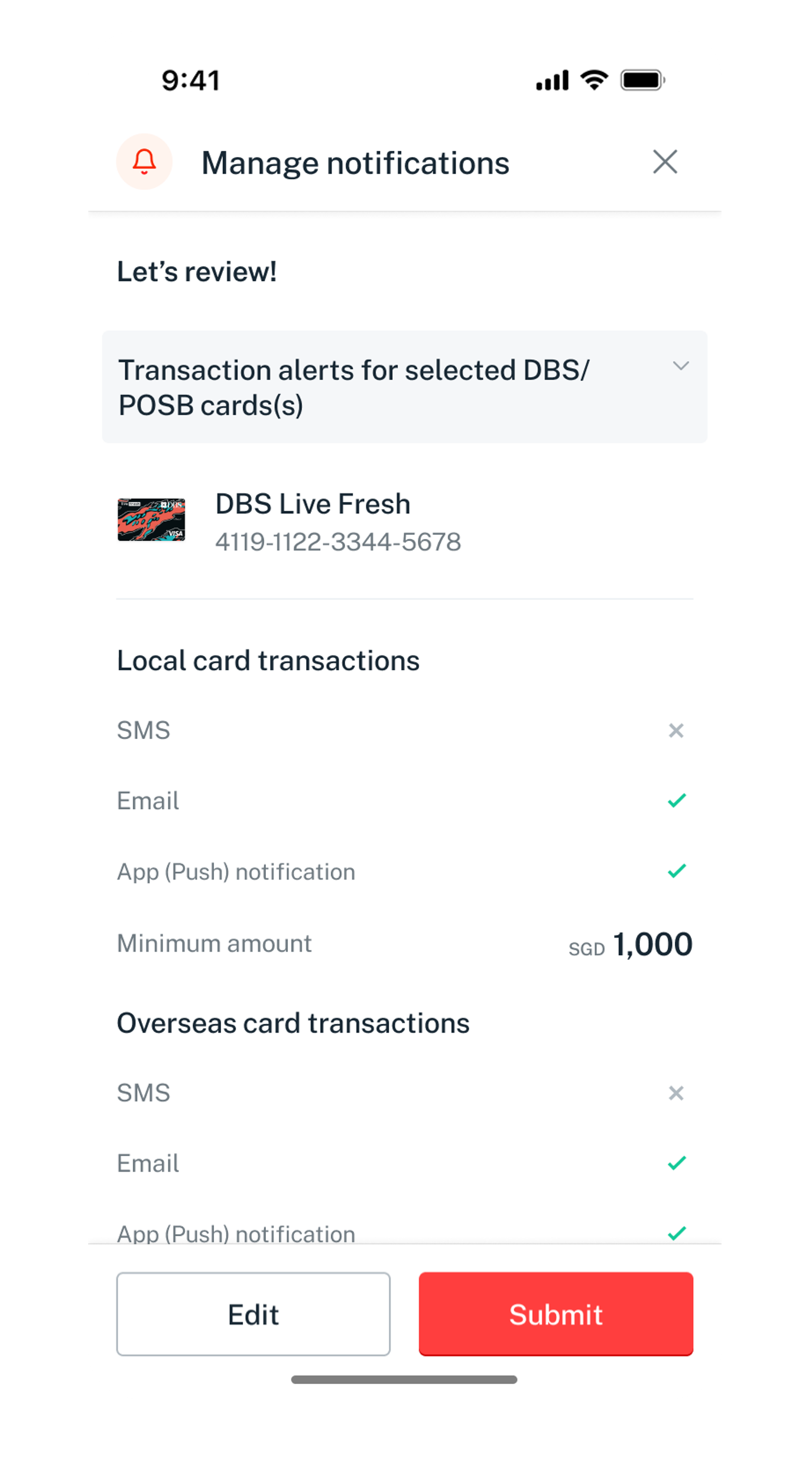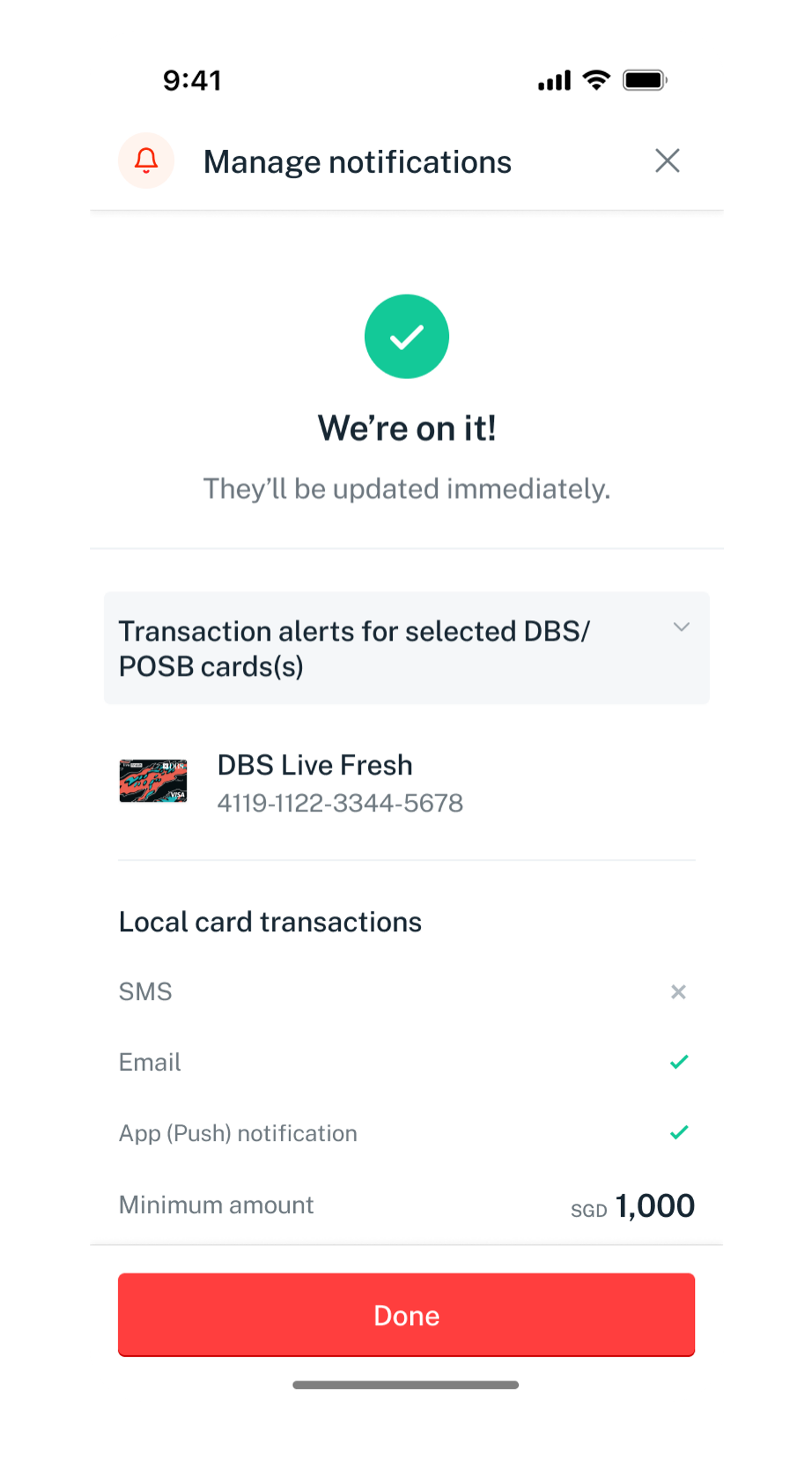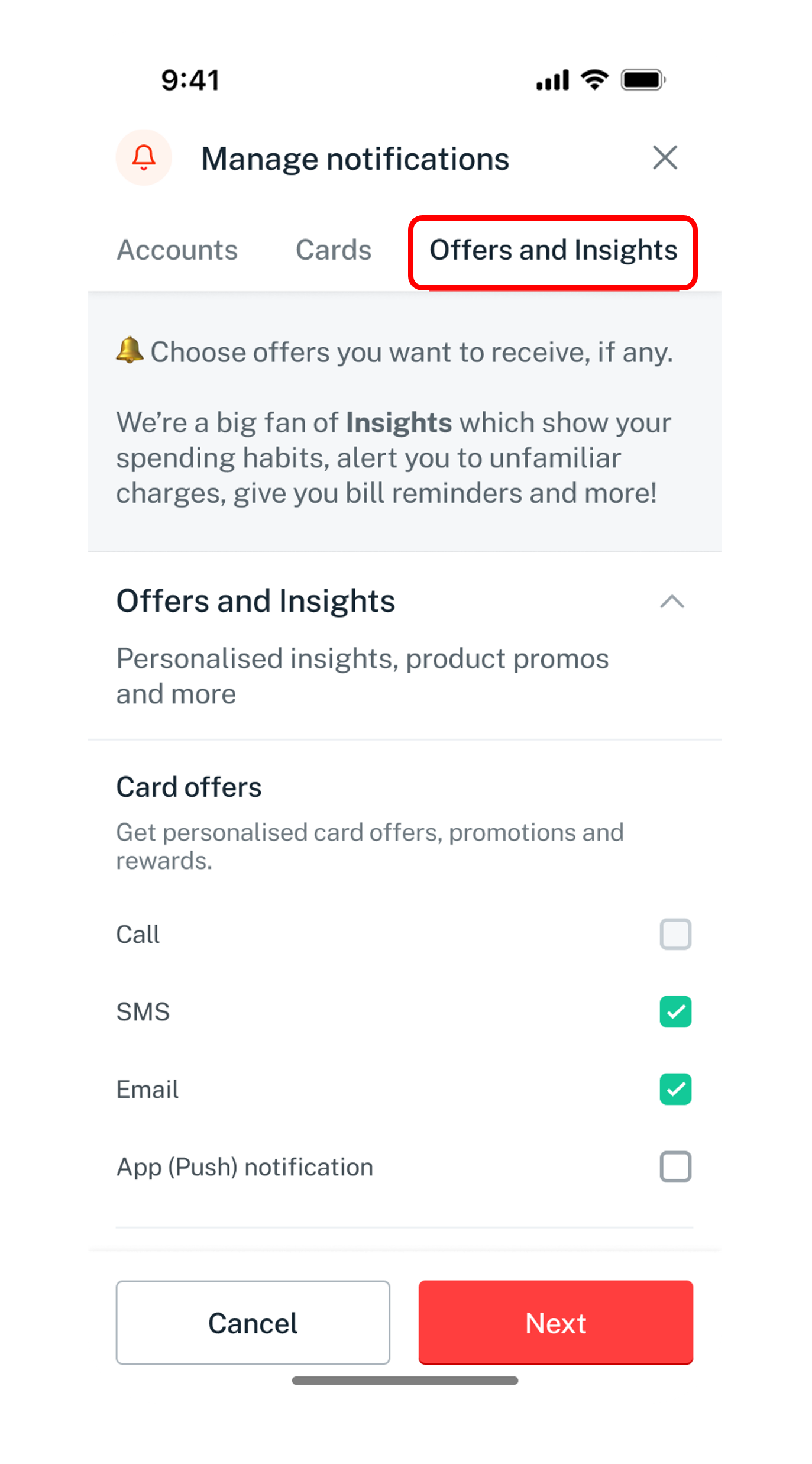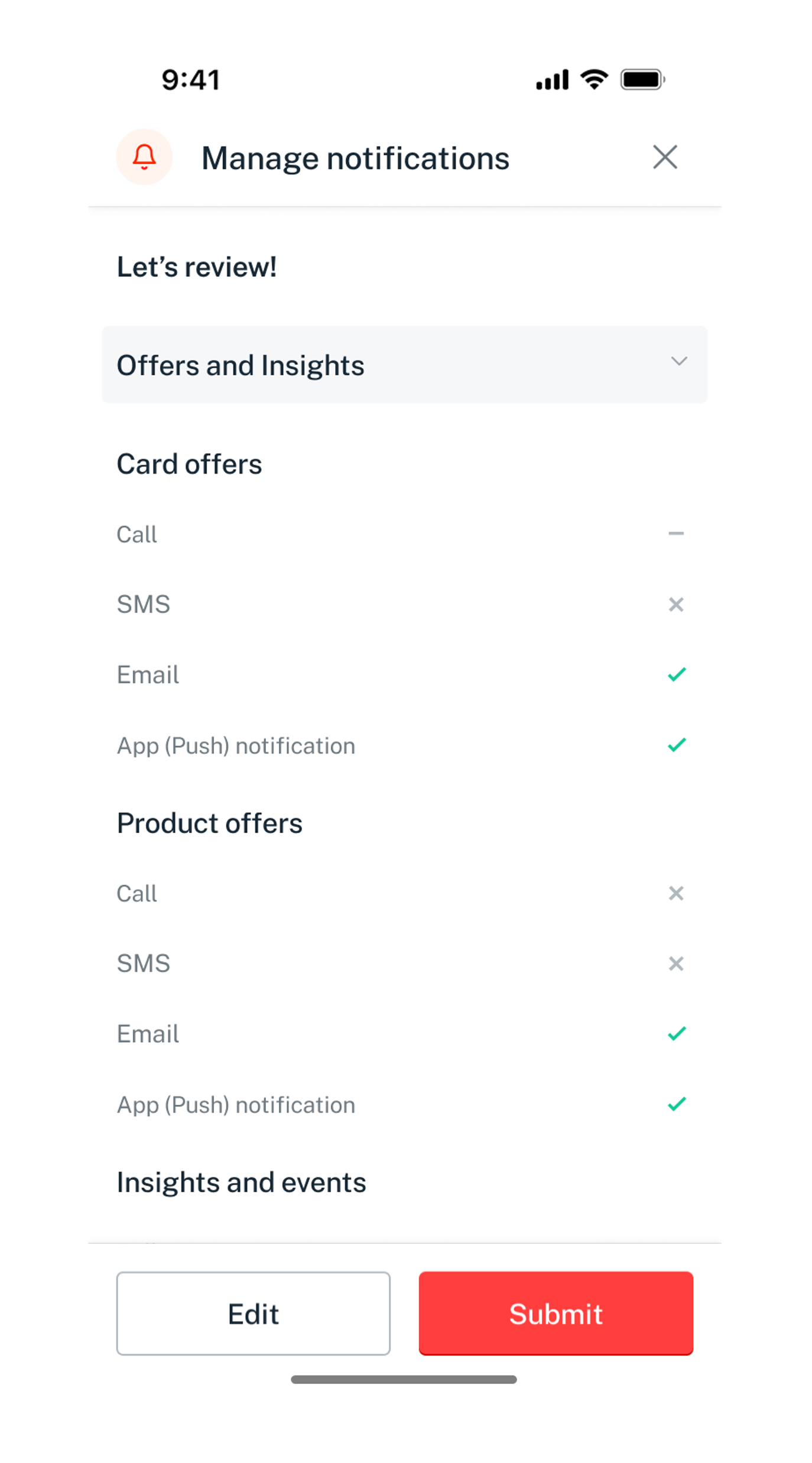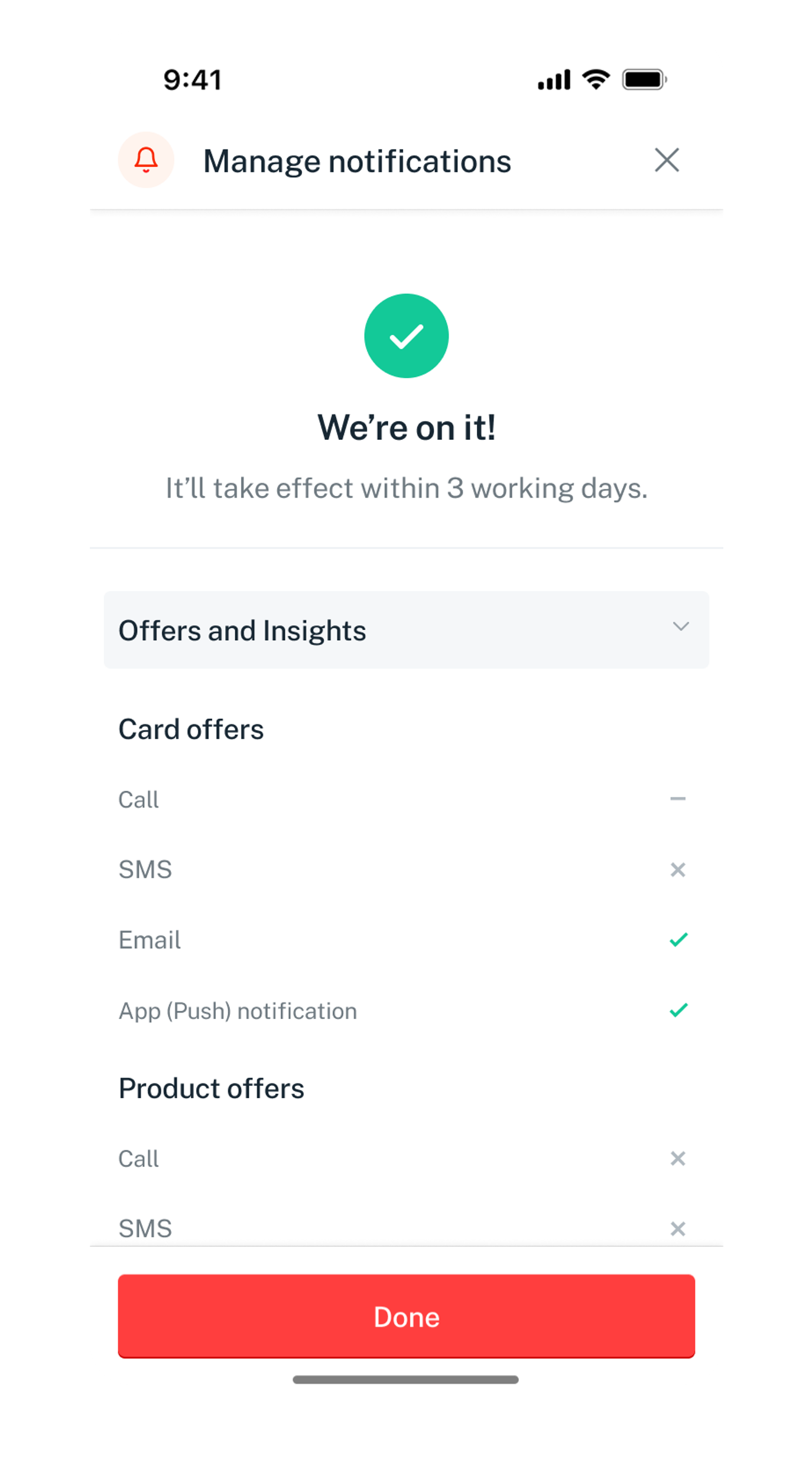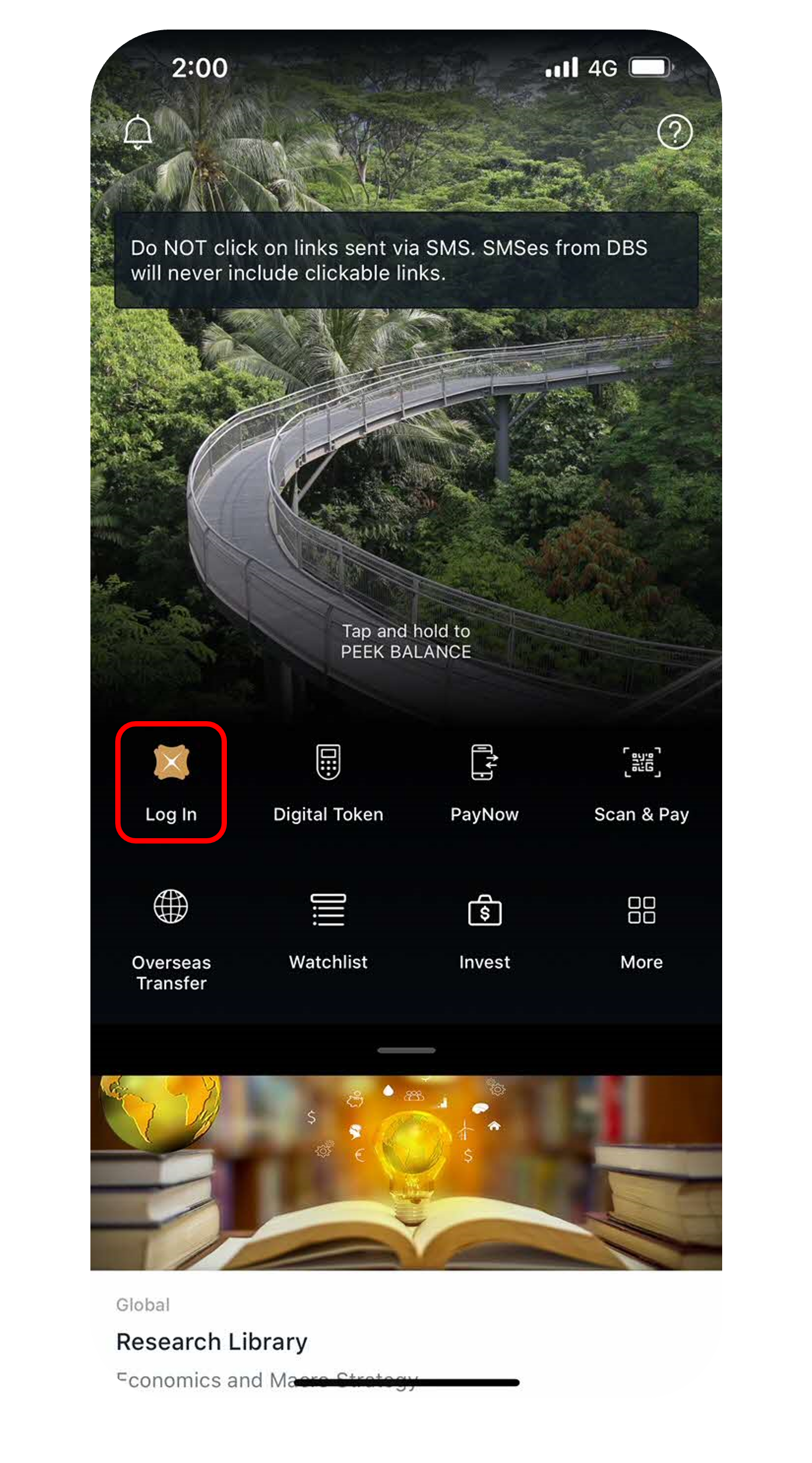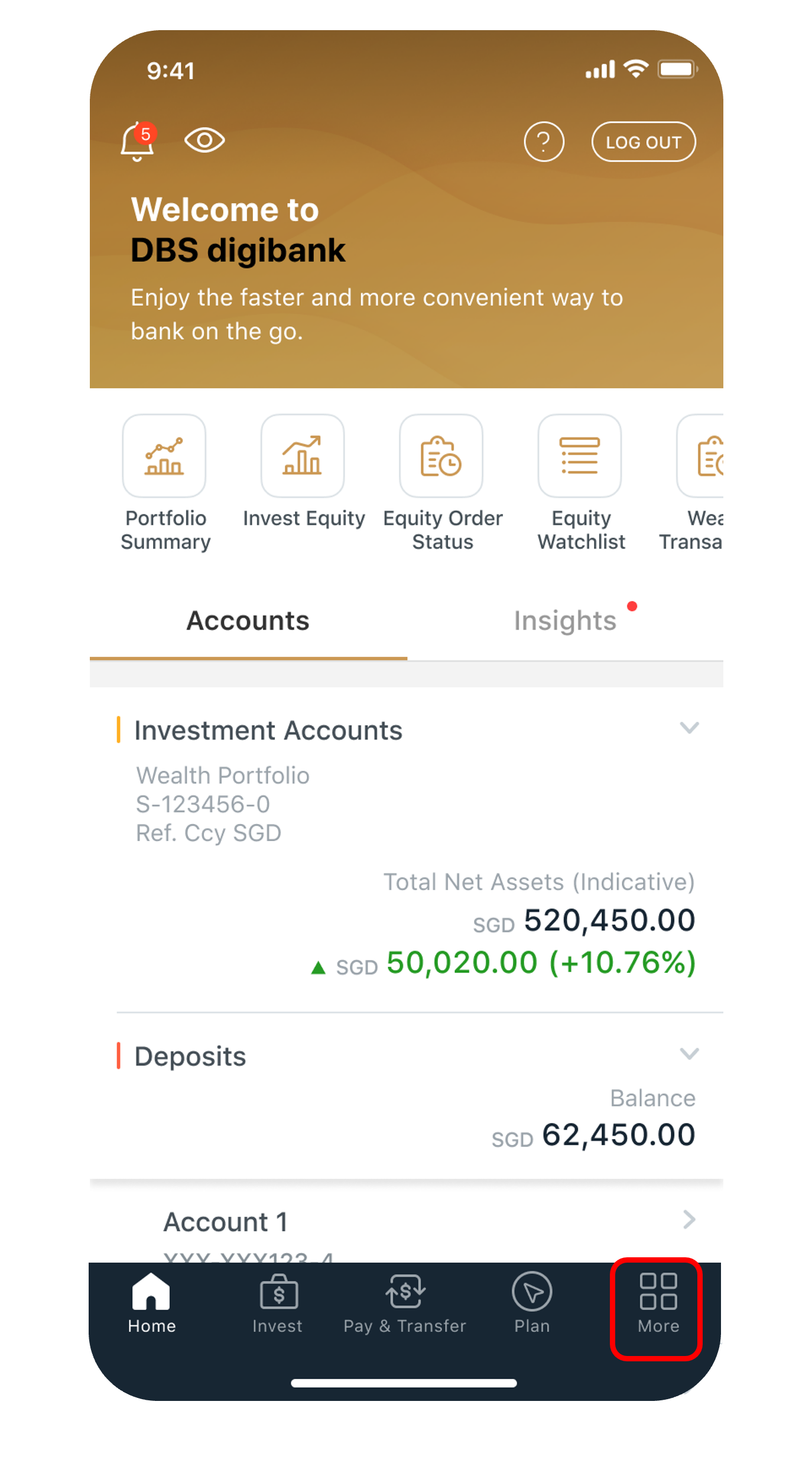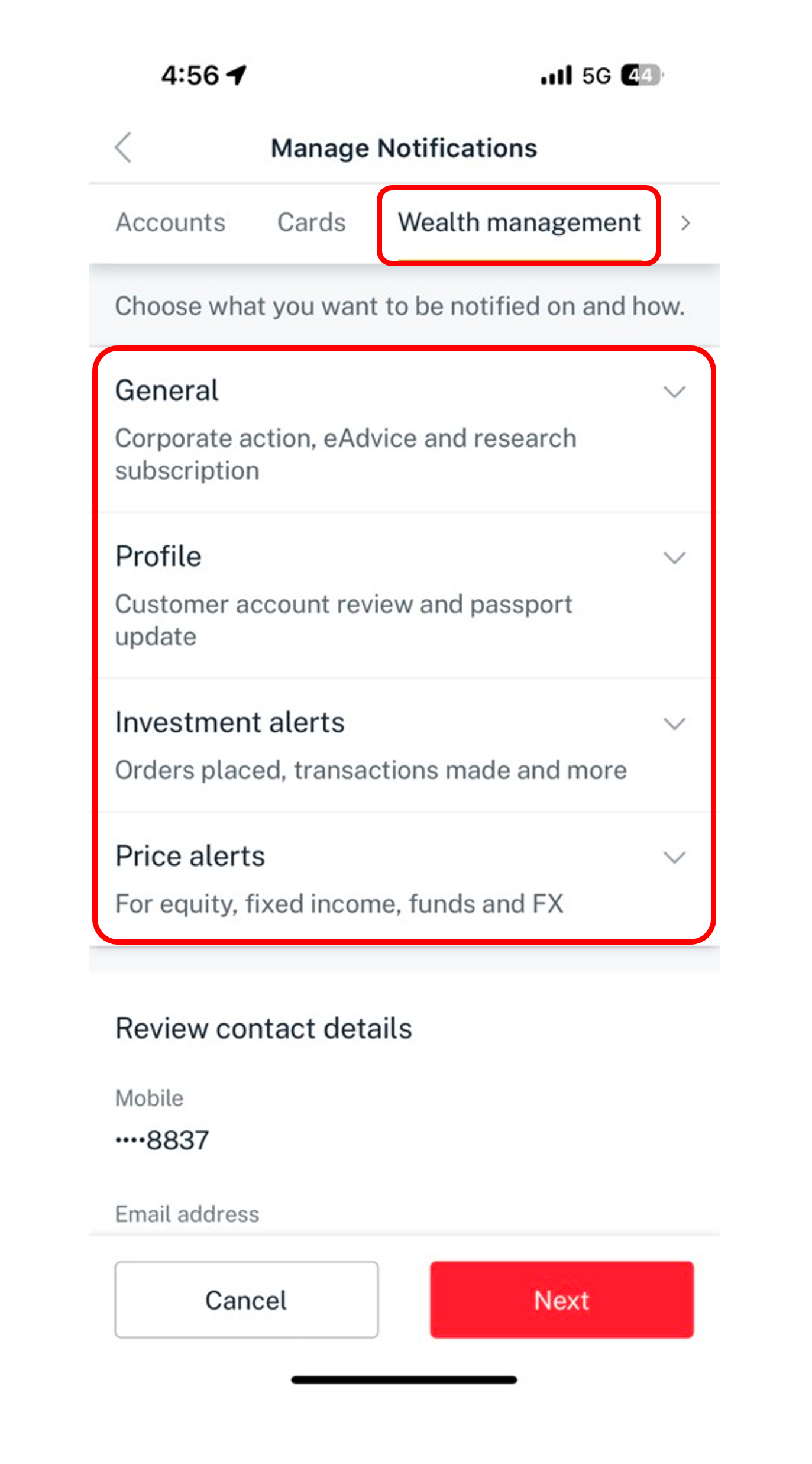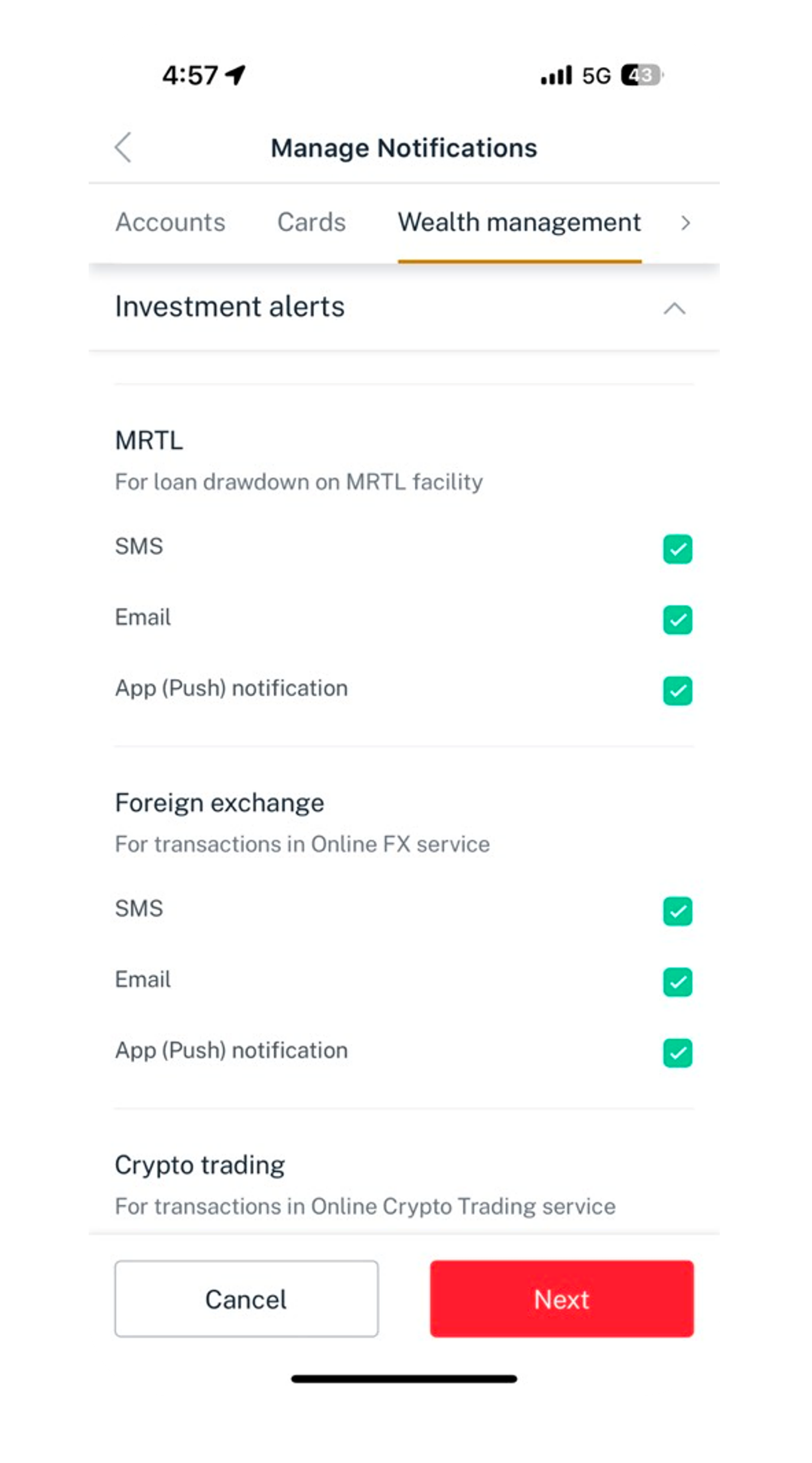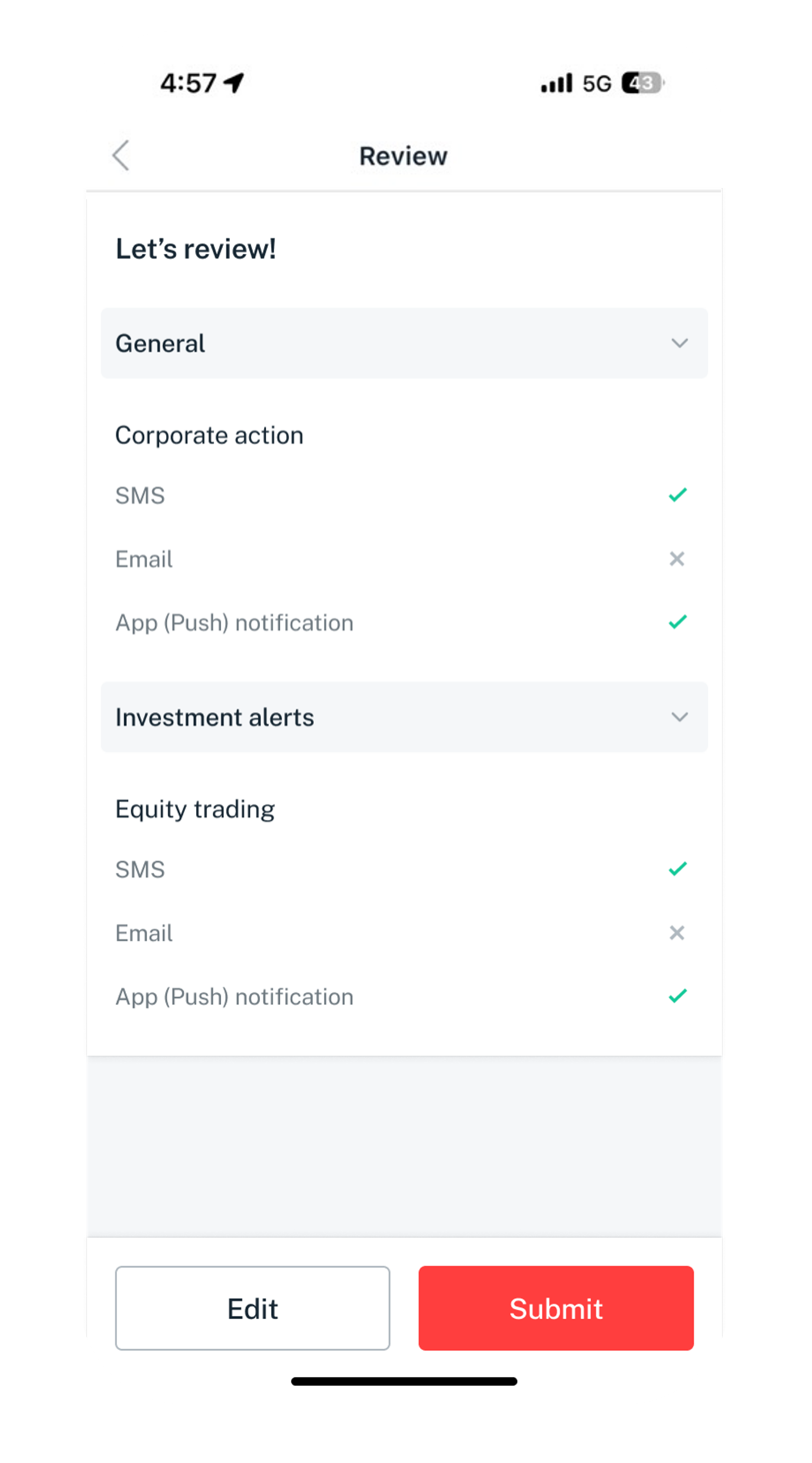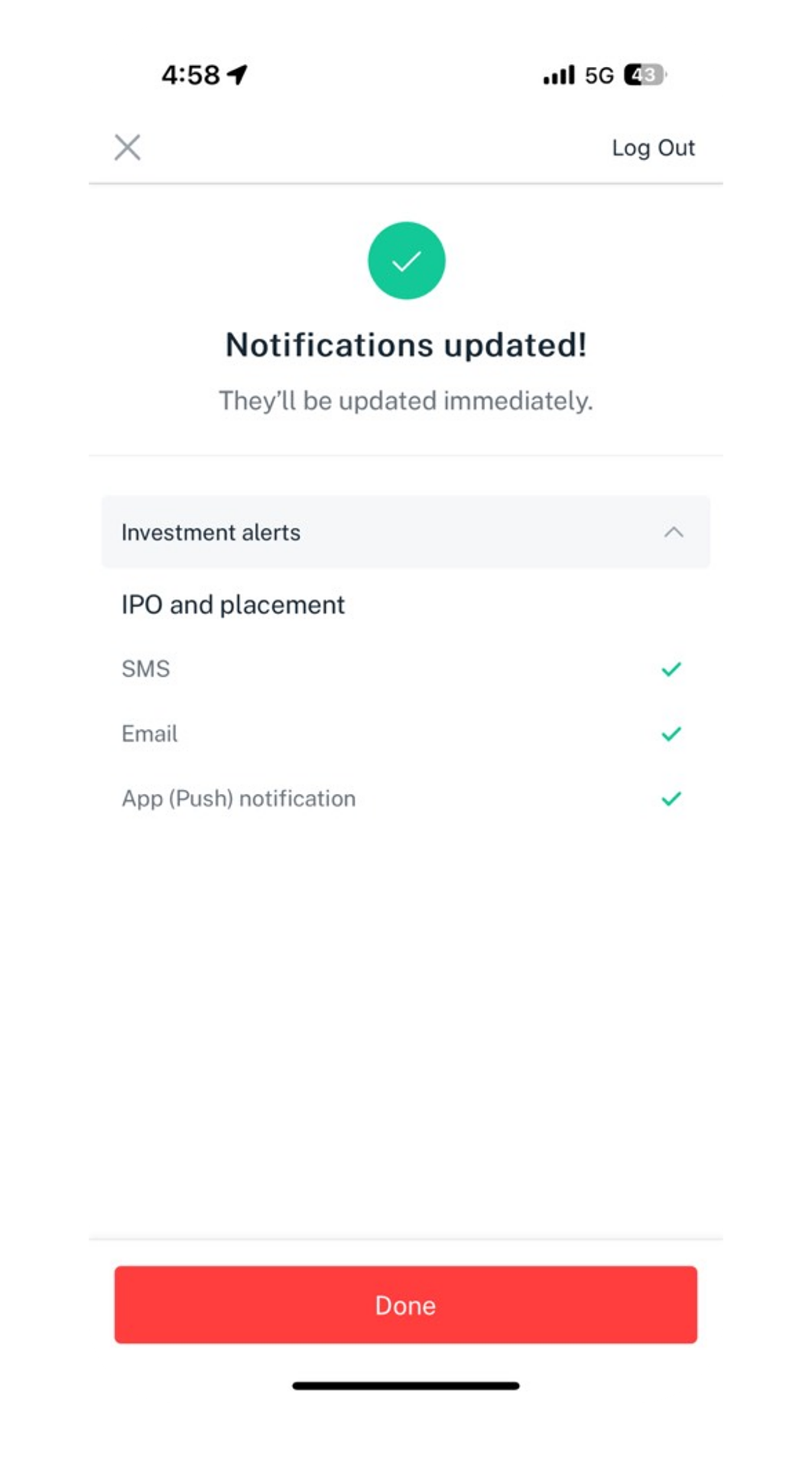DBS Manage Alerts, Offers & Insights Notifications
Learn how you can customize your notification alerts via digibank for transactions and content preferences, including threshold amounts and delivery methods (e.g. email, push notifications).
Part of: Guides > Your Guide to digibank
Important information
- The default threshold for funds transfer notification alert is set at S$100.
- The default threshold settings for notification alerts on all DBS/POSB cards is S$500, with notifications sent via email, push notifications, and SMS. This applies to all card transactions (including cash advance) made via AMEX, Mastercard, NETS, UnionPay or Visa.
- You will only receive notification alerts for Retail Transactions. Retail Transactions are one-time purchases of goods or services for personal use, made in-store or online. Examples include buying groceries, purchasing clothes, ordering a meal at a restaurant, or buying a book online.
- Recurring Transactions will not trigger notification alerts. They are regular, automated payments (monthly/annually) for goods or services, such as subscription services (Netflix), utility bills (SP), telco bills (Starhub/Singtel/M1), and loan payments.
- To receive push notifications, ensure that you have turned on push notifications for your digibank mobile app. Learn more on how to enable Push notifications for your digibank.
- For enhanced security, Email and Push Notification alerts are mandatory for Digital transactions and Personal account updates.
- You will need to select either email or SMS along with Push Notification for alerts. Selecting of Push Notification only is not allowed.
- For changes on Offers & Insights Notifications settings, it will take up to 3 business days to take effect.
How to manage alerts for Banking Accounts
digibank mobile
How to manage alerts for DBS/POSB Card(s)
digibank mobile
How to manage DBS Offers & Insights Notifications
digibank mobile
How to manage alerts for Wealth Management
digibank mobile (Wealth)
Frequently Asked Questions
Offers & Insights Notifications
What is this feature about?
You can now customise the types of content and the channel to receive offers and insights notifications. To opt in for personalised content, simply follow the instructions above to manage your preferences.
What should I be aware of if I choose to “Turn Off Notifications”?
You will no longer receive any Card offers, Product offers and Insights if you choose to “Turn off Notifications” when prompted in digibank mobile.
You will still get important transaction notifications based on your banking alert preferences. It’s how we keep your account secure with us.
You will still get important transaction notifications based on your banking alert preferences. It’s how we keep your account secure with us.
How do I update my preferences if I change my mind?
Update your preferences anytime via digibank mobile by following the steps above.
Notifications Inbox (Promos) is not showing any messages. Why is that so?
You’ll need to ensure that your push notification preference is opted in to receive messages in your notification inbox. Click on More tab > Manage Notifications to update.
Was this information useful?