Digital Token Authentication for Online Card Transactions
3D Secure*
3D Secure (3DS) is an added layer of security feature powered by Mastercard, Visa, AMEX and UnionPay to protect credit and debit cardholders from unauthorised online card transactions. This service is available at 3DS merchant websites/apps where an additional password protection like Digital Token or SMS OTP is required to authenticate the online card transaction.
3D Secure merchants refers to a merchant that has enabled 3DS authentication. Merchant websites/apps that support 3DS technology may incorporate the following logos:

This is dependent on the merchant's websites/apps. If the merchant websites/apps you transact on supports 3D Secure technology, you may be prompted for further verification (such as Digital Token or SMS OTP authentication) before completing the online card transactions.
When a cardholder makes a purchase at a merchant websites/apps that uses 3DS, the cardholder may be asked to authenticate that transaction, by tapping on a push notification sent via their DBS Digital Token or entering a OTP sent via SMS, before the transaction can be completed.
This simple service enables buyers to validate transactions made over the internet by requesting a push notification sent via your DBS Digital Token. It helps protect customers against fraudulent use by unauthorised individuals.
Using the Digital Token
To authenticate your online purchases, either tap on the push notification sent to your mobile phone, or tap on the digibank/iWealth app icon. Once the app is launched, tap the button “Tap to approve” to complete your authentication.
Please enable push notification on your mobile phone and ensure stable network connectivity.
If you are still unable to receive the Digital Token push notification, after attempting a 3DS transaction, please go to your digibank app and tap on “Digital Token” next to the Login button to authenticate your transaction.
You don’t need to log in.
You can enable notification in one of the following ways:
For IOS devices:
Step 1: Access Settings > Select Notifications
Step 2: Select digibank/iWealth app > Turn on Notifications
For Android devices:
Step 1: Access Settings > Select Apps & Notifications
Step 2: Select Notifications > Select App Notifications
Step 3: Select digibank/iWealth app > Turn on Notifications
Setting up the Digital Token
Simply set up the Digital Token on your device during your first log in or go to More Services -> Set up Digital Token on your digibank app. For more details, refer to the set up process here.
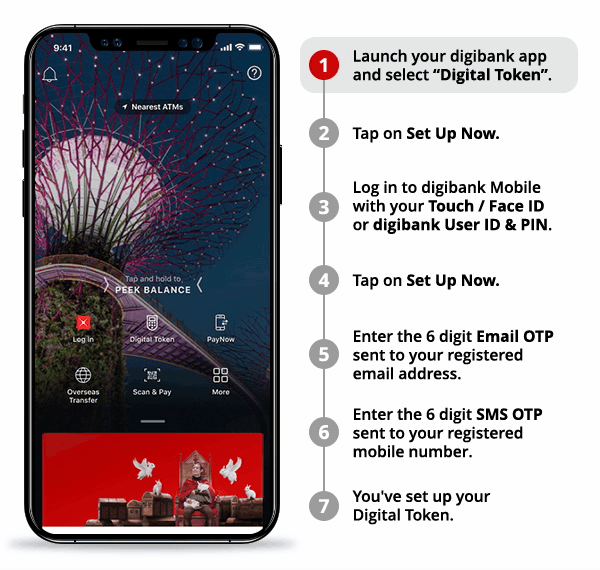
No, you do not need to setup or re-setup digital token again.
Simply set-up the Digital Token on your new device on your first login. Kindly refer to the set-up process here.
Upon successful setup, the digital token on your previous mobile device will automatically be deleted.
